This article provides a step-by-step guide on how to cancel your ClickFunnels 2.0 account. It’s important to know that canceling your account will deactivate any active funnels and remove access to the platform’s features, so ensuring you have backed up or transferred necessary data before cancellation is recommended.
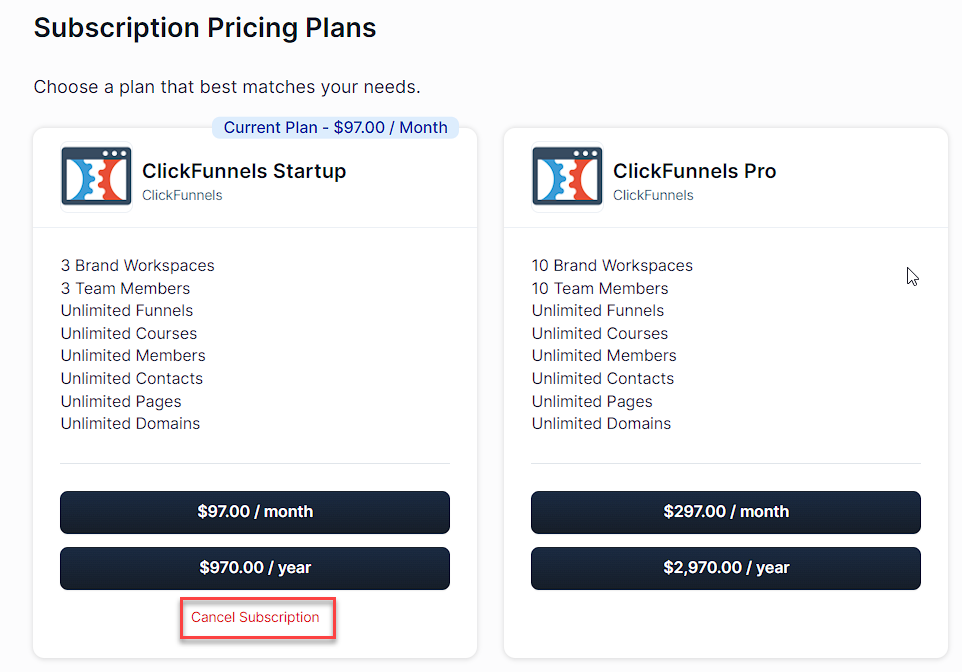
IMPORTANT
If you have any funds in Payments AI, we recommend that you retrieve your funds from Payments AI first, then cancel your ClickFunnels account afterward.
You will not be able to log in to your Payments AI account once you cancel your ClickFunnels 2.0 subscription. For the Payments AI closing process, follow this article here or contact their support directly at support@payments.ai .
Cancel your customer’s subscription purchases if you wish to stop charging them before canceling your ClickFunnels 2.0 account. Otherwise, they will continue to be charged.
Requirements
An active ClickFunnels account
Step by Step Walk Through:
Click Workspace Settings at the bottom of the left navigation menu to open your ClickFunnels Workspace Settings.
Select Billing from the sub-menu. This will open your profile in the ClickFunnels Customer Center in a new tab.
In the Subscriptions tab, find the plan you want to cancel under Subscription Orders.
Click the three-dot icon to the right of the plan to open a drop-down menu.
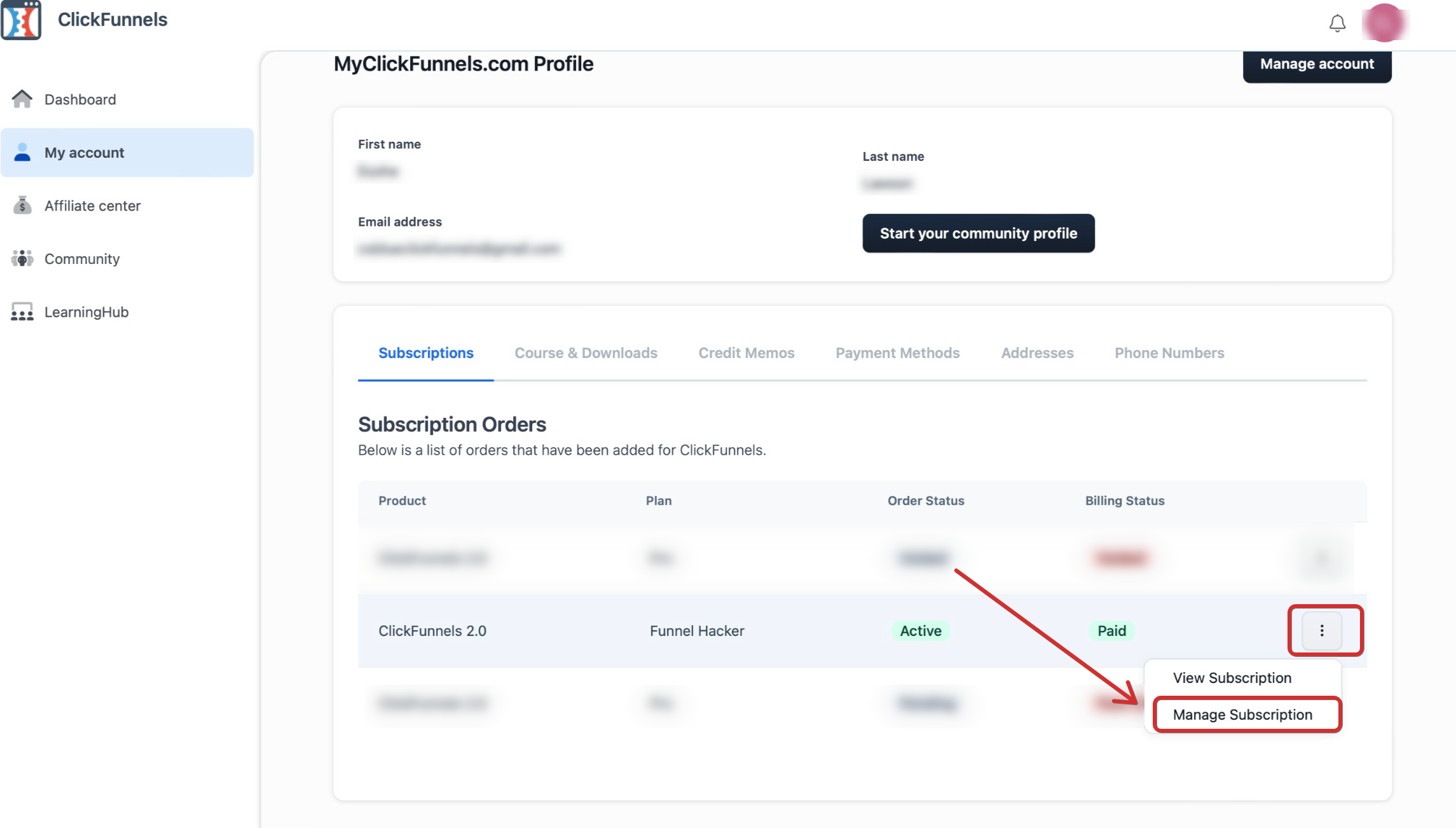
Select Manage Subscription from the drop-down menu to access the Subscription Pricing Plans page.
Click Cancel Plan under your current plan to start the cancellation process.
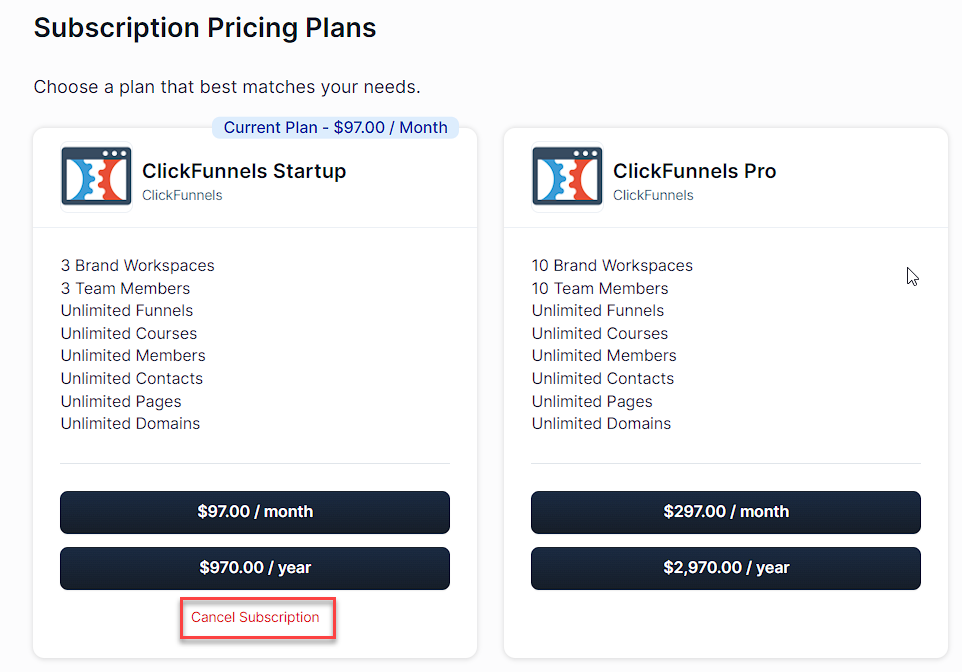
This should take you to a confirmation page. Please follow the steps accordingly.