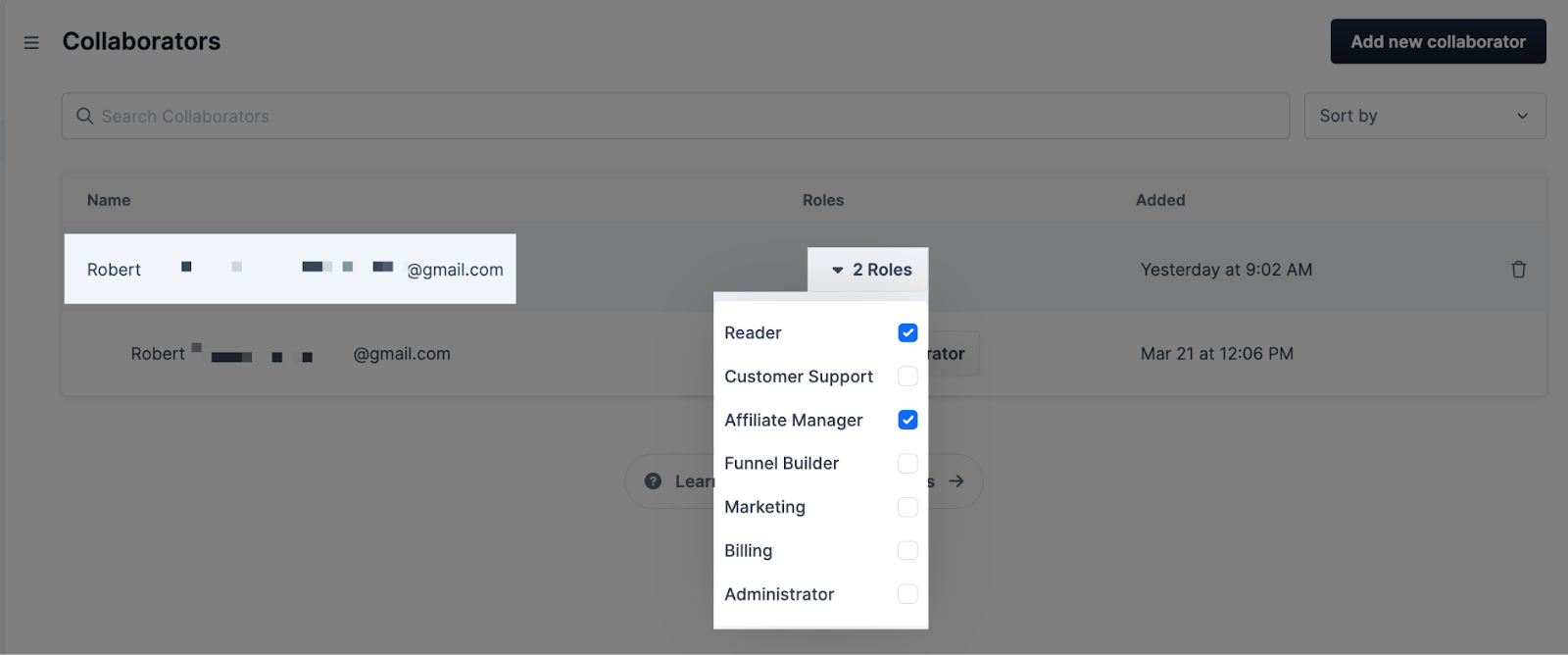In this article, you will find instructions on how to add, remove, or edit a collaborator. Collaborators can be considered colleagues who help you manage and configure a ClickFunnels 2.0 Workspace.
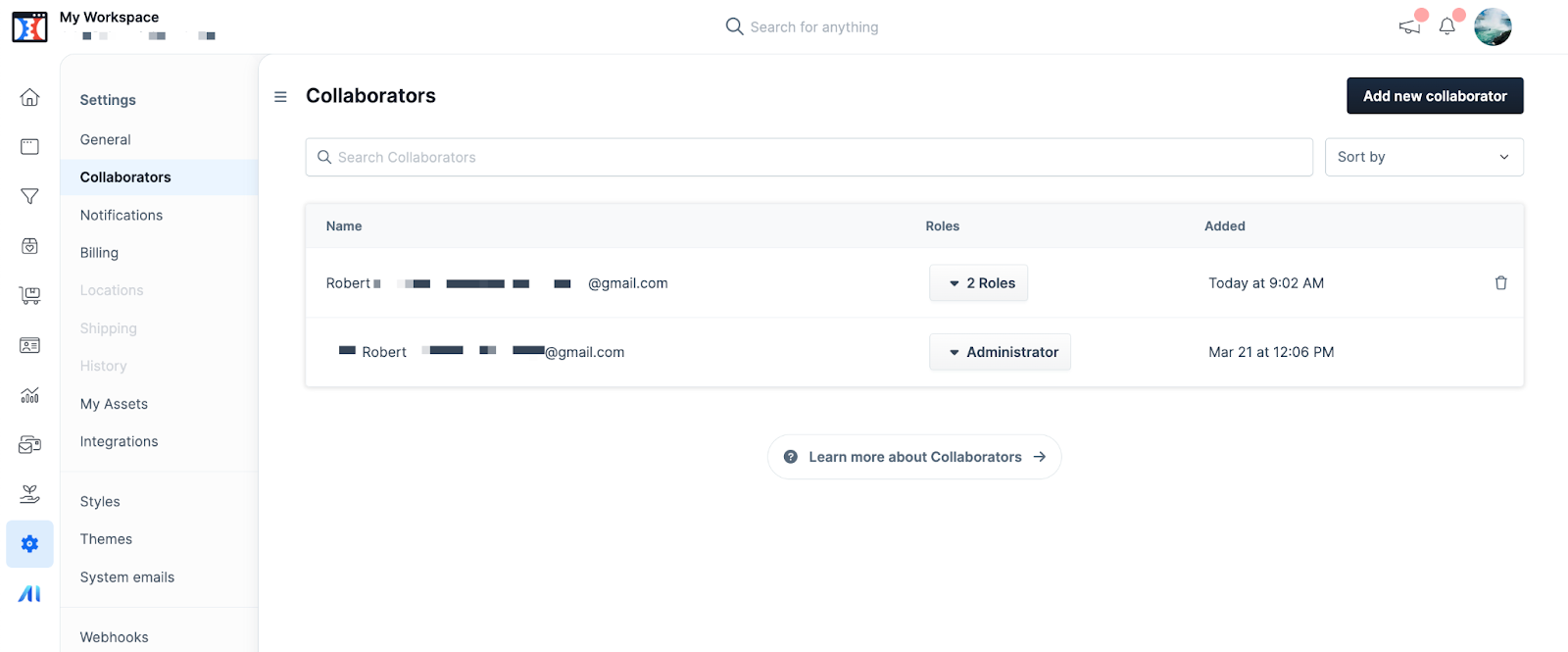
Requirements:
An active ClickFunnels 2.0 account
Access The Collaborator Menu:
Click on the Settings Tab on the Workspace Dashboard.
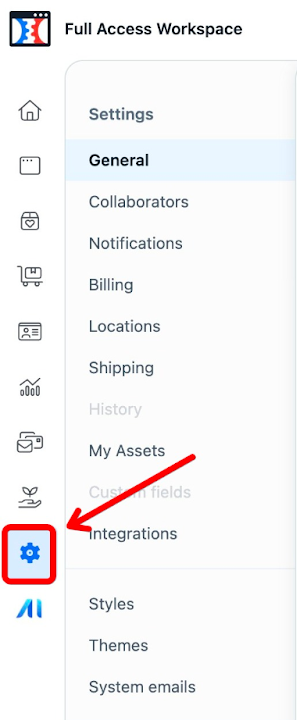
Click Collaborators from the left sub-menu.
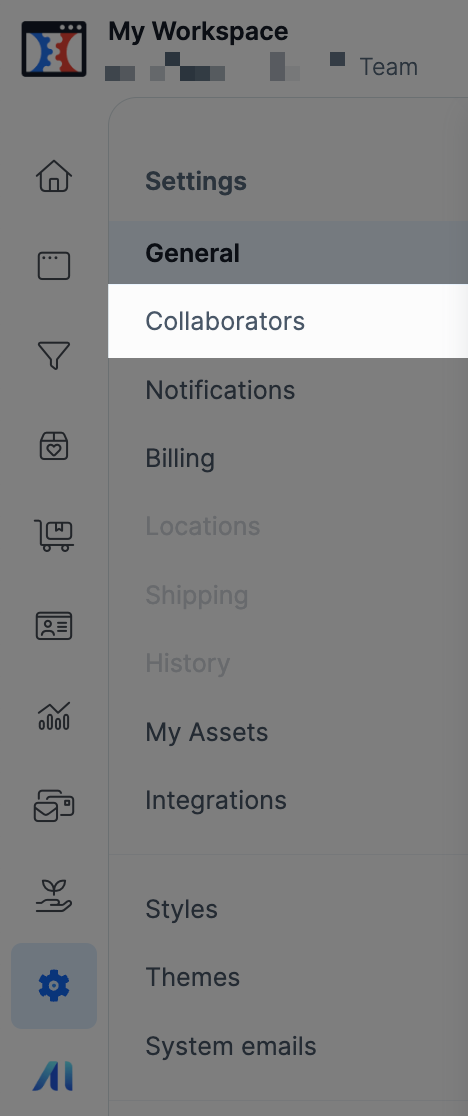
Add a Collaborator:
Click on the Add New Collaborator button.
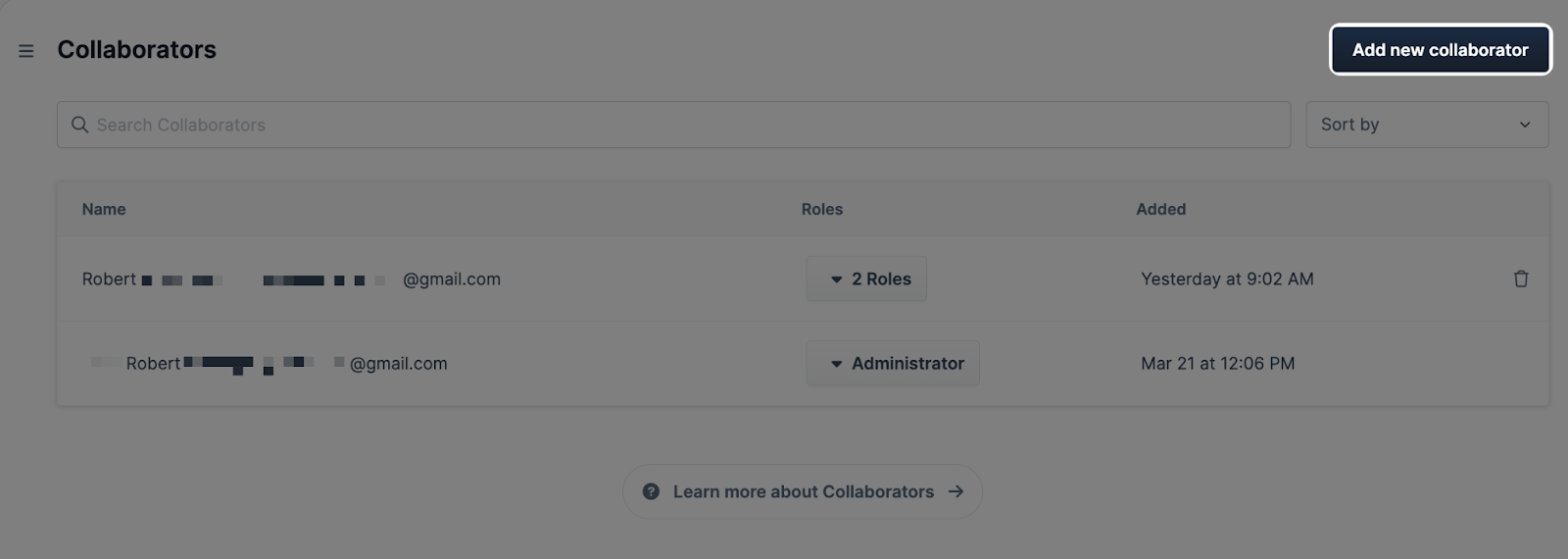
Select the Team Member from the drop-down menu.
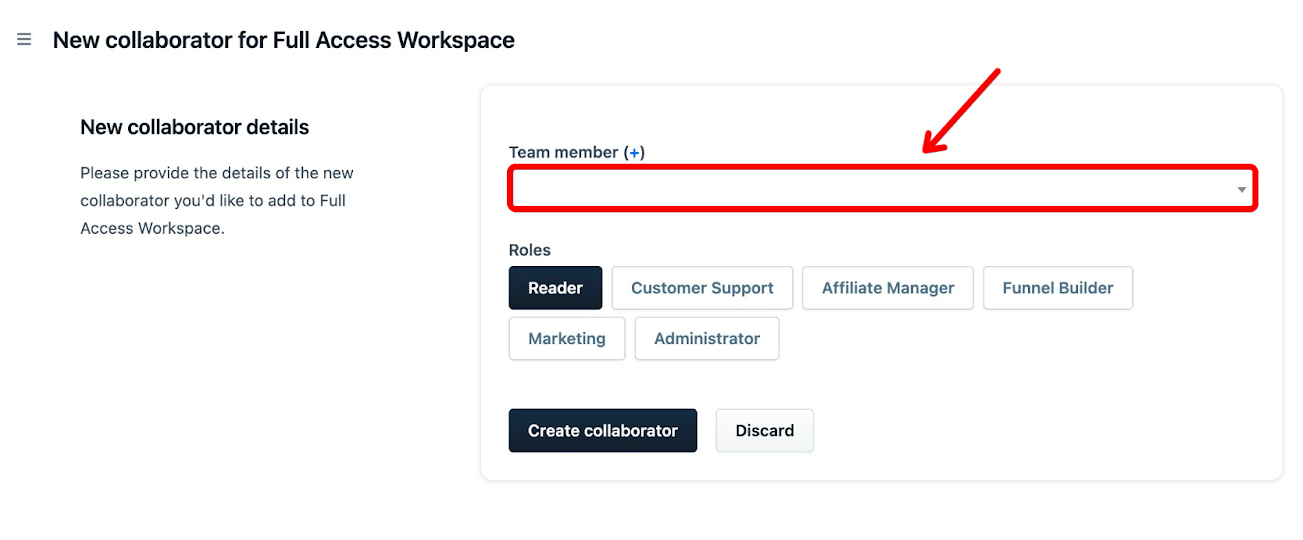
If the Team Member does not show in the drop-down menu, click on the + icon above the drop-down menu.
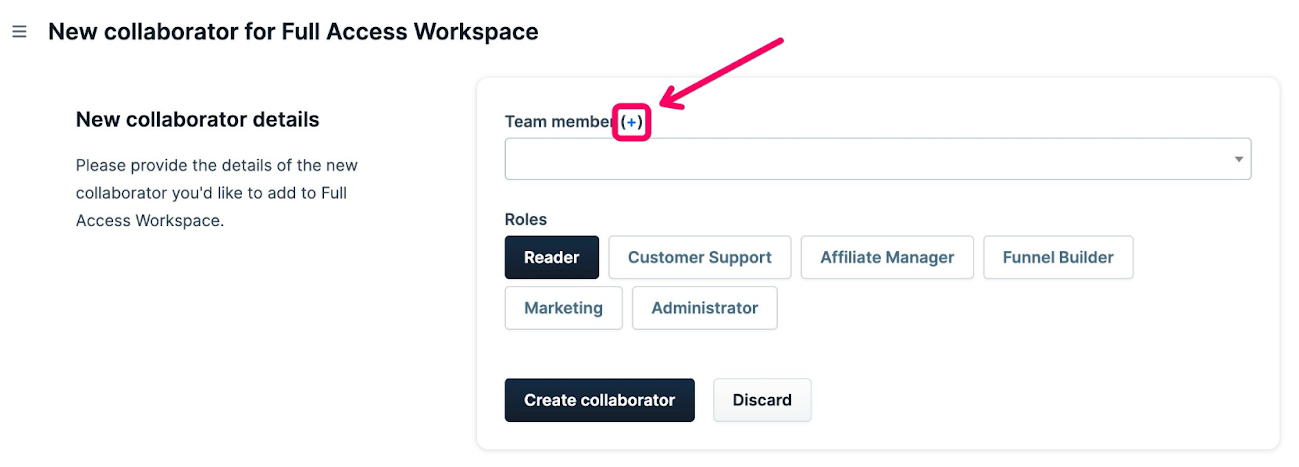
Enter the email address, first name, and last name of the collaborator you wish to add, then click Create. Now the Team Member will show in the drop-down menu.
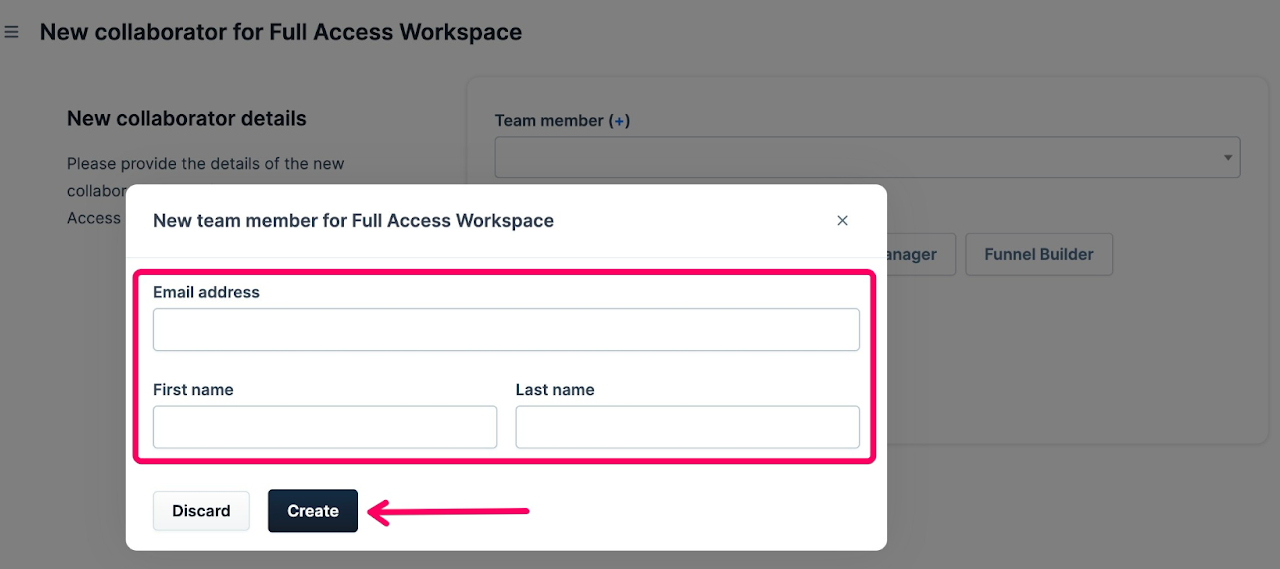
Select your new collaborator's Role(s), then click the Create Collaborator button. Click this link to learn more about Collaborator Roles.
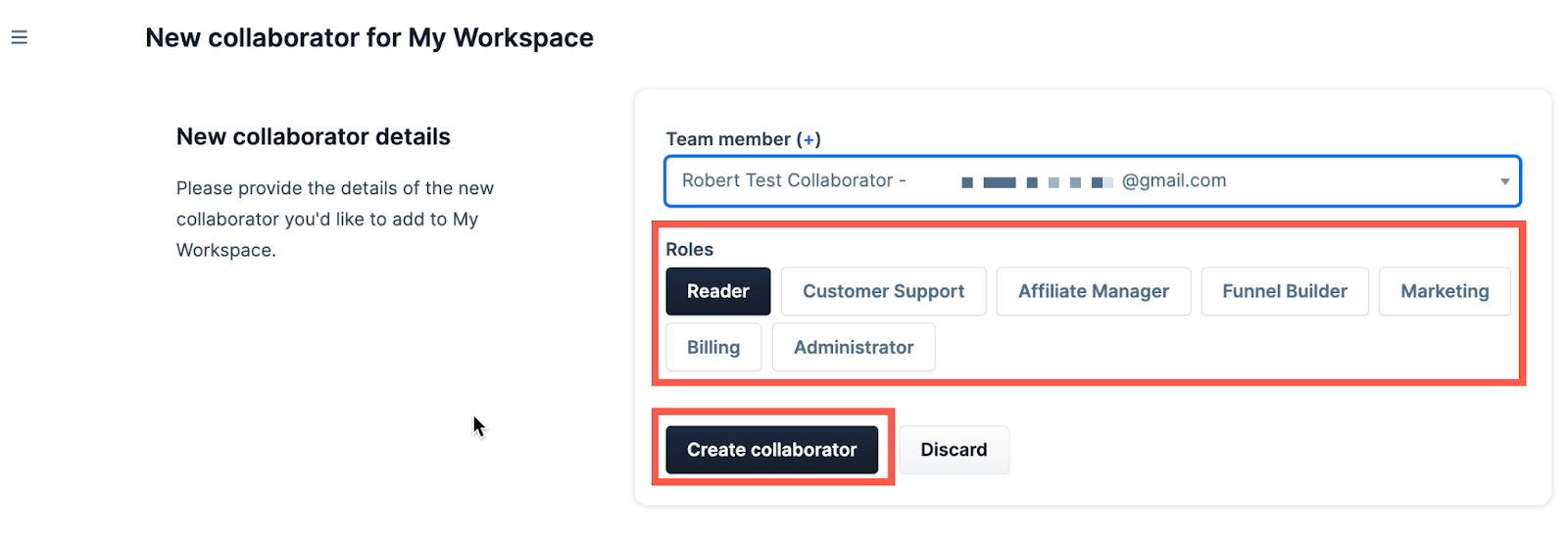
Remove a Collaborator:
Click the trash can next to the collaborator that is being removed.

Click on the Proceed button to confirm and remove the collaborator.
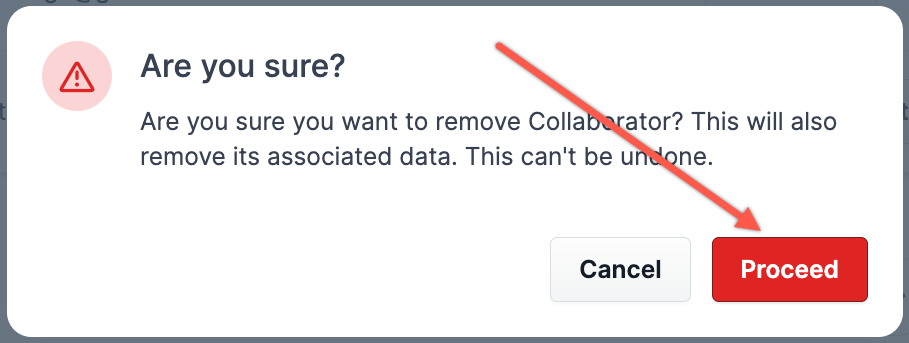
Edit a Collaborator:
Click the Name of the collaborator or the drop-down to change the roles of the collaborator. Click here for more information about collaborator roles.