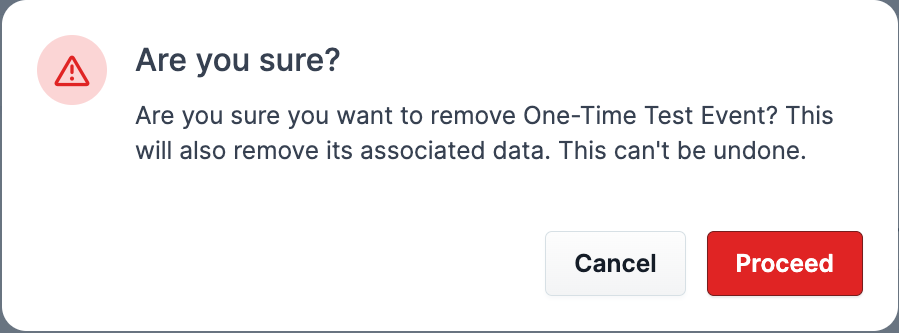A countdown event in ClickFunnels works like a virtual ticking clock you can add to your funnel steps to create urgency and motivate action. For example, if you're hosting a webinar and want to maximize sign-ups, adding a countdown event shows visitors that time is running out to register, encouraging them to make a quick decision. This article will provide instructions for creating, editing, and deleting Countdown Events. Remember that deleting an event will remove all its associated data.
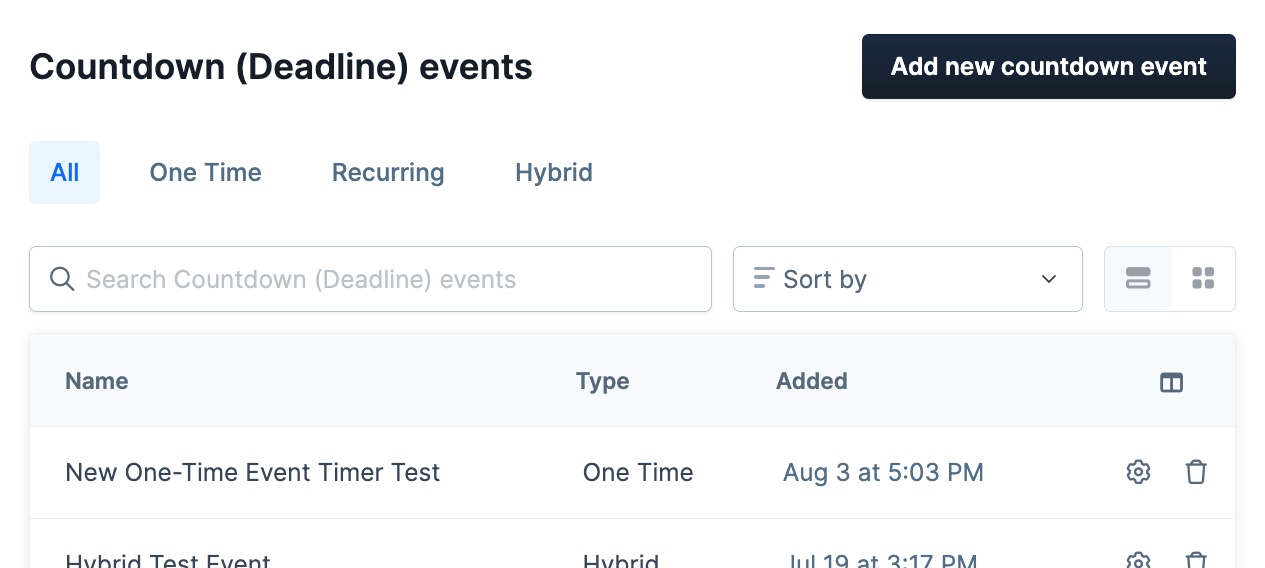
Requirements:
An active ClickFunnels 2.0 account
Access Countdown Events:
Click on Marketing from the left navigation menu.
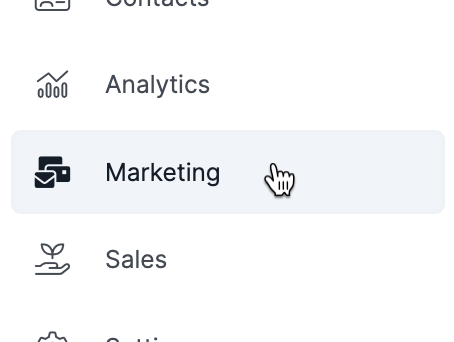
Click on Countdown Events.
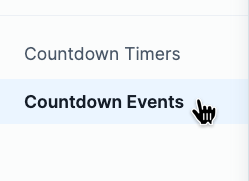
Create a New Event:
Click on the Add New Countdown Event button.
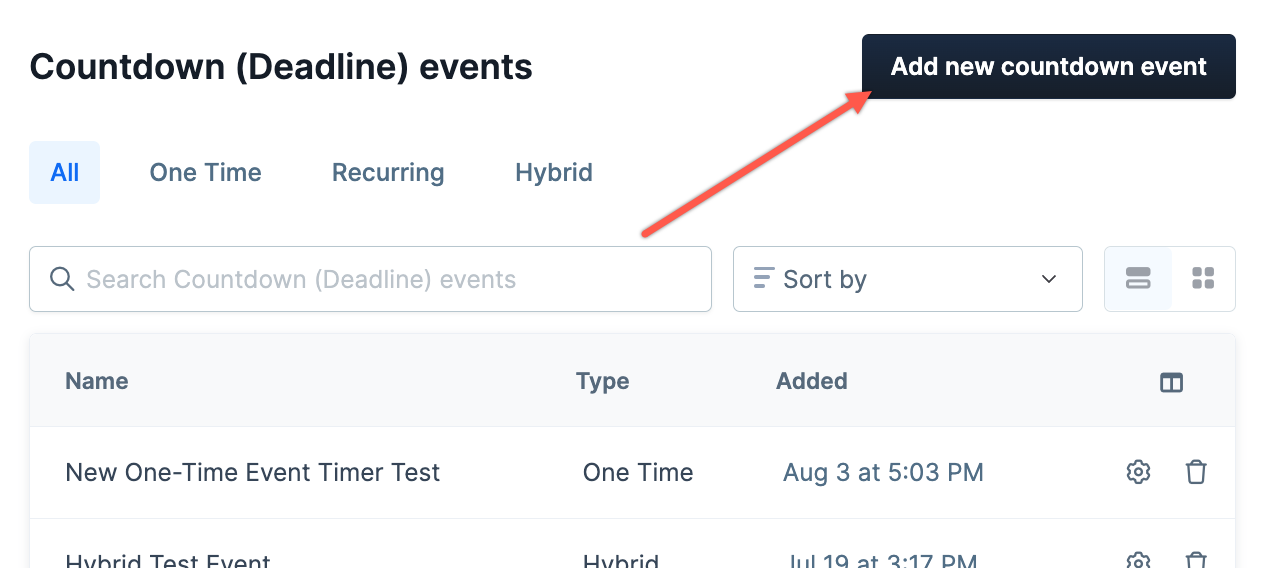
Configure the Event Settings to your needs.
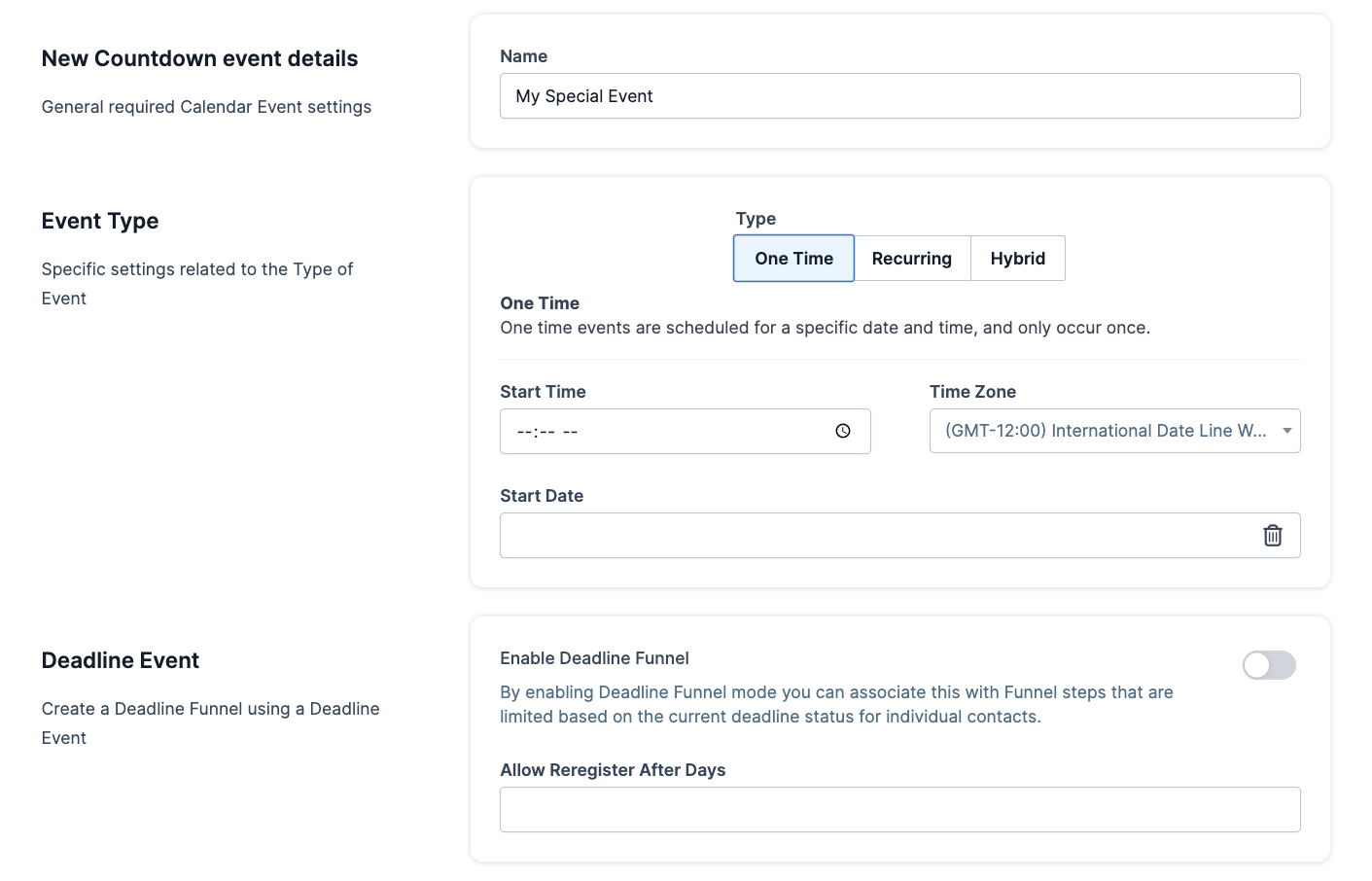
Click on the Create Countdown Event button.
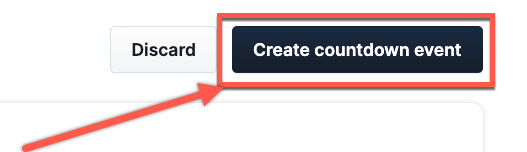
Edit an Event:
Click on the Gear Icon next to the Event you wish to edit.
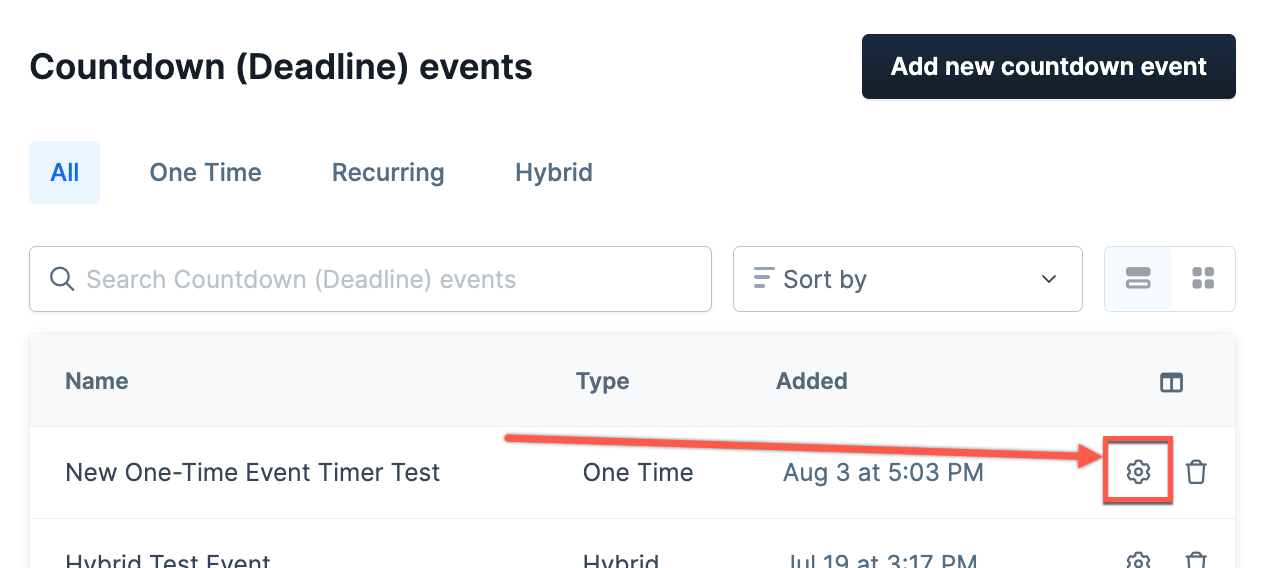
Configure the Event Settings to your needs.
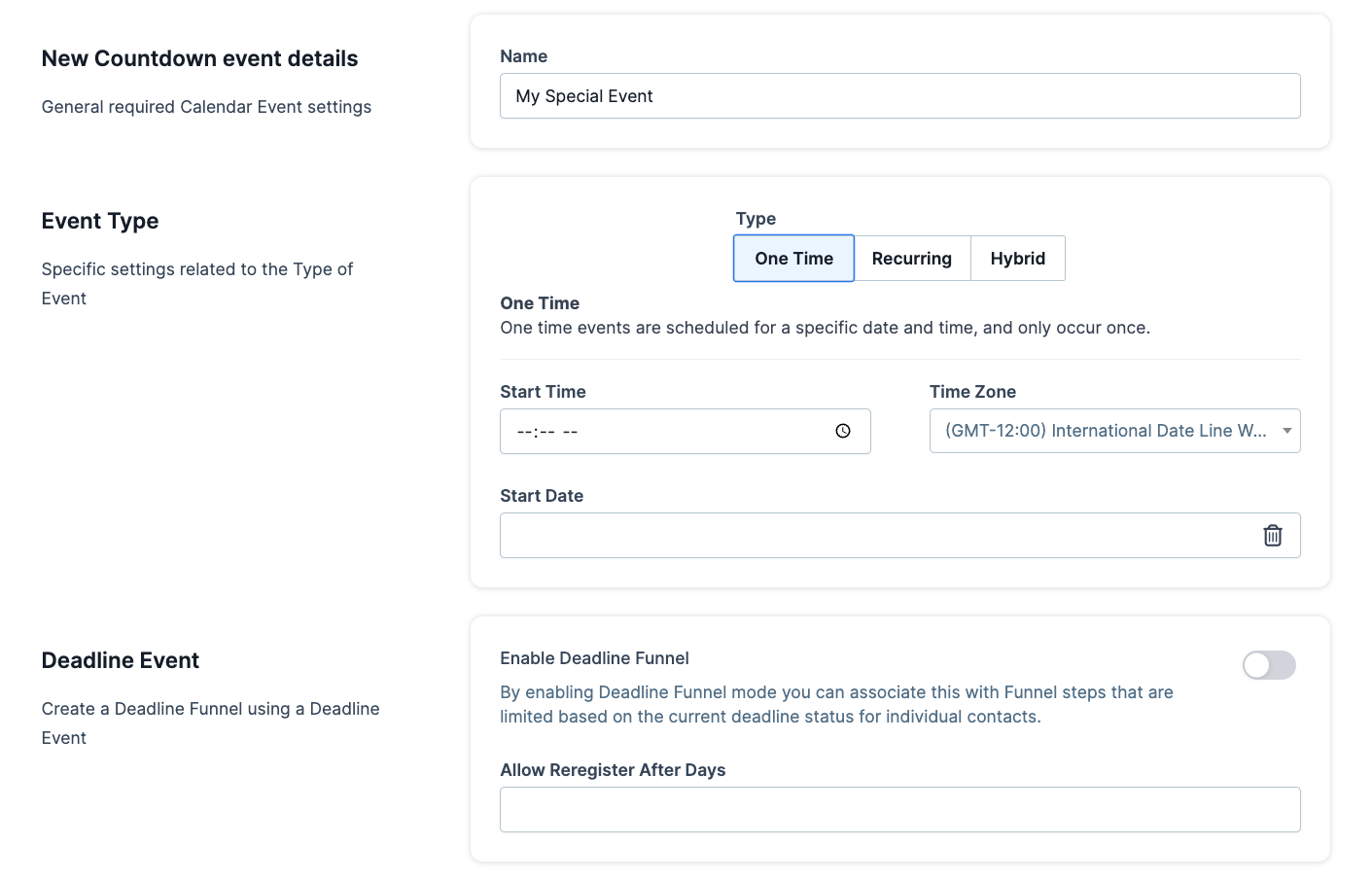
Click on the Update Countdown Event button.
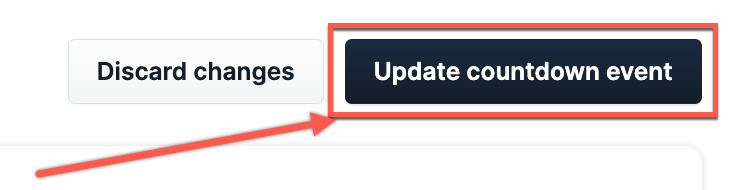
Delete an Event:
Important Note: Deleting an Event will also remove its associated data and cannot be undone.
Click on the Trashcan Icon next to the Event you wish to delete.
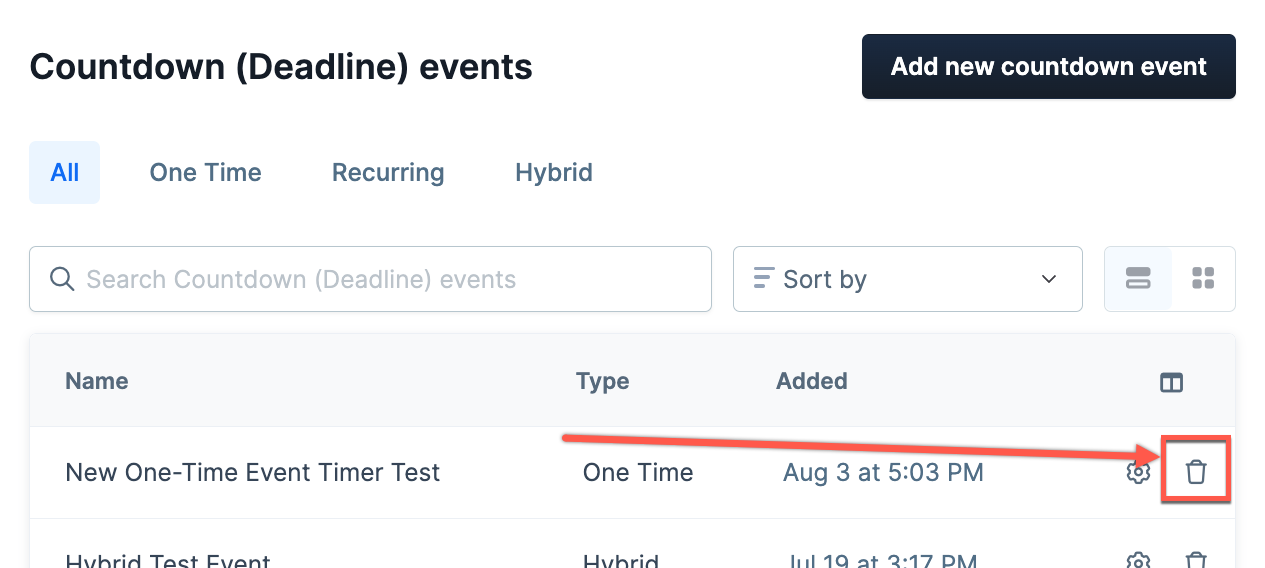
Click the Proceed button on the popup modal.