In this article, we’ll go over the features available on the General Settings page under Email Settings in your ClickFunnels workspace.
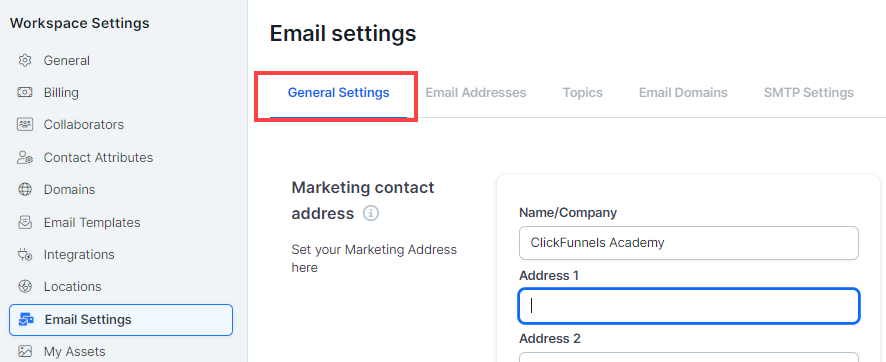
Requirements
An active ClickFunnels account.
Marketing Contact Address
Your Marketing Contact Address will be displayed at the bottom of your emails to comply with international spam laws. This information is required by regulations such as the CAN-SPAM Act, ensuring transparency with your audience about how to contact your business.
You can fill out the following fields:
Name/Company: Add your company or brand name.
Address 1 & 2: Enter your business address.
Country, City, State, and Postal Code: Provide the complete location information for your business.
Unsubscribe Footer
The Unsubscribe Footer section allows you to customize the text that appears at the bottom of your emails, giving your contacts the ability to opt-out of receiving further communications.
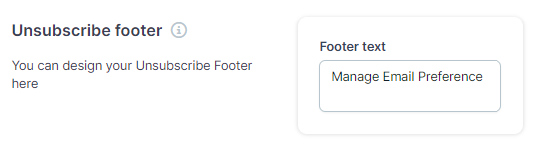
Footer Text: You can add custom text that will automatically appear in the footer of your email. This text will be hyperlinked to the unsubscribe page, allowing your recipients to manage their subscription preferences. If left blank, the default text “Unsubscribe” will be used. When clicked, users will be redirected to the unsubscribe page where they can update their preferences or opt out from future emails.
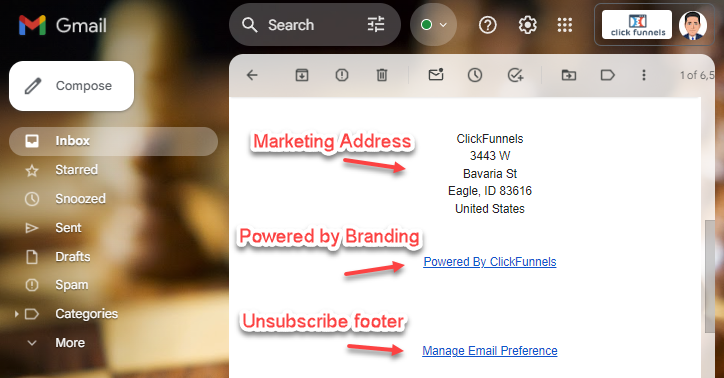
Hide ‘Powered by’ Branding
This setting allows you to remove the “Powered by ClickFunnels” link that appears in the footer of all your emails. By default, this link is visible, but you have the option to hide it if you wish.
Hide Branding Toggle: When this option is enabled, the footer branding will be removed. However, if you are an affiliate of ClickFunnels, keeping the link visible could allow you to earn commissions.
Company Email Addresses
The Company Email Addresses section allows you to set default From and Reply-to addresses for two different types of emails: system emails and marketing emails.
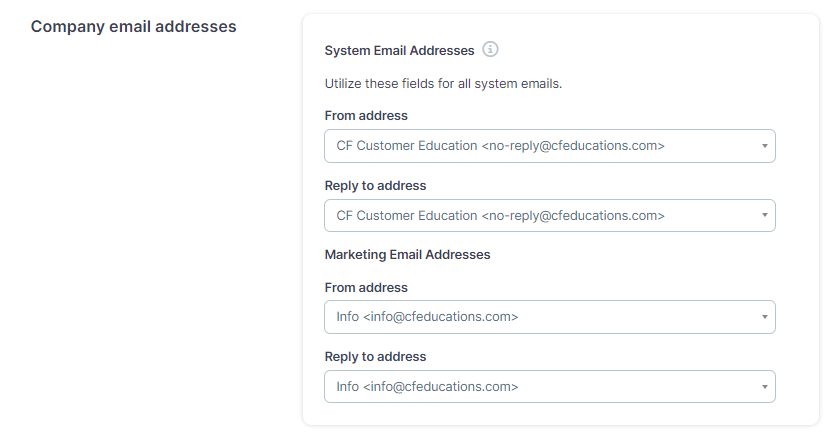
System Email Addresses:
System emails are automatically sent to users when specific events occur, such as course completions, appointment scheduling confirmations, or other automated notifications within your workspace. The From address and optional Reply-to address specified here will be used for these system-triggered emails.
From Address: Select an email address here that will be used as sender of the system emails. You must create the email address in the “Email Addresses” menu to select an email. Learn more about creating an email address in ClickFunnels in the How to Add a Custom Email Address in ClickFunnels article.
Reply-to Address: Select the email address where responses to system emails will be sent.
Learn more about system emails in the How to Customize and Manage System Emails in ClickFunnels article.
Marketing Email Addresses:
These settings apply to email broadcasts you create within ClickFunnels. The From and Reply-to addresses configured here will be used as the default addresses for marketing campaigns, such as broadcasts.
From Address: Select the email address as sender email.
Reply-to Address: Select the email address where responses to marketing emails will be sent.