In this article, we will cover the Email Templates Section within Marketing.
Requirements
An active ClickFunnels 2.0 account.
Have you ever sent an email about a new product that is so good that you got a lot of inquiries from the recipients? What if you wanted to use the same email layout for an important announcement but could not find the email design anymore? What do you do? That question (what do you do?) is what email templates solve for you.
An email template helps you rebuild that successful email repeatedly without going through your sent items. Using your ClickFunnels 2 email editor, freely customize email templates for broadcasts, workflows, or sequences.
Please follow the steps below to create an email template from your ClickFunnels 2 account.
Steps To Create An Email Template
Click Marketing from your left-hand main menu.
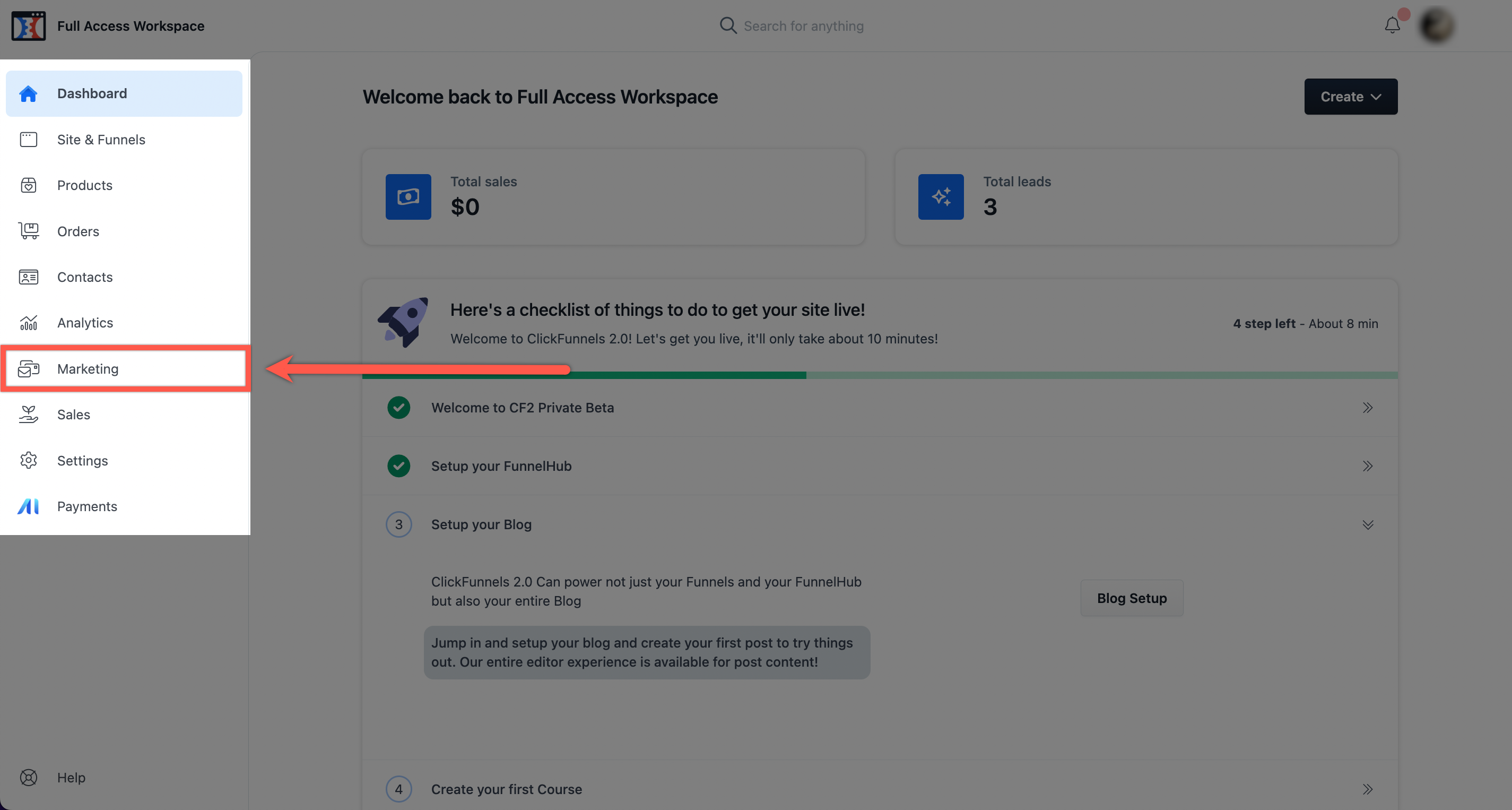
Click Email Templates from the left-hand sub-menu.
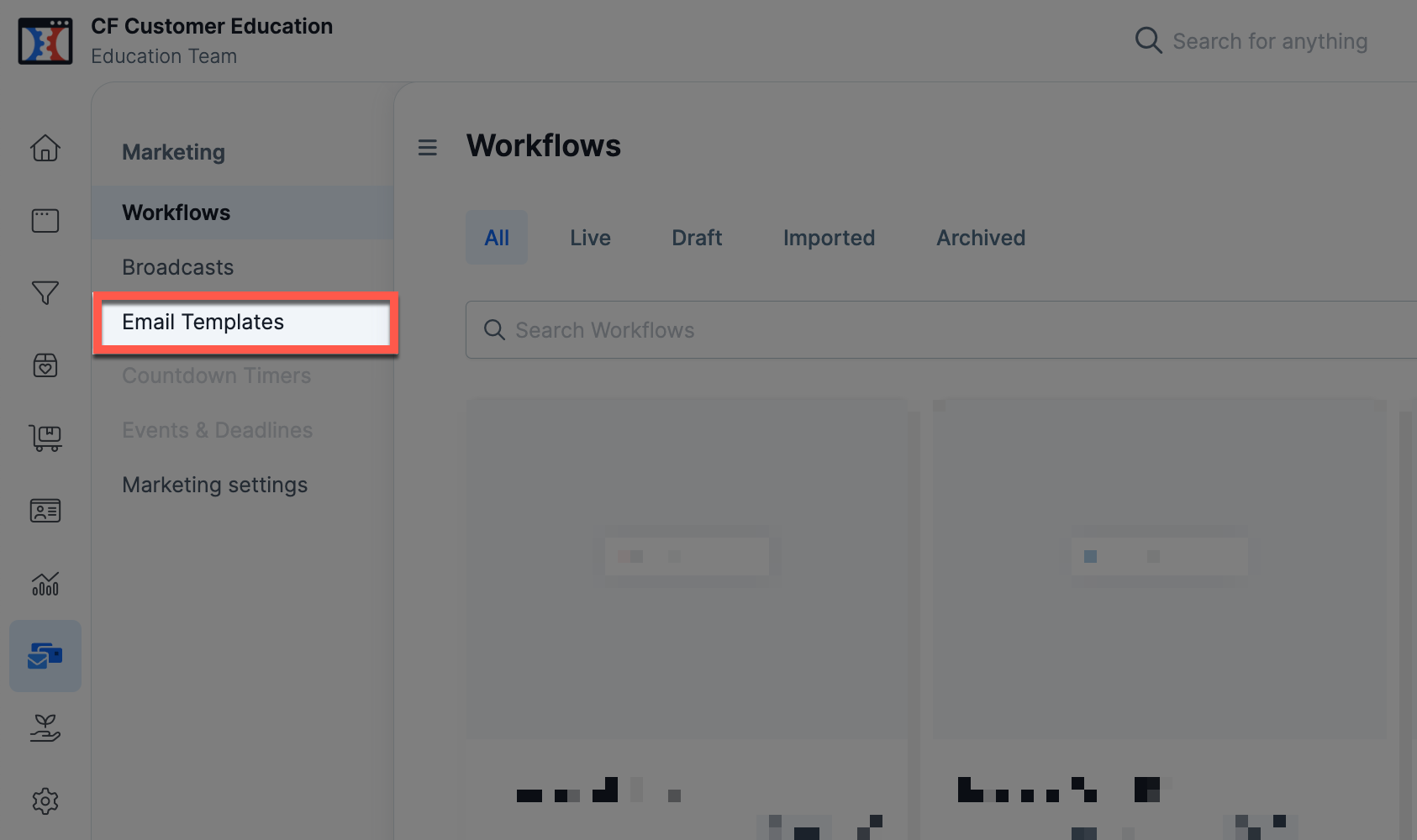
Click the Create Template button on your screen's top-right corner.
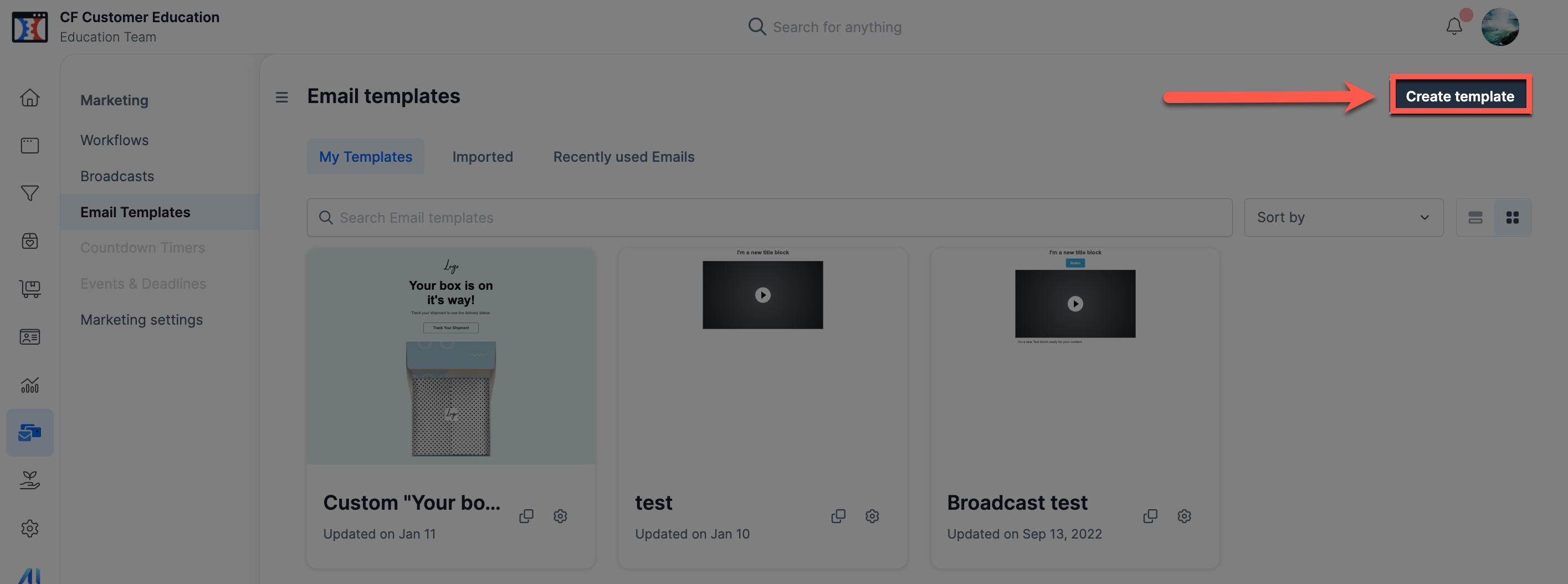
Type the (4a.) Name and the (4b.) Subject of your email template.
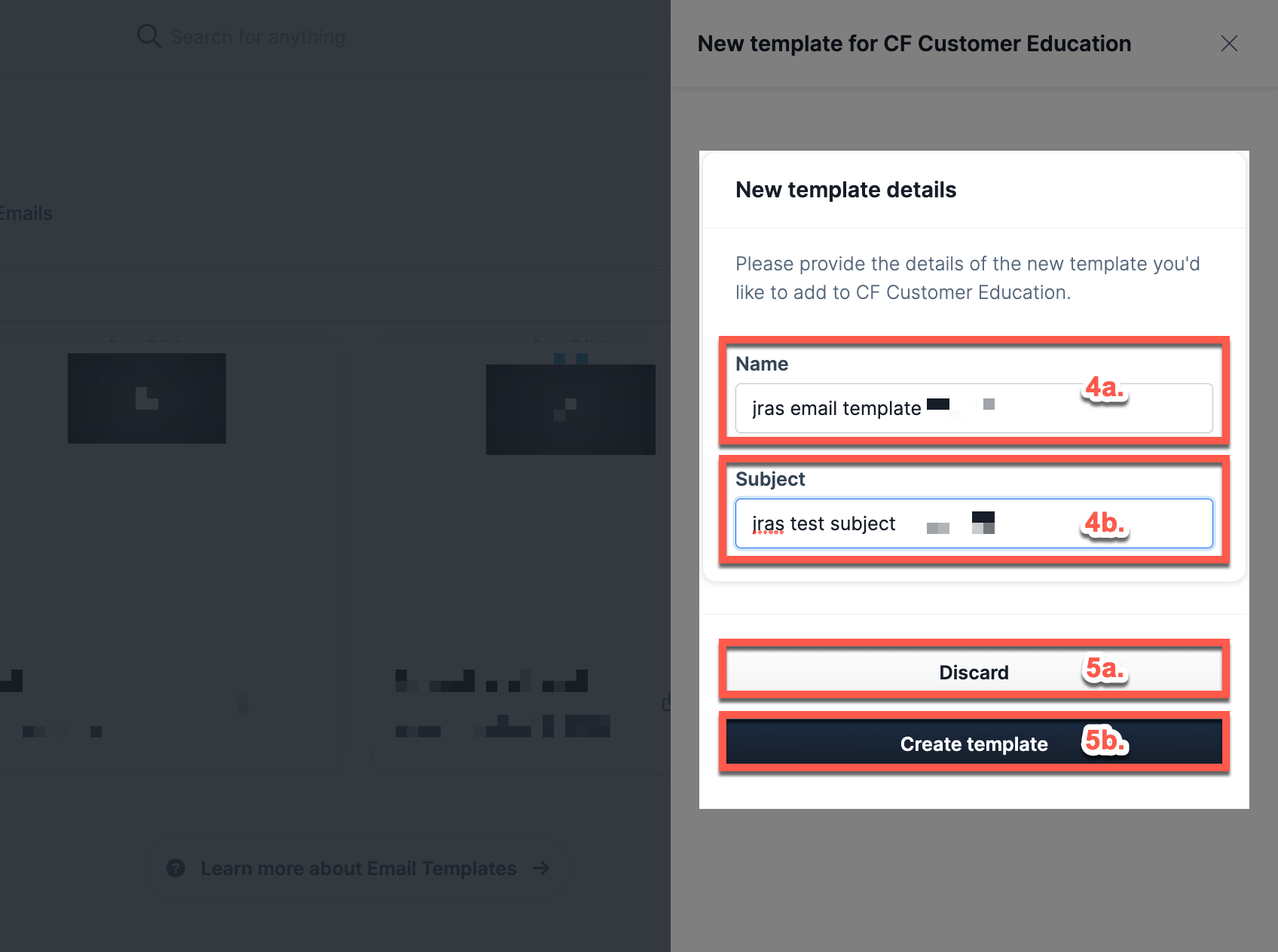
Click the (5a.) Discard the button to cancel the template or the (5b.) Create Template button to continue to the email editor.
Insert the pieces of elements on your email template from the Content menu.
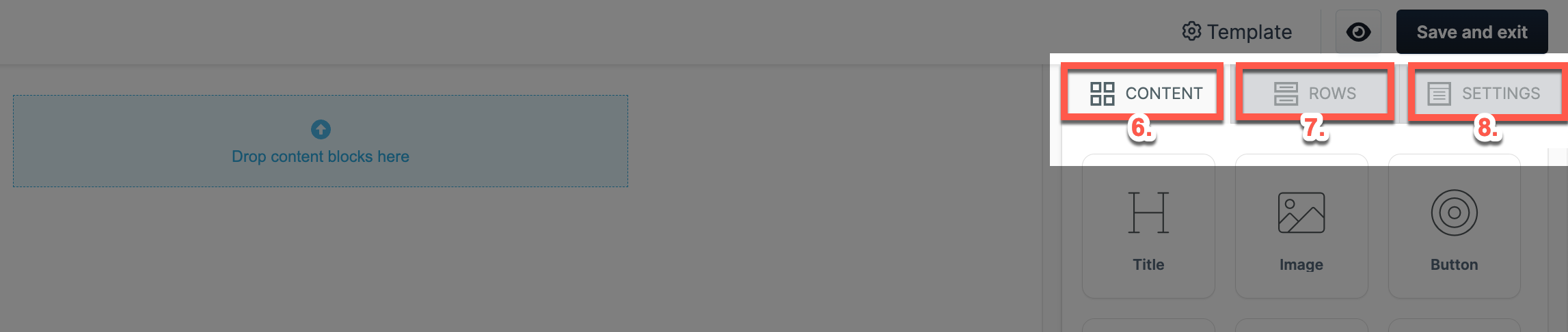
Insert Rows and Columns to your email template by going to the Rows menu.
(Optional) Adjust the general options of the email template by clicking the Settings menu.
Preview your email template by clicking the eye icon menu.
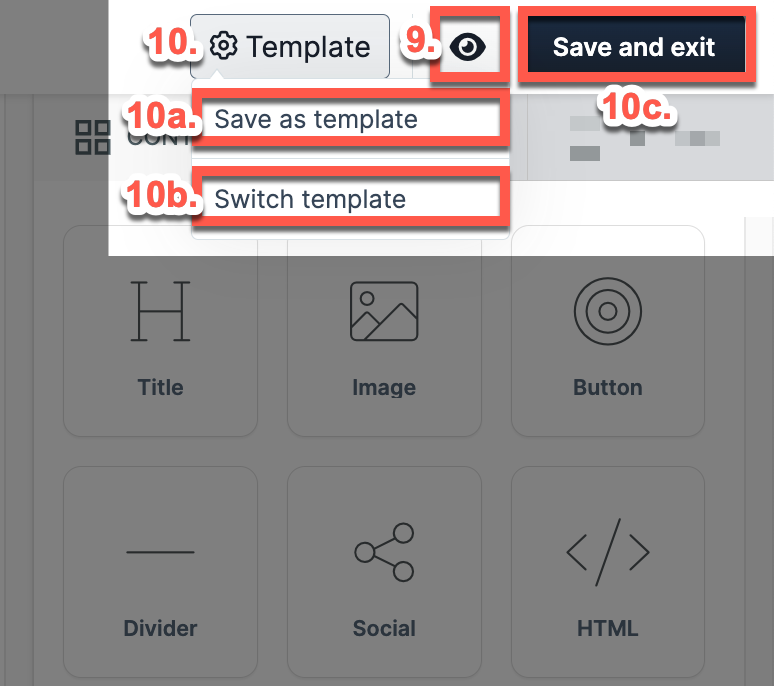
Hover over the Templates menu, then select (10a.) Save Template from the drop-down menu to save your changes (10b.) Switch Template to choose a different template, or (10c.) Save and Exit to save your template and exit the email editor.
The system will display your new email template in the My Templates tab.
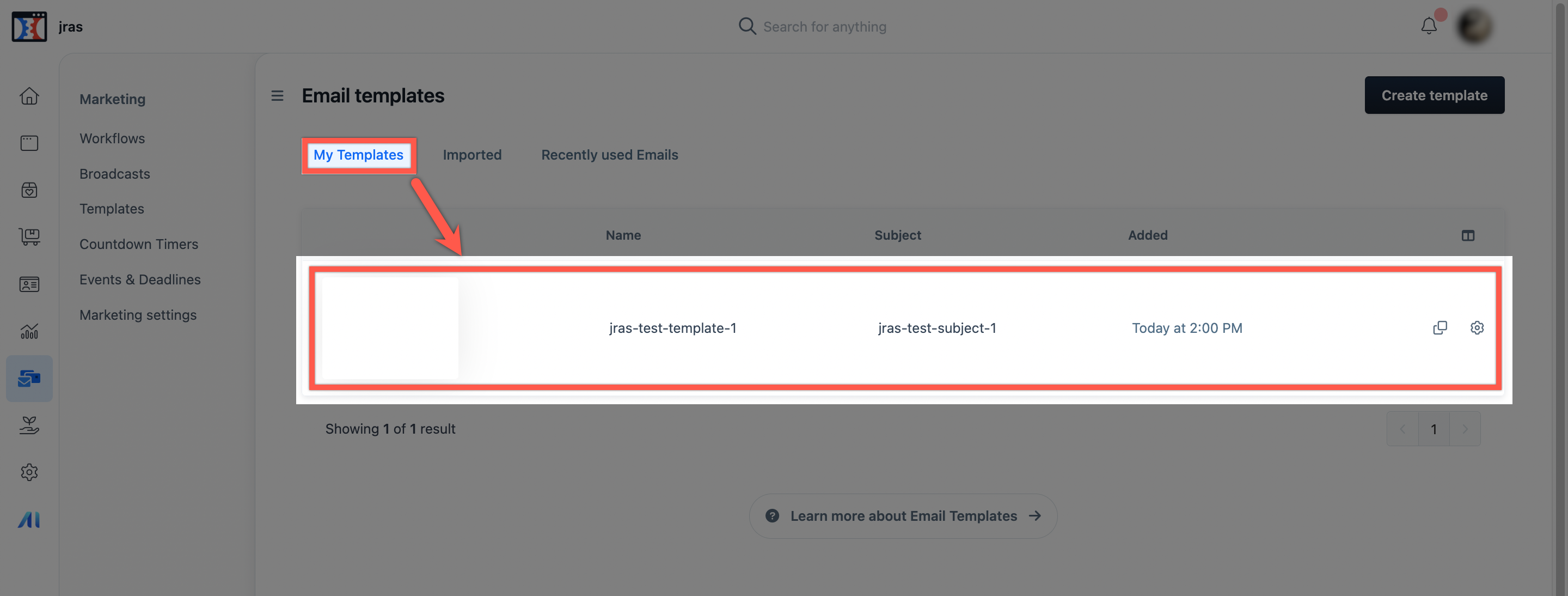
Congratulations! You have created your first email template!
If you have any questions about this, please contact our Support Team by clicking the Support Icon in the bottom right-hand corner of this page.