This article will cover information on how to customize your site from within the Overview tab. This will allow you to access the editor and change the pages within your site.
Customizing Your Site:
Click the Site & Funnels icon on the left side of the Workspace Dashboard.
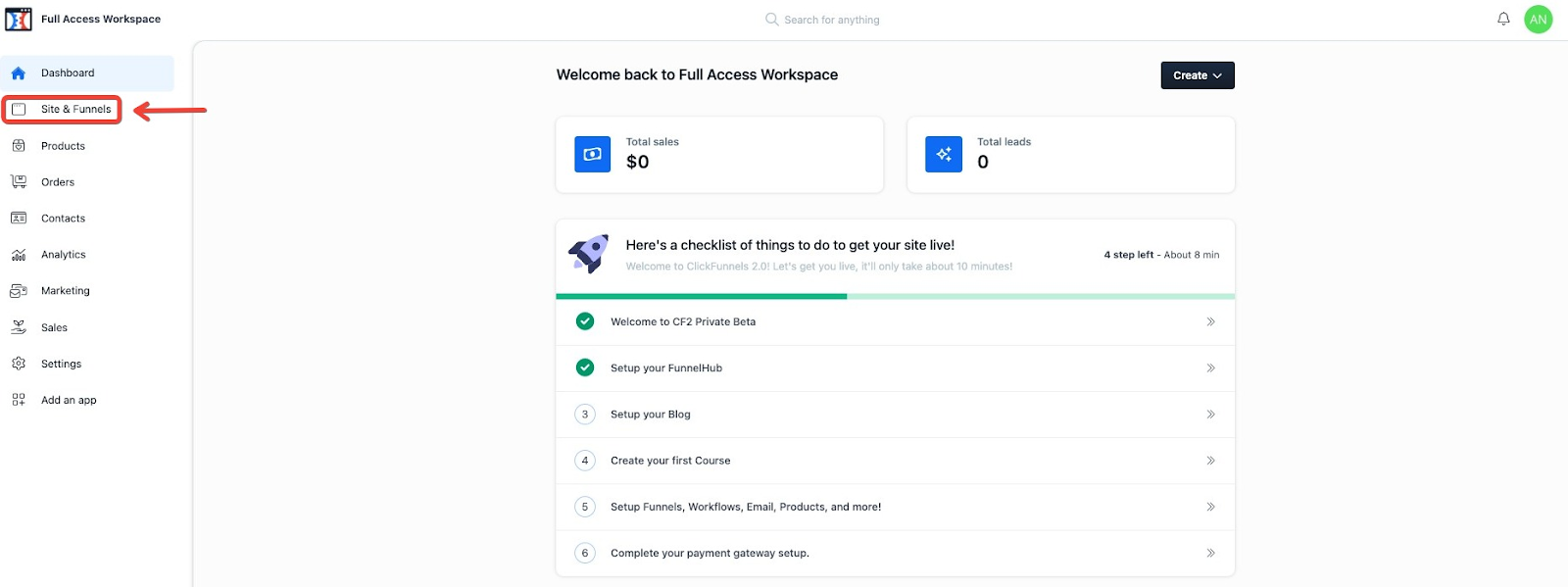
The screen should automatically land on the Overview Tab. If not, click on the Overview section in the top left.
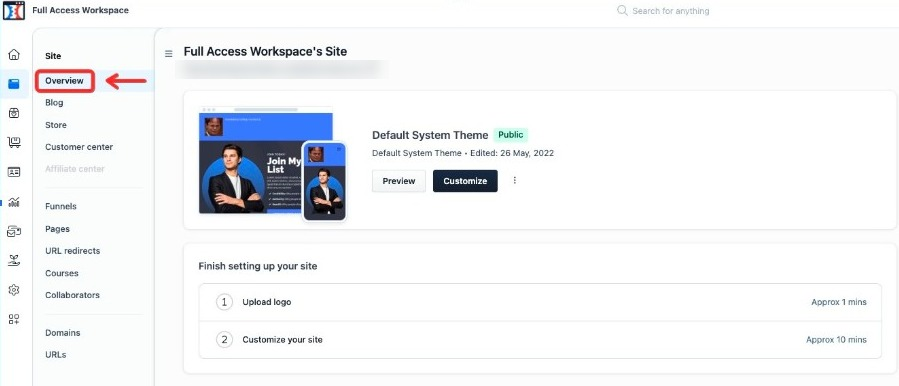
Click on Customize Your Site.
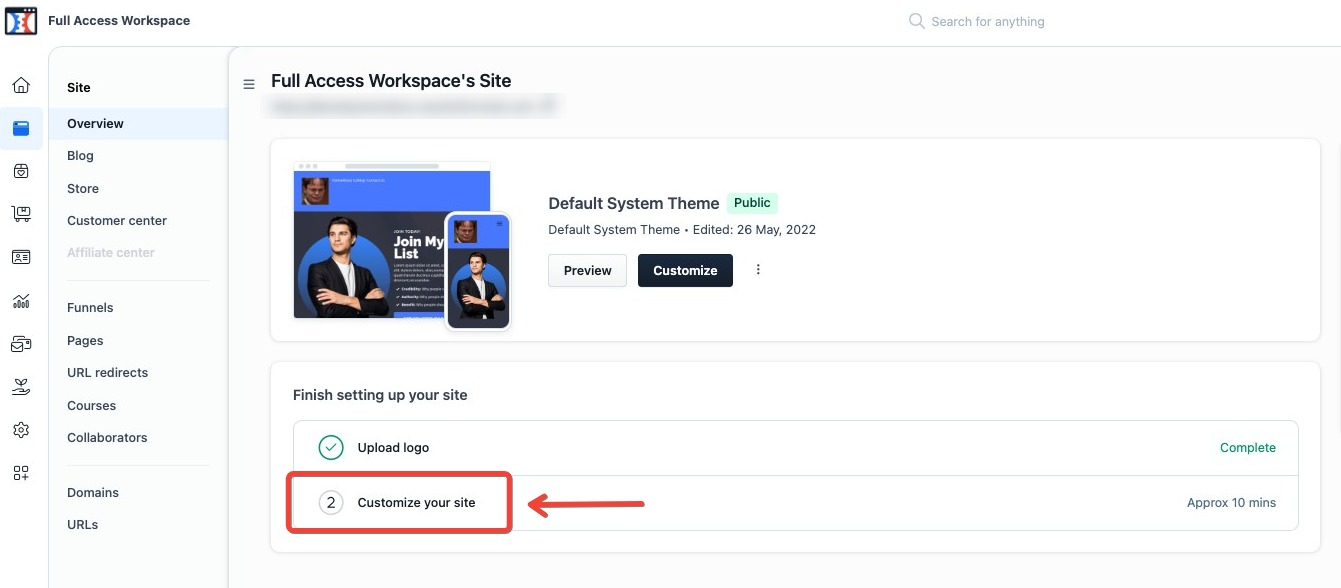
Once clicked on, it will automatically take you to the Workspace Editor displaying the Theme Pages where you can begin editing and customizing your site.
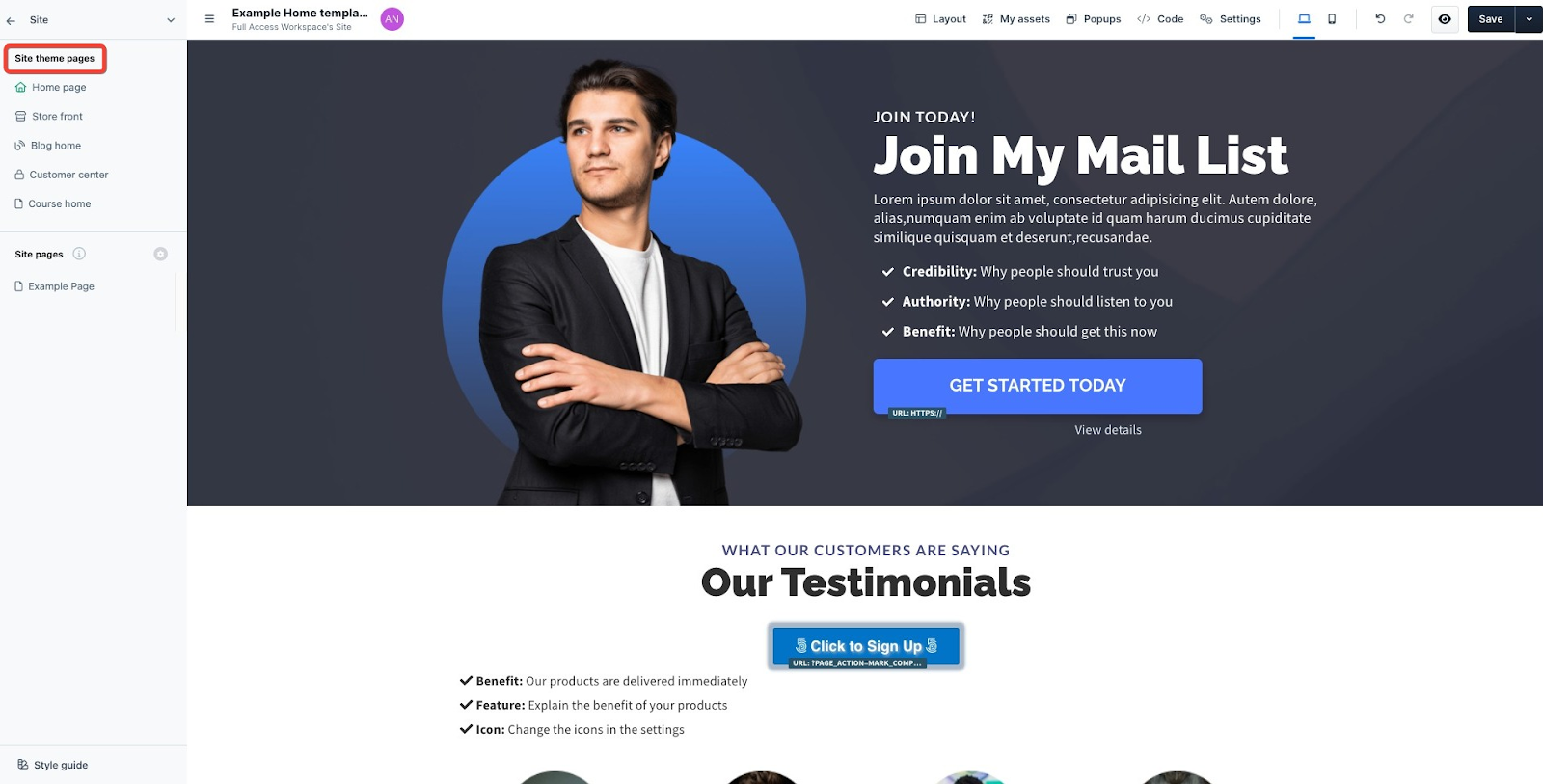
Once done customizing, click Save in the top right of the Page.
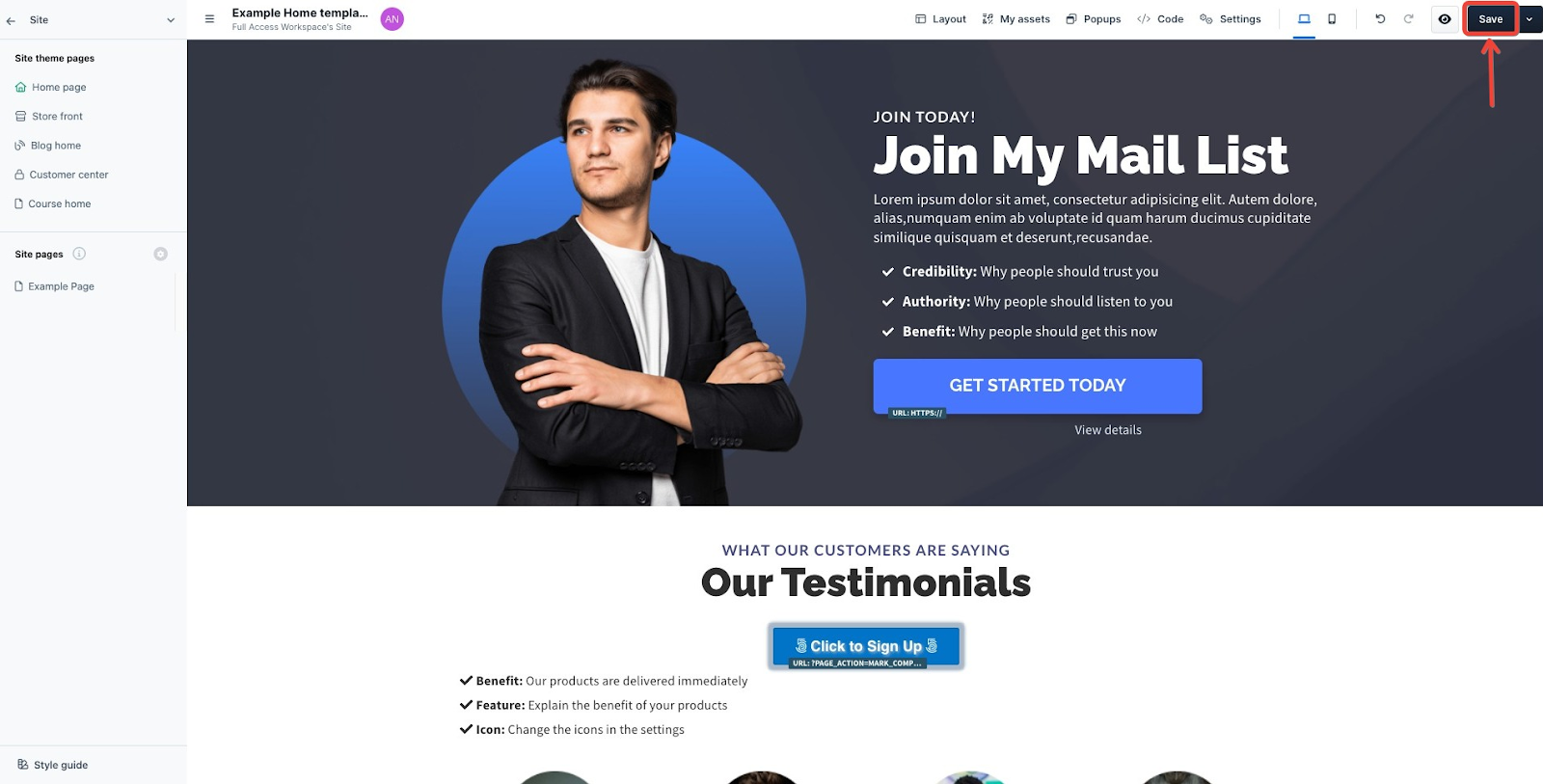
Now click the Exit Workspace Arrow in the top Left of the page.
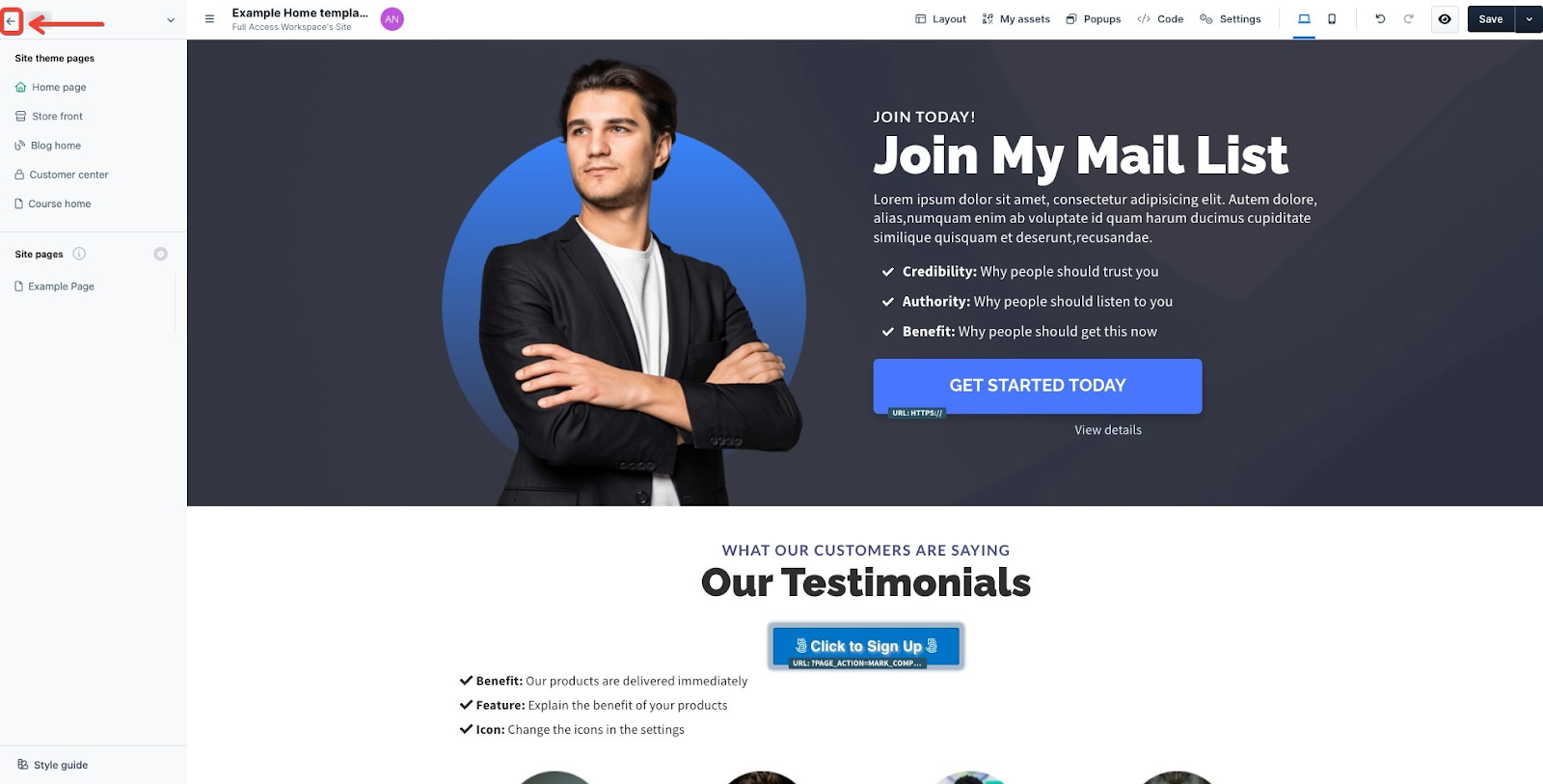
Go back to Site & Funnels - Overview. It should now show complete next to Customize your Site.
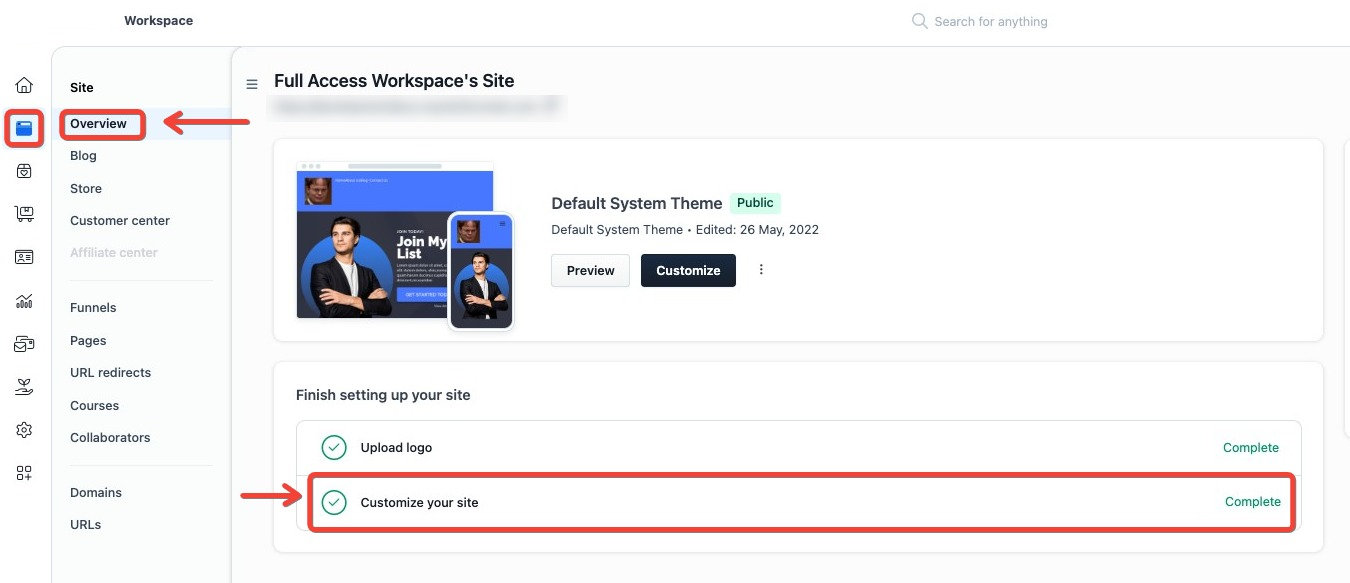
Wonderful, you learned how to customize your site.
If you have any questions about this, please contact our Support Team by clicking the Submit a Request button at the top right-hand corner of this page and then the Help button at the bottom left of the ClickFunnels Page.