Funnels are one of the most powerful tools businesses can use to guide potential customers from initial interest to taking a desired action, such as making a purchase, signing up for a webinar, or joining an email list. Unlike traditional websites, which often overwhelm visitors with too much information, funnels are purpose-built to guide users through a clear, intentional path that maximizes conversions.
ClickFunnels simplifies the process of creating these sales funnels, making it accessible even for those without technical or design experience. By the end of this article, you’ll understand what a funnel is, how it can benefit your business, and how to start creating your first funnel in ClickFunnels. .png)
Requirements
An active ClickFunnels account
What Is a Funnel and How Does It Work?
At its core, a funnel is a series of steps designed to guide visitors toward a specific outcome. Unlike a traditional website, which offers multiple pages and distractions, a funnel focuses on leading users through a clear and intentional path, ensuring each interaction serves a purpose. Funnels work by simplifying the decision-making process for visitors. They typically include stages such as:
Awareness: At this stage, the visitor learns about your product or service.
Interest: The visitor shows interest by engaging with your content.
Decision: Here, the visitor decides to make a purchase or take another desired action.
Action: Finally, the visitor completes the purchase or takes the intended action.
Why Funnels Are Better Than Websites
Websites often serve as online brochures, presenting a wide variety of information all at once. While this approach can be useful for brand awareness, it can also confuse visitors and lead to decision fatigue. Funnels, on the other hand, are laser-focused on conversion. They present information in a step-by-step format, removing distractions and encouraging users to take specific actions.
For example, instead of sending visitors to a homepage with dozens of links, a lead generation funnel might guide them through the following steps:
Landing Page: Captures their attention with a clear value proposition and a single call-to-action, such as entering their email.
Thank You Page: Provides next steps, such as downloading a free resource or booking a consultation.
This targeted approach ensures that each page is working toward your specific business goals.
What Can You Achieve with Funnels?
Funnels are highly versatile and can help businesses achieve a wide range of goals, including:
Collecting Leads: Build a list of potential customers by offering free resources like eBooks, webinars, or discount codes in exchange for their contact information.
Driving Sales: Sell products or services directly through your funnel by using persuasive copy, upsell opportunities, and secure checkout pages.
Hosting Events: Promote webinars, workshops, or live events with registration funnels that make it easy for attendees to sign up.
By using a funnel, you can not only attract new customers but also nurture relationships with existing ones, ultimately increasing lifetime value and driving sustainable growth for your business.
Common Funnel Types
Different goals require different types of funnels. Below are some of the most popular funnel types to illustrate how they can work for your business:
1. Lead Generation Funnel
Purpose: Collect contact information from potential customers.
Example: A personal trainer could use a lead generation funnel to offer a free "7-Day Beginner Workout Plan" in exchange for an email address. The funnel might include:
Landing Page: Highlights the benefits of the workout plan and features an email opt-in form.
Thank You Page: Confirms the download and encourages the visitor to book a free consultation.
2. Sales Funnel
Purpose: Sell products or services.
Example: A fitness brand could use a sales funnel to promote a new resistance band set. The funnel might include:
Order Form Page: Users place their initial order by entering their payment and shipping details for the main product.
One-Time Offer (OTO) Page: Offers a discount on a matching workout guide or additional equipment.
Checkout Page: Secures the sale with an easy-to-use payment form.
3. Webinar Funnel
Purpose: Promote and host an online event.
Example: A yoga instructor could use a webinar funnel to host a free virtual "Stress-Relief Yoga Class." The funnel might include:
Webinar Registration Page: Details about the class and a signup form to collect attendee information.
Webinar Confirmation Page: Confirms the signup, provides the webinar date and time, and includes instructions for attending.
Webinar Watch Page: Hosts the live or pre-recorded webinar, with an embedded video player and an optional chat feature.
4. Challenge Funnel
Purpose: Motivate users to participate in a time-bound program, often leading to an upsell or premium offer.
Example: A fitness coach could use a challenge funnel to host a "30-Day Fitness Challenge" to help participants build strength and healthy habits. The funnel might include:
Opt-In Page: Promotes the challenge, describes the benefits, and collects participant information.
Order Form Page: Offers an optional paid VIP upgrade with additional benefits like live coaching or exclusive workouts.
Thank You Page: Confirms registration and shares next steps, such as joining a private community or downloading a challenge schedule.
Challenge Page: Serves as a hub for participants, delivering daily or weekly content, such as workouts, progress trackers, and motivational resources.
Navigating the Funnels Dashboard
The Funnels dashboard is where you’ll create, organize, and track the performance of all your sales funnels.
To access the dashboard, log in to your ClickFunnels account and click on the Funnels tab in the main menu. If this is your first time using ClickFunnels, the page will be empty, but you’ll soon have your first funnel ready to go..png)
Key Features of the Funnels Dashboard
The dashboard is designed to help you easily manage your funnels. Here’s an overview of the key tools:
Top Navigation Bar
.png)
Smart Funnel Builder: A guided tool to help you quickly create a funnel by following an intuitive process. Perfect for beginners or anyone looking for a streamlined funnel-building experience.
Create Funnel: A manual option for building a new funnel from scratch.
Funnels Overview Tabs
.png)
All: Displays all your funnels.
Archived: Shows funnels you’ve archived for future reference.
Imported: Lists funnels you’ve imported from outside sources.
Search, Filter, and Sort Tools
.png)
Search Funnels: A search bar to find specific funnels by name.
Sort By: Organize funnels by name or date.
View Options:
List View: A detailed table layout of your funnels.
Grid View: A visual tile-based layout for an at-a-glance overview.
Filter Button: Opens a filter menu that allows you to sort funnels by criteria like tags, status, creation date, or name.
Funnels List
Displays all your funnels in a table format with the following details:
.png)
Name: The title of the funnel.
Tags: Labels to help you categorize funnels (e.g., “Lead Gen,” “Webinar”).
Steps: The number of steps included in the funnel.
Unique Visitors (30 days): Tracks the number of unique visitors to your funnel in the past 30 days.
Pageviews: Total page views for the funnel.
Opt-ins: Number of users who opted into your funnel.
Sales: The total revenue generated by the funnel.
Orders: The total number of orders placed through the funnel.
Added: Date when the funnel was created or imported.
Action Buttons for Each Funnel
On the right-hand side of each funnel, you’ll find quick-access icons for managing your funnels:.png)
Analytics: View detailed performance metrics for the funnel.
Preview: Open the funnel in preview mode to see how it appears to your audience.
Duplicate: Create a copy of the funnel.
Settings: Access and edit the funnel’s settings.
Building Your First Funnel
ClickFunnels offers three simple ways to create your first funnel, depending on your needs:
Smart Funnel Builder: Use the AI-powered builder to create a tailored funnel based on your goals and audience.
Ready-Made Templates: Choose from a variety of pre-designed templates categorized by goals like lead generation, sales, and more.
Start from Scratch: Build your funnel step by step, customizing each page to fit your unique needs.
For detailed, step-by-step instructions, check out the article: How to Create a New Funnel.
Customizing Your Funnel
In ClickFunnels, a funnel is made up of steps—individual pages like opt-in forms, sales pages, or thank-you pages that guide users toward your goal. You can easily customize these steps and their design:
Adjust Your Funnel Structure: Add new pages, remove unnecessary ones, or rearrange their order to create the journey you want for your audience. Learn How to Add and Manage Funnel Steps.
Customize Page Designs: Use the ClickFunnels Page Editor to personalize the content and layout of each page, including text, images, forms, and buttons. Detailed instructions can be found in Getting Started with the ClickFunnels Page Editor.
Adding Products to Your Funnel
If your funnel is designed to sell physical or digital products, ClickFunnels makes it easy to add and manage them.
Navigate to the Funnels Dashboard and select the funnel you want to update.
Find the funnel step with a Checkout element (e.g., Order Page), click the three dots (⋮) next to the page name, and select Manage Products.
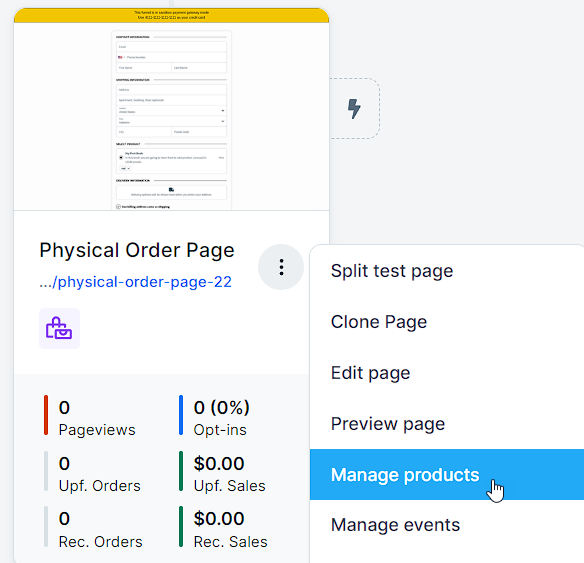
Click Add Product and complete the form with the product name, price, and description. You can also upload images for better presentation.
Repeat the process to add multiple products if needed.
Optionally, set up an Order Bump by selecting the option in the product settings to promote an additional product during checkout.
For detailed instructions, refer to How to Add and Manage Products in a Funnel Step.
Setting Up Funnel Automations
Funnel automations allow you to engage with your audience and optimize their journey through your funnel by setting up triggers and follow-ups. Workflows in ClickFunnels let you automate key actions in your funnel, helping you engage with your audience at the right time without manual effort. With workflows, you can:
Send Automated Emails: Deliver targeted emails to leads and customers based on their behavior, such as welcoming new subscribers or following up after a purchase.
Tag and Segment Your Audience: Automatically apply tags to categorize users based on their actions, such as signing up for a webinar or downloading a resource.
Trigger Custom Actions: Set up automated actions, like assigning leads to specific sales teams or notifying team members when a goal is achieved.
For step-by-step instructions on setting up workflows, check out Getting Started with Workflows.
Connecting a Domain to Your Funnel
Linking a custom domain to your funnel enhances your brand’s professionalism and makes it easier for visitors to access your content. Follow these steps to connect a domain to your funnel:
Go to the Funnels Dashboard and choose the funnel you want to associate with your domain.
Click the Settings ⚙ icon next to the funnel name to access the funnel settings.
In the Domain field, select the domain you want to use from the dropdown menu.
.png)
In the Funnel Path URL field, enter a path like
/webinaror/about. To set the funnel as the domain’s default page, enter a single/character.Click Update Funnel to save your changes.
For detailed instructions, refer to How to Connect a Domain to Your Funnel.
Testing and Publishing Your Funnel
Before sharing your funnel with your audience, it’s essential to test its functionality and ensure it’s ready for launch. Follow these steps:
Test Your Funnel:
Verify that all pages are connected in the correct order.
Check forms, buttons, and links to ensure they work as intended.
Test the funnel on multiple devices and browsers to confirm a seamless user experience.
For more guidance, refer to How to Test Funnel Checkout in Test / Sandbox Mode.
Enable Live Mode:
Open your funnel’s settings by clicking the Settings ⚙ icon.
Set the funnel to Live Mode to make it accessible online.
Copy and Share Your Funnel URL:
Hover over the URL at the top of the funnel workflow page and click it to copy.
Share the URL on your website, social media, or email campaigns.
Detailed instructions can be found in How to Publish and Share Your Funnel URL.
Checklist Before Publishing
Select the correct domain: Ensure your custom domain is connected to the funnel.
Optimize for SEO: Update page titles, descriptions, and images for better visibility.
Connect workflows and automations: Attach workflows to funnel steps to automate user interactions.
Verify split tests: If you are using split testing, confirm that the distribution is set up correctly. Read more in Managing A/B Split Testing in Funnel Steps.
Adding Tracking Code to Your Funnel
Adding tracking code, such as Google Analytics or Facebook Pixel, to your funnel allows you to collect valuable data about user behavior, measure campaign performance, and optimize your funnel for better results. You can easily add tracking code to the header or footer of your funnel. There are two ways to do this in ClickFunnels:
From the Funnels Dashboard:
Navigate to the Funnels Dashboard and locate the funnel you want to update.
Click the Settings icon next to the funnel name.
In the Head Code or Footer Code field, paste your tracking code.
.png)
Click Update Funnel to save your changes.
From the Funnel Workflow Builder:
Open the funnel workflow builder by selecting the funnel from your dashboard.
Click the Settings button in the top-right corner of the workflow page.
Add your tracking code to the Head Code or Footer Code fields.
.png)
Save your changes by clicking Update Funnel.
Both methods ensure your tracking code is applied globally to all pages within the funnel. Use whichever approach is most convenient for you!
Monitoring Funnel Performance
The Funnel Analytics Dashboard in ClickFunnels helps you track how your funnels are performing. It provides key metrics like views, opt-ins, sales, and conversion rates. Follow these steps to access and monitor your funnel performance:
From the Funnels Dashboard, locate the funnel you want to analyze.
Click the Analytics icon next to the funnel name. This will open the Funnel Analytics Dashboard.
Learn more in our How to Access the Funnel Analytics Dashboard article.
FAQ
Do I need technical skills to create a funnel?
No, you don’t need technical skills to create a funnel in ClickFunnels. The platform is designed to be user-friendly, with features like the drag-and-drop Page Editor, pre-designed templates, and the Smart Funnel Builder, making funnel creation accessible to everyone.
Can the Editor Automatically Build My Funnel?
Yes! The Smart Funnel Builder can automatically create a funnel tailored to your business needs. By answering a few questions about your goals, audience, and offers, ClickFunnels generates a ready-to-use funnel. However, you’ll still need to personalize the pages with your branding, content, and specific product details to ensure it resonates with your audience and aligns with your goals.
Can I edit funnels offline?
No, ClickFunnels requires an internet connection to access and edit funnels. Since the platform operates online, all changes are made in real-time and saved directly to the cloud.
Can I collaborate with others on my funnel?
Yes, collaboration is possible! ClickFunnels allows you to add team members to your workspace, enabling them to contribute to funnel creation, editing, and management. Access permissions can also be customized for each team member. To learn more, check out the How to Add Team Members or Subusers for Collaboration article.
Is it possible to connect third-party tools to my funnel?
Absolutely! ClickFunnels supports integrations with various third-party tools like email marketing tools, communications platforms, and CRM systems. You can connect tools such as Zoom, Airtable, or ActiveCampaign directly within your funnel settings. For more information, refer to our How to Integrate Third-Party Apps with ClickFunnels article.
Is it possible to duplicate a funnel?
Yes! In the Funnels Dashboard, locate the funnel you want to duplicate, click the Duplicate Icon, and a copy of your funnel will be created in your account.
Can I use the same domain for multiple funnels?
Yes, you can use the same custom domain for multiple funnels by assigning unique Funnel Path URLs (e.g., /webinar for one funnel and /sales for another).
How do I recover an archived funnel?
Archived funnels can be restored by navigating to the Archived tab in your Funnels Dashboard. Locate the funnel you want to restore and click the Unarchive option.
What if my funnel isn’t saving changes?
If your funnel changes aren’t saving:
Check your internet connection.
Clear your browser cache.
Ensure you’re using a supported browser like Chrome.
If the issue persists, contact ClickFunnels support for assistance.