In this article, we will discuss how to integrate with HubSpot using a Workflow. Doing so allows you to perform various actions relating to contacts in your HubSpot account, such as adding or removing a contact from a list. Different actions may require different settings to be configured.
Requirements:
An active ClickFunnels 2.0 account
A Workflow
An active HubSpot account
A Static list created in the HubSpot account
Step by Step Walk Through:
Open the Workflow Builder for the Workflow to which you wish to add a HubSpot Integration step.
Click on the plus icon in the spot where you wish to add the step.
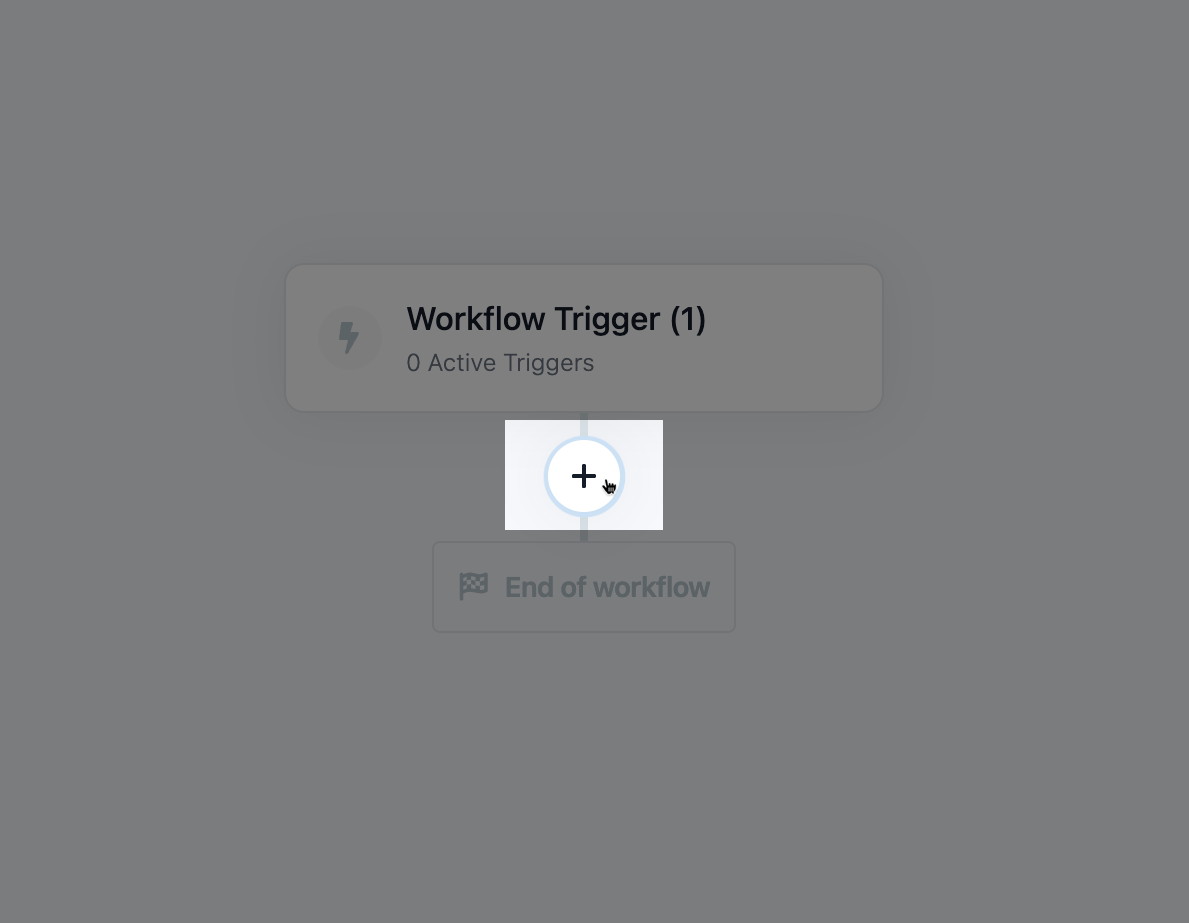
Scroll down to the Other section and click on 3rd Party Integration.
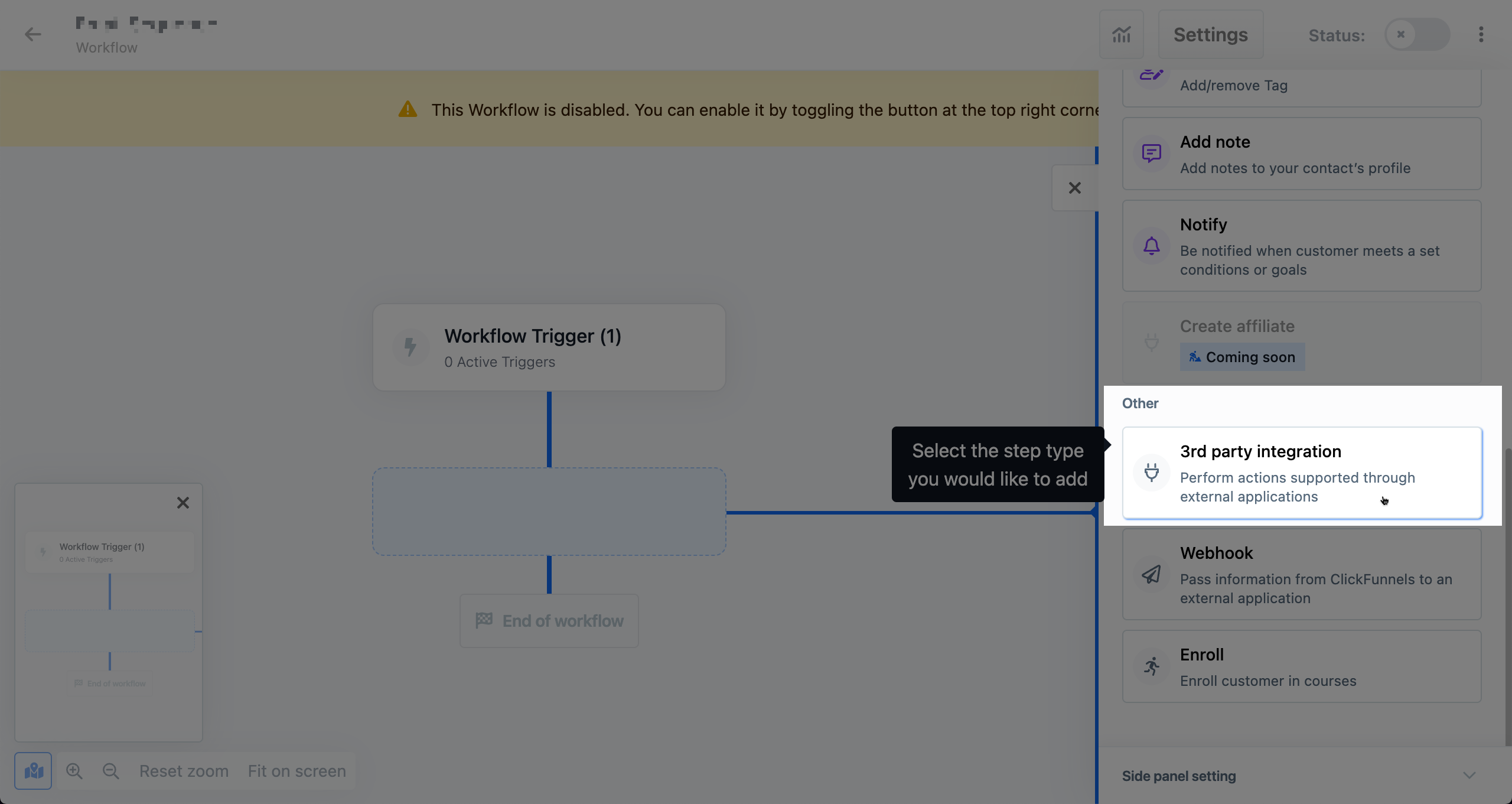
Find the HubSpot integration and click on it.
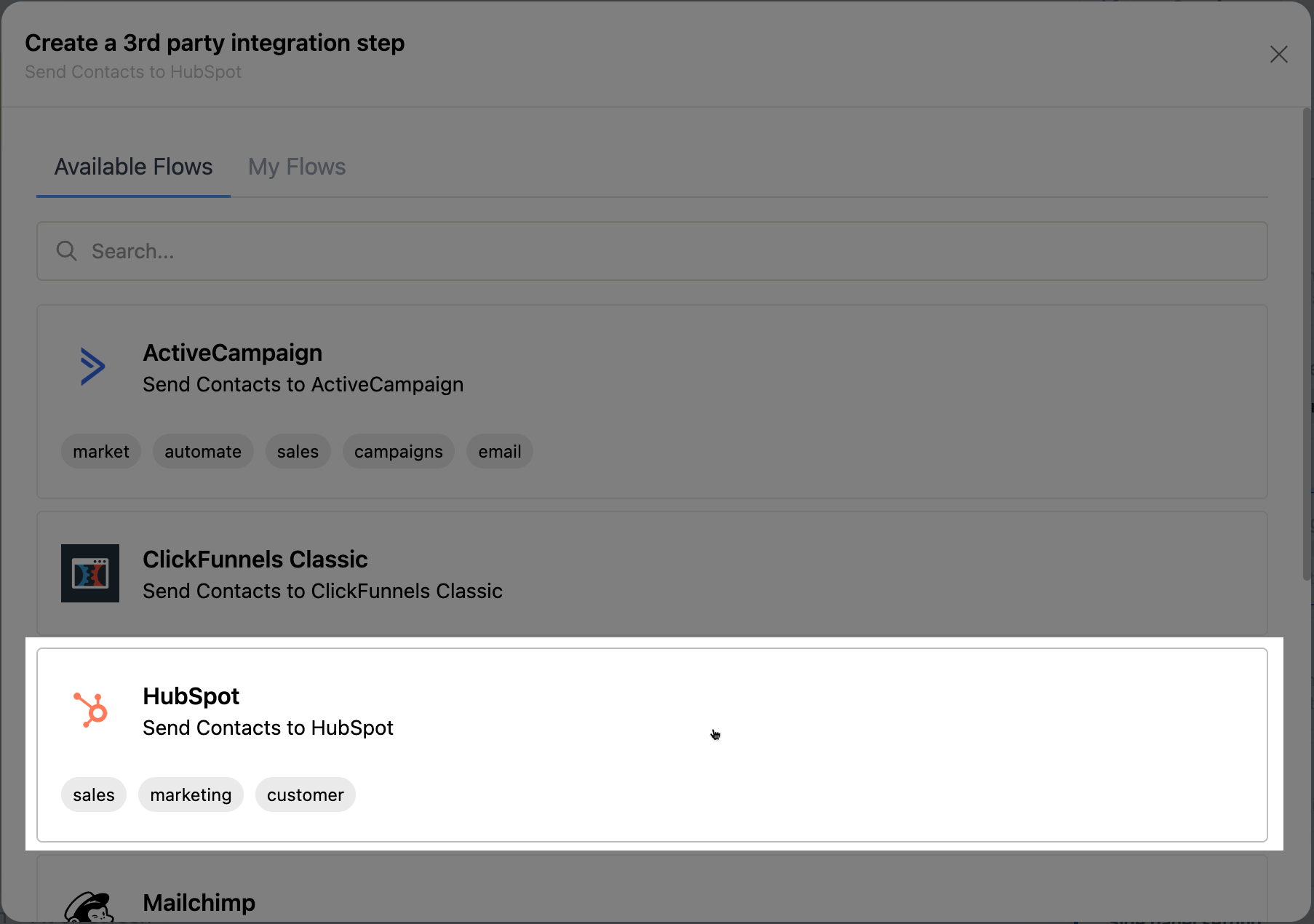
Select which HubSpot account you wish to use or add a new one.
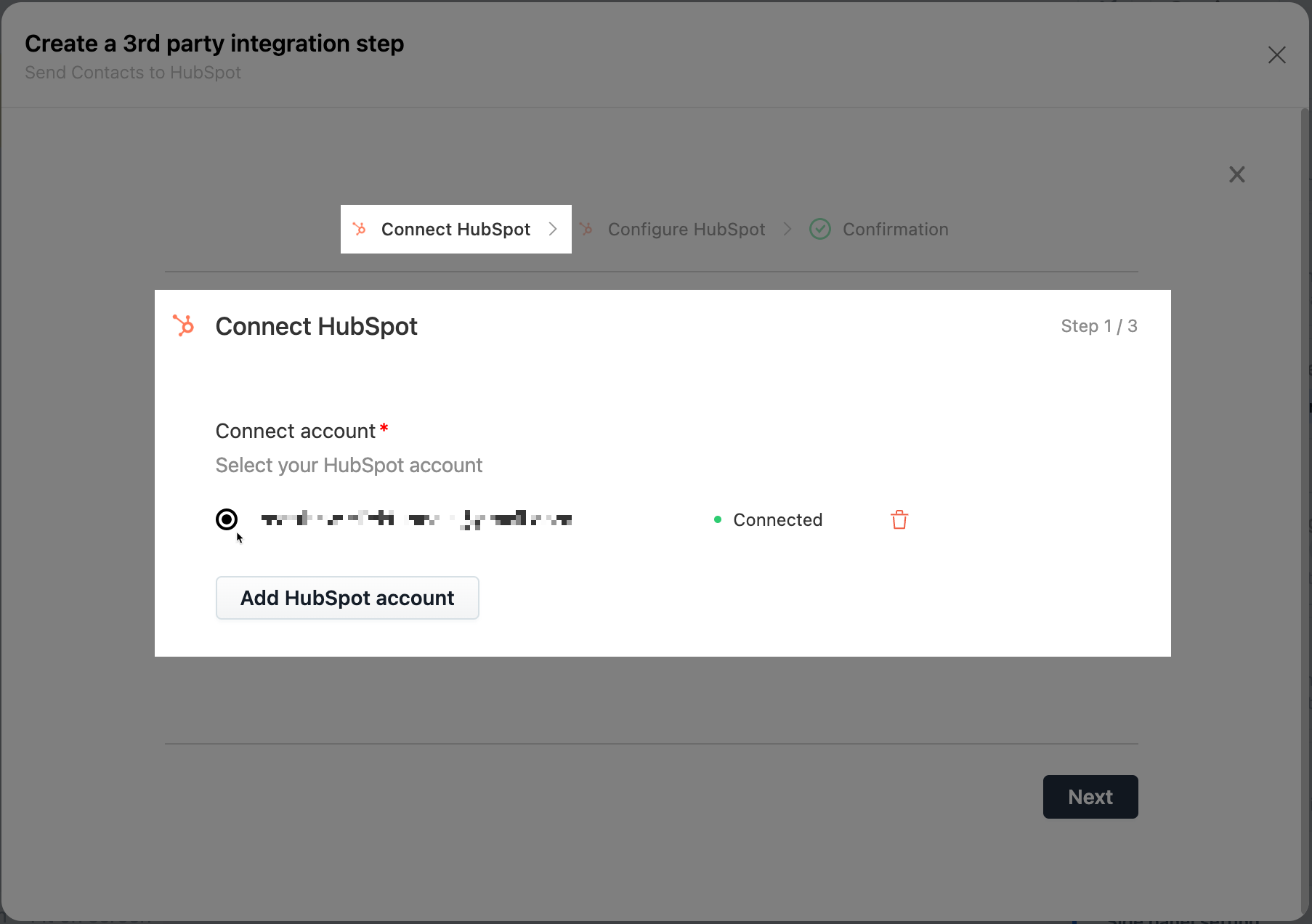
NOTE
See our article for step-by-step instructions
Click on the Next button.
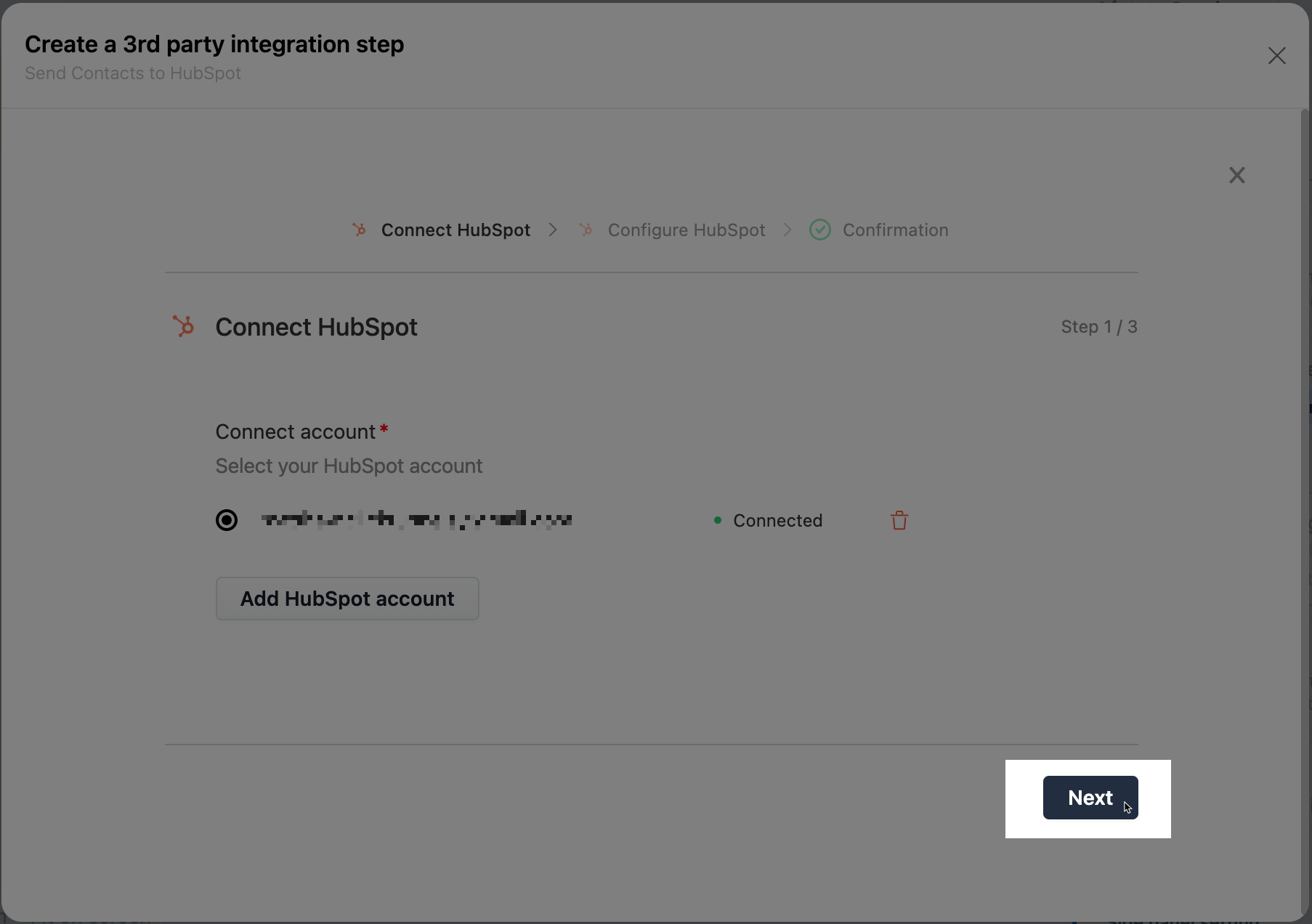
Select an Action, then follow the prompts to configure the action for your needs.
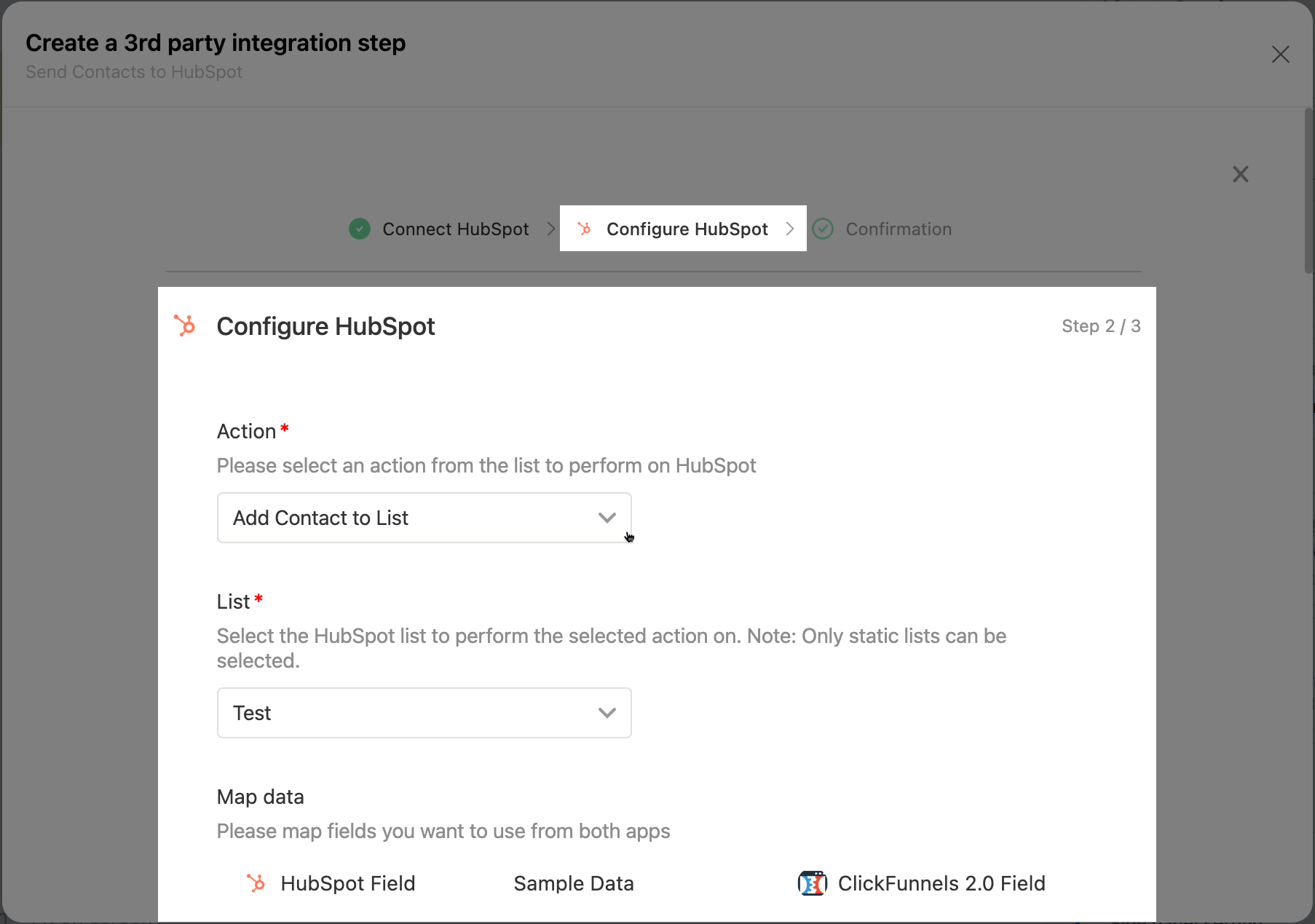
When ready, click the Next button at the bottom of the modal window.
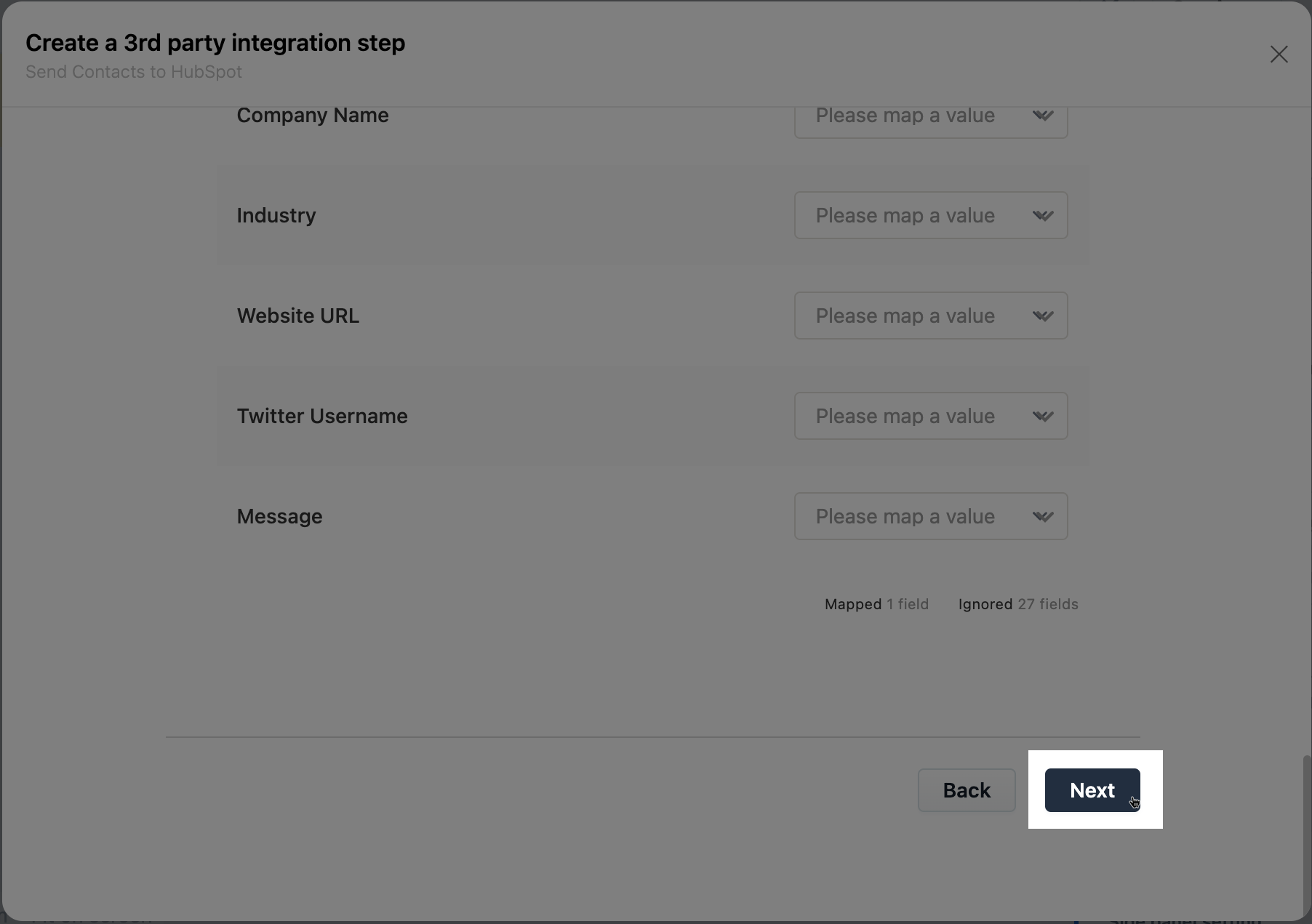
Click on the Save button to finish the process and add the step.
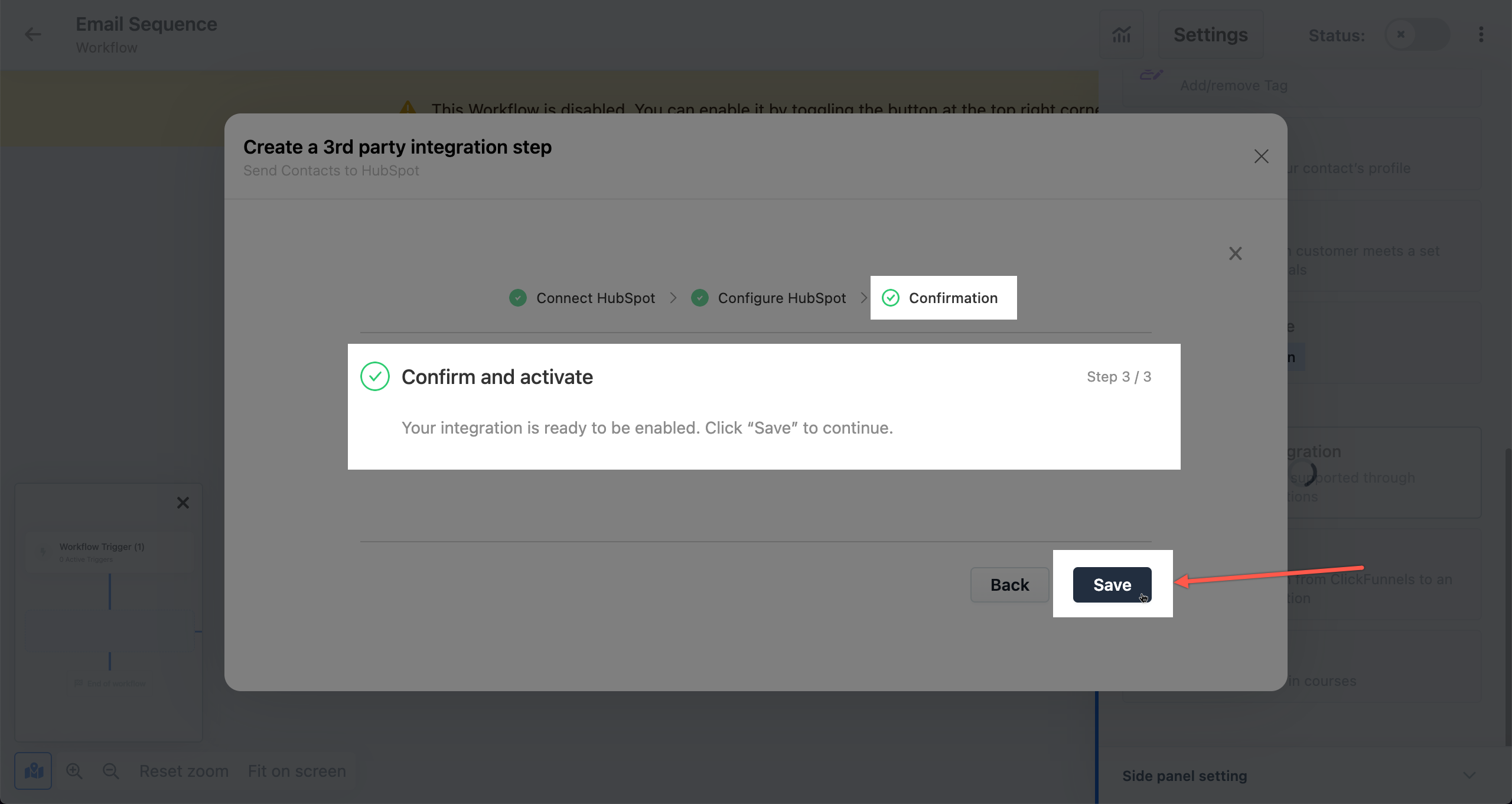
Congratulations! You now know how to add a HubSpot Integration step to your Workflow!
If you have any questions about this, please contact our Support Team by clicking on the Support Widget at the bottom right-hand corner of this page and start a conversation with our Team or click the Help button at the bottom left of the ClickFunnels Page to access the Product Documentation and more.