This article will cover information on how to add Tracking Codes to your Site. Tracking Codes can track the source and behavior of the customers visiting the Site.
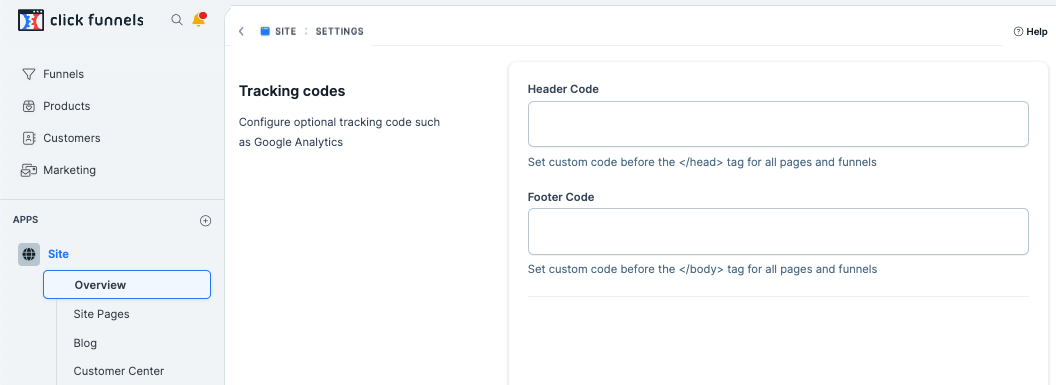
Requirements
An active ClickFunnels 2.0 account
A third-party tool, such as Facebook, to provide the tracking pixels to add to the Site.
Adding Tracking Codes to Your Site
Click Sites under APPS, then select Overview from the left navigation menu..
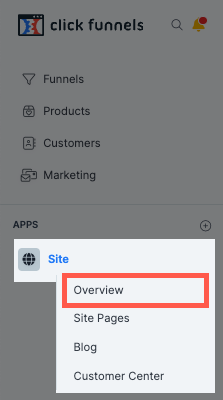
Click the three-dot button at the upper-right of the page, then select Site Settings from the drop-down menu.
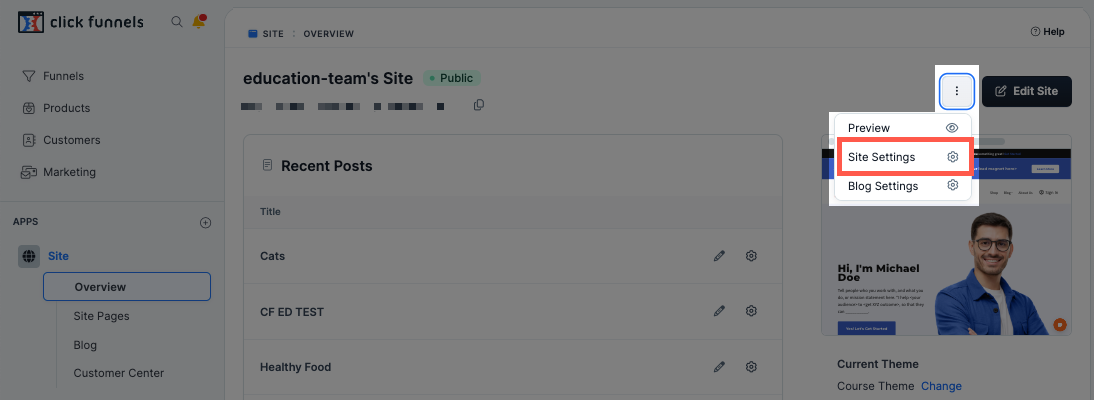
Scroll down to the Tracking Codes section and then insert the Tracking Codes for the Site.
NOTE
Your pixel service provider is responsible for indicating whether to put the tracking code/pixel in the header or footer of the page. Due to the nature of tracking codes/pixels, the support team at ClickFunnels is unable to assist with troubleshooting pixel codes.
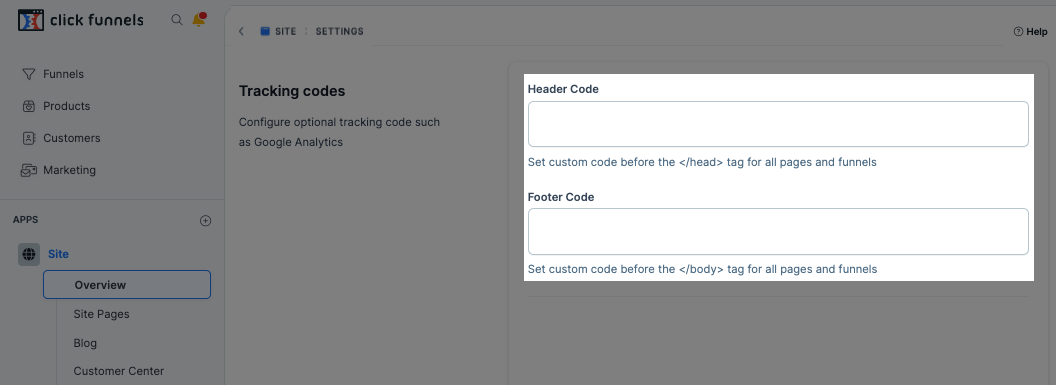
Head Code: If the Tracking Code/Tracking Pixel provider gives instructions to place code in the “head” or “header” of a site, then it would be placed here.
Footer Code: If the Tracking Code/Tracking Pixel provider gives instructions to place code in the “Foot” or “Footer” of a site, then it would be placed here.
Click Update Site in the top right of the page.

Great work! Tracking codes have been added to the site.