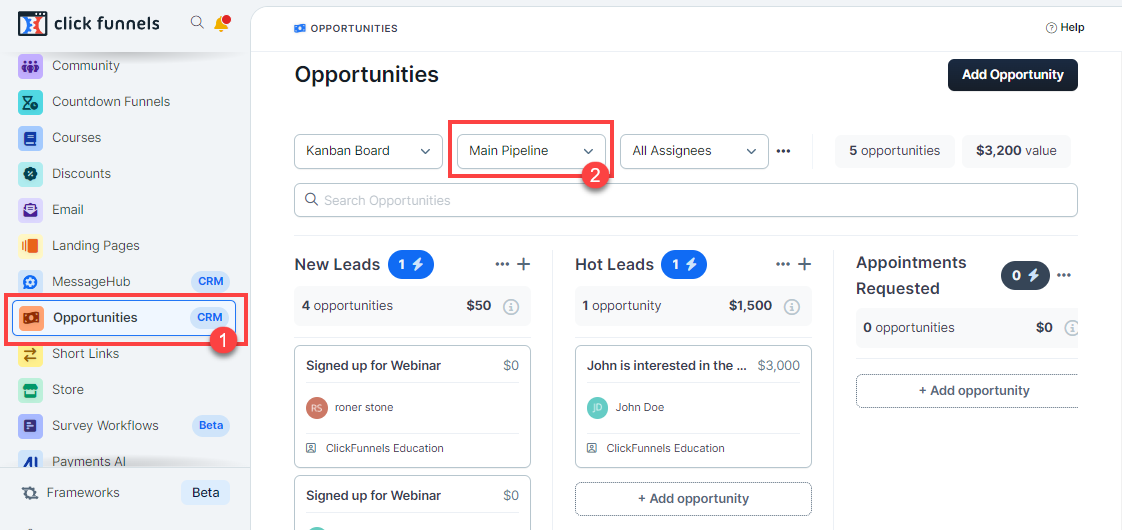The “Create / Move Opportunity” step in ClickFunnels workflows allows you to automate the management of opportunities within your sales pipelines. This step can be used to either create a new opportunity or move an existing opportunity to a different stage within a specified pipeline. In this article, you will learn how to configure the “Create / Move Opportunity” step and use it to streamline your opportunity management process in ClickFunnels.

Requirements
An active ClickFunnels account
Access to the Opportunities App in ClickFunnels with at least one pipeline and stage configured
Adding the “Create / Move Opportunity” Step to Your Workflow
Open Your Workflow:
From your ClickFunnels dashboard, navigate to the Automations » Workflows menu.
Open an existing workflow or create a new one.
Add the “Create / Move Opportunity” Step:
Click on the Plus Icon (+) in your workflow editor.
In the right-hand panel, select the “Create / Move Opportunity” option under the “Internal” category.
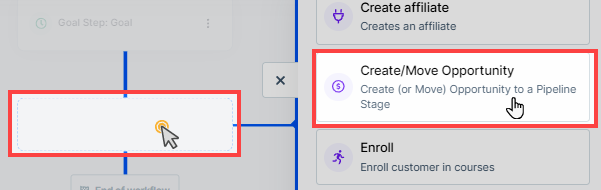
Configuring the “Create / Move Opportunity” Step
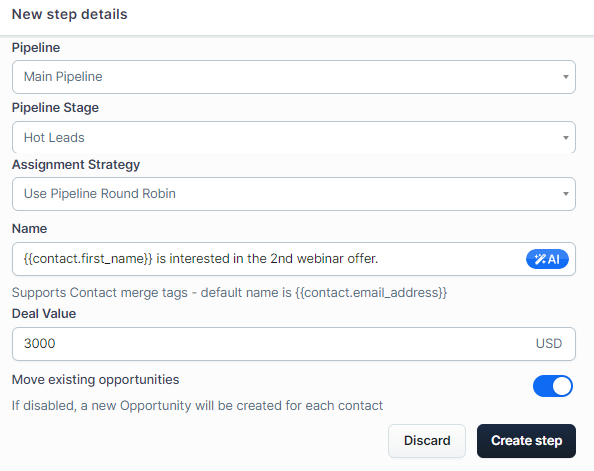
Select the Pipeline:
Choose the pipeline where you want to create or move the opportunity from the Pipeline drop-down menu.
Select the Pipeline Stage:
Choose the stage within the selected pipeline where you want the opportunity to be created or moved.
Define the Assignment Strategy:
Choose the Assignment Strategy for the opportunity. You can select “Assignee to team member” or leave it as “Do not assign” or assign “Round Robin”.
Set the Opportunity Details:
Fill in the Name field to define the opportunity’s name. You can use merge tags like {{contact.first_name}}, {{contact.last_name}} to dynamically generate names based on the contact’s information.
Enter a Deal Value to specify the value of the opportunity. This can be left blank if not applicable.
Configure Move Existing Opportunities Option:
Toggle the Move existing opportunities option if you want to move an existing opportunity for a contact. If disabled, a new opportunity will be created for each contact.
Save the Step:
After configuring all settings, click Create Step to add the step to your workflow.
Viewing and Managing Opportunities
Once the “Create / Move Opportunity” step is executed in a workflow, opportunities can be managed from the Opportunities App. Here’s how to view and manage opportunities:
From your ClickFunnels dashboard, go to the Opportunities app.
Select the pipeline from the drop-down menu to view the opportunities created or moved by the workflow.
You can view, edit, move, or delete opportunities as needed within the pipeline stages.