In this article, we will cover the Analytics Overview. Below is a video to help you get started!
Prior to getting started, you will need to have the following:
An active ClickFunnels 2.0 account.
An active Funnel.
The Overview tab is one of the three on the Analytics page. The overview page displays a bird’s eye view of your total page views, opt-ins, orders or sales, and conversion rate.
You can filter the displayed information using the date filters that displays data according to your date filter.
Let us review the next topics below to learn how to reach the overview tab and define each area on the page.
Steps To Reach Analytics: Overview Page
Select Analytics on the left-hand menu.
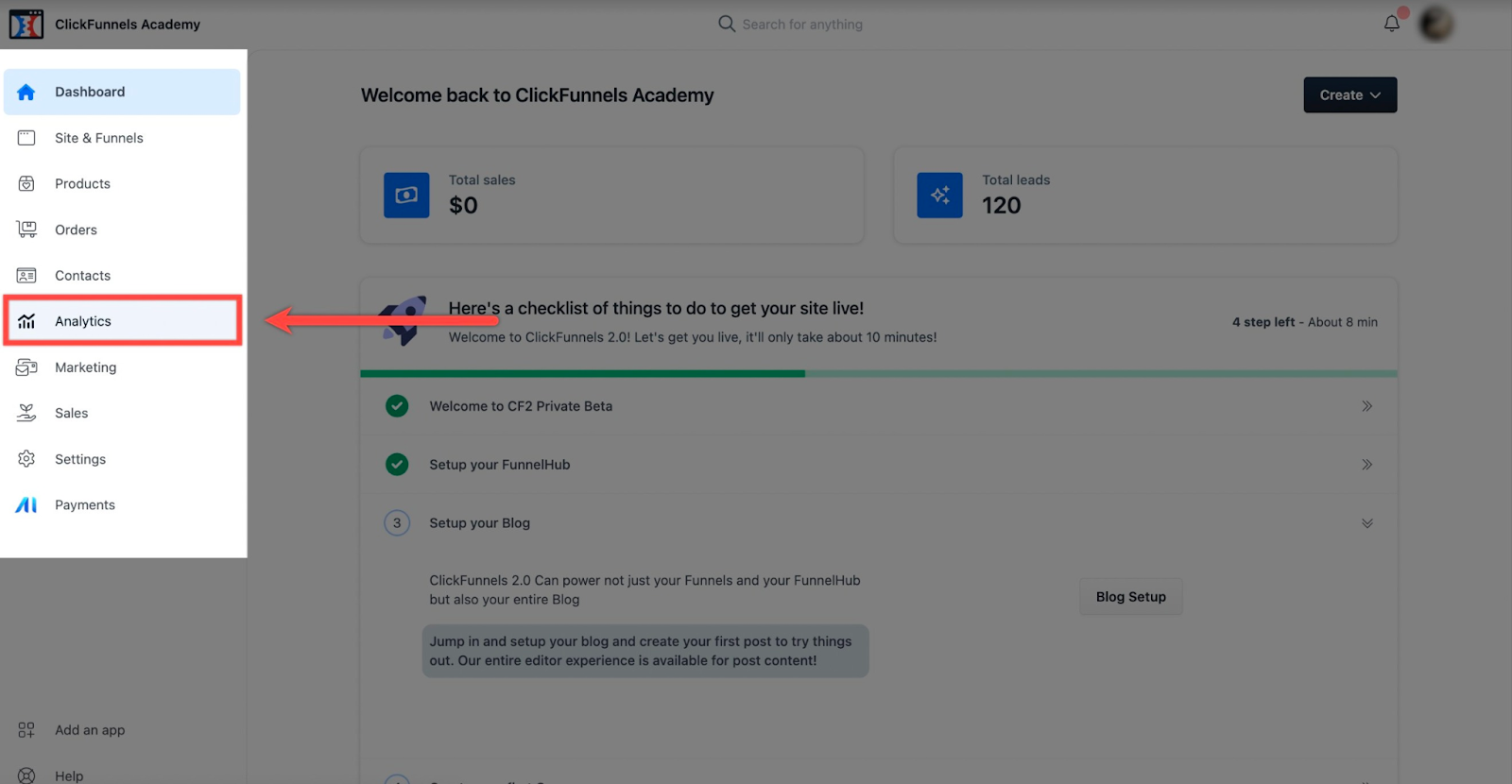
Important note. The system will take you to the overview tab by default.
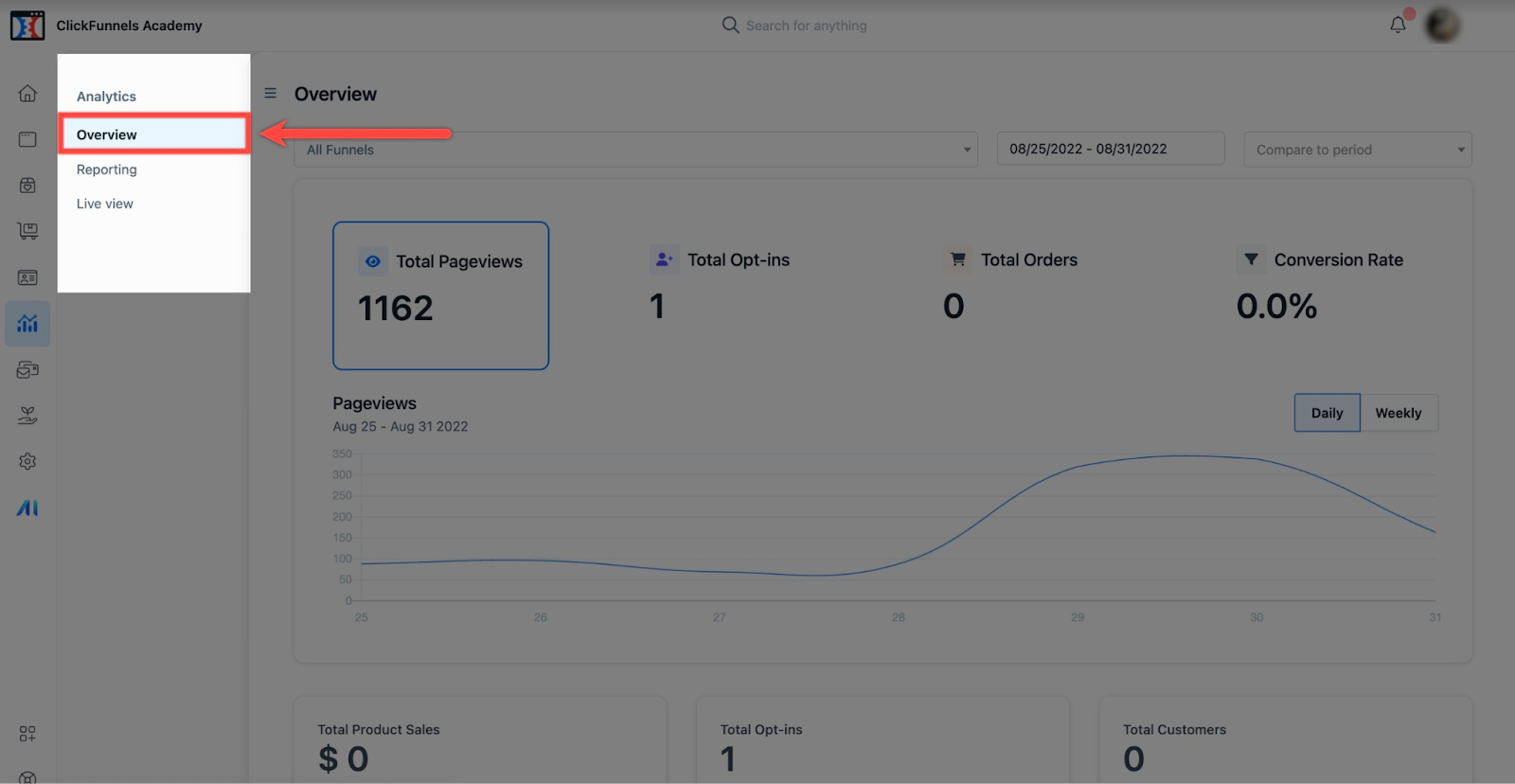
Overview Tab Sections and Menus
Please review the different sections and menus of the overview tab by going through each section below.
Funnel Drop-Down. The funnel drop-down displays all your funnels.
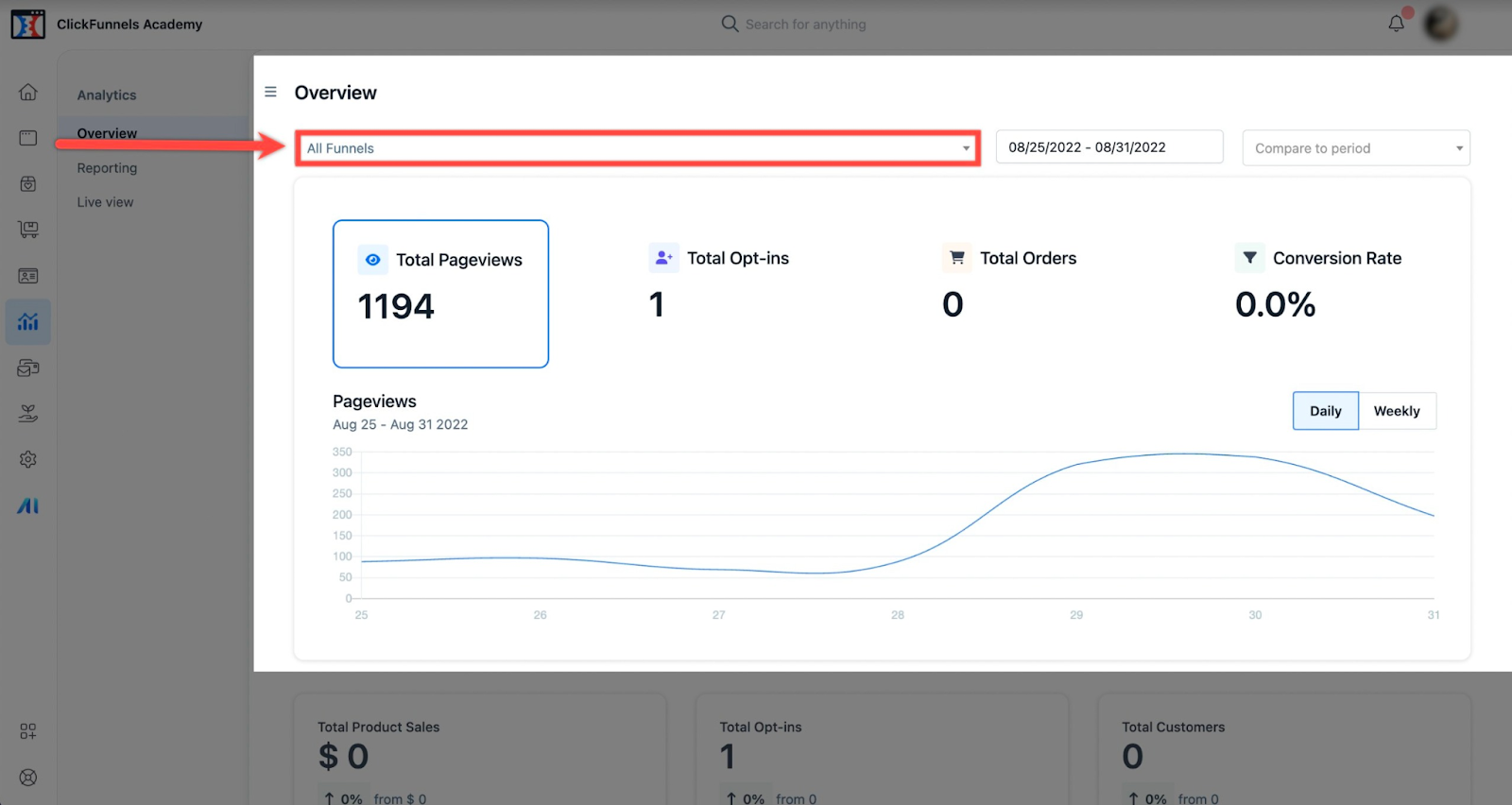
Total Pageviews. The overall contacts who viewed the page are under the total pageviews tile. The system displays information based on the Funnel, Date, and Day or Week filter.
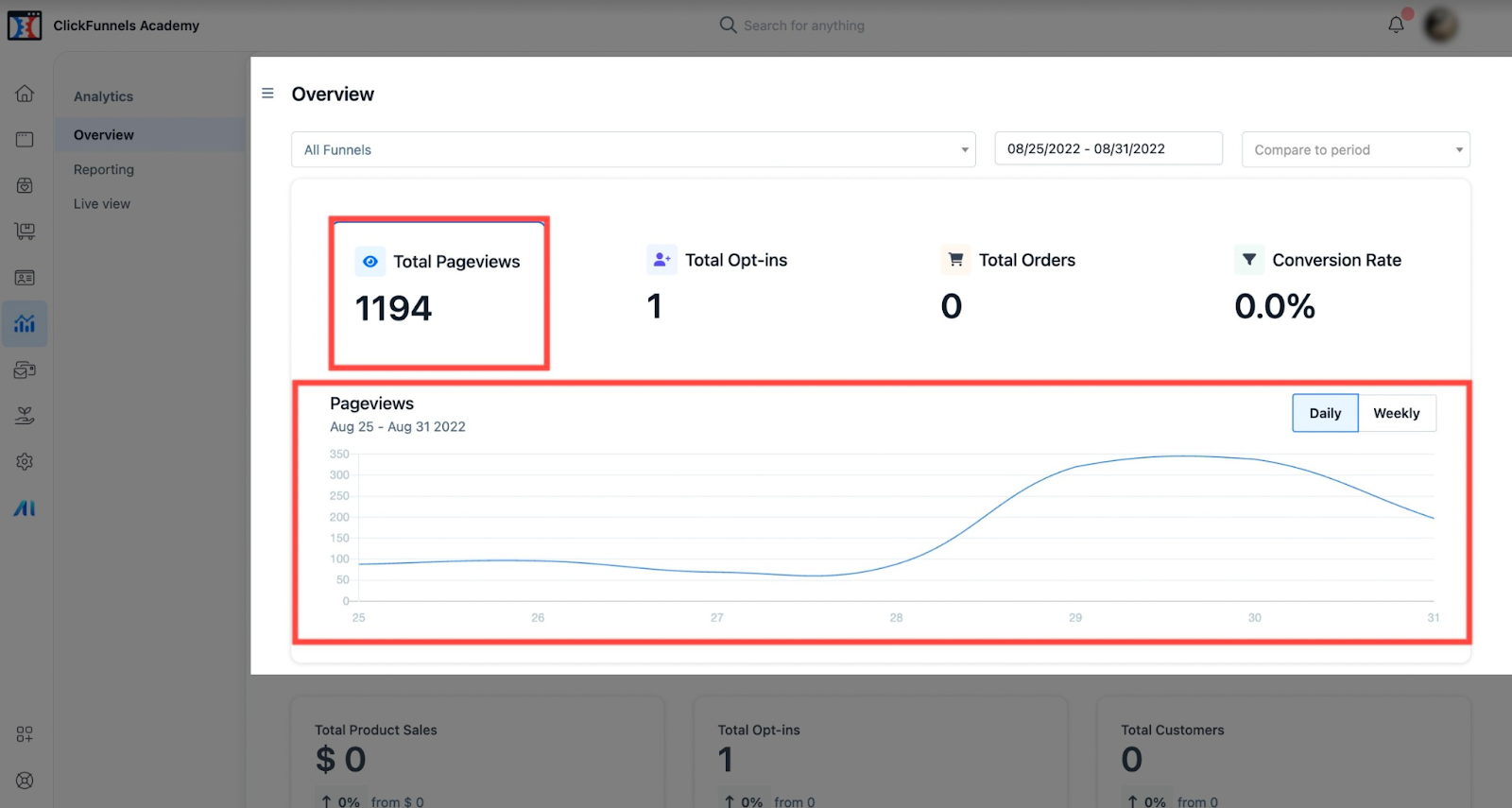
Total Opt-ins. The total opt-ins show the total number of optins your optin page received. The system displays information based on the Funnel, Date, and Day or Week filter.
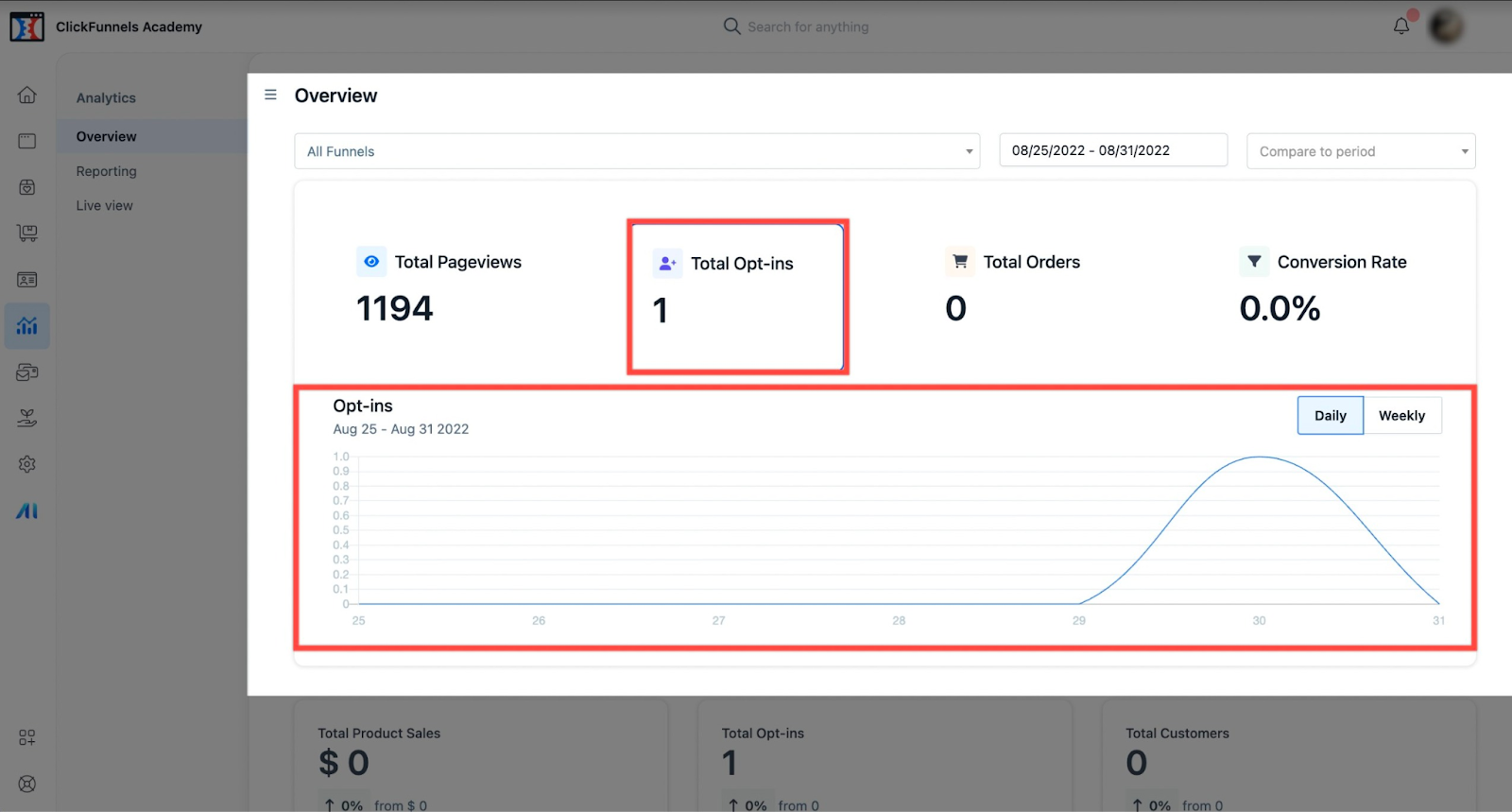
Total Orders. The system displays the total orders your order pages received in total orders. The system displays information based on the Funnel, Date, and Day or Week filter.
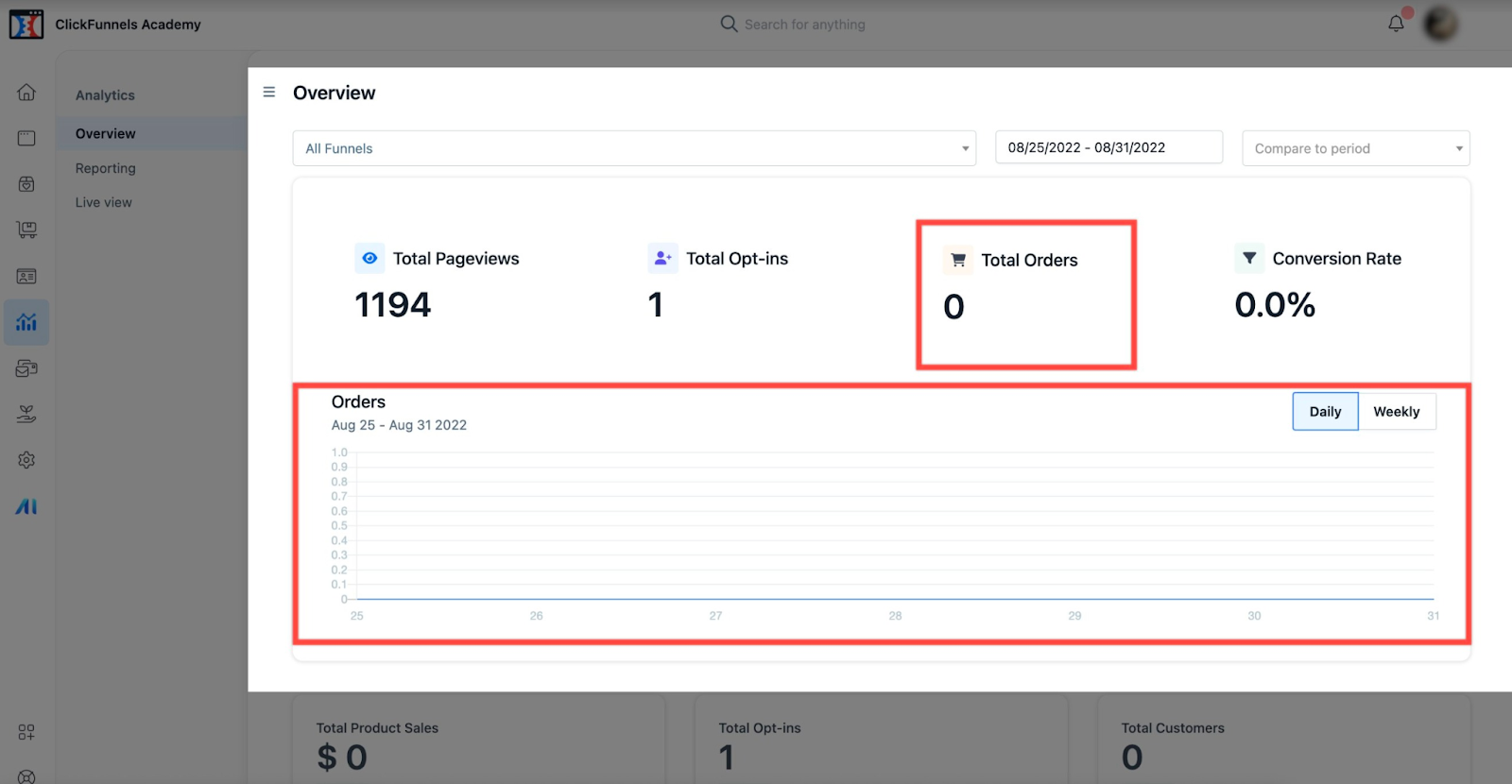
Conversion Rate. The conversion rate displays the total conversion rate. The system displays information based on the Funnel, Date, and Day or Week filter.
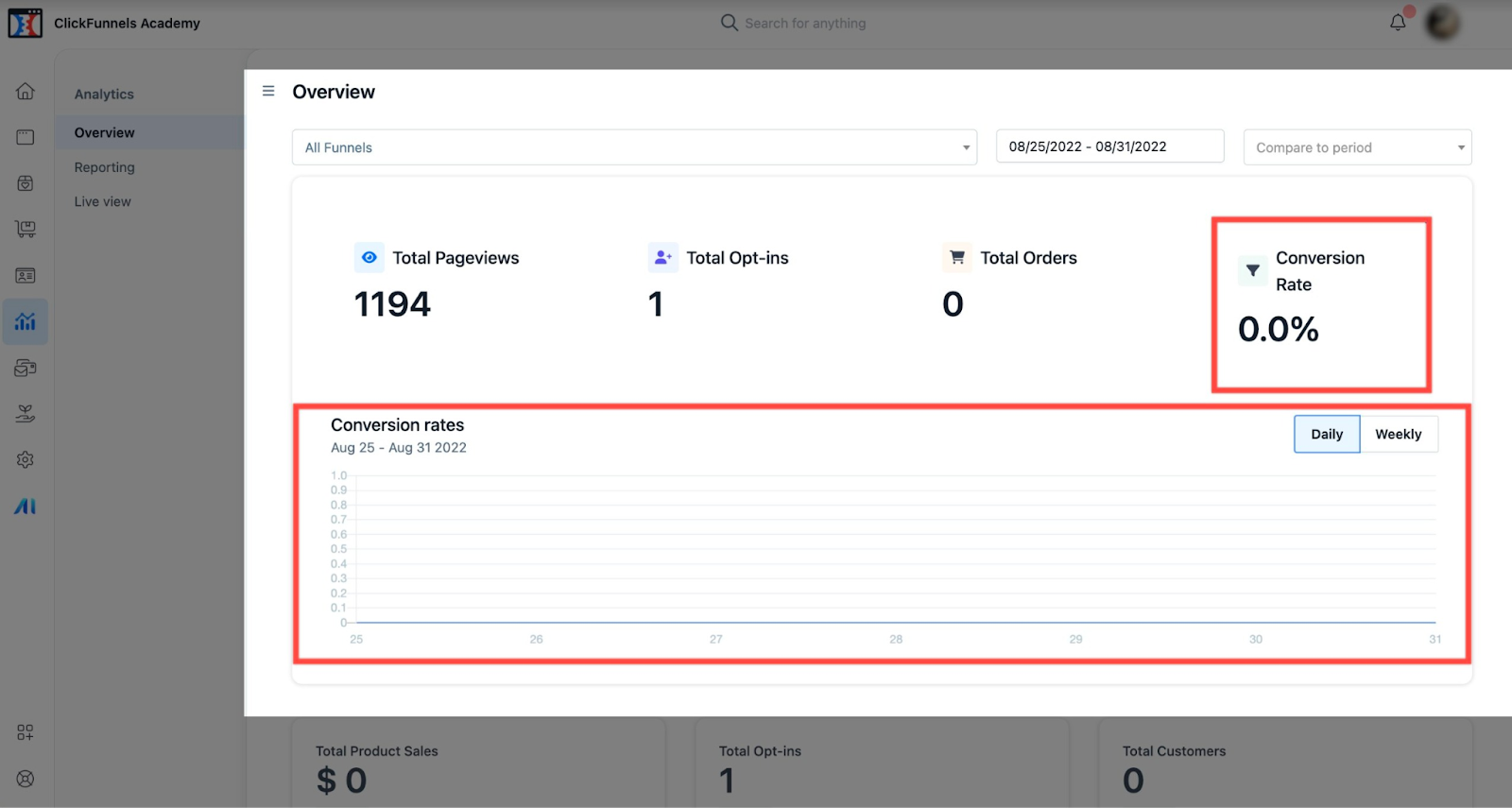
Date Filter Drop-Down. The date filter drop-down displays the available date filters you can apply to filter the information pulled from your funnels.
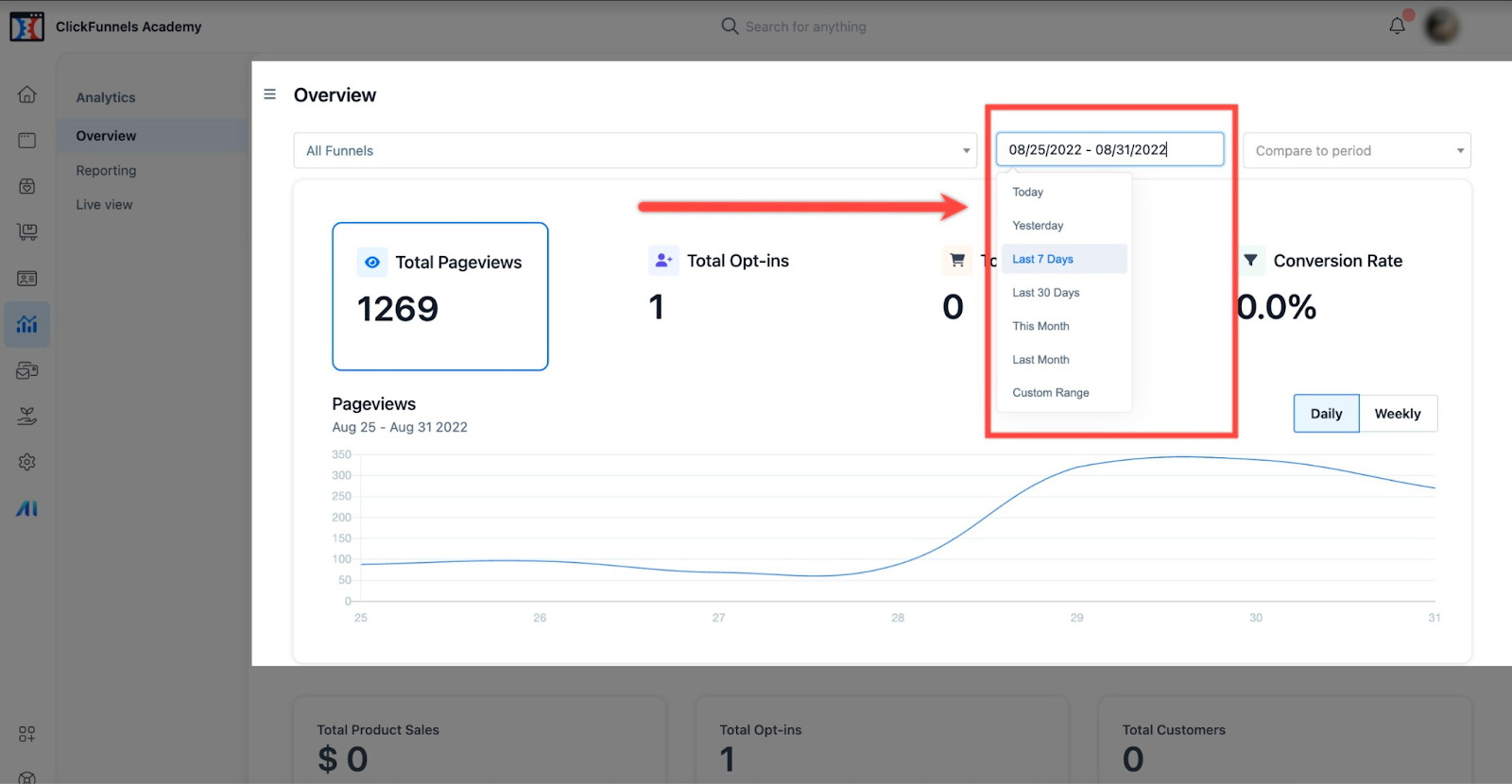
The system displays the (a1) Last 7 Days option by default. It is followed by the (a2) Today,(a3) Yesterday, and (a4) Last 30 Days options that filter the information pulled from your funnels.
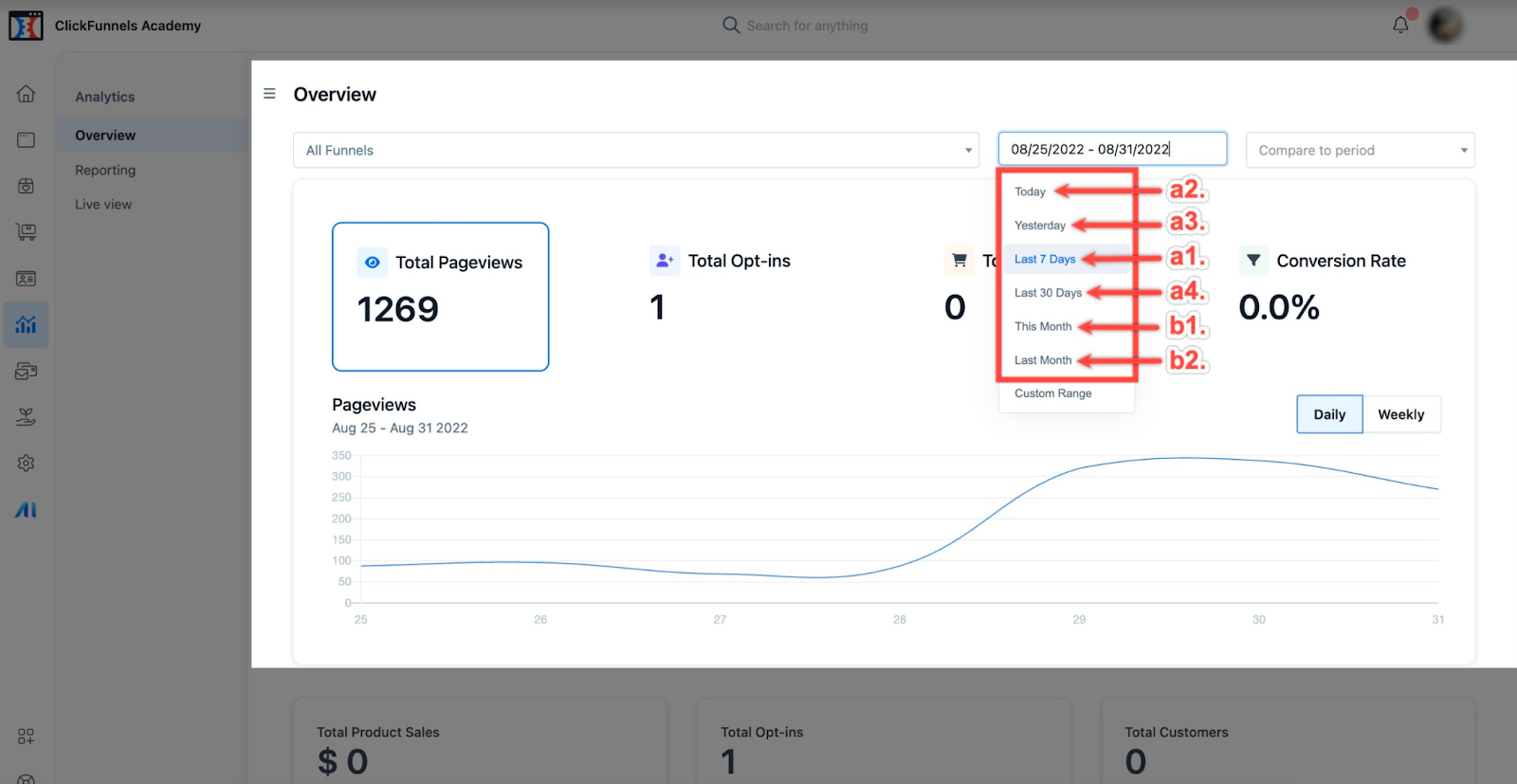
Months. The (b1) This Month and (b2) Last Month drop-down options allow you to filter your funnel information using months instead of days.
Custom Range is the last date filter option that you can use to select a custom range the system will use to filter the information pulled from your funnels.
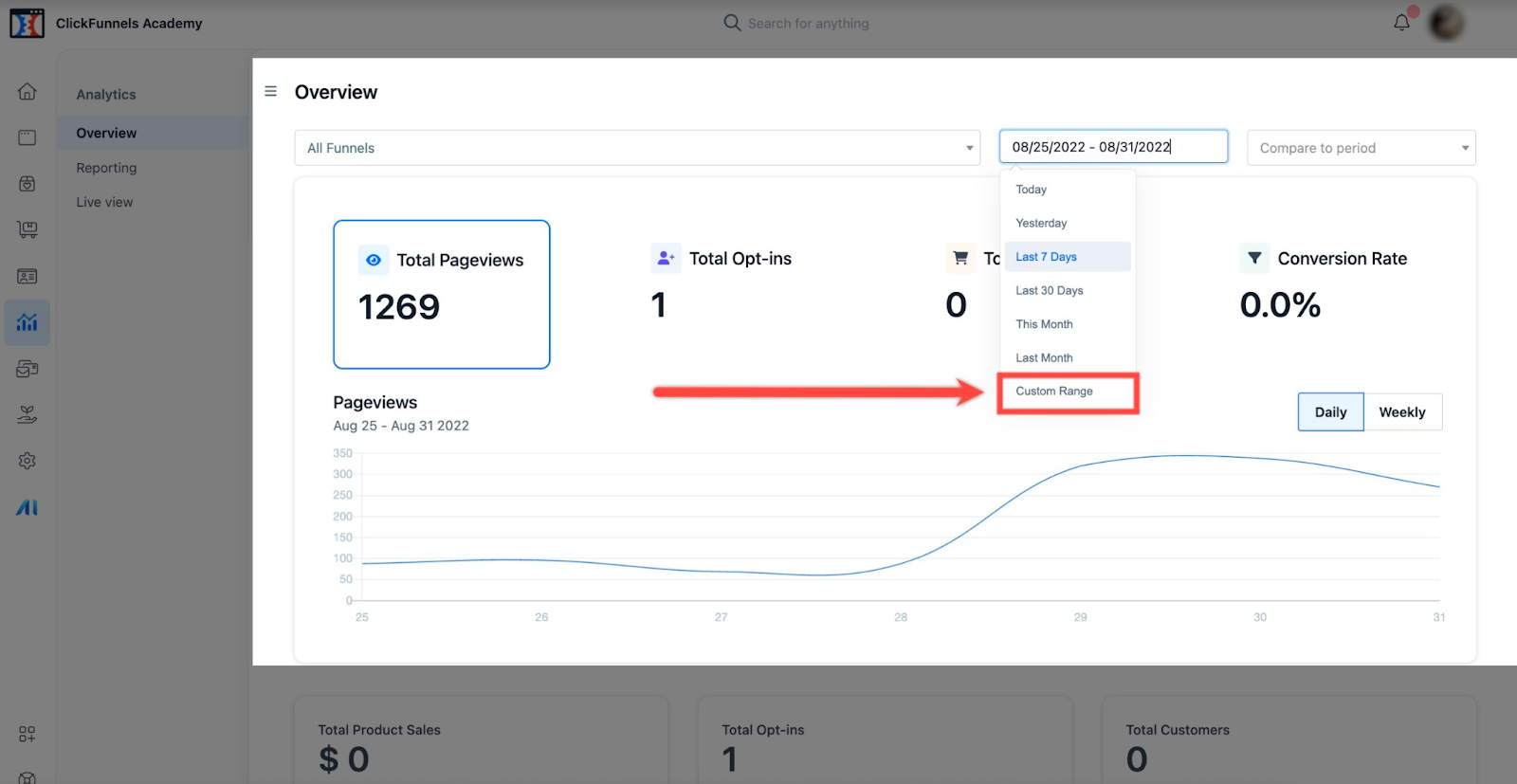
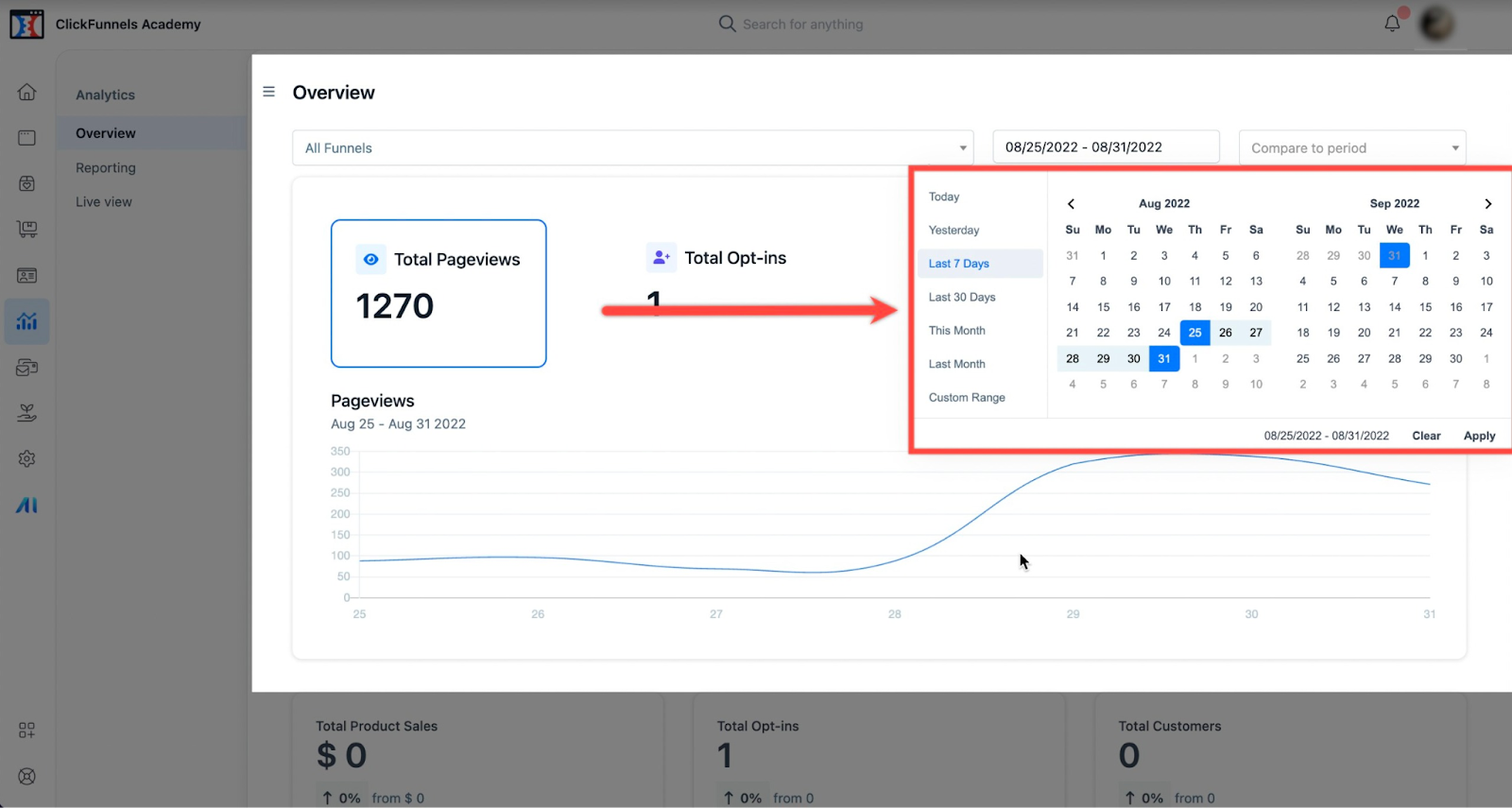
Compare To Period. The compare to period drop-down filter lets you compare data from the available period filters.
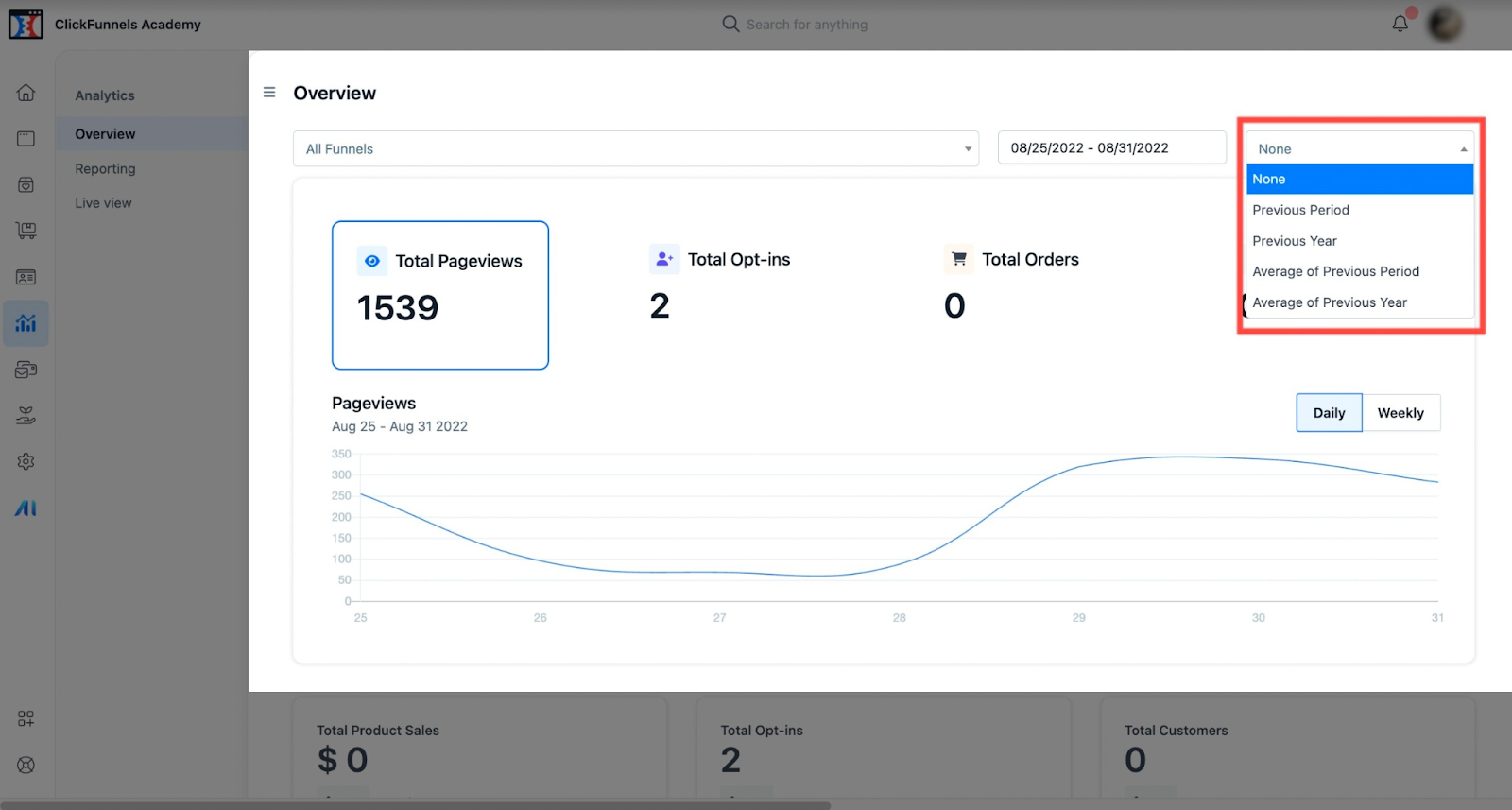
Previous Period. The system displays information from your funnels according to your filter. The information from the previous period filter depends on the selected date filter. The example shows a +80.2% increase in pageviews from July 04 - August 02, 2022, to August 02 - August 31, 2022.
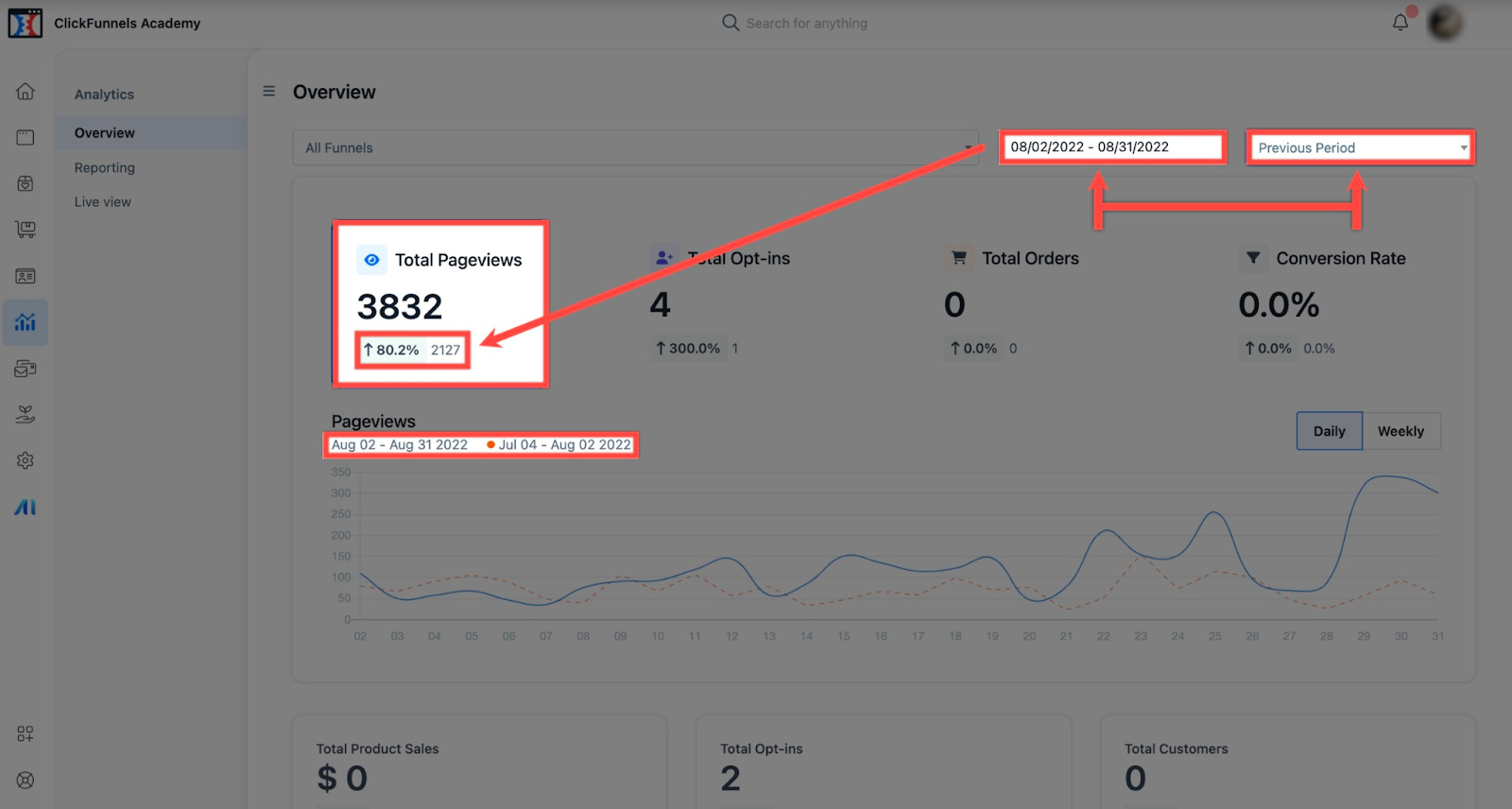
Average Of Previous Period. The system displays the average between the two periods, July 04 - August 02, 2022, and August 02 - August 31, 2022. The information from the previous period filter's average depends on the selected date filter.
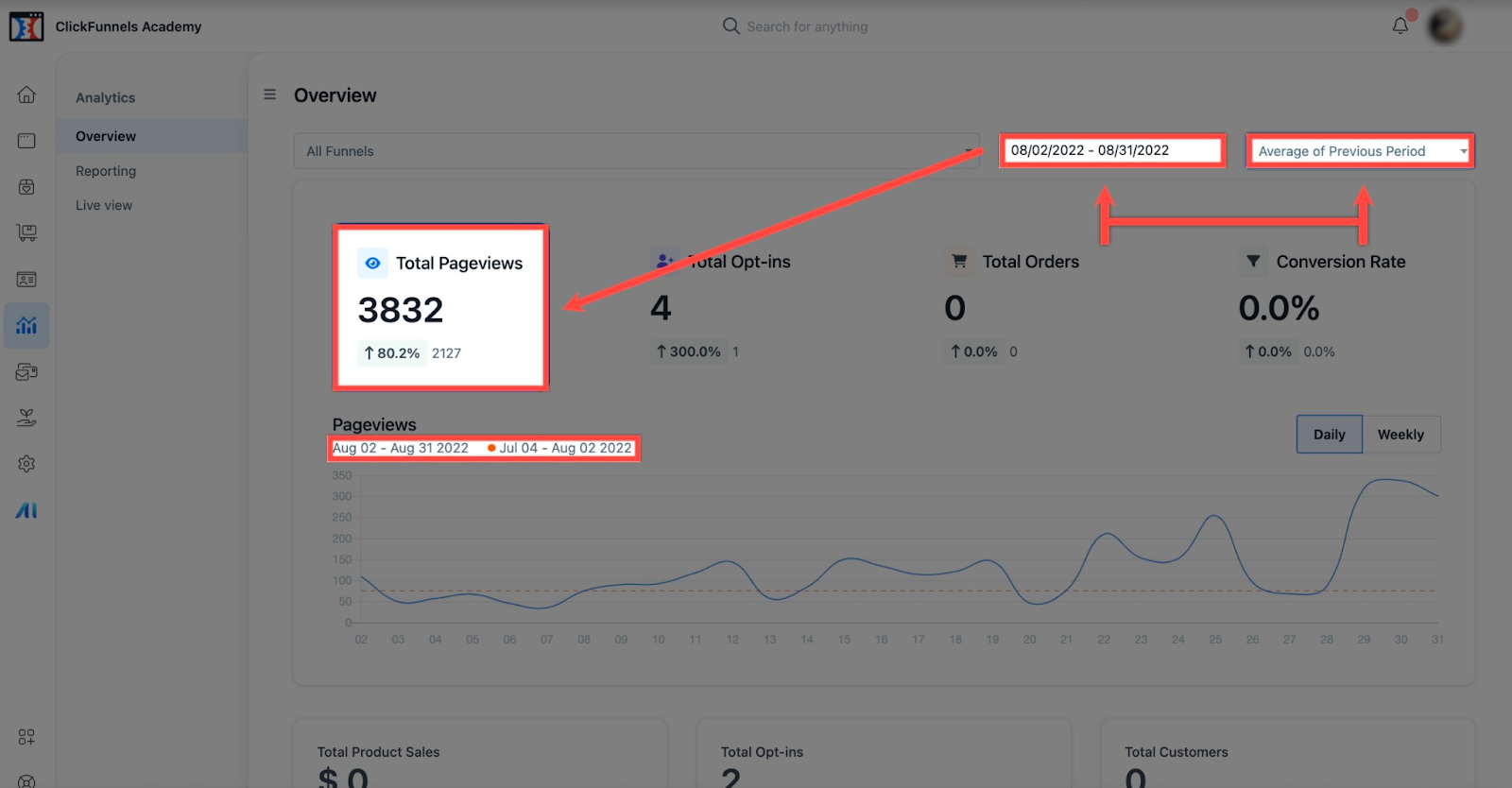
Previous Year Filter. The previous year filter displays and compares data from the selected date filter this year and the previous year.
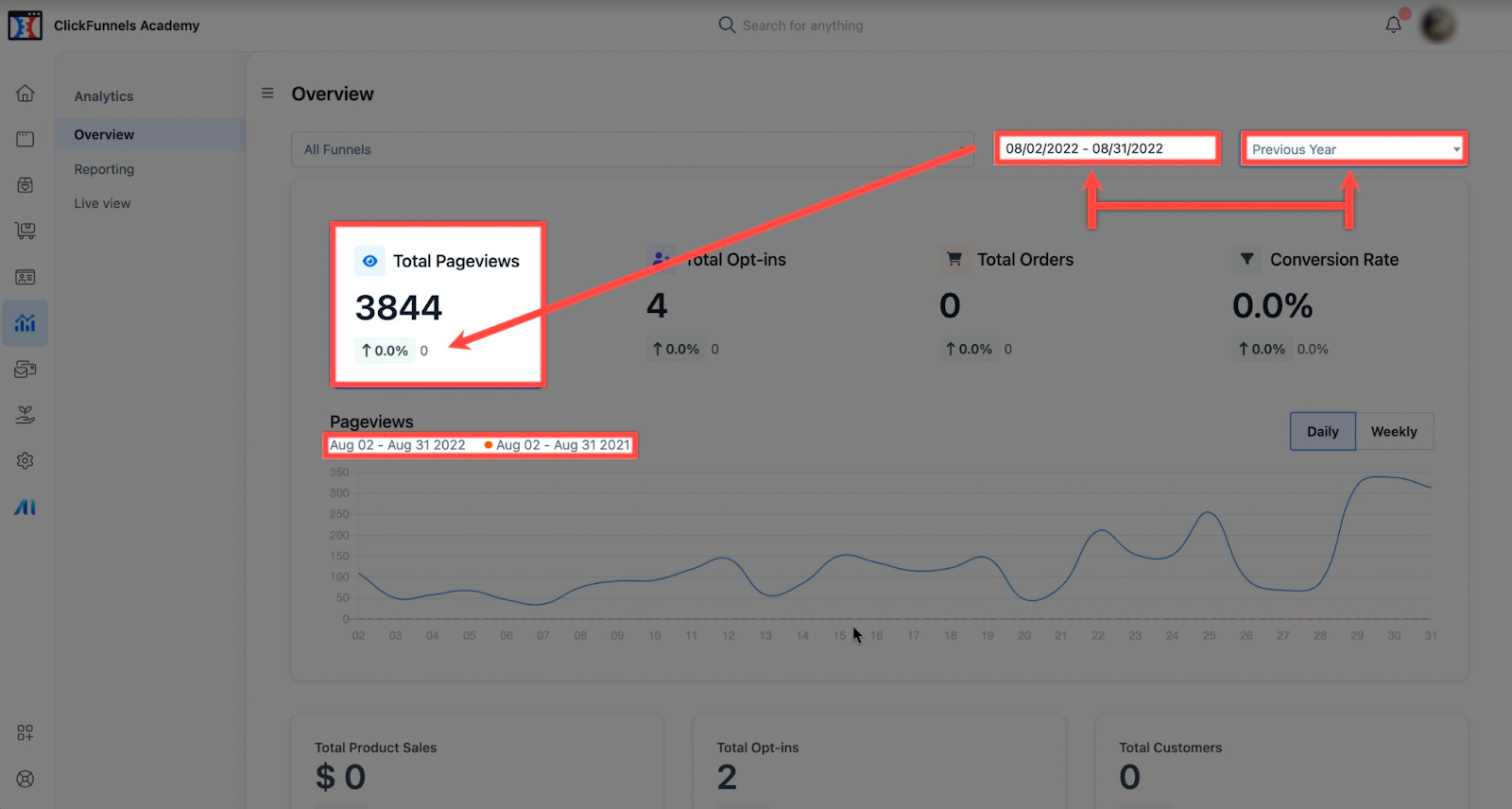
Average Of Previous Year Filter. The system shows and compares data from the selected date filter this year and the previous year.
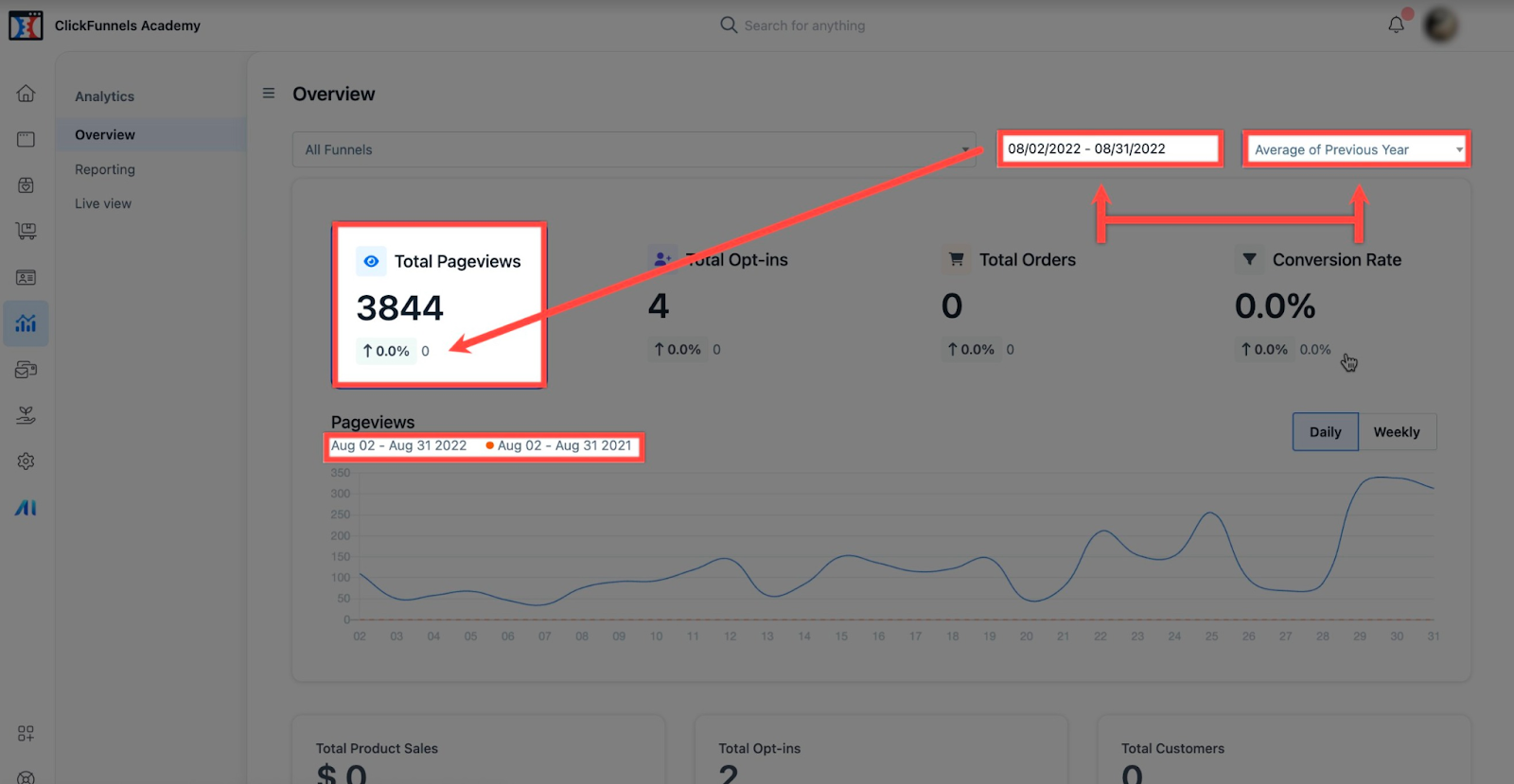
Total Product Sales. The system displays your total sales according to your funnels' products.
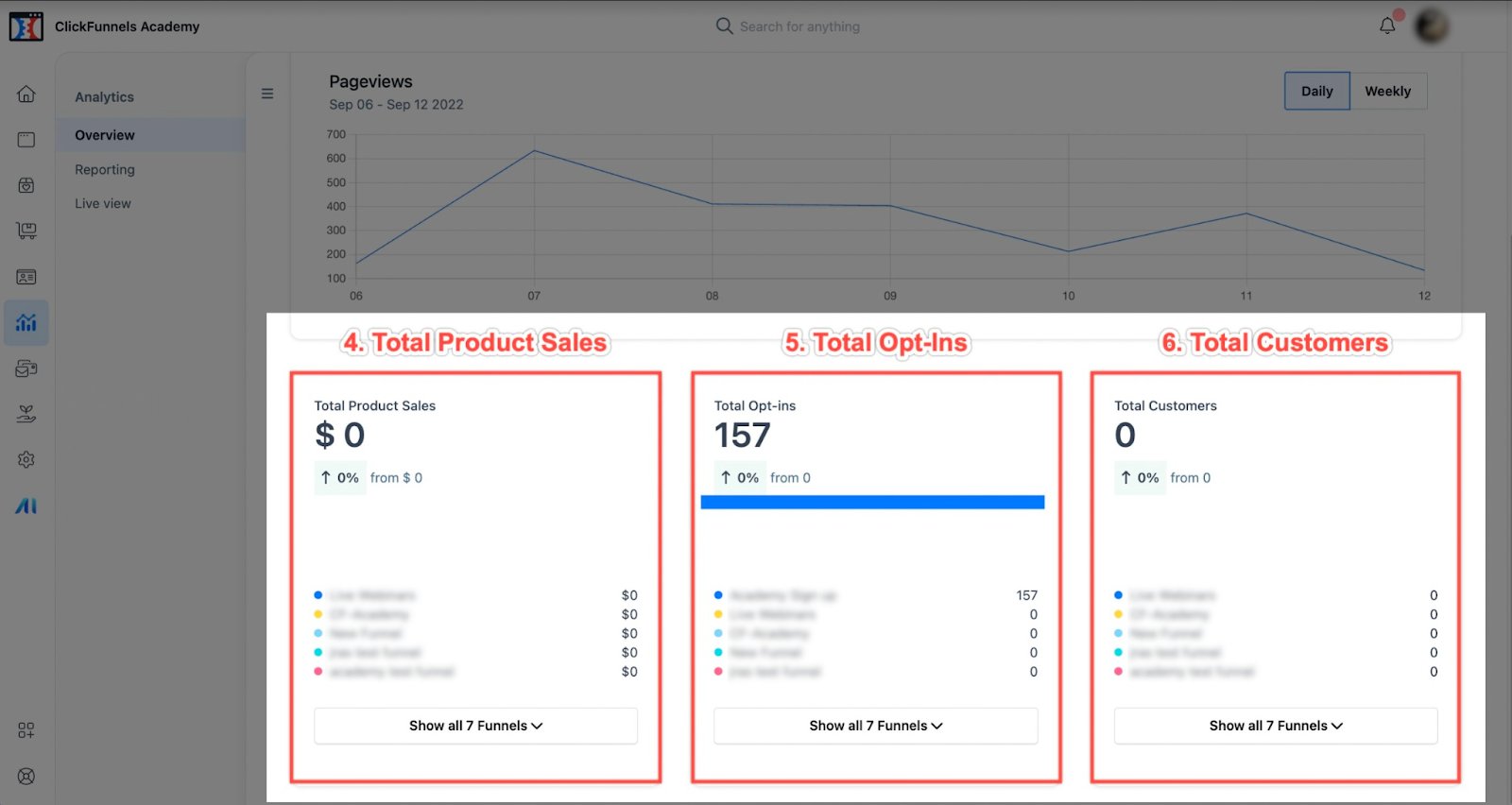
Total Opt-ins. The total opt-ins show the overall contacts that opted into your optin page across all your funnels.
Total Customers. Total customers display your total customers from all your funnels.
If you have any questions about this, please contact our Support Team by clicking the Support Icon in the bottom right-hand corner of this page.