This article will cover information on how to use a Template Page for a Blog Post. This can help keep certain posts looking similar to previous posts.
Requirements:
A post
A template [previously made]
Setting a Post Template Page:
Click the Site & Funnels icon on the left side of the Workspace Dashboard.
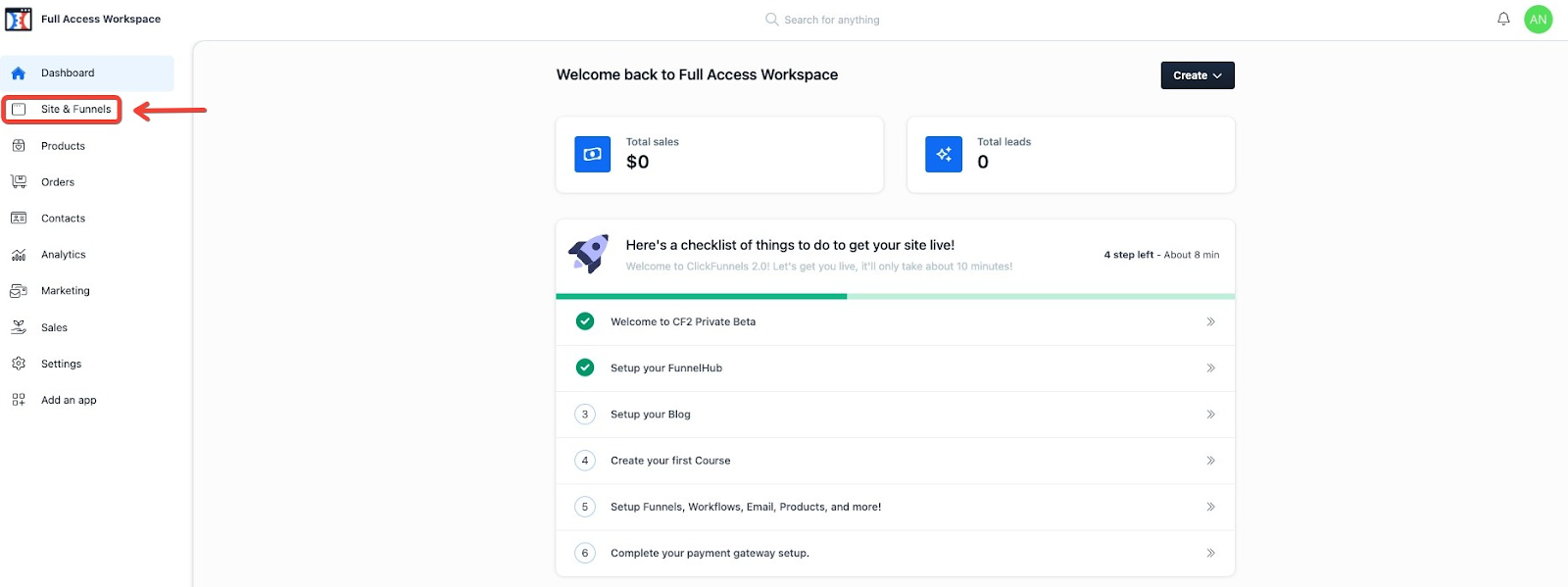
In the top left, click the Blog section.
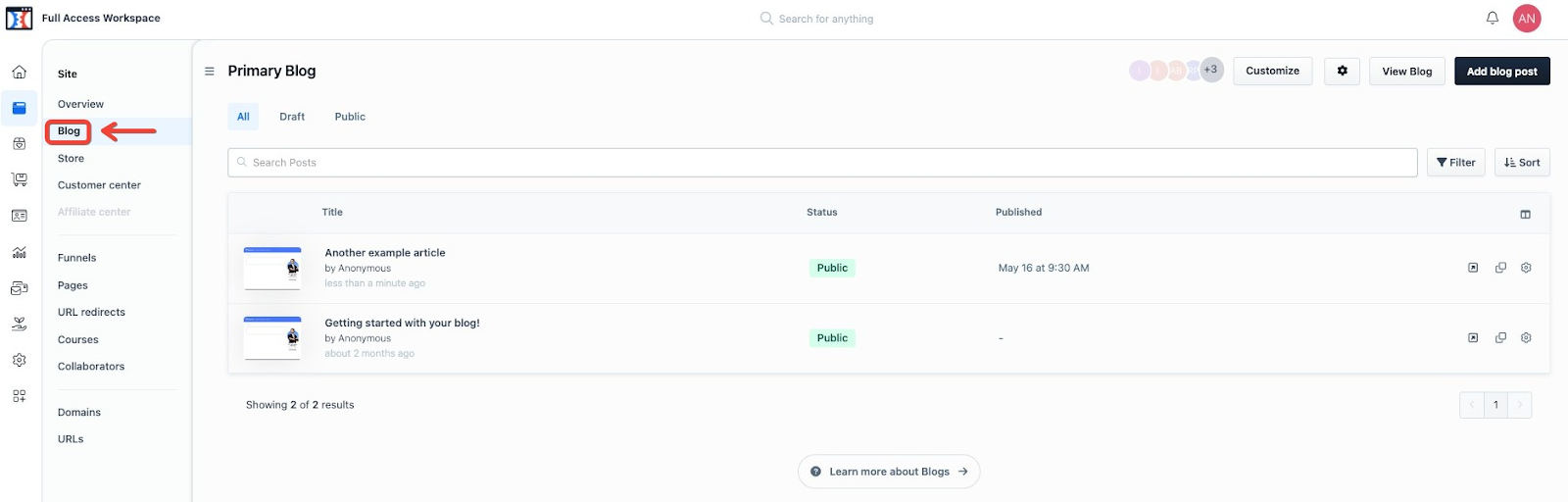
If it’s a new Blog Post you are just creating, click on Add Blog Post in the top right of the Blog section.
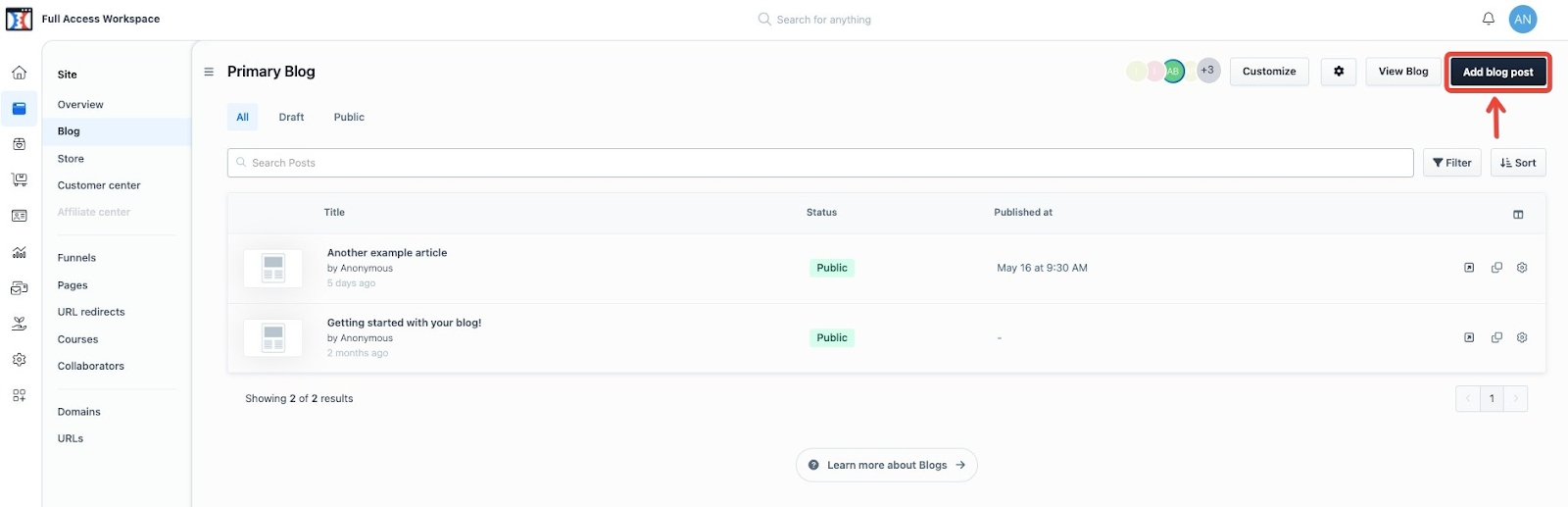
If it is a previously created blog post, click on the gear/cog icon next to the post.
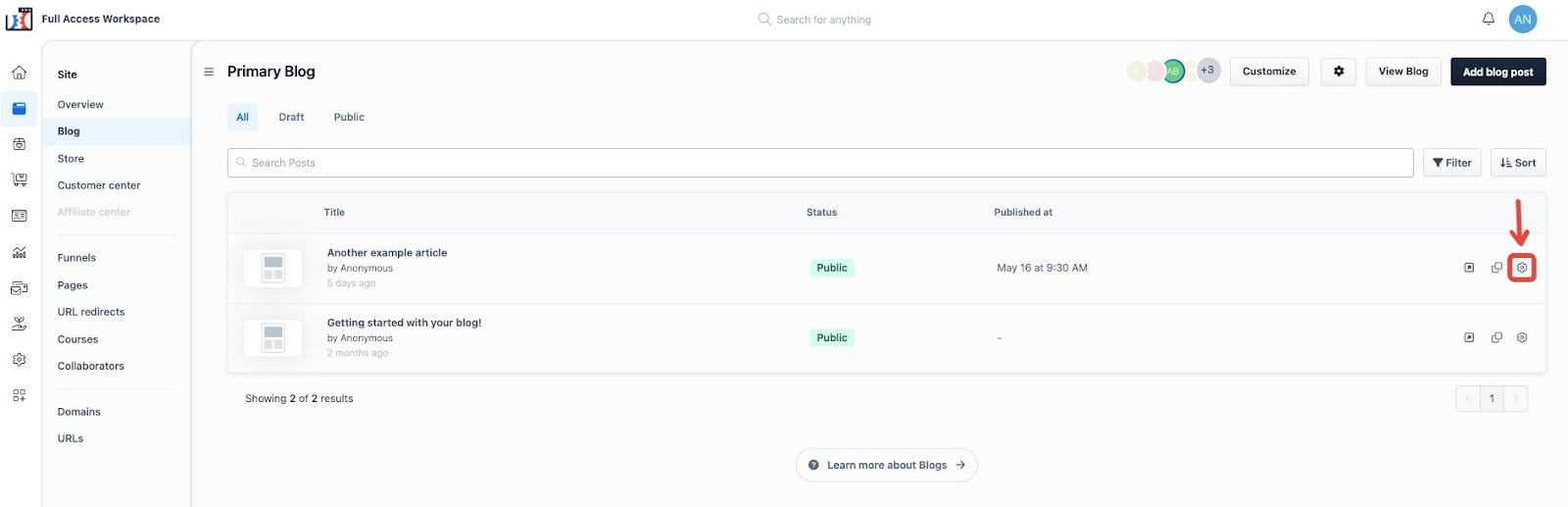
Go to Advanced Settings and click Configure
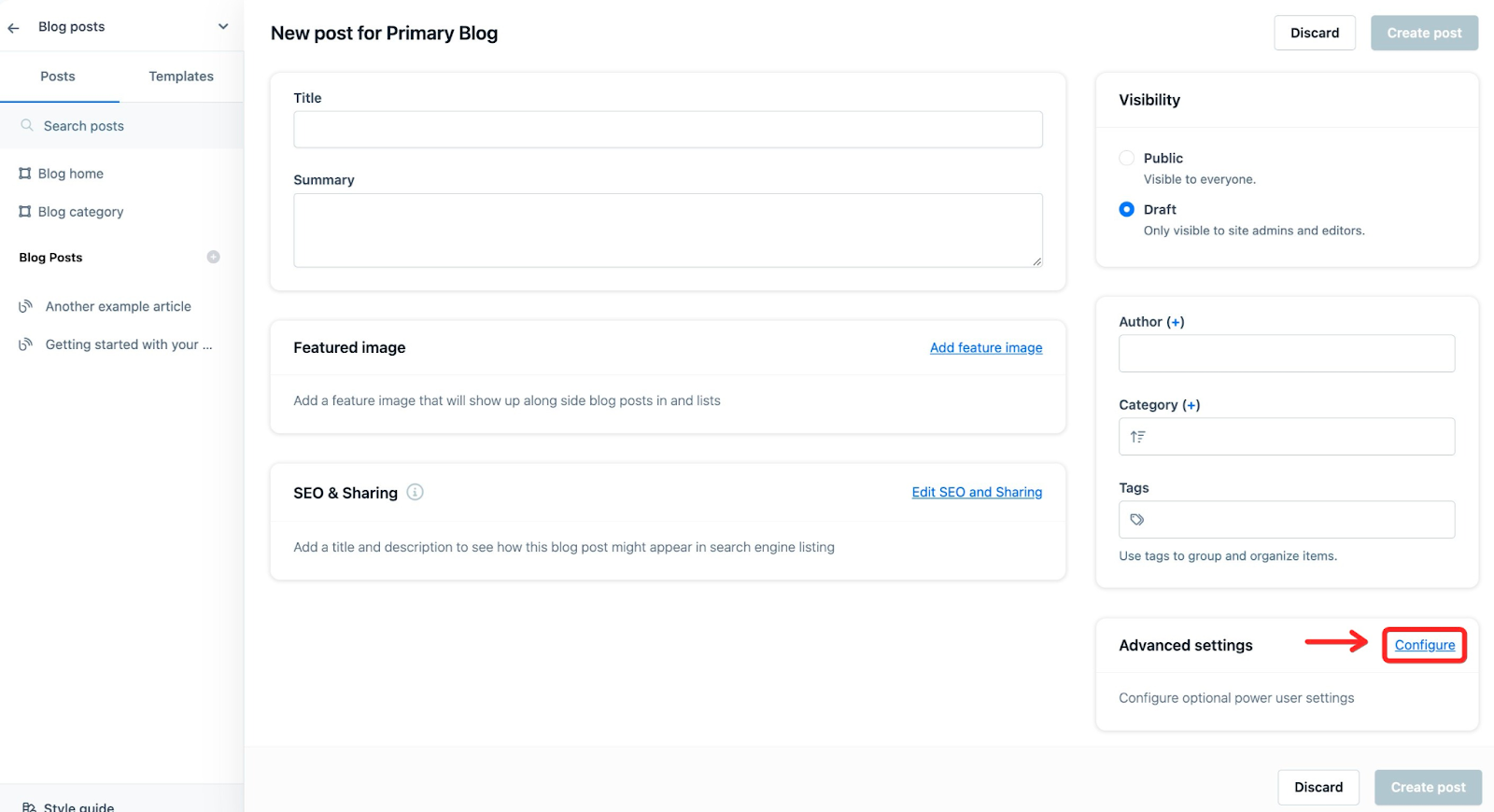
Click the Select template Page button under the Template Page section.
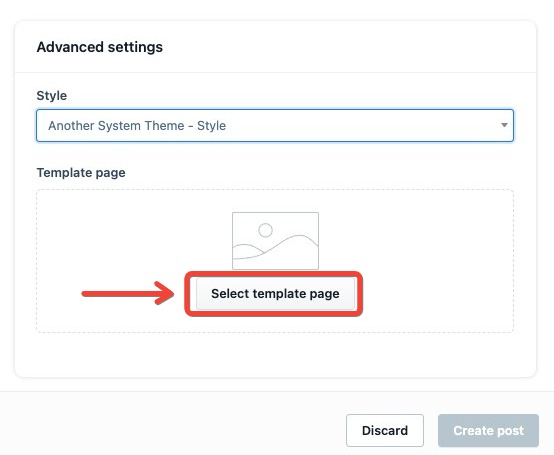
Select the template for the post, then click Submit.
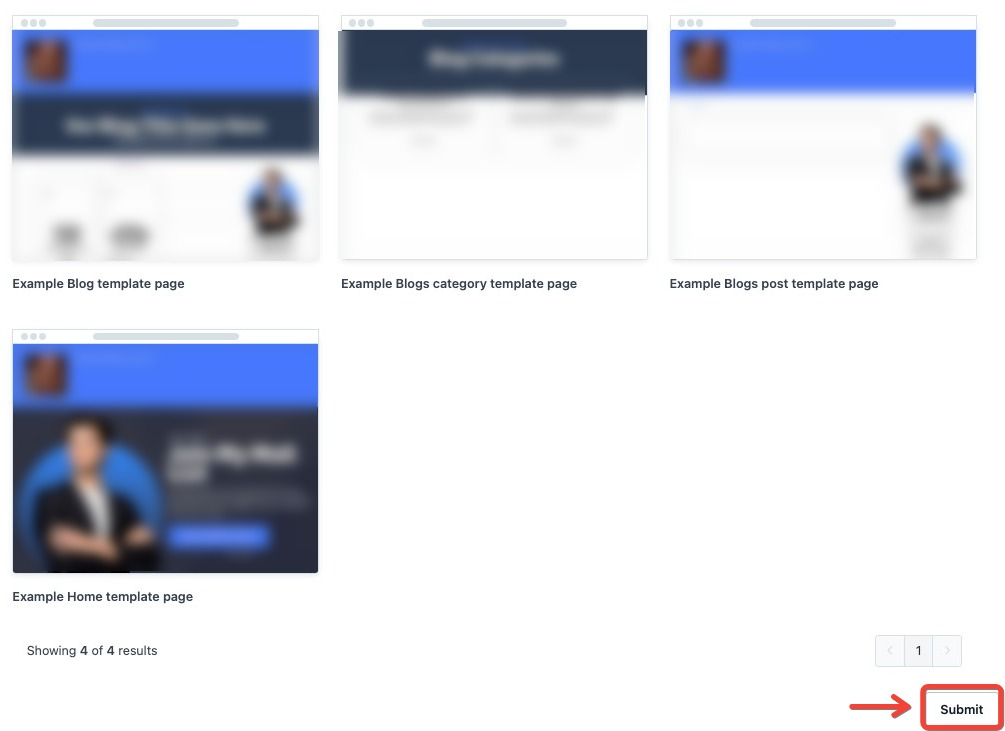
If it is a new blog post then click Create Post in either the top right or bottom right part of the page.
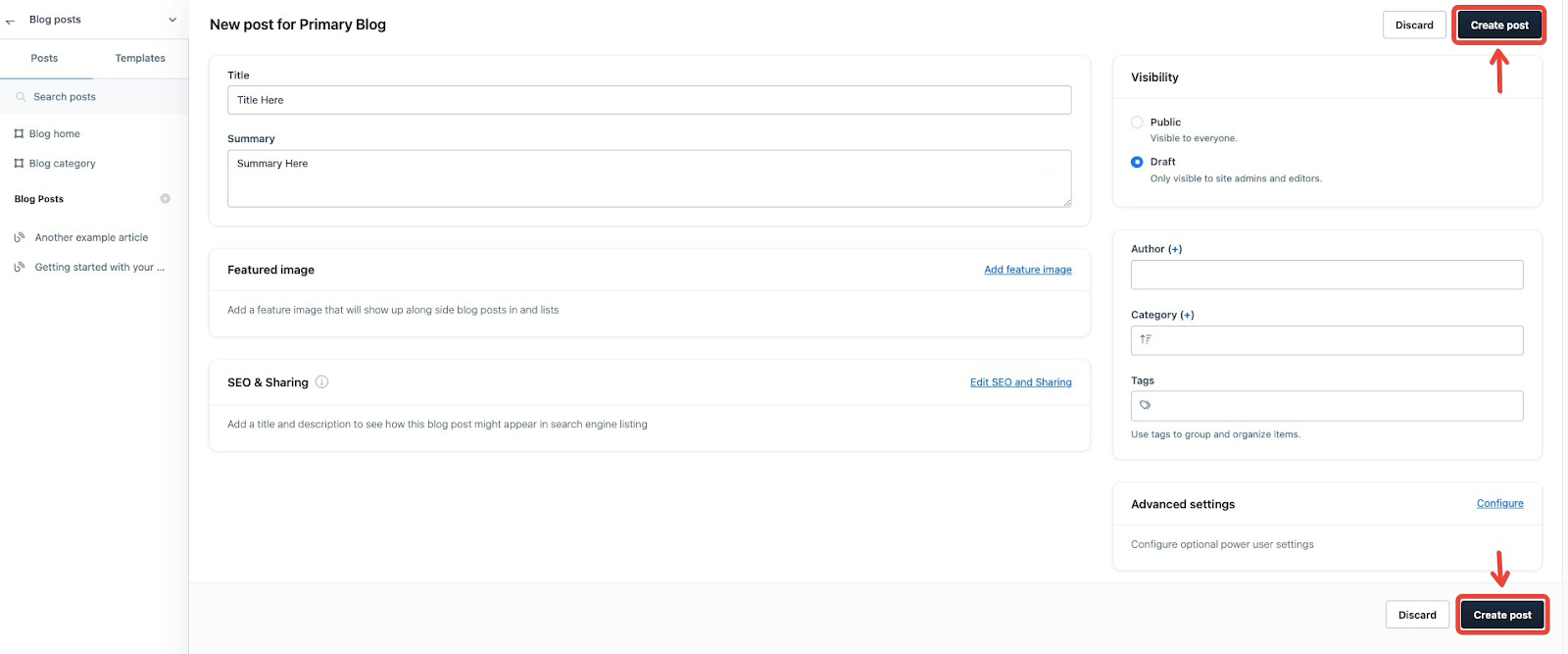
If it is a previously created post, then click Save & Close either at the top right or bottom right part of the page.
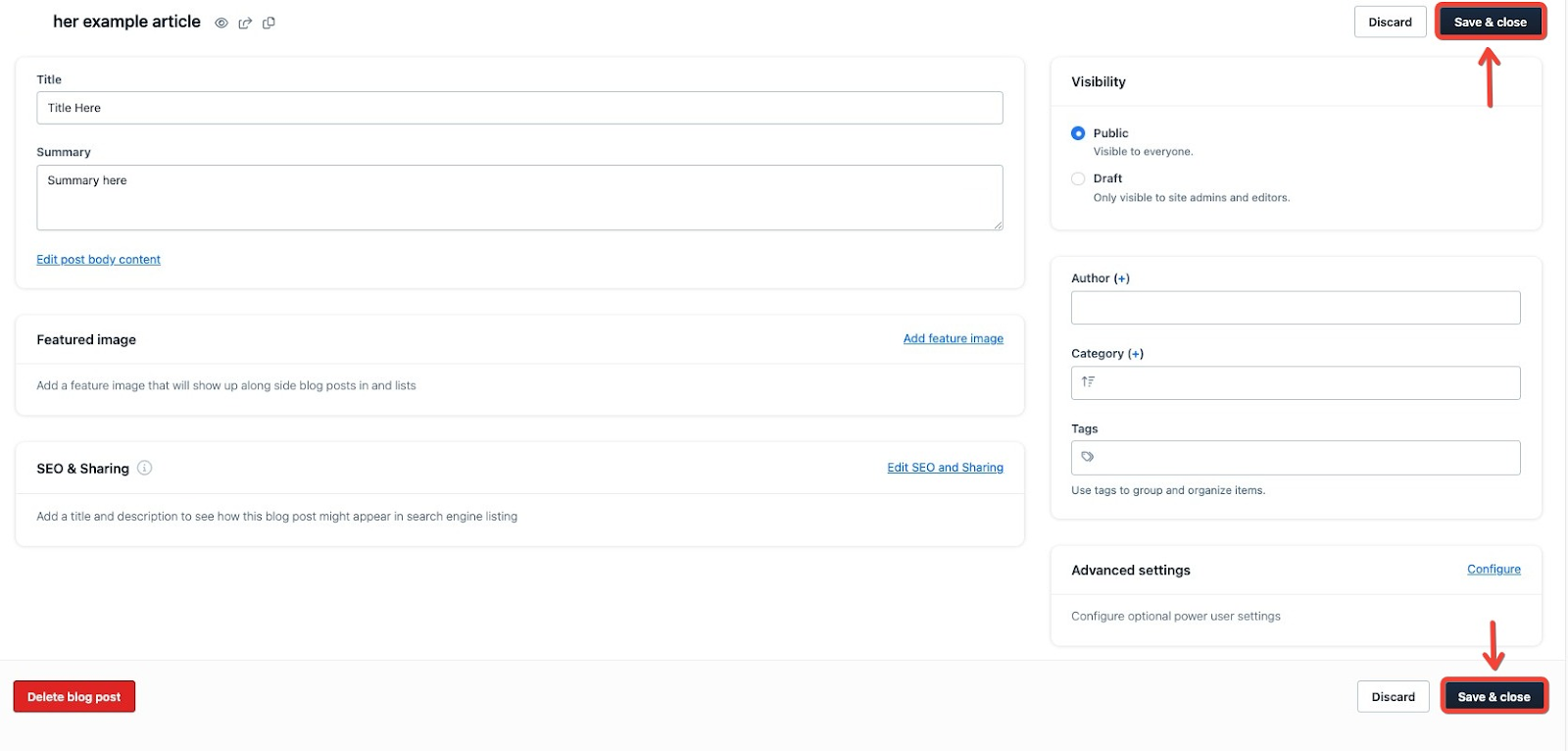
Great work, a template was set for the post.
If you have any questions about this, please contact our Support Team by clicking the Submit a Request button at the top right-hand corner of this page and then the Help button at the bottom left of the ClickFunnels Page.