This article will cover information on how to add a URL Path to your Blog Post. This will allow you to change the path at the end of your blog post’s URL.
Requirements:
A post or in the process of adding a post
Important Note:
ClickFunnels Support does not provide expert advice for descriptions, titles, images, and keywords. Contact an SEO expert to help guide you through that process.
Adding a URL Path:
Click the Site & Funnels icon on the left side of the Workspace Dashboard.
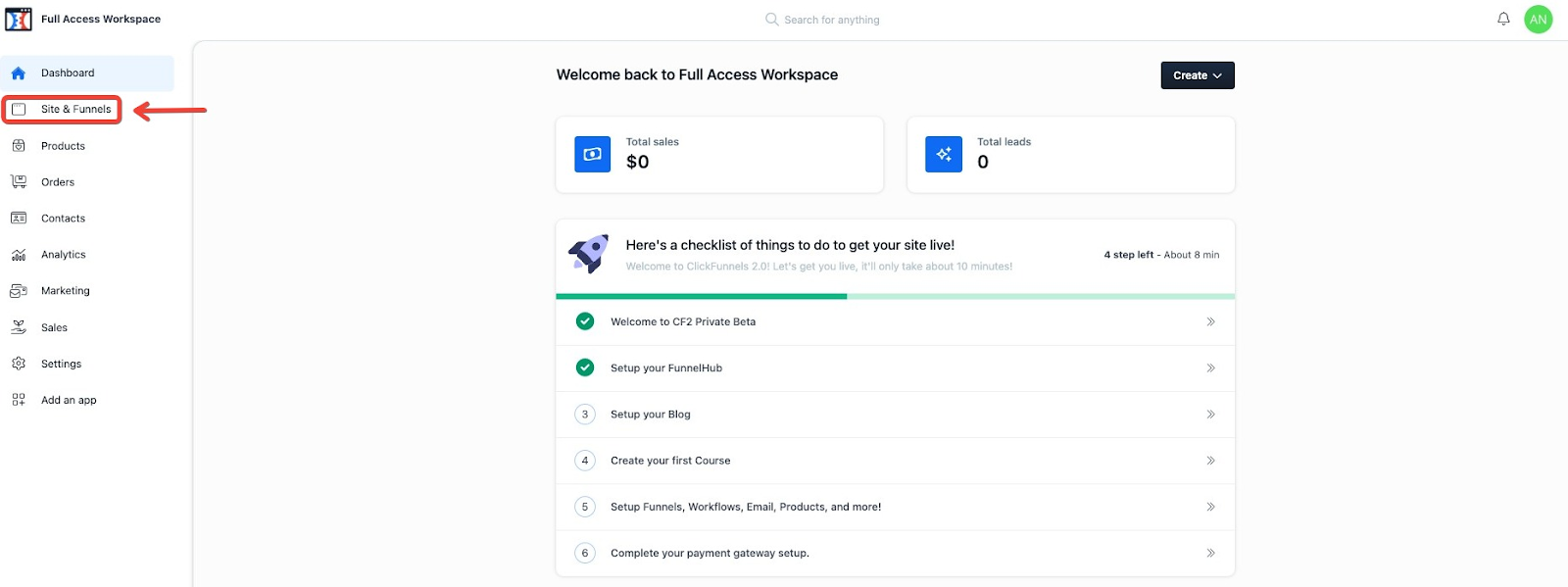
In the top left, click the Blog section.
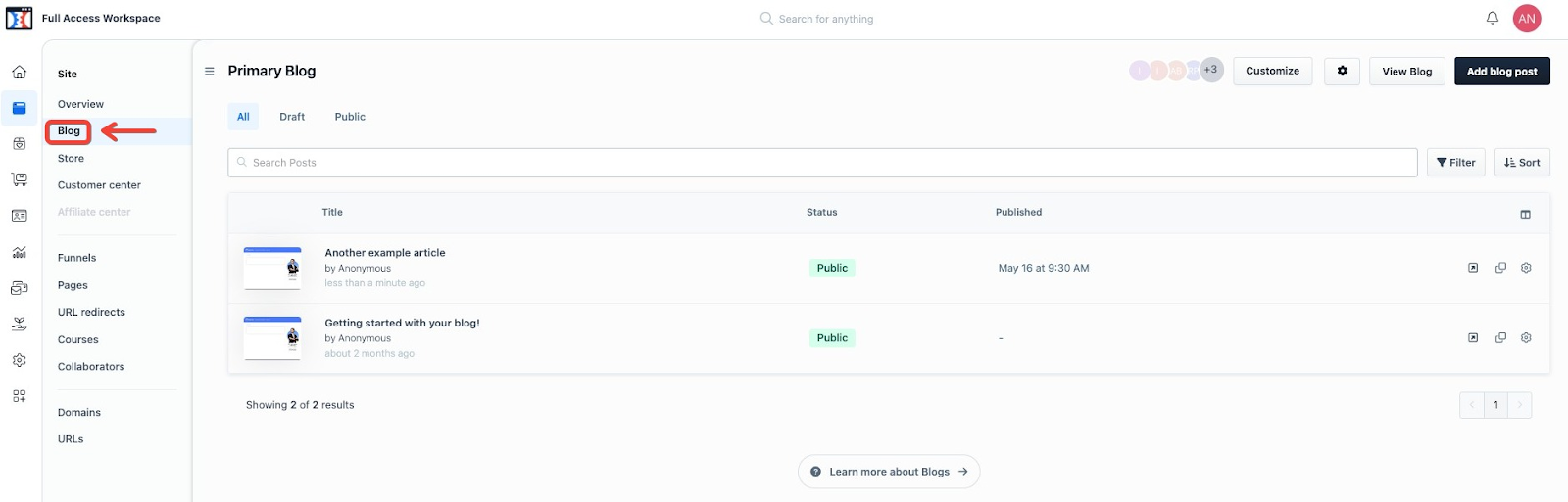
If it’s a new Blog Post you are just creating, click on Add Blog Post in the top right of the Blog section.

If it is a previously created blog post, click on the gear/cog icon next to the post.
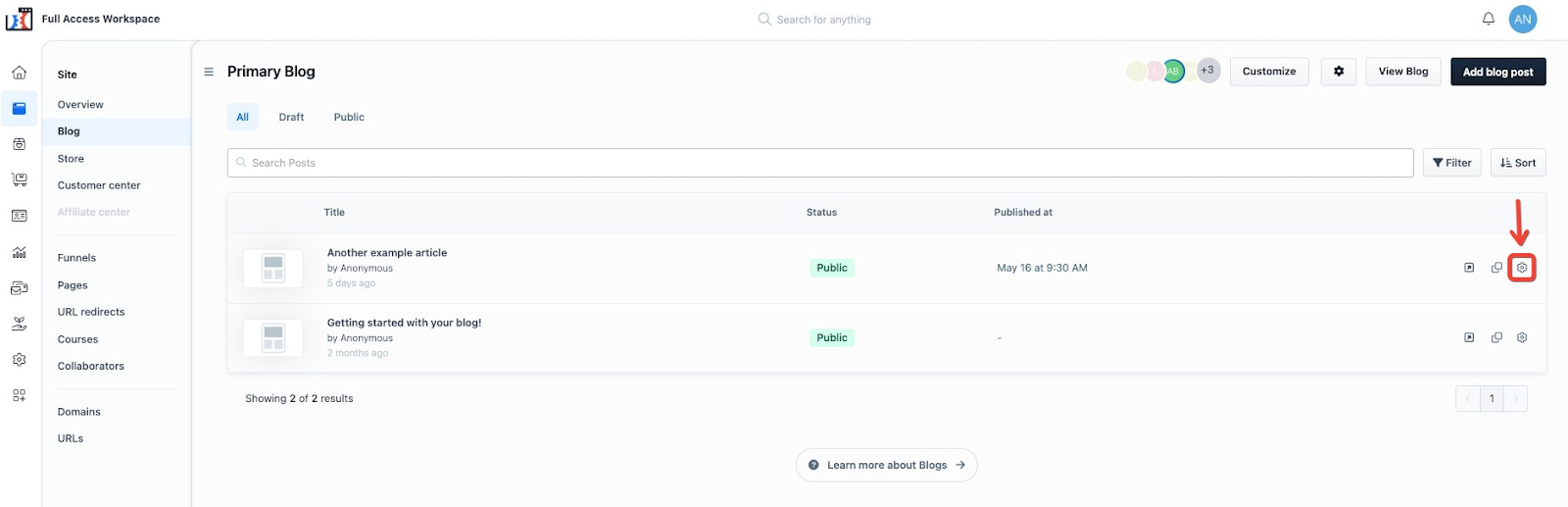
Click Edit SEO and Sharing.
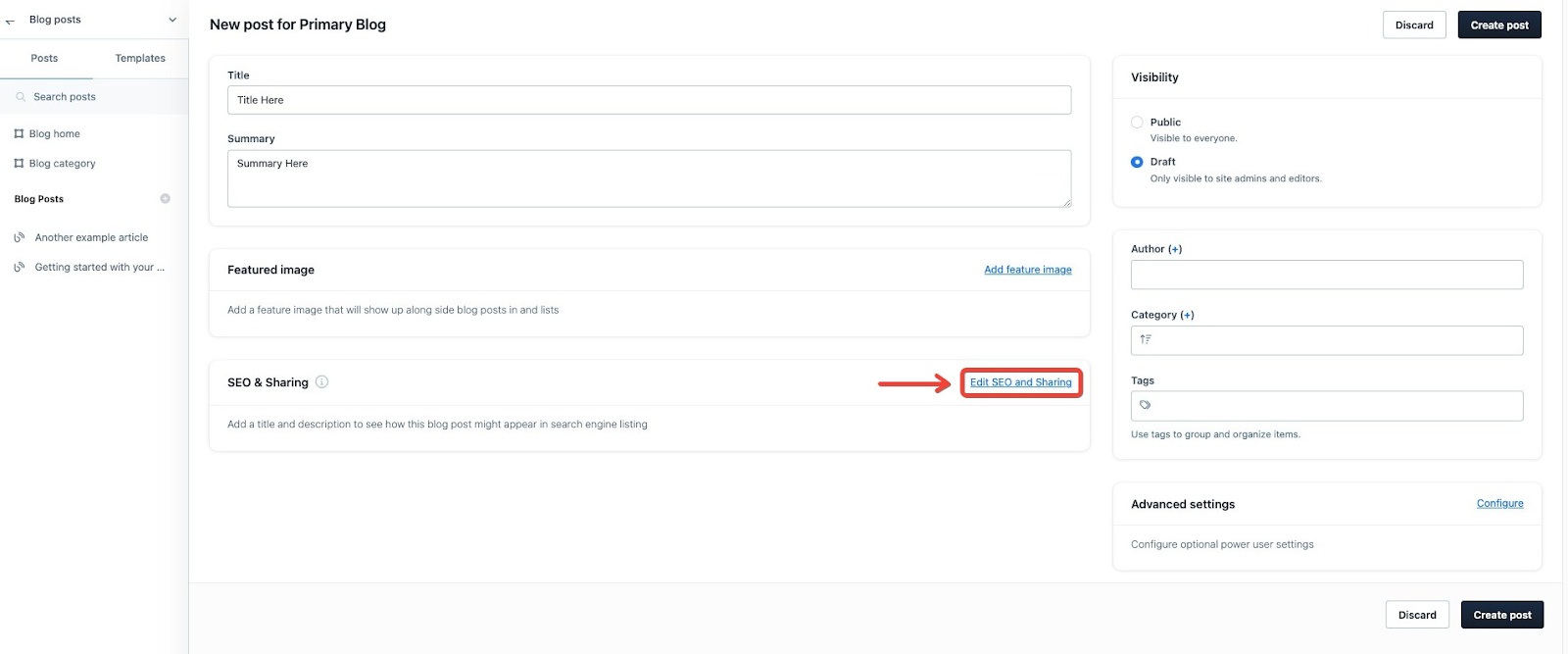
Input a URL path under the Current Path section.
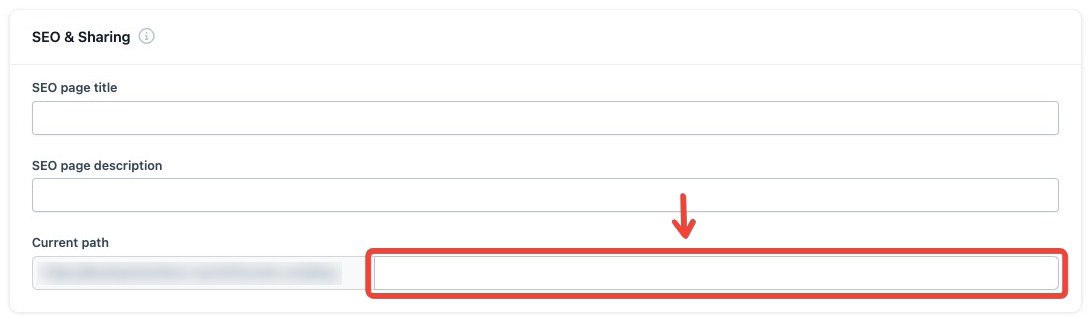
Now save it. If it is a new blog post then click Create Post in either the top right or bottom right part of the page.
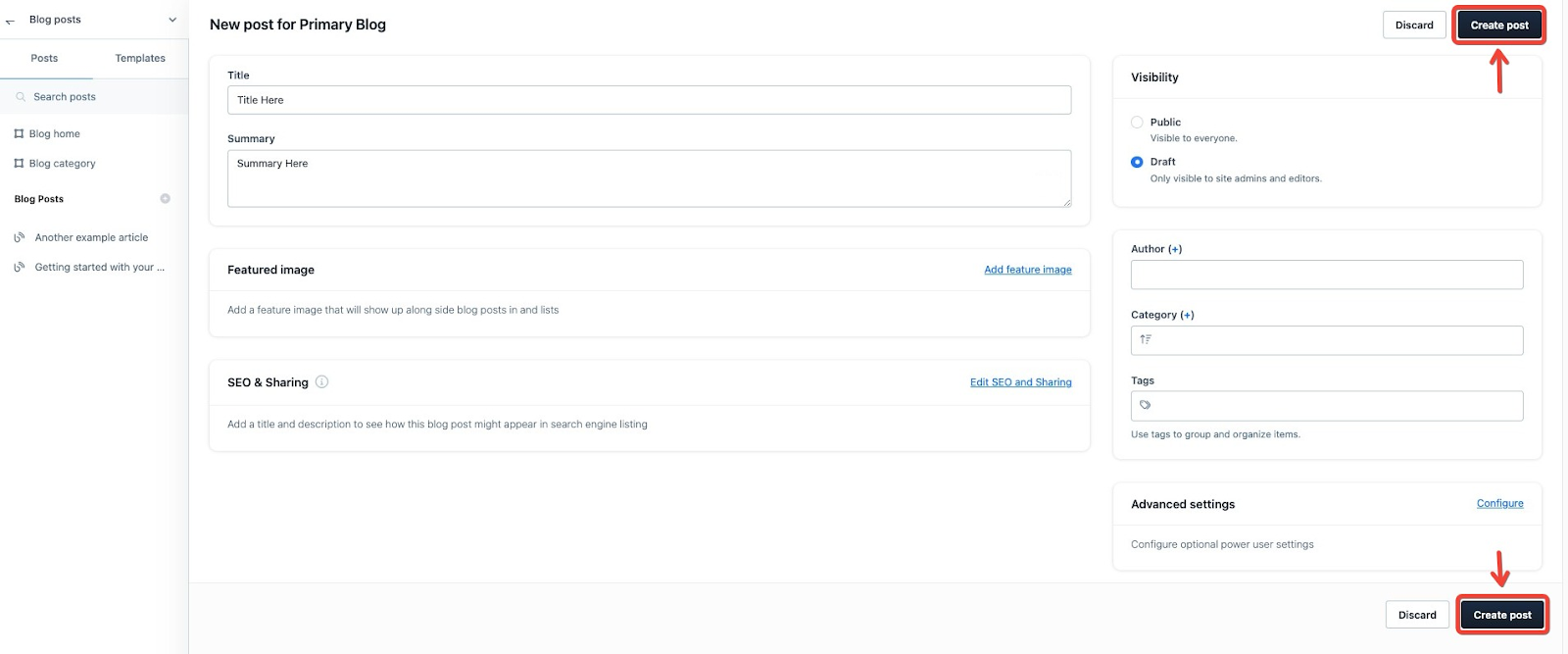
If it is a previously created post, then click Save & Close either at the top right or bottom right part of the page.
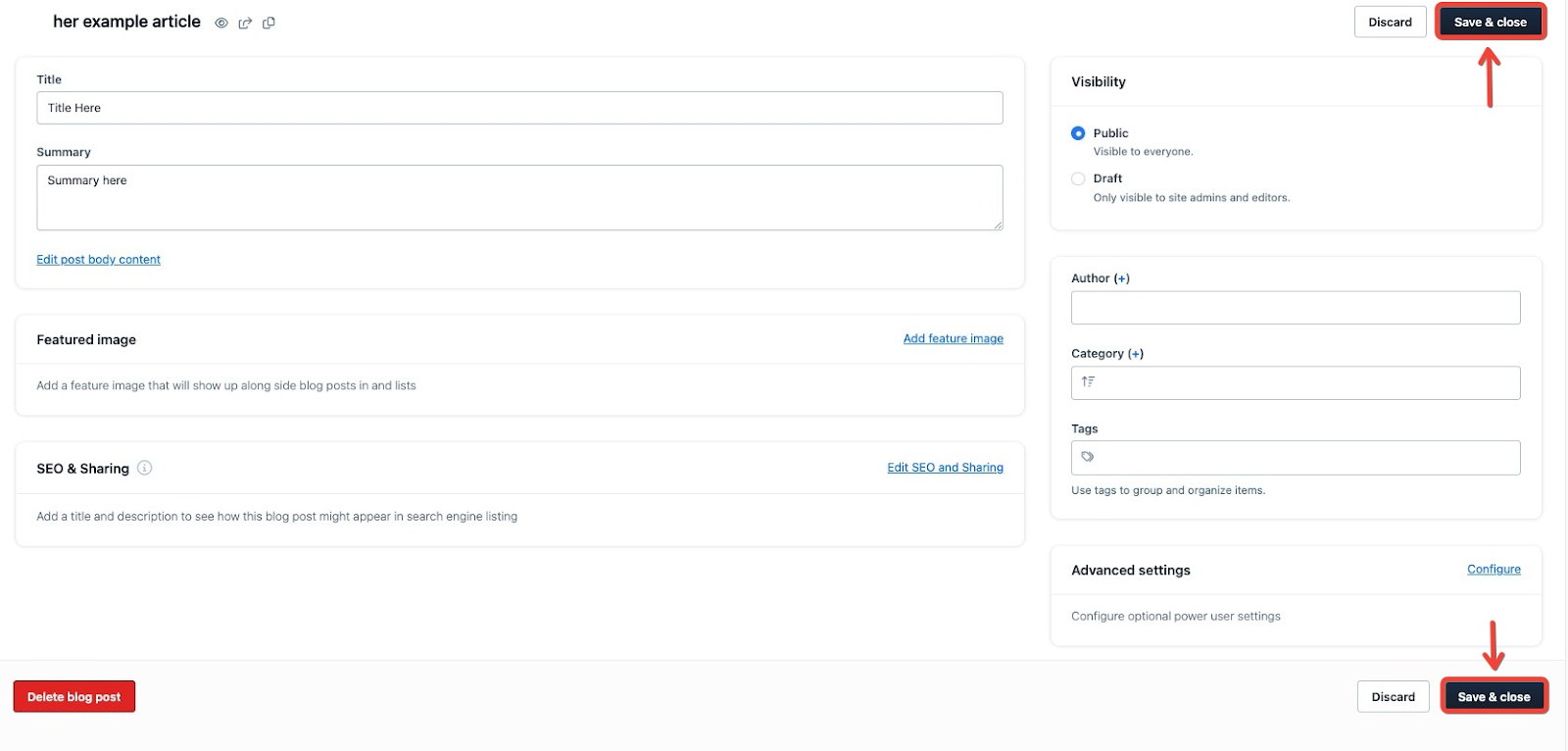
Great, the post's URL path is set.
If you have any questions about this, please contact our Support Team by clicking the Submit a Request button at the top right-hand corner of this page and then the Help button at the bottom left of the ClickFunnels Page.