The Affiliate Center, accessible through the Customer Center, is where ClickFunnels affiliates will find all the tools they need to monitor their performance, manage campaigns, and access promotional materials. This article provides an overview of its key features and functionalities.
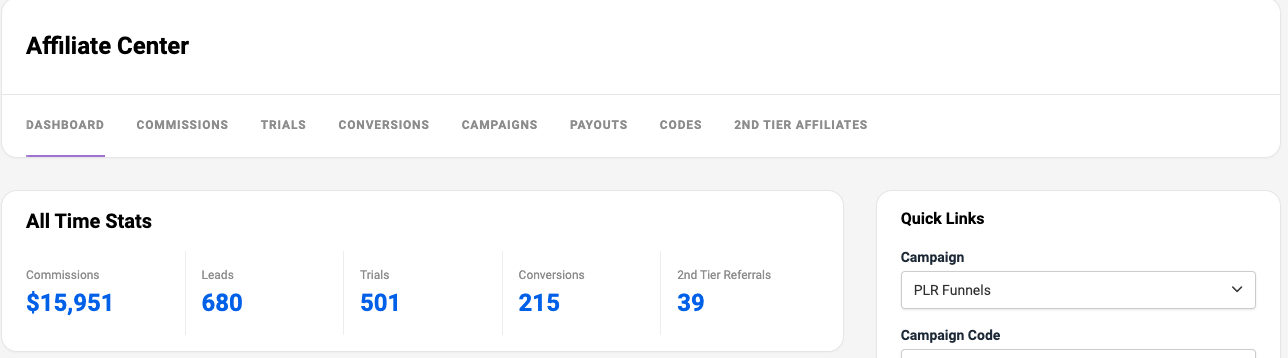
Requirements
Sign up for an affiliate account (Required for non-ClickFunnels users).
How to Access Affiliate Area (ClickFunnels Customers)
Click on your Workspace name in the bottom left corner of the screen.
From the menu that appears, select CF2 Affiliate Center.
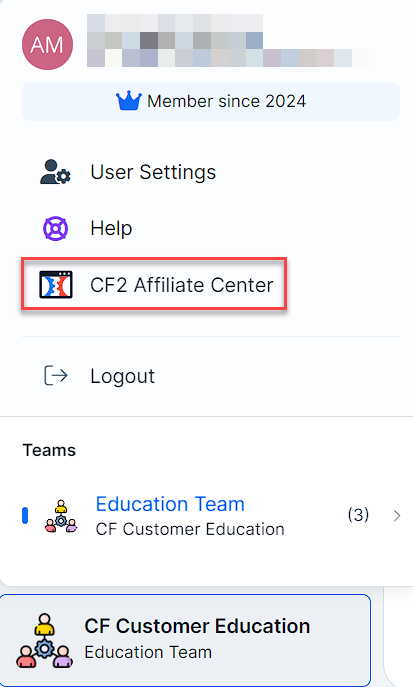
How to Access Affiliate Area (External Affiliates)
Log into the ClickFunnels Customer Center. Click Here to log in.
Click on Affiliate Program at the top of the page.
Dashboard
When you first log in, you’ll see your affiliate dashboard. This gives you a quick snapshot of your recent activity:
All Time Stats:
Commissions: Total earnings since joining the program.
Leads: Total number of potential customers who showed interest.
Trials: Total number of free trial sign-ups through your links.
Conversions: Total number of successful sales from your referrals.
2nd Tier Referrals: Total number of affiliates who joined using your link.
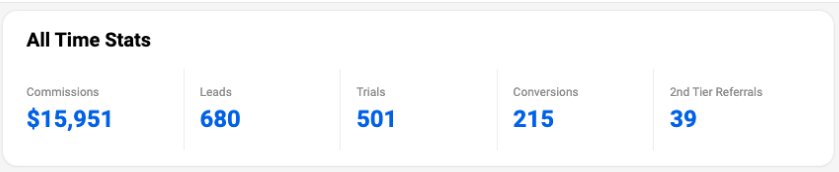
Activity Last 30 Days:
Commissions: Total earnings in the past month.
Clicks: Number of times your affiliate links were clicked.
Leads: Potential customers who showed interest.
Trials: Free trial sign-ups through your links.
Conversions: Successful sales from your referrals.
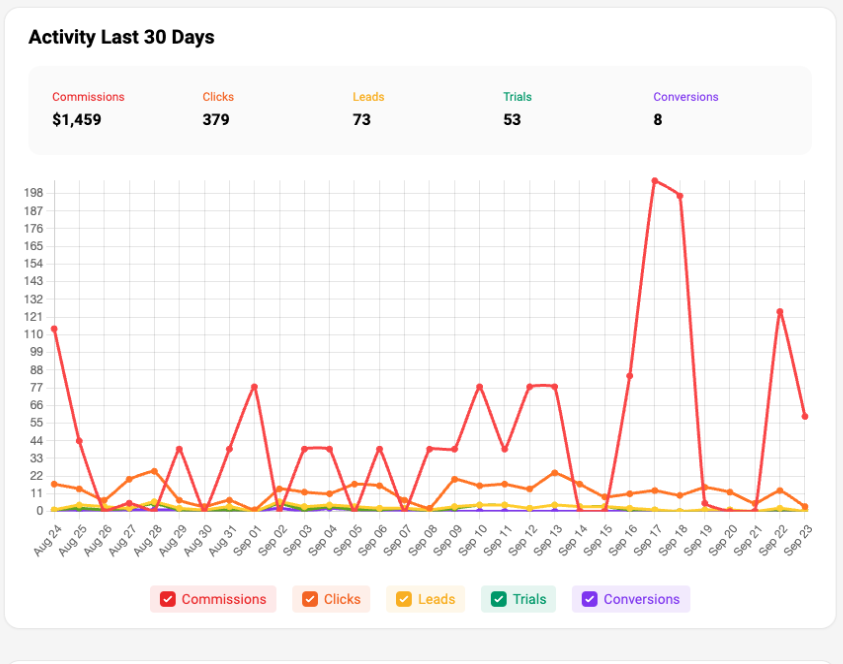
Campaigns:
Located at the bottom of the dashboard.
Lists your active campaigns.
Shows the campaign name and associated affiliate link.
Provides quick access to copy the link or view campaign assets.
See All option to view more campaigns if available.
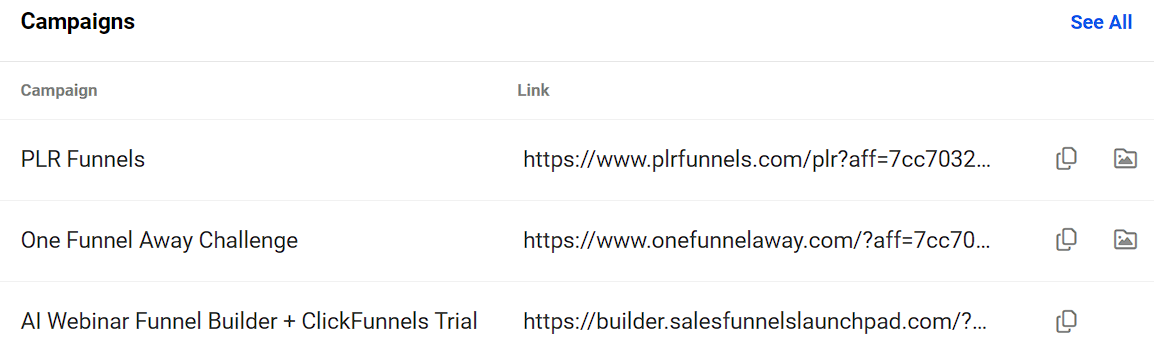
Quick Links:
Campaign dropdown: Quickly select specific campaigns.
Campaign Code: Unique identifier for your chosen campaign.
Referral Link: Your personalized affiliate link for the selected campaign.
Social sharing buttons: Easily share your affiliate link on various platforms.
Campaign Assets: Access promotional materials for your campaigns.
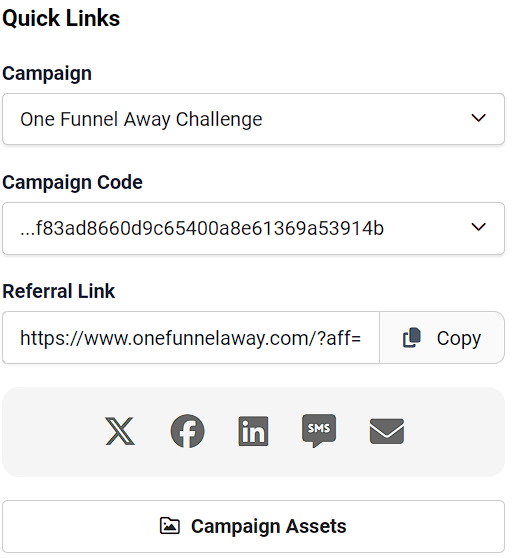
Earnings Snapshot:
Lifetime Earnings: Total amount earned since joining the program.
Paid: Amount you’ve already received.
Unpaid Earnings: Pending payments.
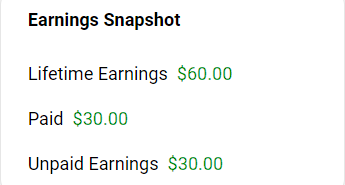
Upcoming Payouts:
List of scheduled payments with dates and amounts.
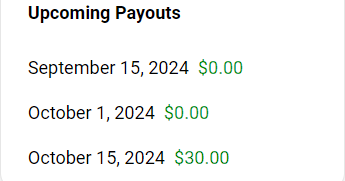
Commissions
This section breaks down your earnings. You’ll see:
Name: Customer who made the purchase.
Email: Customer’s email address.
Commission: Your earnings from the sale.
Purchase Amount: Total amount the customer paid.
Status: Current state of the commission (e.g., Pending, Approved, Paid).
Purchase Date: When the sale occurred.
Due After: Date when the commission will be available for payout.
Commission ID: Unique identifier for each commission.
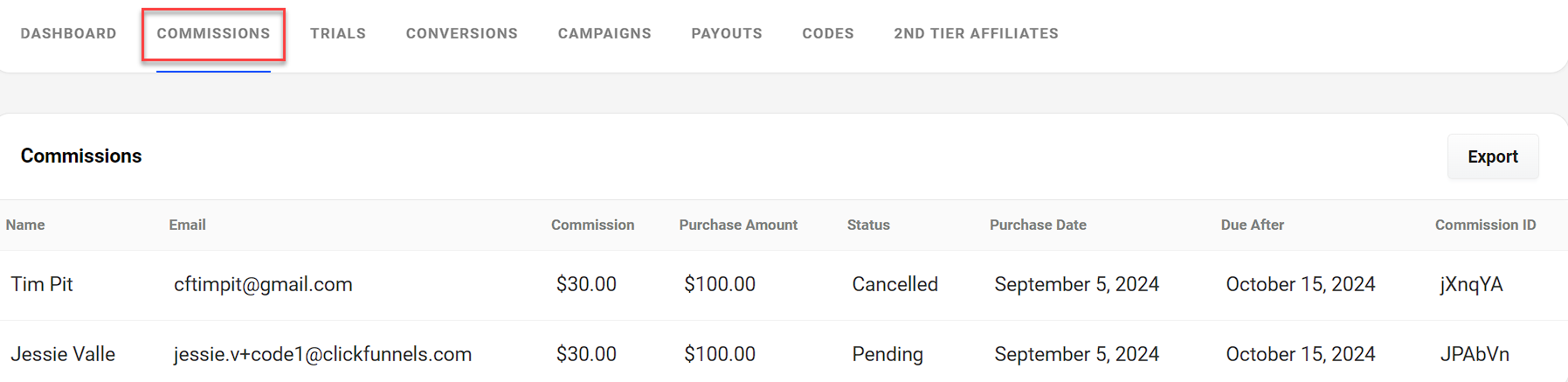
Trials
Keep track of the free trials you’ve referred. When you have active trials, you’ll find:
Name: Trial user’s name.
Email: Trial user’s email address.
Products: What they’re trying out.
Trial Ends: Expiration date of the free trial
Billing Status: Current state of billing (e.g., Active, Expired)
Service Status: Current state of service access.

Conversions
Monitor successful conversions from trials to paid subscriptions.
Name: Customer’s name.
Email: Customer’s email address.
Commission: Your earnings from the conversion.
Transaction Amount: Total amount paid by the customer.
Status: Current state of the conversion.
Product: What the customer purchased.
Started: Date of the initial trial sign-up.
Affiliate Code: Your unique identifier used for the referral.

Campaigns
Manage your promotional efforts and access marketing materials.
Campaign: Name of the promotional campaign.
Link: Your unique affiliate link for the campaign.
Copy: Easily distribute your affiliate links.
Campaign Assets: Access promotional materials specific to each campaign.
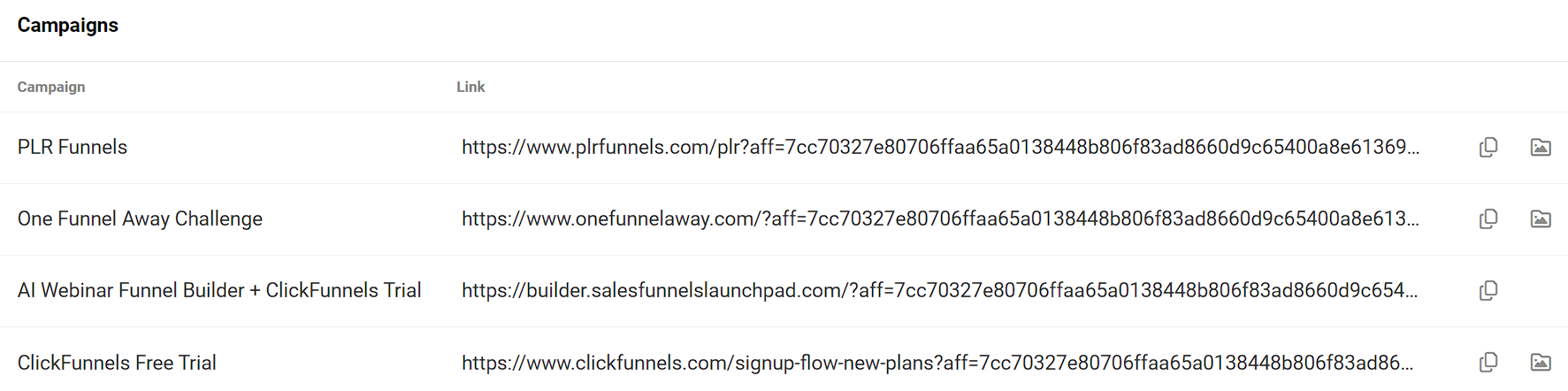
Payouts
The Payouts section gives you a clear view of your pending and past payments.
Pending Payouts:
Shows upcoming payouts with their scheduled dates and amounts.
Displays a total of all pending payouts.
Payout History:
Lists all past payouts.
Includes details such as Payout ID, Amount, State, Date Paid, and Date Added.
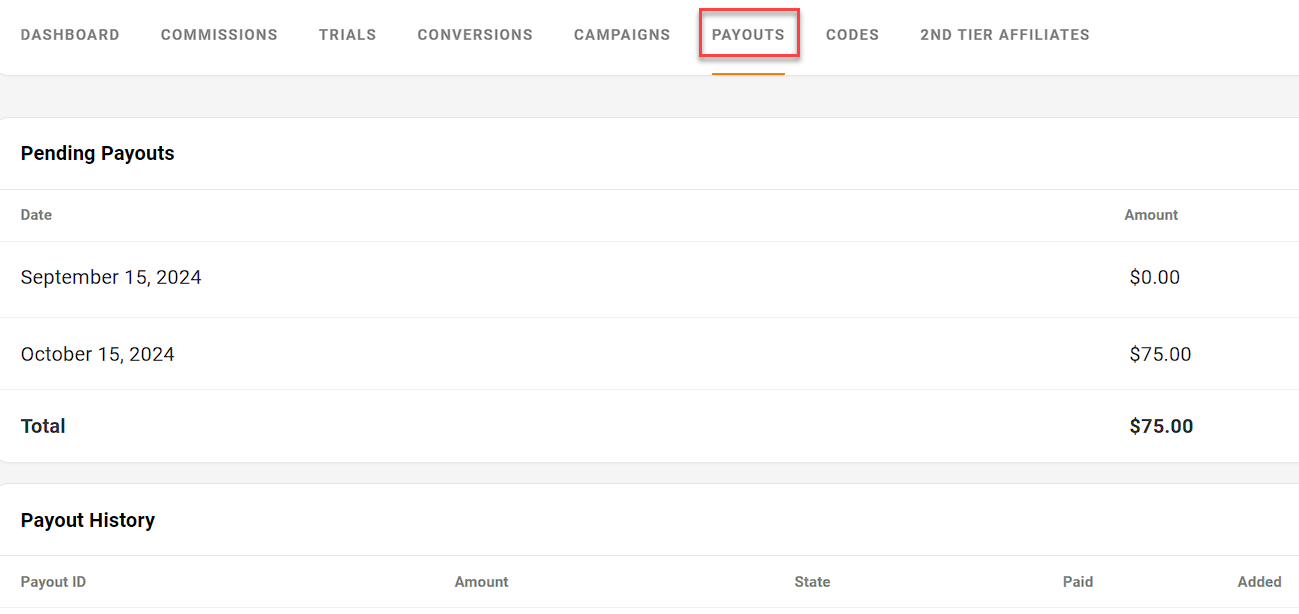
Codes
The Codes section allows you to manage and track your affiliate codes.
Click the Create Code button to generate a new affiliate code.
Each code is listed with its name, associated tags, and the date it was added.
You can copy the code link by clicking the chain ? icon next to each code.
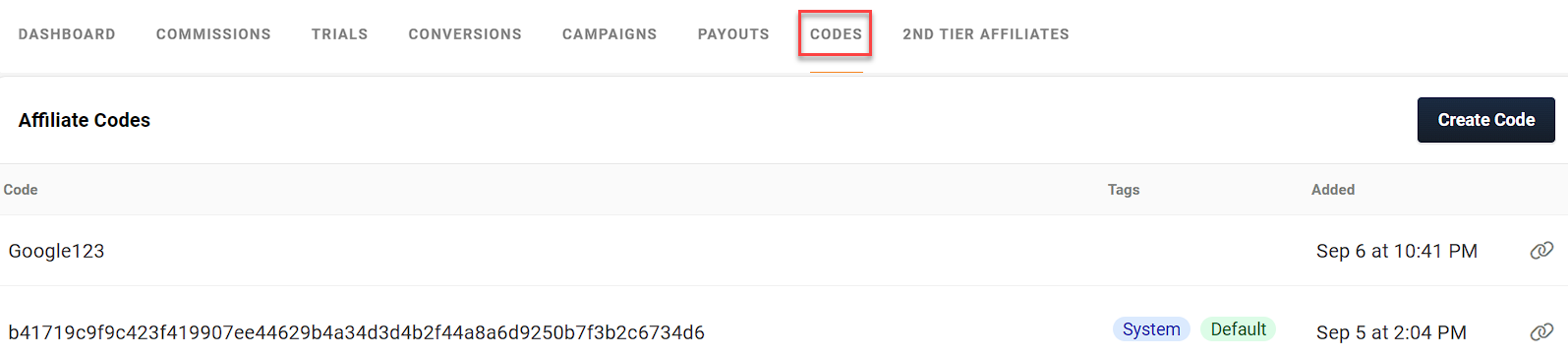
To learn more about affiliate codes, please refer to our CF Affiliate - How to Create a Custom Affiliate Code article.
2nd Tier Affiliates
ClickFunnels’ affiliate program offers a 2nd Tier Affiliate feature. This allows you to earn commissions from affiliates who join using your link. When these 2nd Tier Affiliates make sales, you receive a percentage. This expands your earning potential by leveraging the efforts of affiliates you’ve brought into the program.
Displays a table with columns for Name, Status, Invited date, and Approved date.
