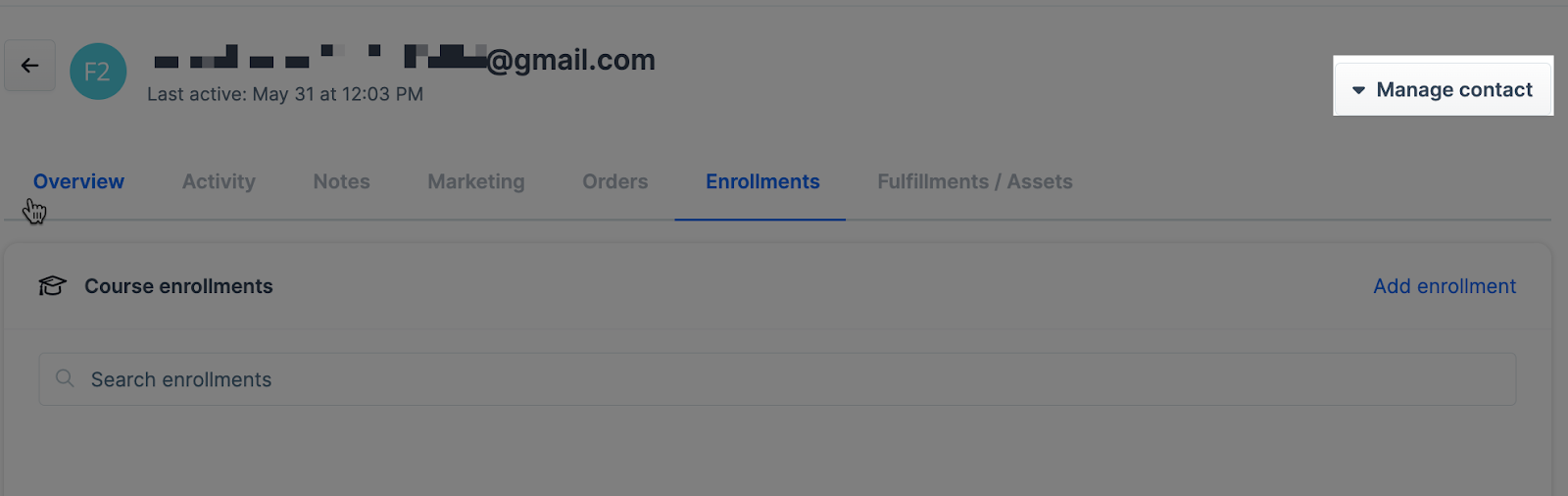The Contact Profile Page gives you a comprehensive view of an individual contact's activity, orders, enrollments, fulfillments, and more. It’s designed to help you manage and track all interactions with a contact in one place. Each tab within the profile provides specific details, whether it’s viewing their recent purchases, course enrollments, or digital assets. This article will walk you through each section of the Contact Profile Page and show you how to navigate its key features. .png)
Requirements
An active ClickFunnels account
Accessing the Contact Profile
Click Customers from the left-hand main menu.
Click on Contacts.
Click the avatar or email address of the contact to open their profile.
.png)
Overview
The Overview tab provides a snapshot of essential contact details, including:.png)
The Overview tab provides a snapshot of essential contact details, including:
Basic Information: Contact name, email address, phone number, and default shipping address.
Tags: Displays any tags applied to the contact.
Custom Attributes: Any additional details specific to the contact, such as custom fields.
Shipping Addresses: View, add, or manage shipping addresses.
Payment Methods: Displays saved payment methods and allows adding new ones.
Credit Memos: Lists any issued credit memos and provides an option to create new ones.
Activity
The Activity tab displays a timeline of all recent interactions and events related to the contact, such as: .png)
Pageviews: Shows pages the contact has viewed, including timestamps and links.
Visits: Records when and where the contact has visited.
Workflows: Tracks actions within workflows, such as completed steps or delays.
Community Posts: Highlights any posts or engagements in community sections.
Marketing
The Marketing tab provides a breakdown of the contact's marketing-related activities, including:.png)
Workflow Runs: Displays workflows the contact is part of, along with their status (e.g., Active or Completed).
Broadcasts: Lists email broadcasts sent to the contact (if any).
Calendar Event Registrations: Shows any calendar events the contact has registered for.
Surveys: Tracks survey submissions completed by the contact.
IMPORTANT
Workflows can be manually triggered for contacts by clicking the Add to Workflow link.
Orders
This tab displays the customer's previous orders and payments..png)
Orders: Displays all orders placed by the contact, including the order number, date, and status (e.g., Churned).
Payments: Lists payments associated with the contact’s orders, along with their status (e.g., Approved, Completed, Sale).
Enrollments
The Enrollments tab shows the courses a contact is enrolled in, along with their progress and enrollment details. You can also add a new enrollment by clicking Add Enrollment.
For more information, refer to the Managing Course Enrollment article. .png)
Fulfillments/Assets
The Fulfillments / Assets tab displays details of product fulfillments and granted digital assets for a contact. .png)
Fulfillments: Displays product fulfillments, including invoice numbers, status, and item count.
Assets: Shows digital assets granted to a contact. If no assets have been granted, you can click Grant Digital Asset to add one. For more information, see How to Manually Grant Digital Assets to Contacts.
Opportunities
The Opportunities tab lets you manage deals or sales associated with a contact. You can create new opportunities, edit existing ones, or remove them as needed. .png)
To add a new opportunity, click New Opportunity and enter the relevant details.
Use the gear icon (⚙️) to edit or the trash icon (🗑️) to delete an opportunity.
For more information, see How to Manage Opportunities .
Appointments
The Appointments tab displays all scheduled meetings or events related to the contact. You can view key details such as the event type, host calendar, start time, duration, and status. .png)
For more information about setting up appointments, refer to the Getting Started with Appointments article.
Manage Contact
Use this setting to manage the information of your customer. Click this link to learn more about managing your contacts.