In this article, we will cover an Overview of the Draft Orders Section located in Orders. Below is a video to help you get started!
Requirements:
An active ClickFunnels 2.0 account.
An incomplete order.
Have you ever wanted to find incomplete or canceled orders from prospects? Your ClickFunnels 2.0 has a draft orders page that lists all these orders that helps you think about strategies to re-target these incomplete orders.
The draft orders listing displays two (2) billing statuses: pending and draft. We will define both of these statuses in the steps below.
Please go through the steps below to learn how to navigate to the draft order listings page.
Select Orders on your left-hand main menu.
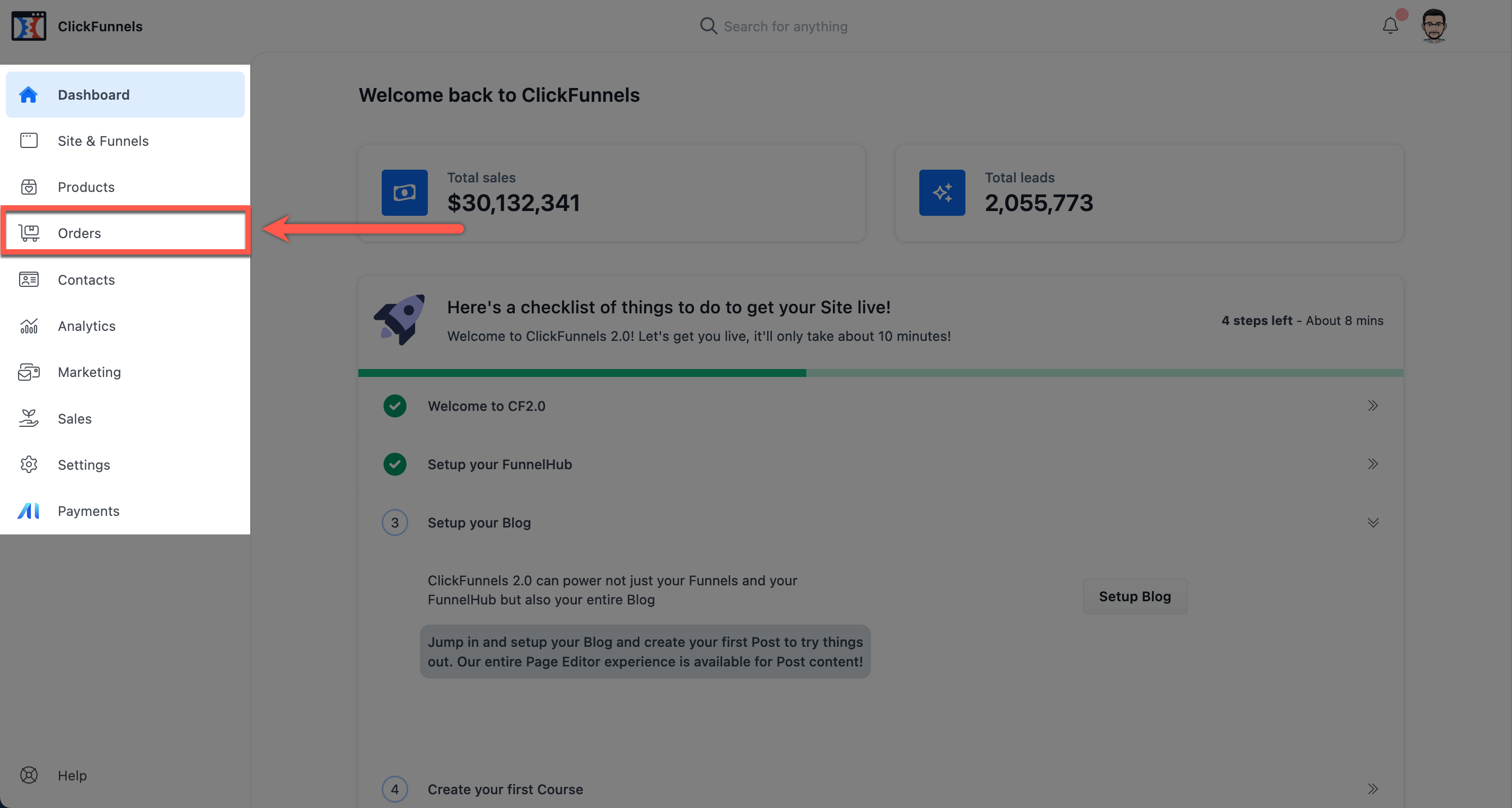
Select Draft Orders from the left-hand sub-menu.
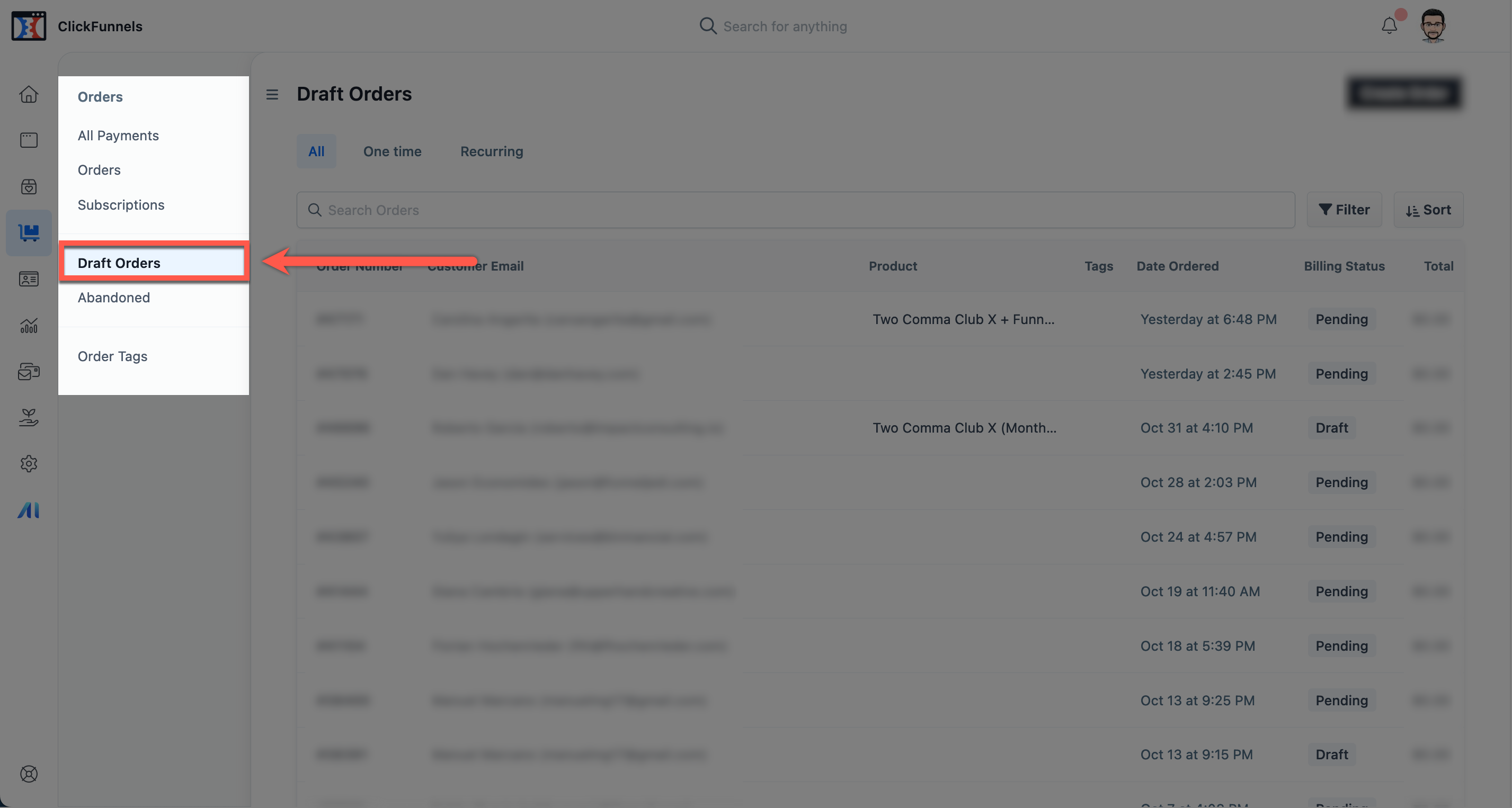
The system will display the (a) All tab that has the (b) One time and (c) Recurring products.
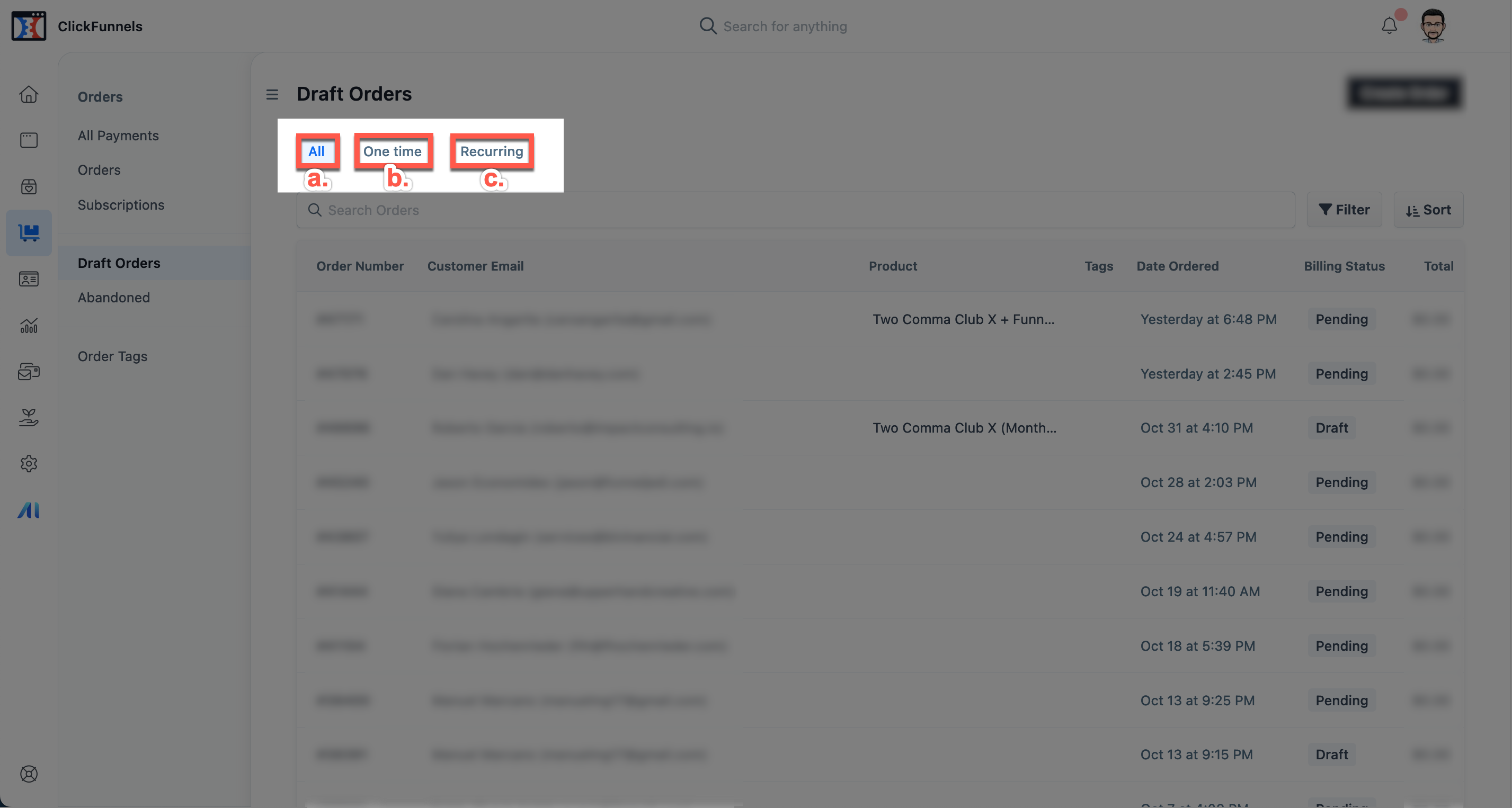
Use the (a) Search field to locate a specific product, order number, or customer.
The (b) Filter button helps you create a filter to refine your search, and the (c) Sort button adjusts the display of the order listings in ascending or descending order.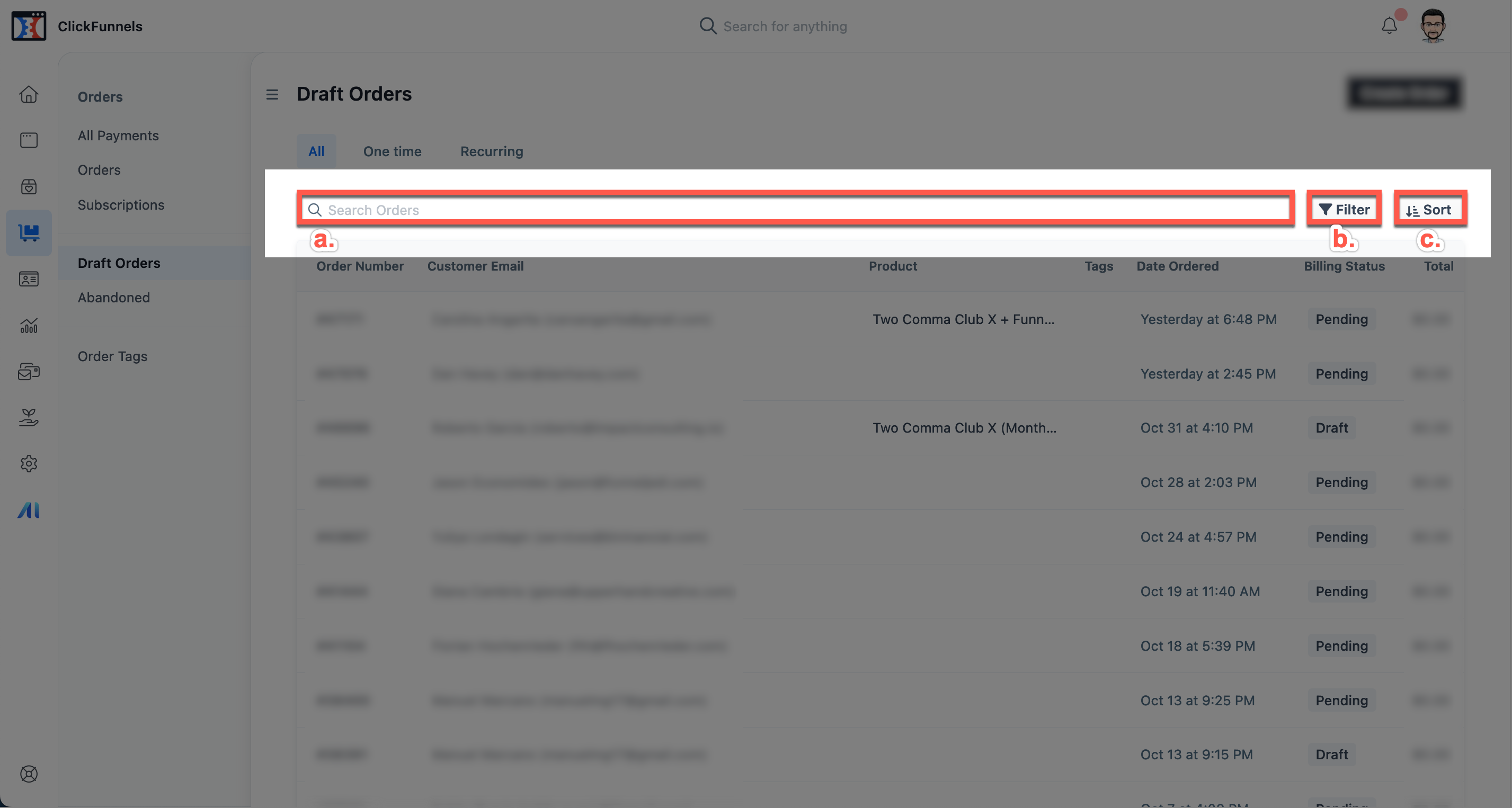
The two (2) draft order statuses, (a) Pending and (b) Draft, are seen under the billing status column. The pending status is an order that a customer started but never completed the payment details. The draft status means an order attempt, but the order did not go through.
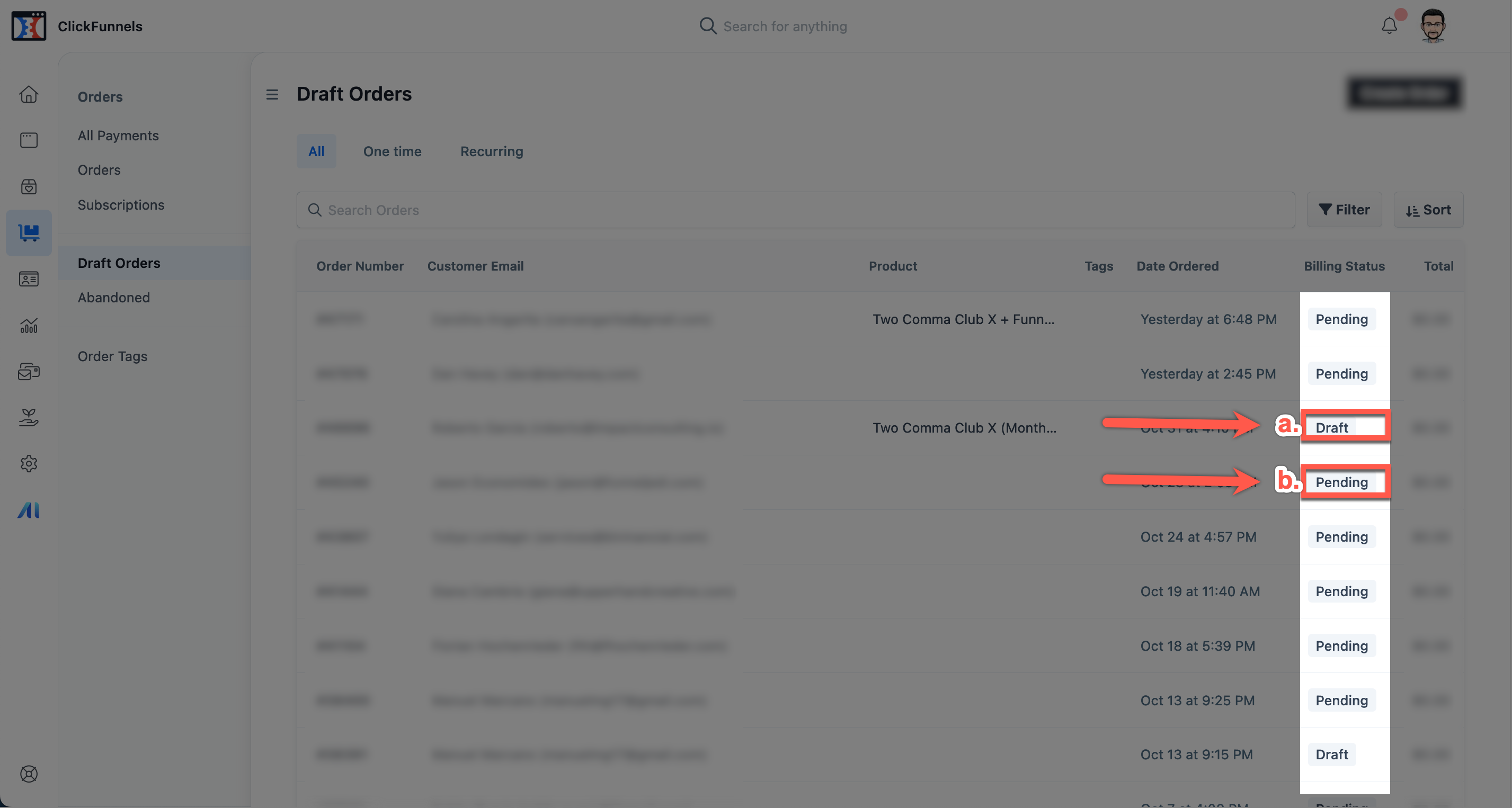 Important reminder. Click the (a) order number or (b) email address to preview the order’s details.
Important reminder. Click the (a) order number or (b) email address to preview the order’s details.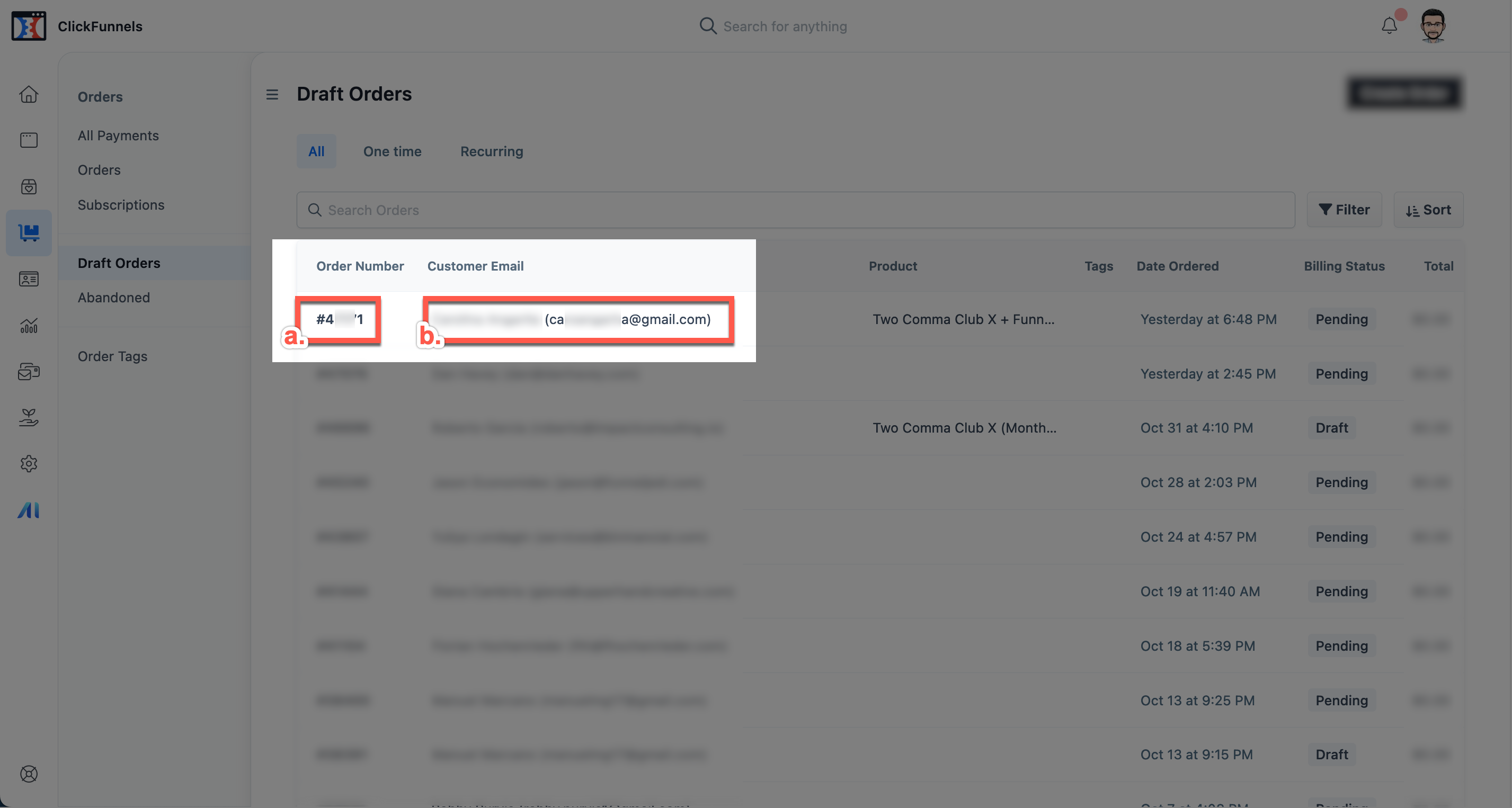
Congratulations! You have learned how to locate the draft orders of your order page and defined draft orders. Please continue to the action steps section below to complete this lesson.
If you have any questions about this, please contact our Support Team by clicking the Support Icon in the bottom right-hand corner of this page.