Customizing Style Borders in ClickFunnels is a great way to enhance the visual appeal and structure of your funnels. Borders can help highlight important sections, create separation between different elements, and add a polished, professional look to your pages. This article will walk you through the steps to customize style borders in ClickFunnels, making it easy to give your funnels a unique and cohesive appearance. Let’s get started!
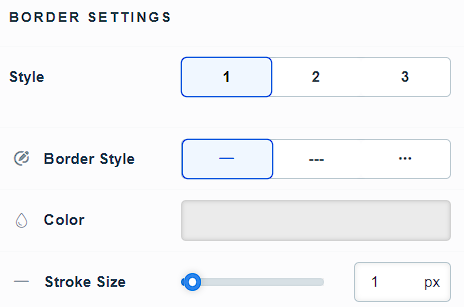
Requirements
An active ClickFunnels 2.0 account
Accessing Style Borders
Click on Workspace Settings at the bottom left of your ClickFunnels dashboard.
Scroll down the menu on the left and click on the Styles tab.
Find the Style you want to edit and click on the Customize Design
.png) icon to the right of it.
icon to the right of it.In the left menu, click on Border to access and edit the style’s Border settings.
Customizing Shadow Settings
There are Three Styles available. Select the style you want to customize.

Choose the Border Style from the drop-down menu: either Solid, Dashed, or Dotted.
Click on the Color box to open the color palette and choose a color using one of these methods:
Move the custom color slider and drag the hand icon on the color palette to select your desired color. Use the transparency slider to adjust the color’s opacity.
Enter the HEX code for a specific color and adjust the opacity percentage using the box next to the HEX code.
Alternatively, switch to the Theme tab to choose a color that matches your theme.
.png)
Adjust the Stroke Size using the slider or the box next to it to insert a pixel number.
(Optional) If you want to customize additional border styles, repeat the steps above for each style.
Click Update to save your changes.