Managing your Workspace Settings in ClickFunnels allows you to customize your workspace to suit your needs. Whether you need to update the workspace name, add or manage team members, or adjust other settings, this article will provide clear, step-by-step instructions. By customizing these options, you’ll be able to tailor your workspace to meet your specific project needs.
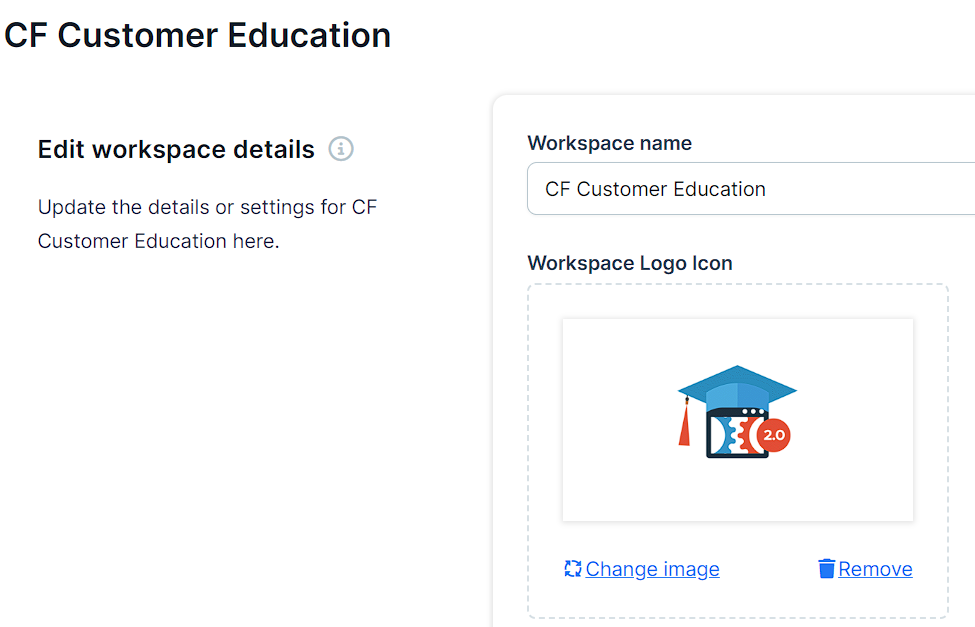
Requirements
An active ClickFunnels account
How to Manage Workspace Settings
To access your workspace settings, click on the Workspace Settings option located at the bottom left of your account dashboard.
Edit Workspace Details
Workspace Name: Change the name of your workspace.
Workspace Logo Icon: Upload or change the logo icon for your workspace.
IMPORTANT
Workspace & Site Subdomain cannot be edited at the moment. However, you can upvote this feature request to get notified when it is released. In the meantime, you can connect your custom domain/subdomain and use that in the site settings. For more details, check out this article.
Payment Settings: Turn on the toggle for the payment methods and currencies you will accept. Refer to the Choosing Accepted Payment Method Types article for more information.
IMPORTANT
Once an order has been placed, the workspace currency cannot be changed.
Order Number Format (Optional): Add a prefix or suffix to your order numbers, such as #1001-AA.
Delete Test Orders: This option will remove all test orders and associated payments from your workspace.
WARNING
This action is irreversible and will permanently delete all test data. Proceed with caution.
Edit Team Settings: Click on the button to invite new team members, change the time zone, team language, and more. For detailed instructions, refer to the Team Settings article.
Delete Workspace: Permanently delete this workspace and all its associated data.
WARNING
This action will permanently erase all workspace data, including contacts, funnels, workflows, etc. Once deleted, this data cannot be recovered. Proceed with caution.
Click the Update Workspace button to save your changes.