Publishing and sharing your funnel URL is essential for making your funnel accessible to your audience. This article will walk you through the steps to publishing and finding the URL for sharing. By following these steps, you can easily distribute your funnel and ensure it reaches your target audience effectively.
Requirements
An active ClickFunnels account
Accessing Funnel Settings and Enabling Live Mode
Locate the funnel you want to publish.
Click the Settings button at the top-right corner of the funnel workflow page to open the funnel’s settings.
Set your funnel to live mode. For detailed instructions, refer to this article on how to set your funnel to live mode.
How to Copy and Publish Your Funnel URL
Hover over the URL at the top center of the funnel workflow page.
Click on the URL to automatically copy it to your clipboard.
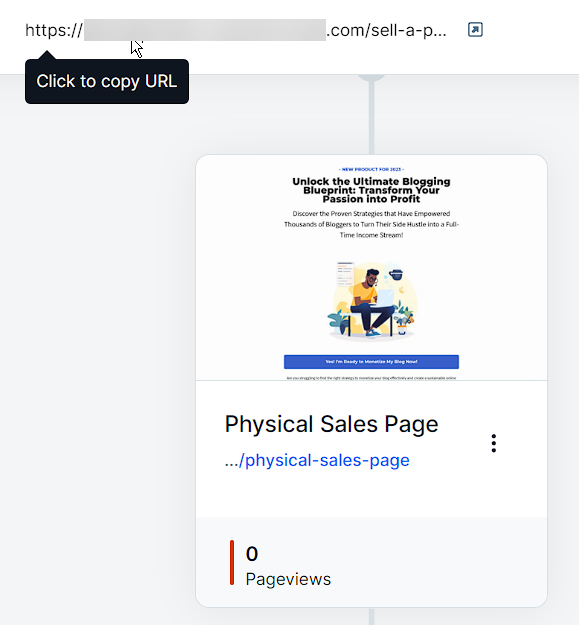
Share the copied URL on your social media and marketing platforms.
NOTE
Your funnel’s URL will, by default, direct visitors to the first page of your funnel.
Checklist Before Publishing Your Funnel
Select the correct domain: Ensure the correct domain is selected in funnel settings. For details, refer to the article on how to connect a domain.
Verify page order: Check that pages are in the correct order and remove or reposition extra steps.
Customize URLs: Customize the funnel URL path and page paths. Refer to the article on Page URL Path
Test on devices: Check the funnel on different devices and browsers to ensure the URL is accessible and working correctly for your audience.
Test Action Elements Verify that all links, buttons, and features within the funnel are functioning as expected.
Connect products: If you’re selling products, ensure they are connected to the order form with the correct price. See the article on adding products.
Optimize for SEO: Update page titles, descriptions, and images for SEO. Learn about SEO optimization in these articles:
Connect workflows: Attach and customize appropriate workflows to funnel steps when applicable. Refer to the article on Getting Started With Workflows
Verify split tests: If applicable, ensure split test distribution is correct. Read about creating split tests