This article will review the Dialogflow Chat Application. Dialogflow is an app used to create chatbots.
 A chatbot can be very useful to automate some of your replies via MessageHub before an agent handles the conversation. This will help you to optimize the time of your agents.
A chatbot can be very useful to automate some of your replies via MessageHub before an agent handles the conversation. This will help you to optimize the time of your agents.
Requirements:
An active ClickFunnels 2.0 account
A Dialogflow account.
A Google Account
Important Note: Before you get started with MessageHub, you'll need to:
Configure your Marketing Settings
Buy or Configure a Custom Domain
Add an Email Address on a Custom Domain and Set up DKIM
Creating a Dialogflow bot:
Inside your Dialogflow account, click on Create Agent.
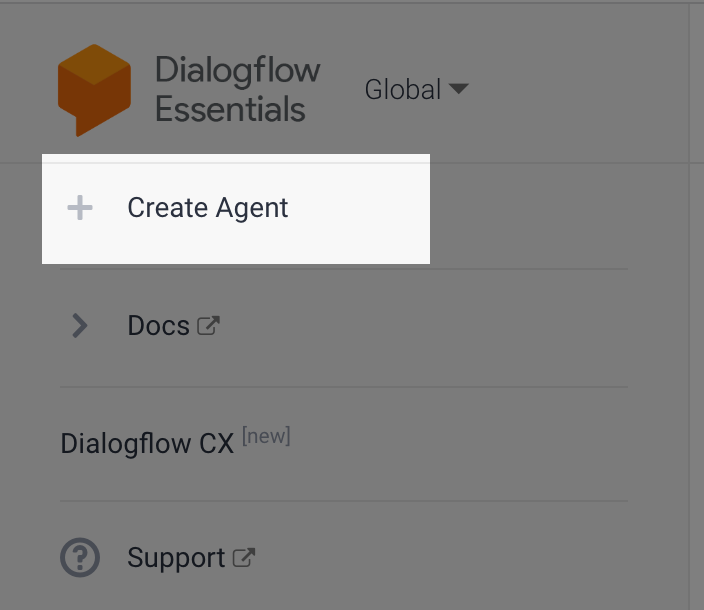
Add a name for your bot, select the desired options, and click Create.
Important Note: If you have questions regarding these steps, please contact Dialogflow Support.
Create an Intent:
Once you create your bot, you will see the option to create Intents.
An intent categorizes the conversation topic to provide accurate replies. By default, you will see two intents: Default Fallback intent and Default Welcome Intent, but you can always add more.
Important Note: If you have any questions regarding intents, you can visit this link or contact DialogFlow Support.
Create a Service Account:
Reach the Settings from your new bot.

Click on the Project ID to access Google Console Manager.
From there, click on the Main menu, then AIM & Admin, then Service Accounts.
Click on Create Service Account.

Add a Name and a Description for your Service Account and click on Create and Continue.
Select Dialogflow API Client, and click on Done.
Now your Service account has been created, click on it to create a Key.
Click on the Keys tab, and then click on Add Key.
Select the JSON option and click on Create.
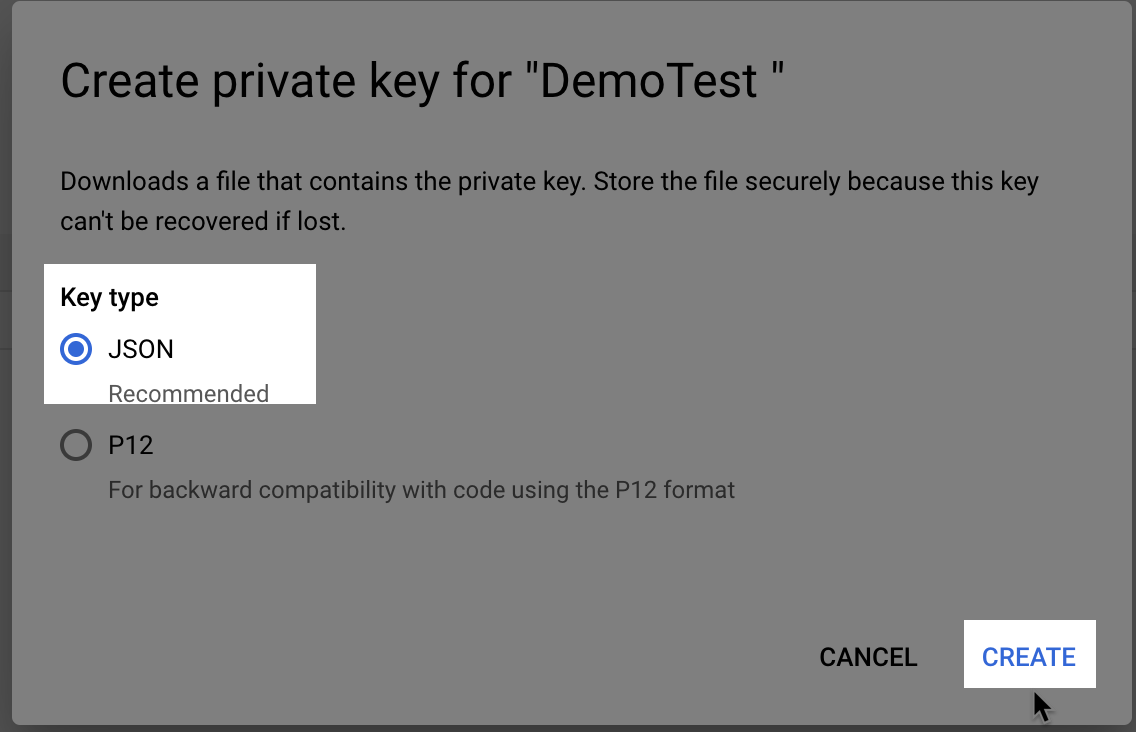
Your key will be generated; don’t forget to save it.
Important Note: If you have any questions regarding the previous process, please contact Google Support.
Connect Dialogflow and MessageHub:
From your MessageHub account, click on Settings, then Chat Applications.
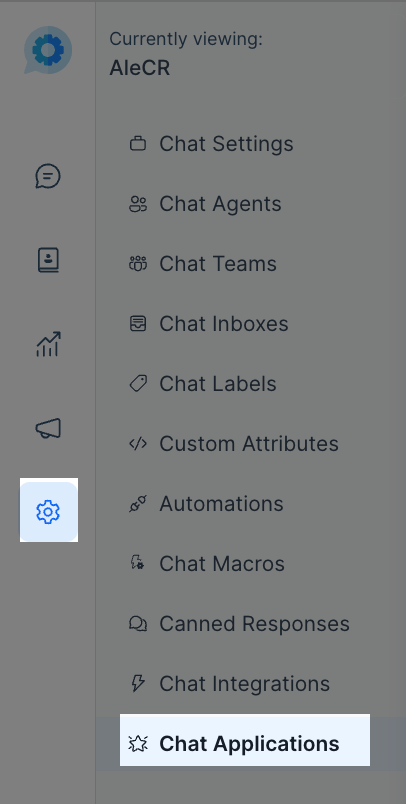
Click on Configure.

Click on Add New Hook.
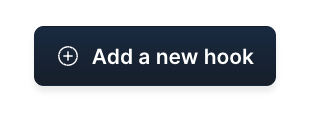
Complete the following information.
Add the Project ID, from Dialogflow. (See Step 2 from Create a Service Account)
Add the Project Key File. (See Step 9 of Create your Service Account)
Select an Inbox.
You have successfully connected your Chatbot from Dialogflow to your MessageHub account.