This article will review the Line Chat Inbox Configuration. This option allows you to create a specific inbox for the customers that send you messages via Line.
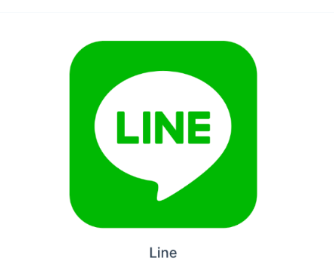
Requirements:
An active ClickFunnels 2.0 account
Important Note: Before you get started with MessageHub, you'll need to:
Configure your Marketing Settings
Buy or Configure a Custom Domain
Add an Email Address on a Custom Domain and Set up DKIM
Create your Line Channel:
Visit your Line Developer Console and create a new provider.
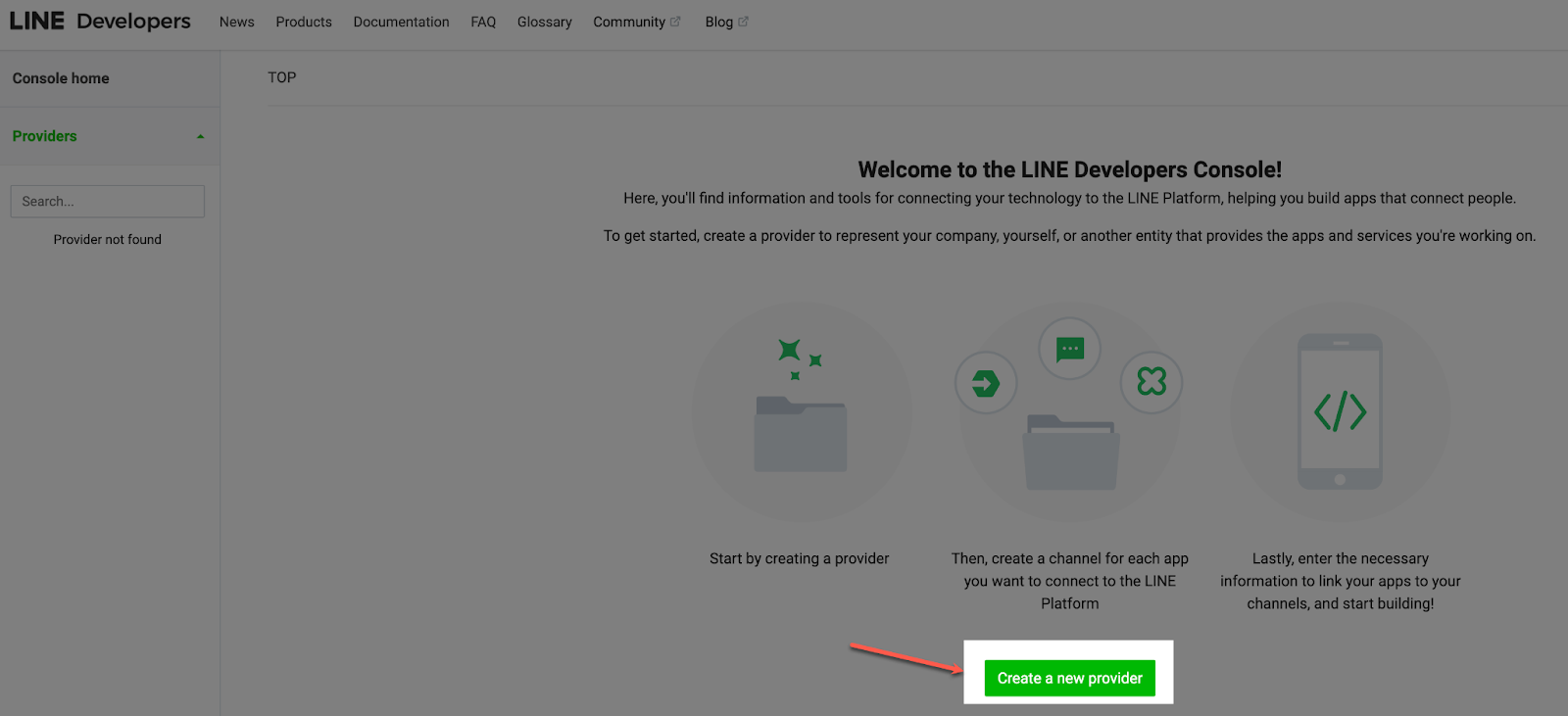
Add a name for your Provider.
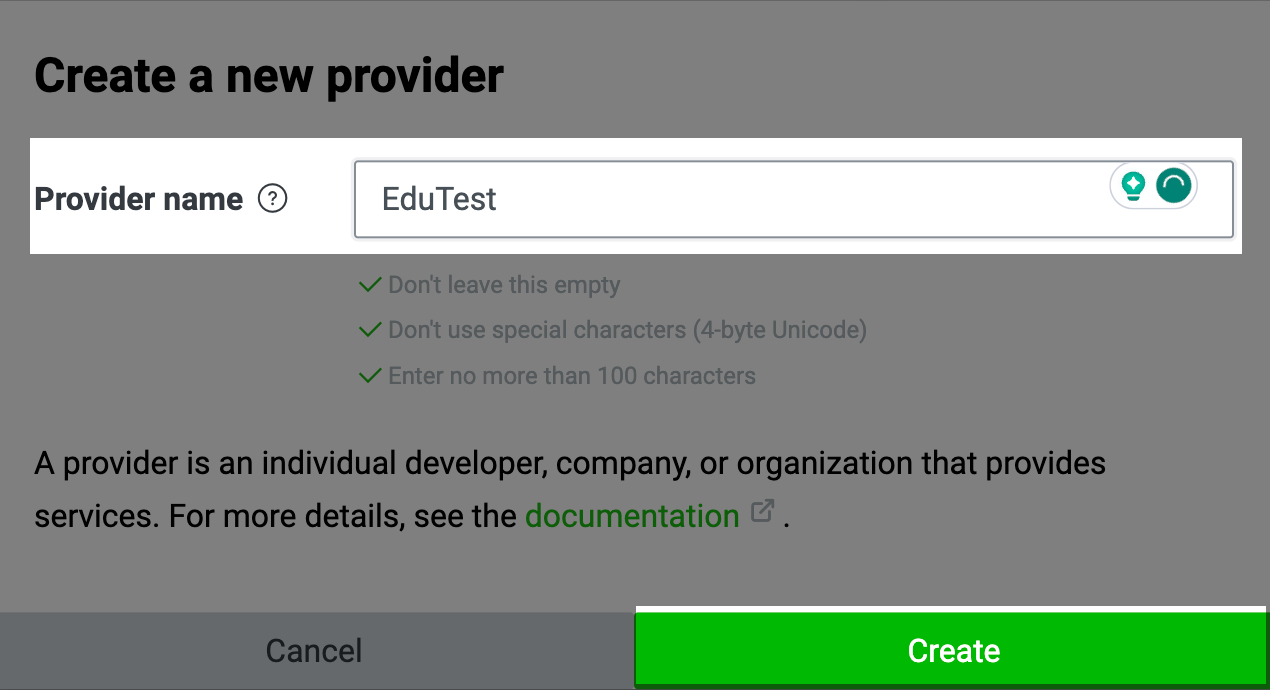
Select the Create a Messaging API channel option.
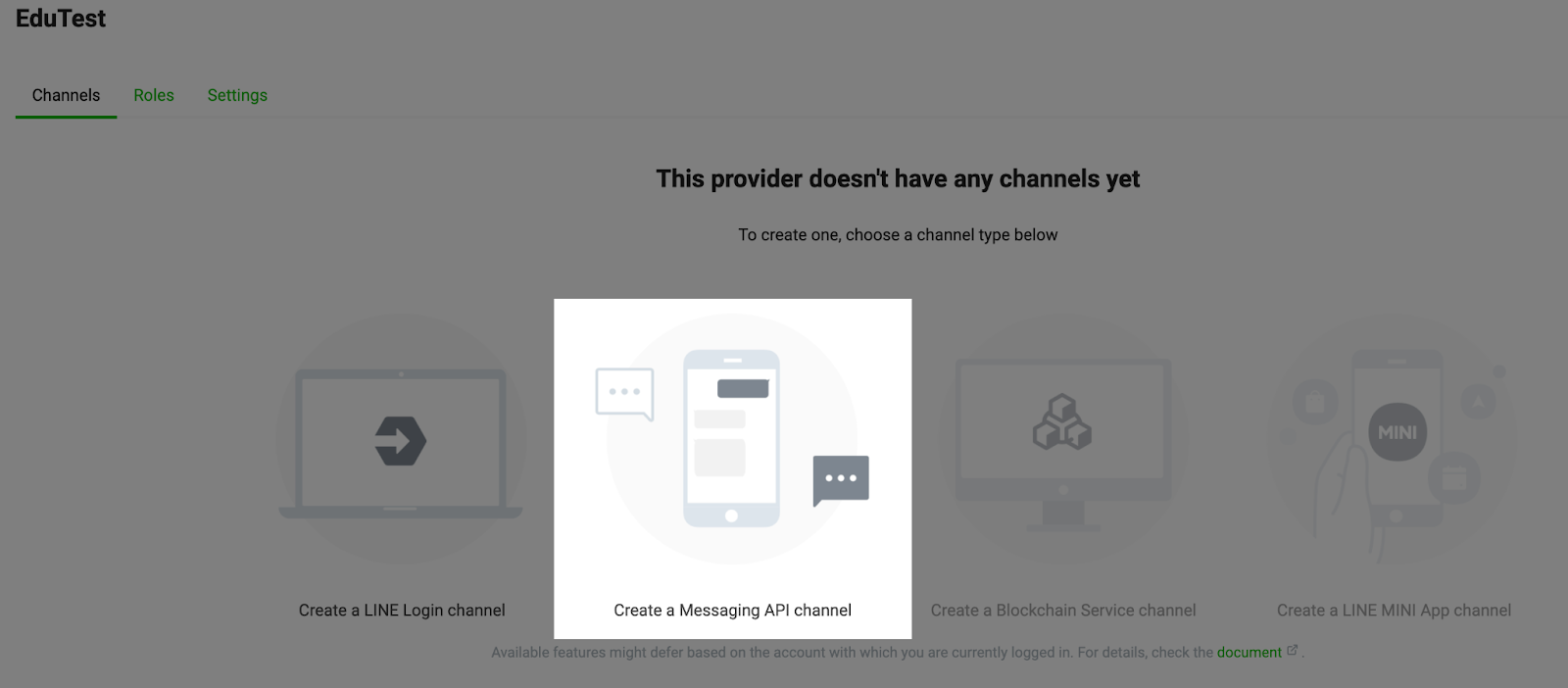
Complete the required information for your channel, and click on Create.
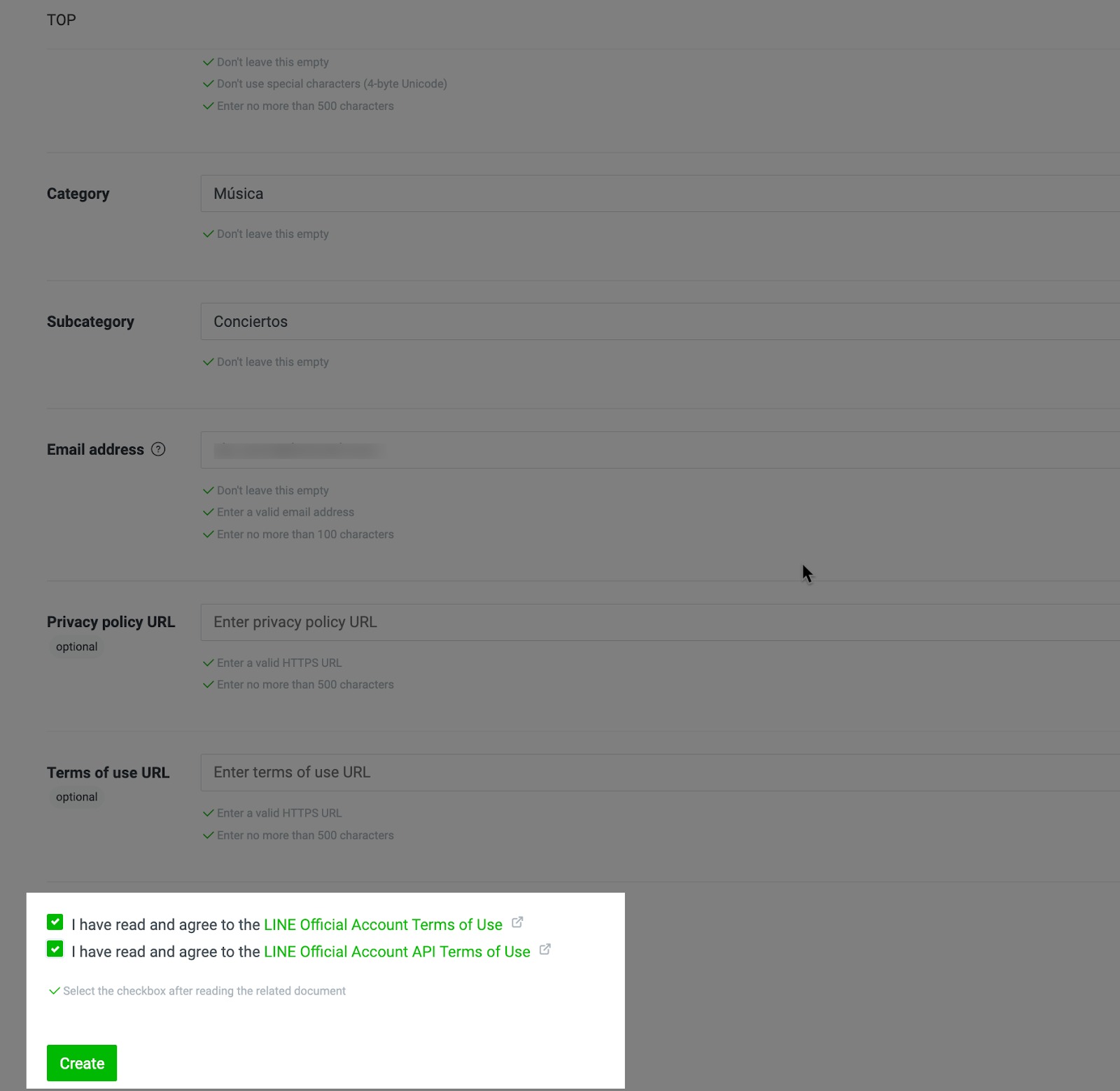
Some information will be generated for your channel. We will use it in the following steps.
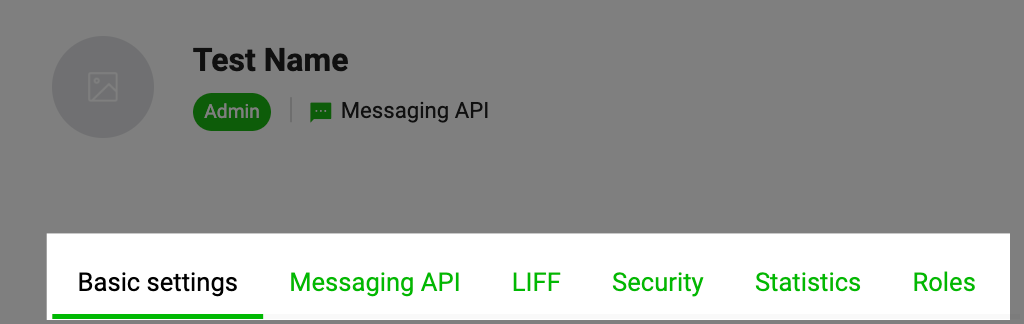
Important Note: If you have any questions regarding these steps, please contact Line Support.
Create your Line Chat Inbox:
From the left side menu, click on Chat Settings, then Chat Inboxes.
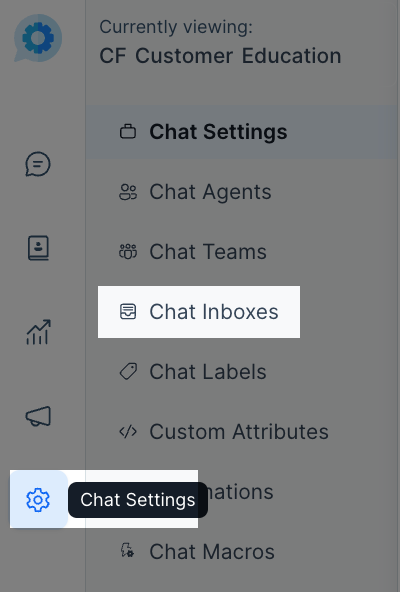
Select the Line option.
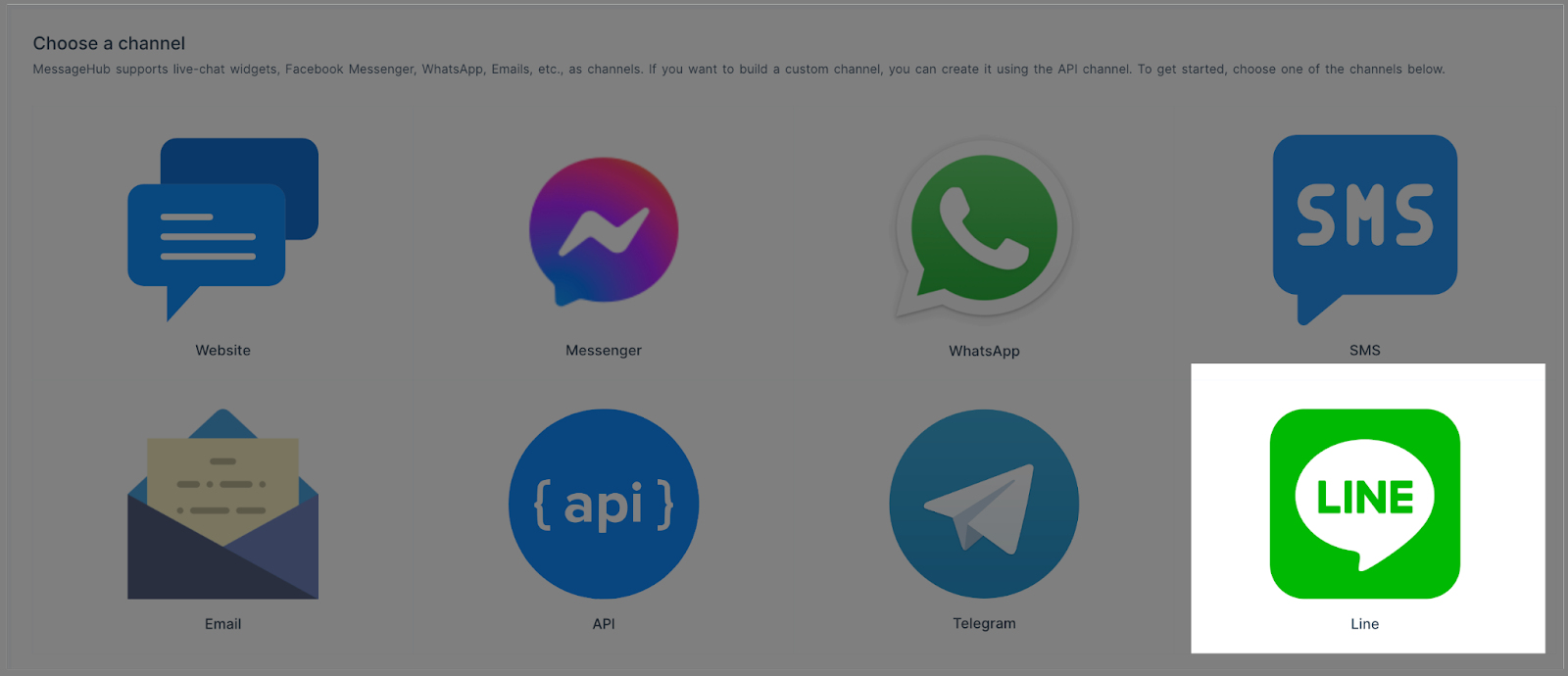
Complete this information:
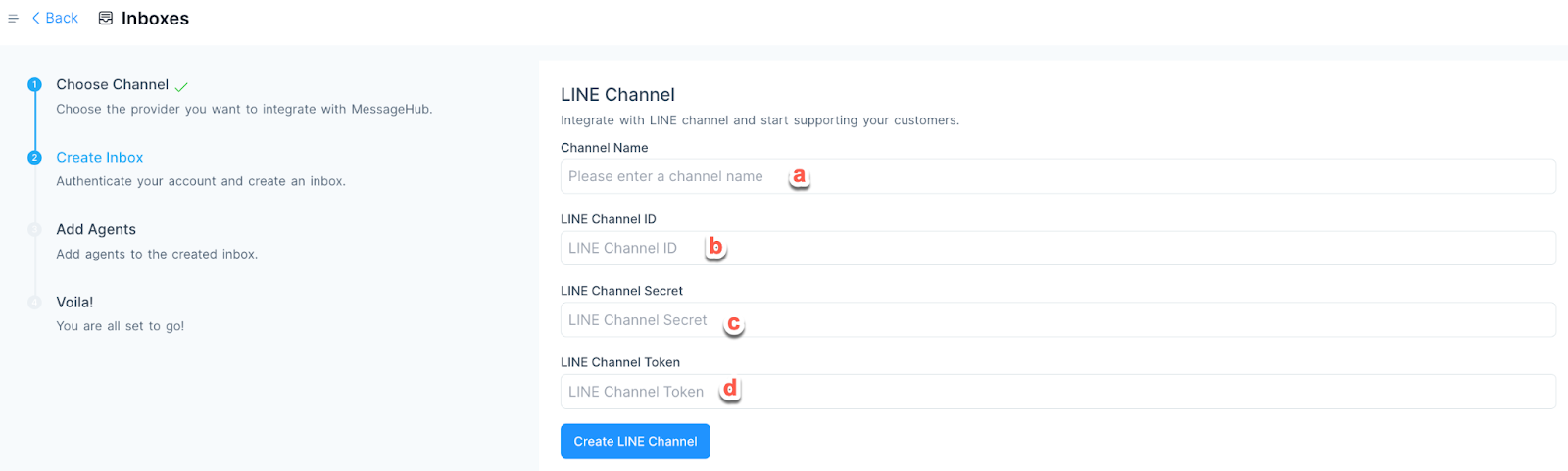
Add your Channel Name.
Add the Line Channel ID.
Add the Line Channel Secret. (This information is available in Line. See image below for reference)
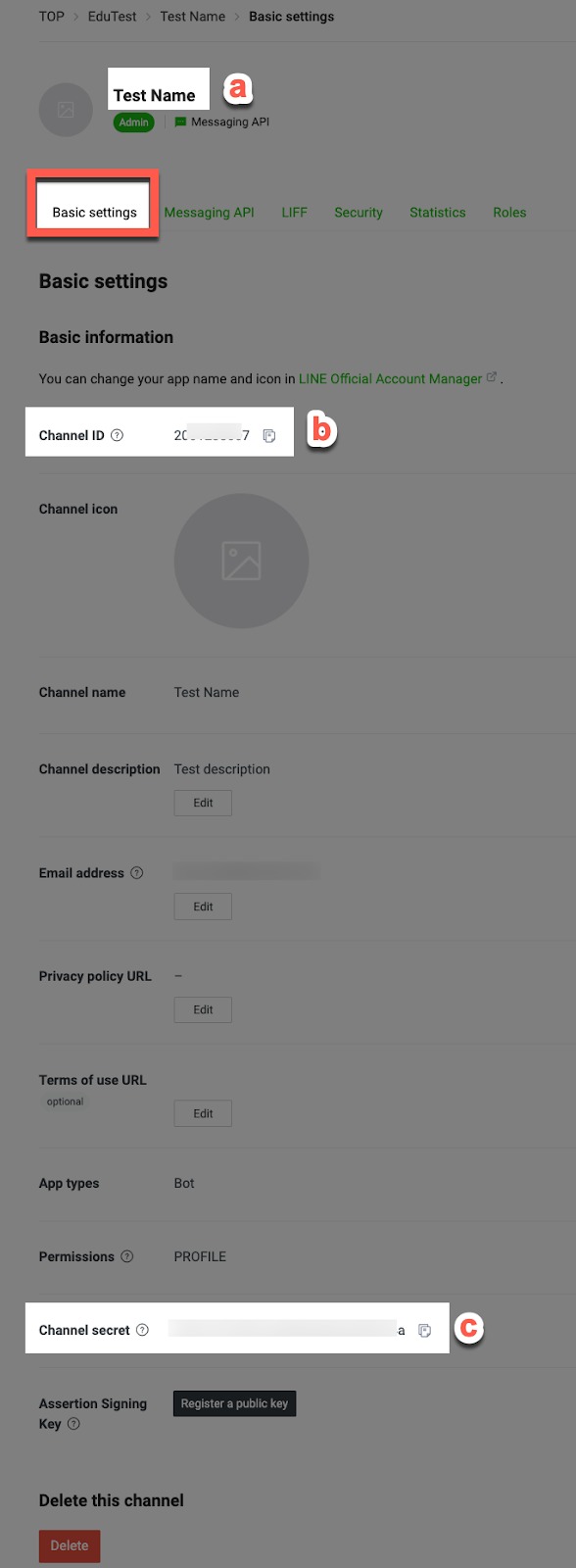
Line Channel Token (This information is available in Line. See the image below for reference.)
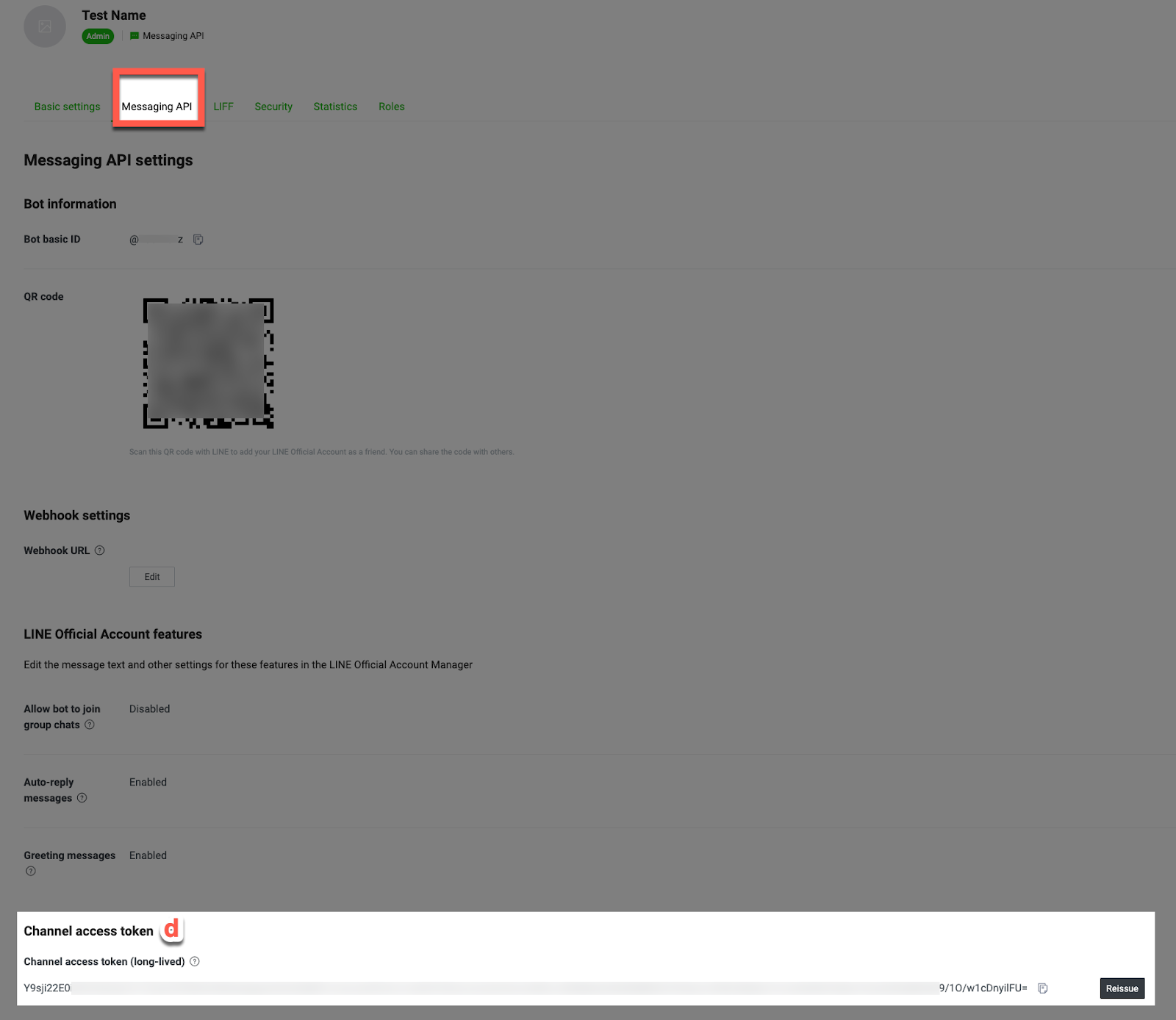
4. Select the Agents with access to this inbox and click Add Agents.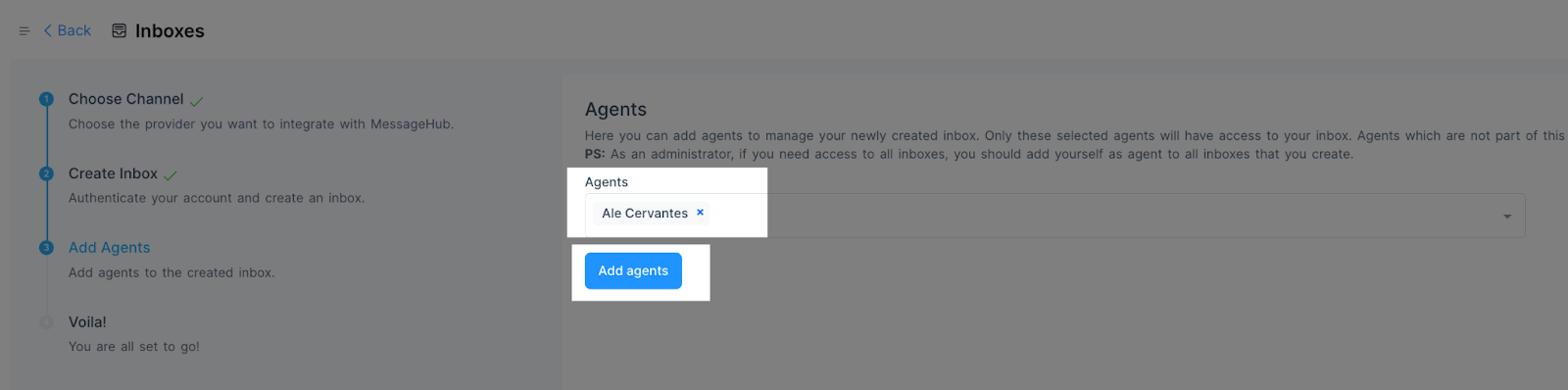
5. Now, your Line Chat inbox is created.