This article goes over the settings available when creating or editing a new opportunity.
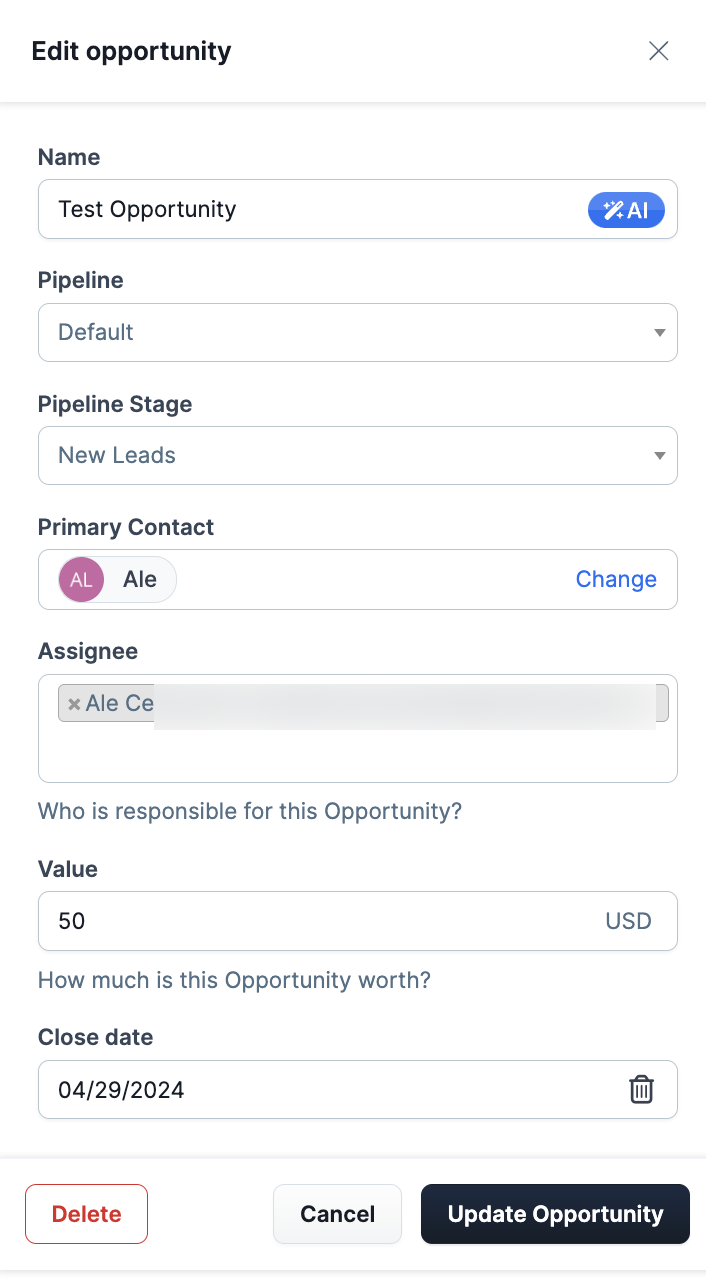
Requirements
An active ClickFunnels 2.0 account
An Opportunity created
Access your Opportunity Settings
Click on the Opportunity’s name.
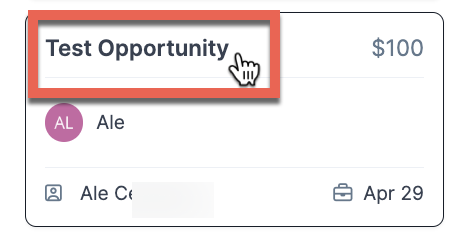
A new tab will appear, click on Edit Opportunity.
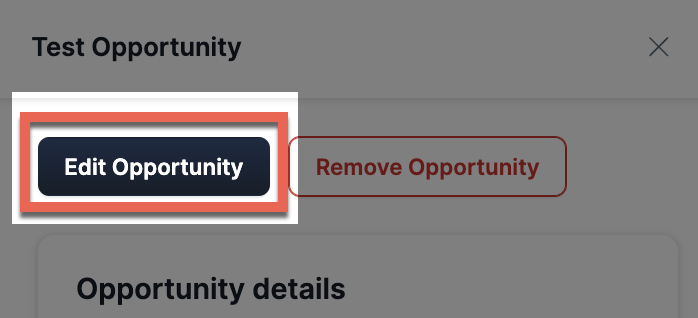
Edit Opportunity Details
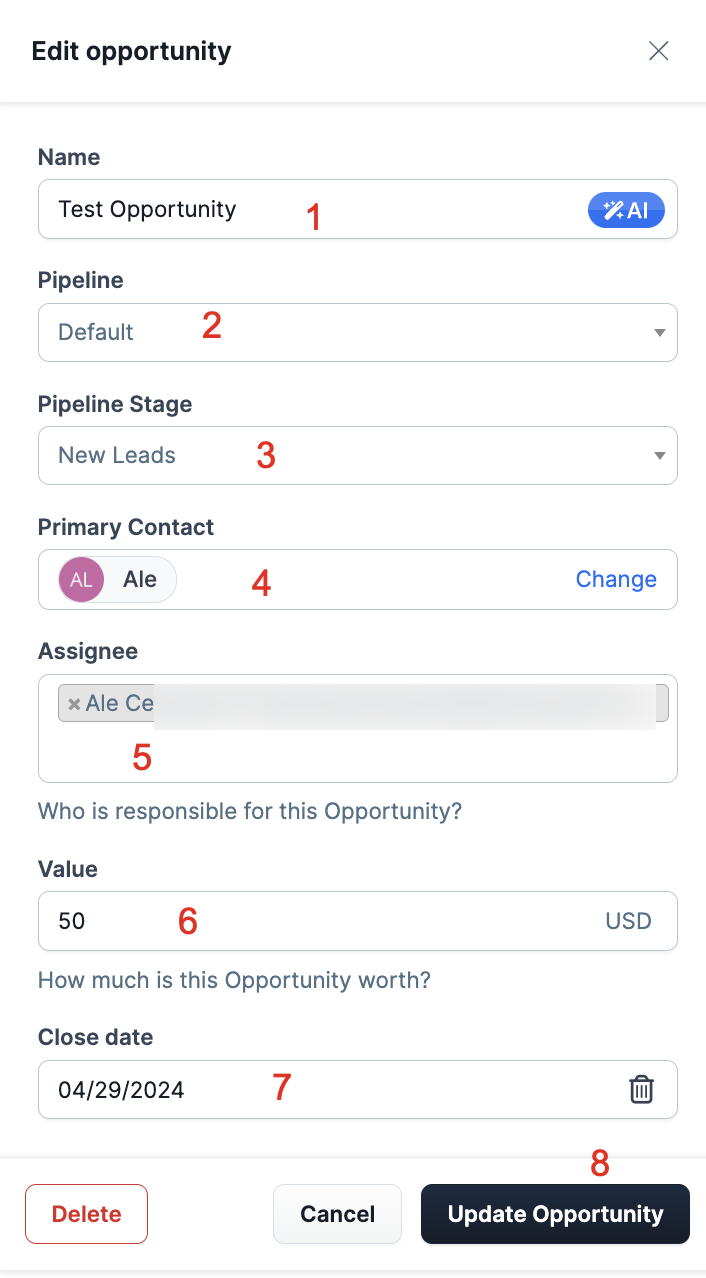
Name: Write the name of the opportunity in this field. This is the name of the opportunity that shows on the sales table.
Pipeline: Click this dropdown to select the Pipeline in which the Opportunity is.
Pipeline Stage: Click this dropdown to select the stage in which the Opportunity is.
Primary Contact: Click this dropdown to select the Contact associated with this opportunity.
Assignee: Select the person responsible for this Opportunity.
Value: Enter a numeric value for the opportunity.
Close Date: Select the close date for this opportunity.
Click Update Opportunity once you completed the information.
Add Notes to Opportunities
Notes can be added to each Opportunity. You can add multiple notes and edit or delete them as needed.
To access the Notes area, click the Opportunity’s name.
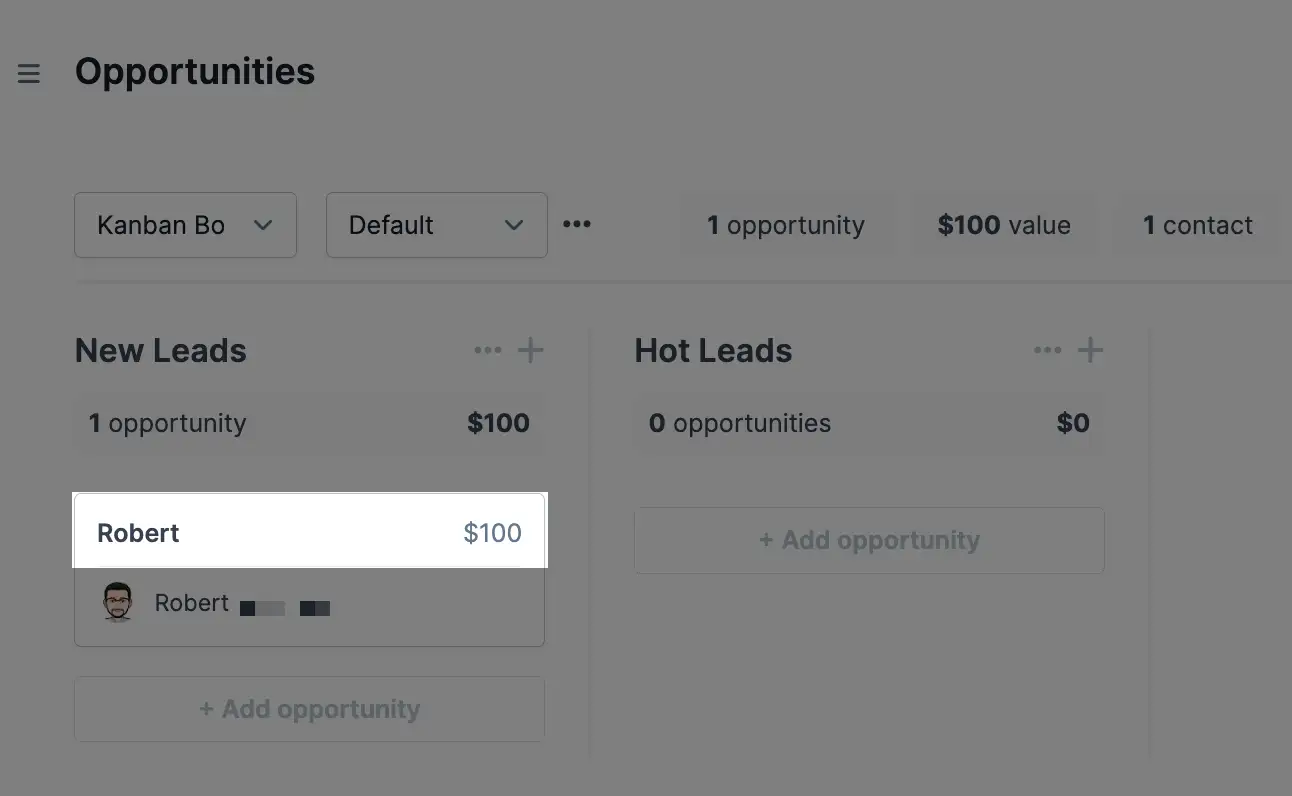
A new sidebar will display, showing the Notes area.
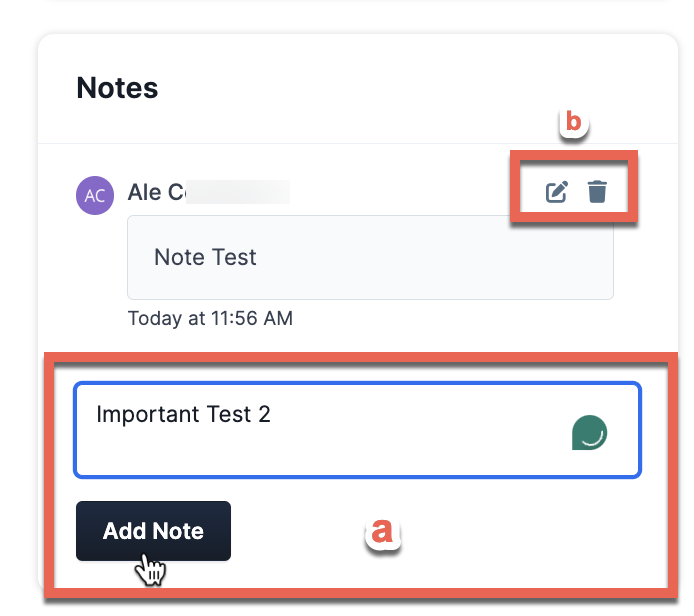
Type the note and click on Add Note when finished.
Edit or Delete an existing note using these icons.