This article will cover information on how to set up the SEO Sharing Image of a specific Page. This is part of the Page Settings which is for SEO and sharing with social networks like Facebook and Twitter. These settings can be overridden for individual pages and blog posts.
IMPORTANT
ClickFunnels Support does not provide expert advice for descriptions, titles, and keywords. Contact an SEO expert to help guide you through that process.
Please note that it’s not currently possible to set an SEO image for the whole funnel, only for individual pages.
Requirements
An active ClickFunnels 2.0 account
Your preferred image for SEO sharing
Existing page
Adding an SEO Sharing Image to your Page
Click the Sites icon on the left side of the Workspace Dashboard.
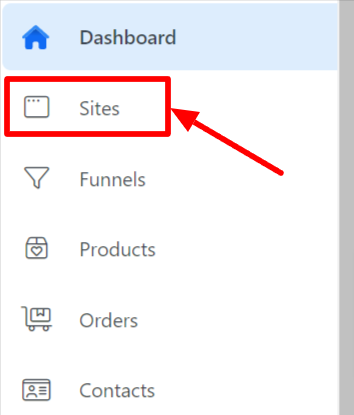
Select Pages in the submenu.
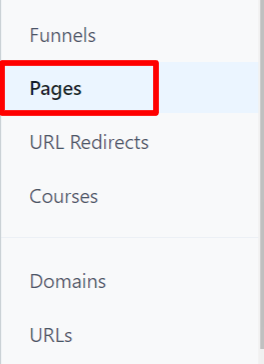
Click the Gear/Cog Icon on the right side of the page.
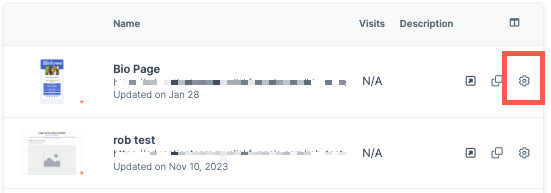
Scroll down to the SEO & Sharing section and click the Select Image button.
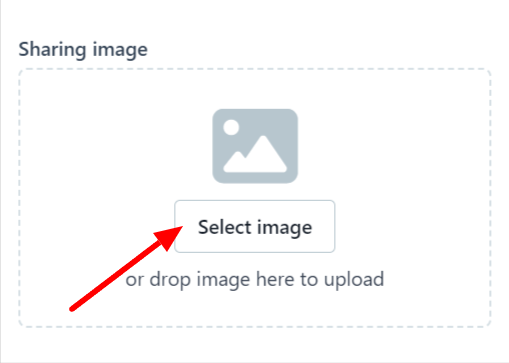
Click on one of the Folders on the left-hand side of the screen to either select an image that has already been uploaded in the past or to upload a new image. To upload a new image in your selected folder, click Upload Images or drag and drop an image into the Upload Box. Once an uploaded image is clicked on, it will automatically take you back to the Page Settings displaying the selected image under Sharing Image.
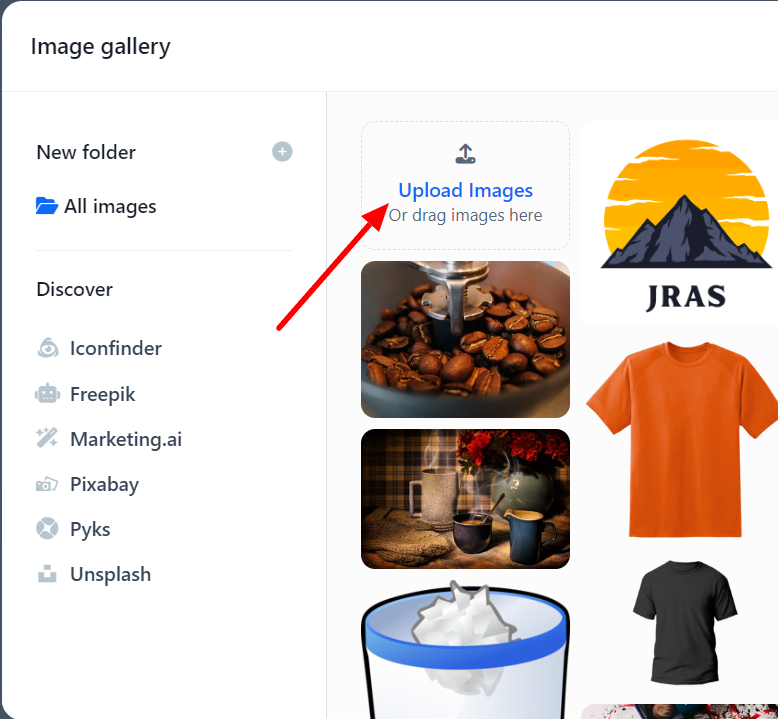
Alternatively, you can search our library of third-party image generating tools.
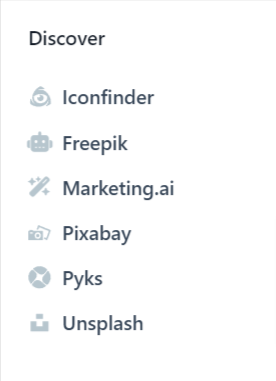
Click Update page button at the bottom of the page settings. Otherwise, you can click on the Discard changes button.
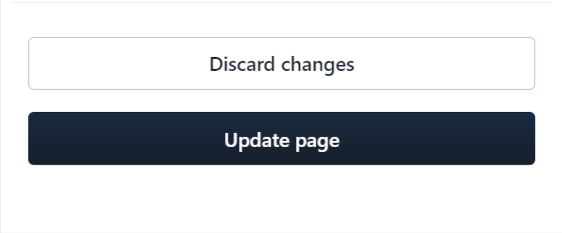
Congratulations! You have successfully changed a Page’s SEO Shared image!