This article will cover information on how to add a Default Sharing Image. This is part of the Default Settings which is for SEO and sharing with social networks like Facebook and Twitter. These settings can be overridden for individual pages and blog posts.
Requirements:
An Image to use as the Default Shared Image
Important Note: ClickFunnels Support does not provide expert advice for descriptions, titles, images, and keywords. Contact an SEO expert to help guide you through that process.
Adding a Default Shared Image to your Site:
Click the Site & Funnels icon on the left side of the Workspace Dashboard.
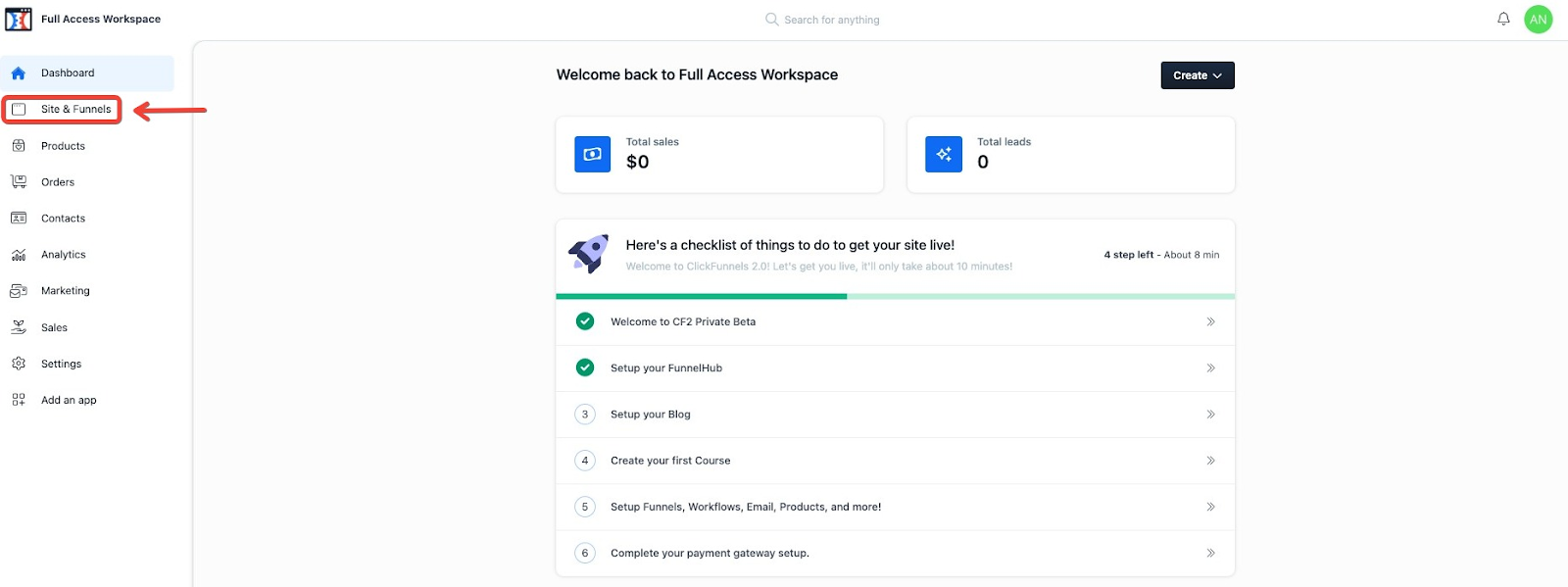
Click on the Gear/Cog icon in the top right of the Overview section.
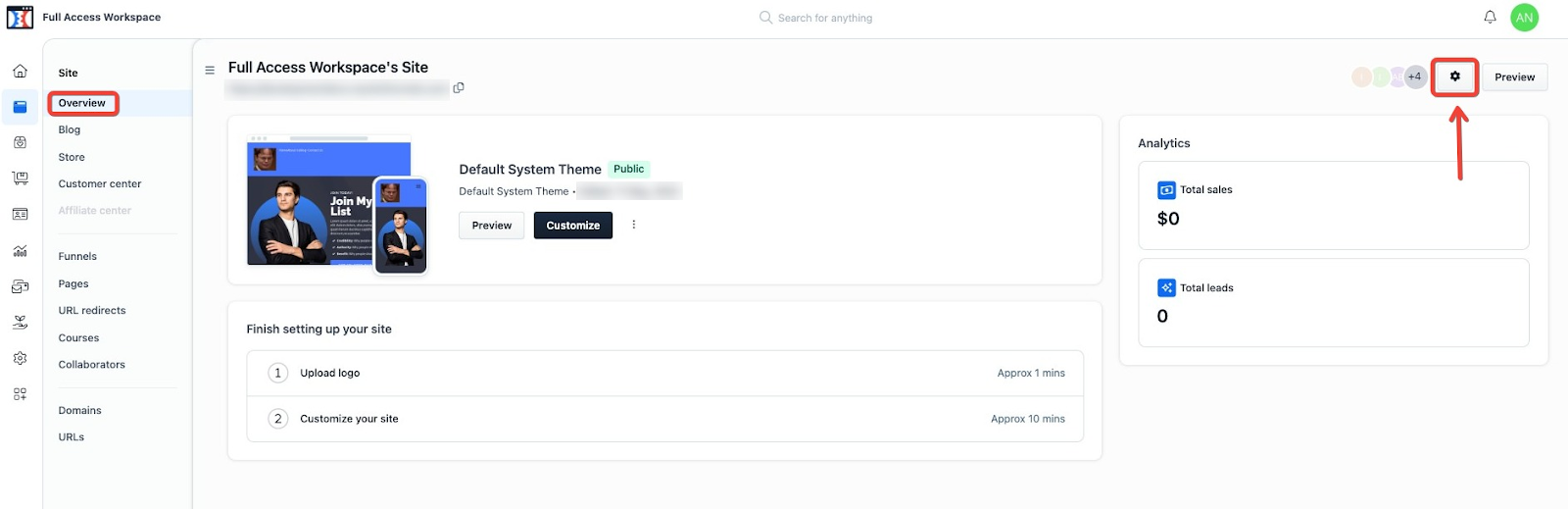
Click the Select Image button under Default Sharing Image.
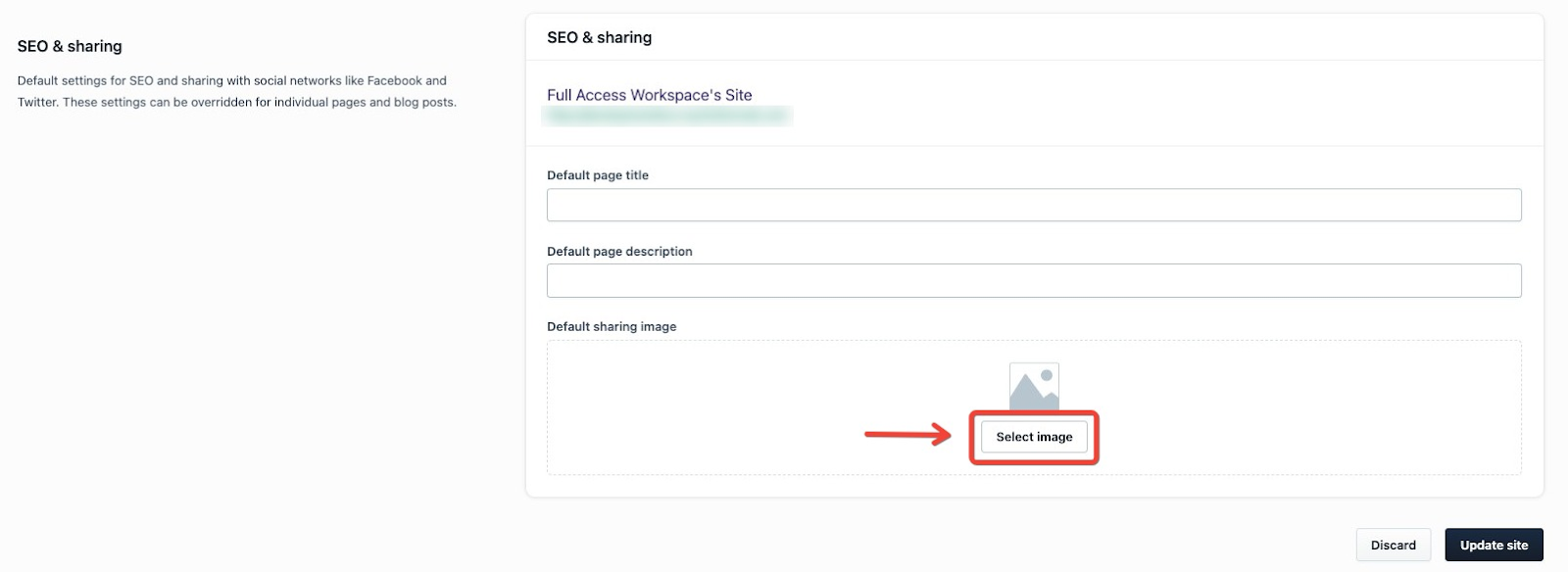
Click on one of the Folders on the left-hand side of the screen to either select an image that has already been uploaded in the past, or to upload a new image. To upload a new image in your selected folder, click Upload Image or drag and drop an image into the Upload Box. Once an uploaded image is clicked on, it will automatically take you back to the Site Settings displaying the selected image under Site Logo.
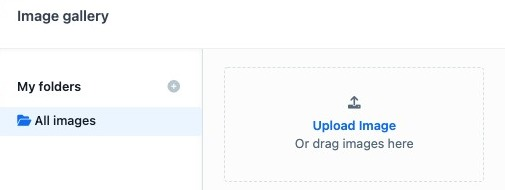
Click Update Site in the bottom right of the page.
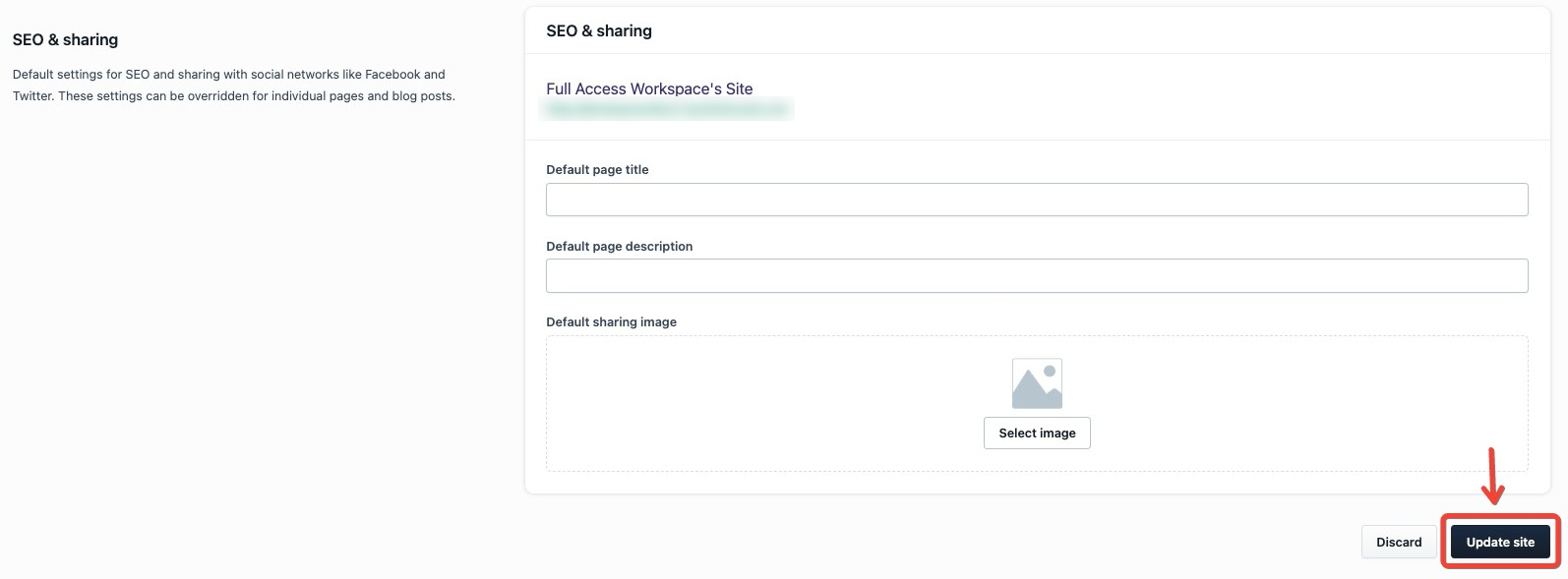
Great work, the default sharing image is set.
If you have any questions about this, please contact our Support Team by clicking the Submit a Request button at the top right-hand corner of this page and then the Help button at the bottom left of the ClickFunnels Page.