This article will review creating new labels for your MessageHub conversations.

You might want to organize your conversations according to different topics, funnels, products, etc. Labels help you to recognize and manage your chat conversations quickly.
Labels can be created from three different areas: From the Contact Conversation menu, from a specific conversation, and in the Chat Settings Area.
Requirements:
An active ClickFunnels 2.0 account
MessageHub
Create a Label from the Contact Conversations Menu
From the Contact Conversations menu, click on + New Label.
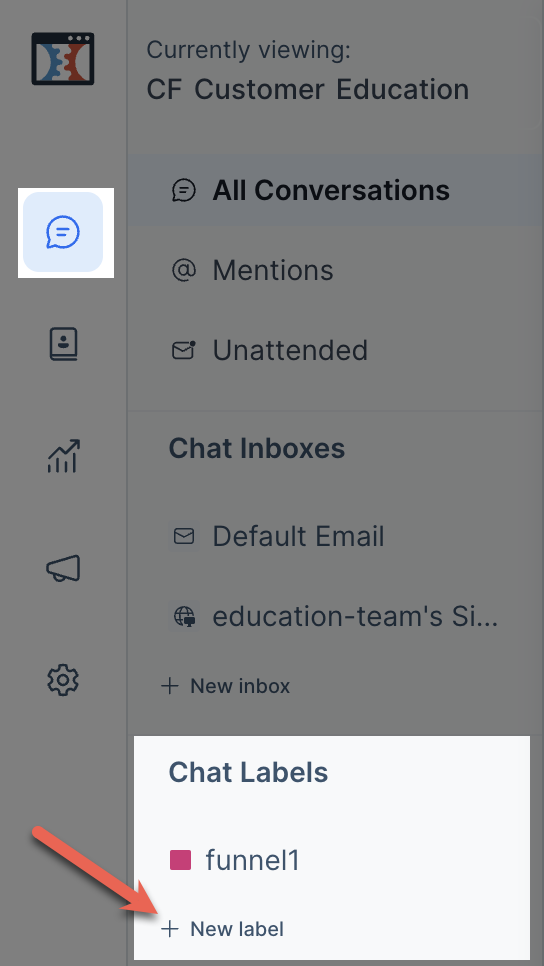
In the new tab:
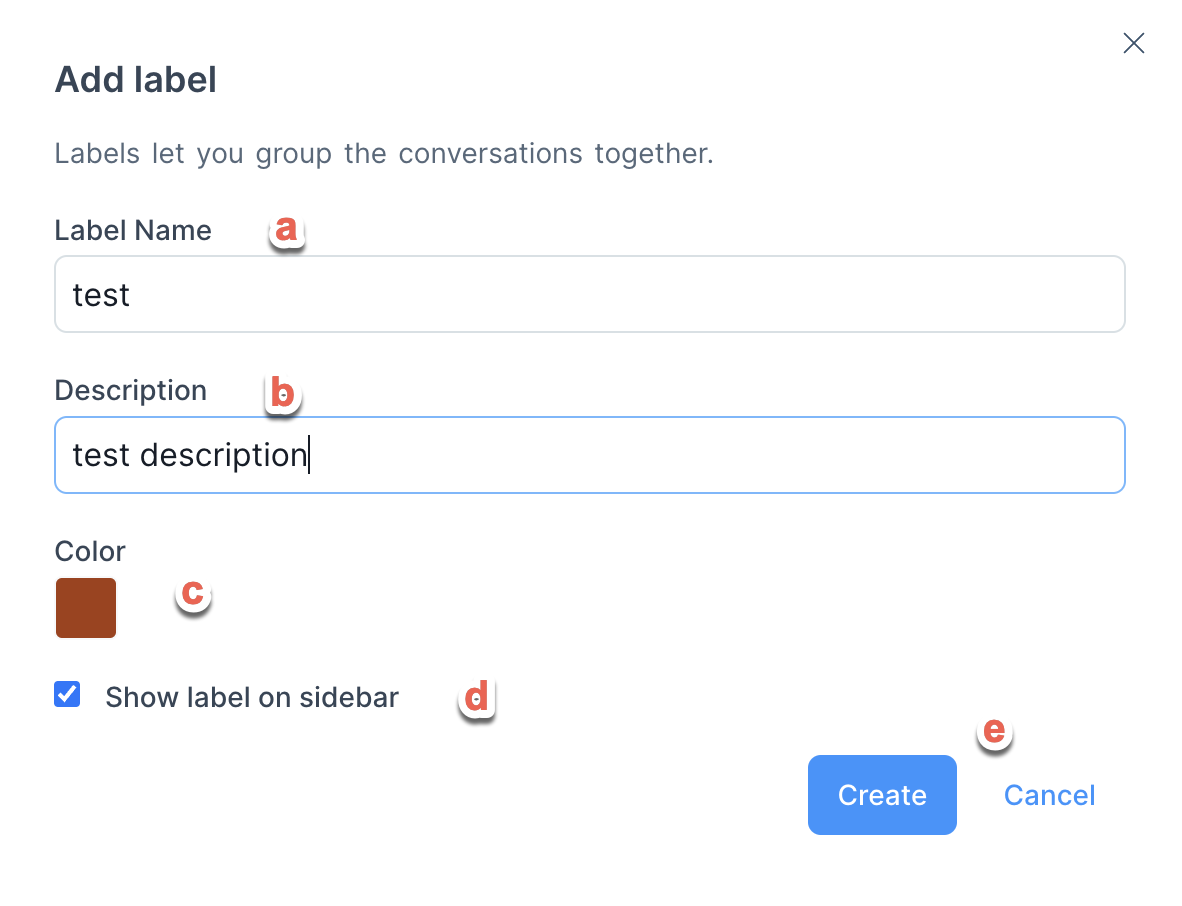
Add a Name for your label.
Add a Description (Optional)
Select a color for your label.
Check the box if you want to show labels in the sidebar.
Click on Create.
Create a Label from a Specific Conversation
You will find a Conversation Labels area on the right side of a specific conversation.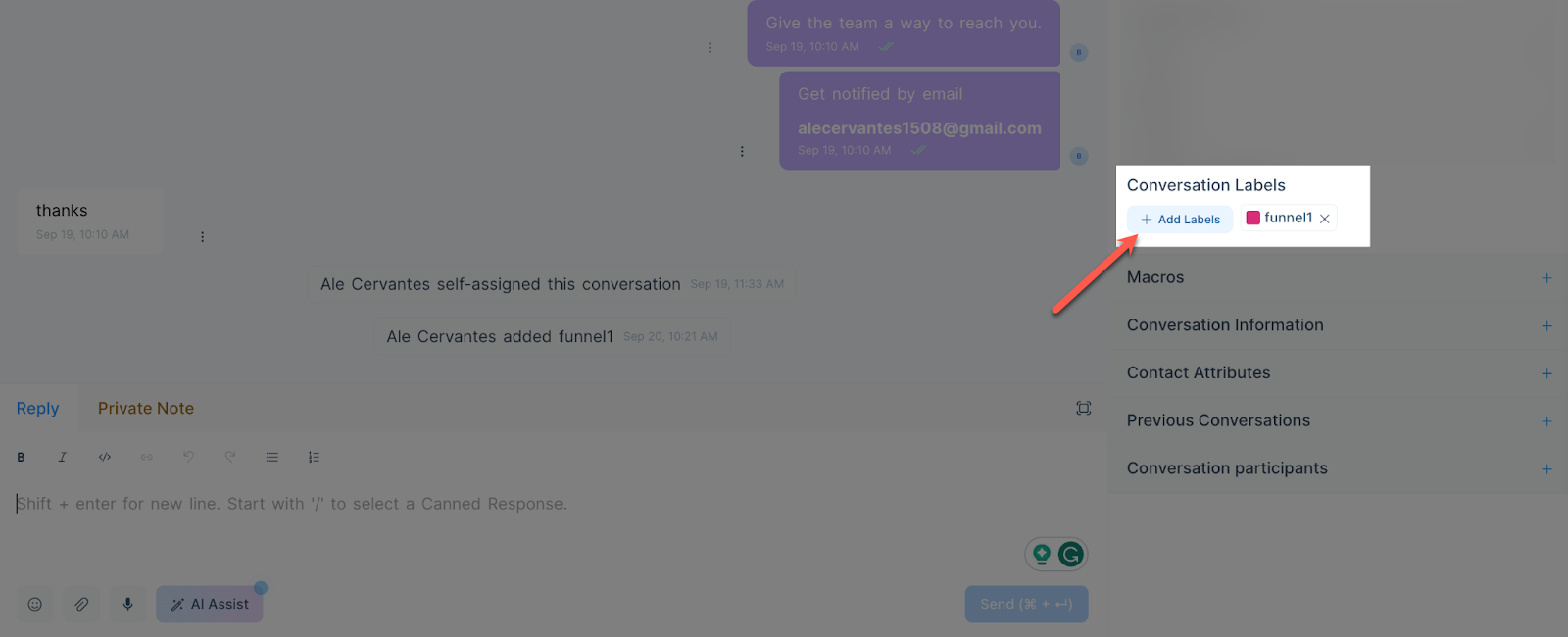
Click on + Add Labels.
In the new tab:
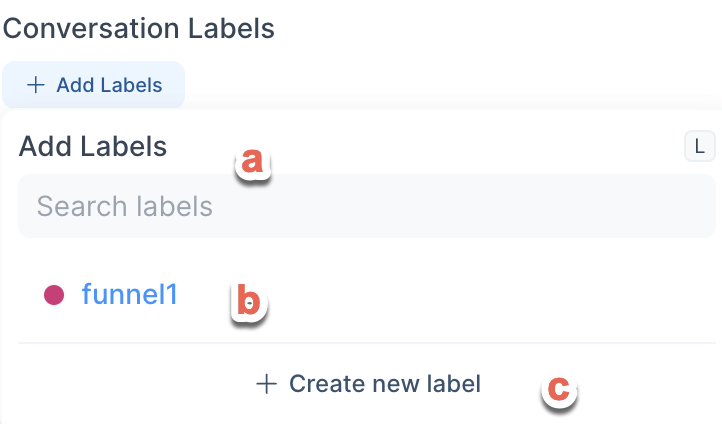
You can search for existing labels.
Click on an existing label.
Create a new label from scratch.
Create a Label from the Chat Settings
From the left menu, click on Chat Settings, then click on Chat Labels.
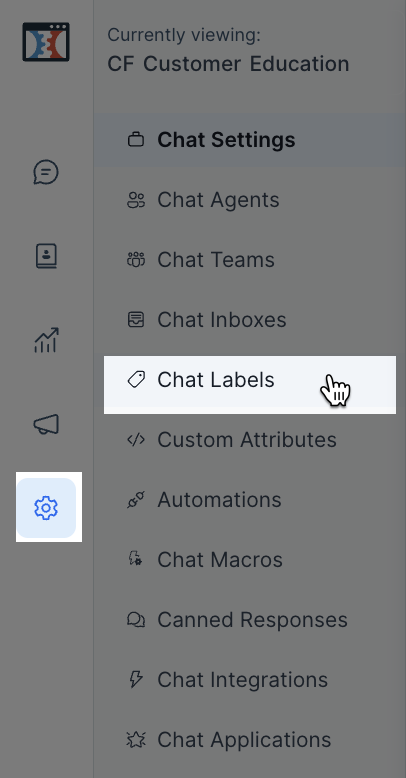
Click on the Add Label button.
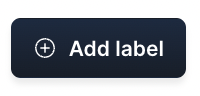
In the new tab:
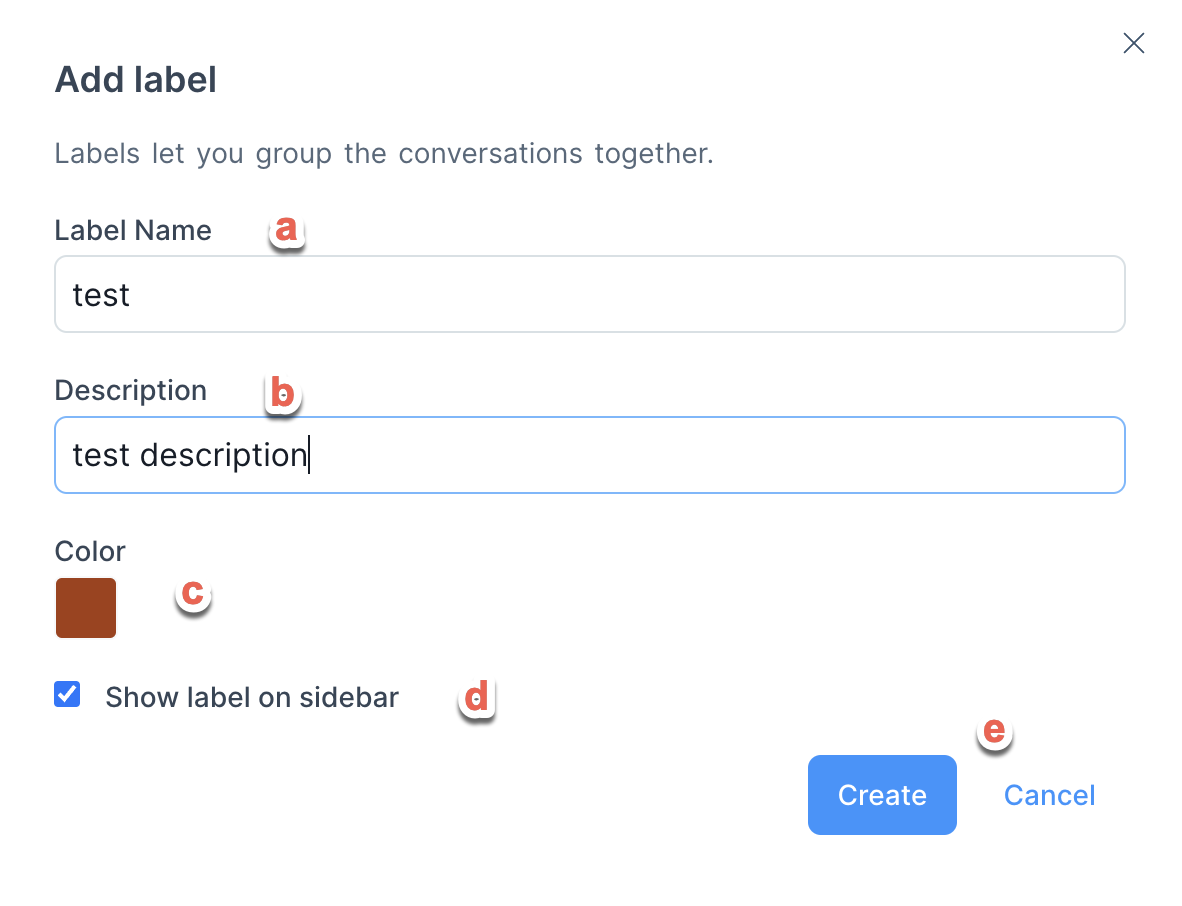
Add a Name for your label.
Add a Description (Optional)
Select a color for your label.
Check the box if you want to show labels in the sidebar.
Click on Create.