This article will review how you can assign an agent to a conversation. Every conversation in MessageHub can have an assignee. This assignee can be set manually or automatically (usually known as round-robin).
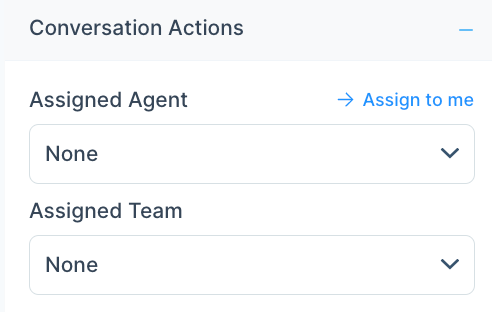
Requirements:
An active ClickFunnels 2.0 account
MessageHub
Important Note: Before you get started with MessageHub, you'll need to:
Configure your Marketing Settings
Buy or Configure a Custom Domain
Add an Email Address on a Custom Domain and Set up DKIM
Manual Assignment
While in the chat conversation, locate the right column.
You will find three options to assign a conversation.
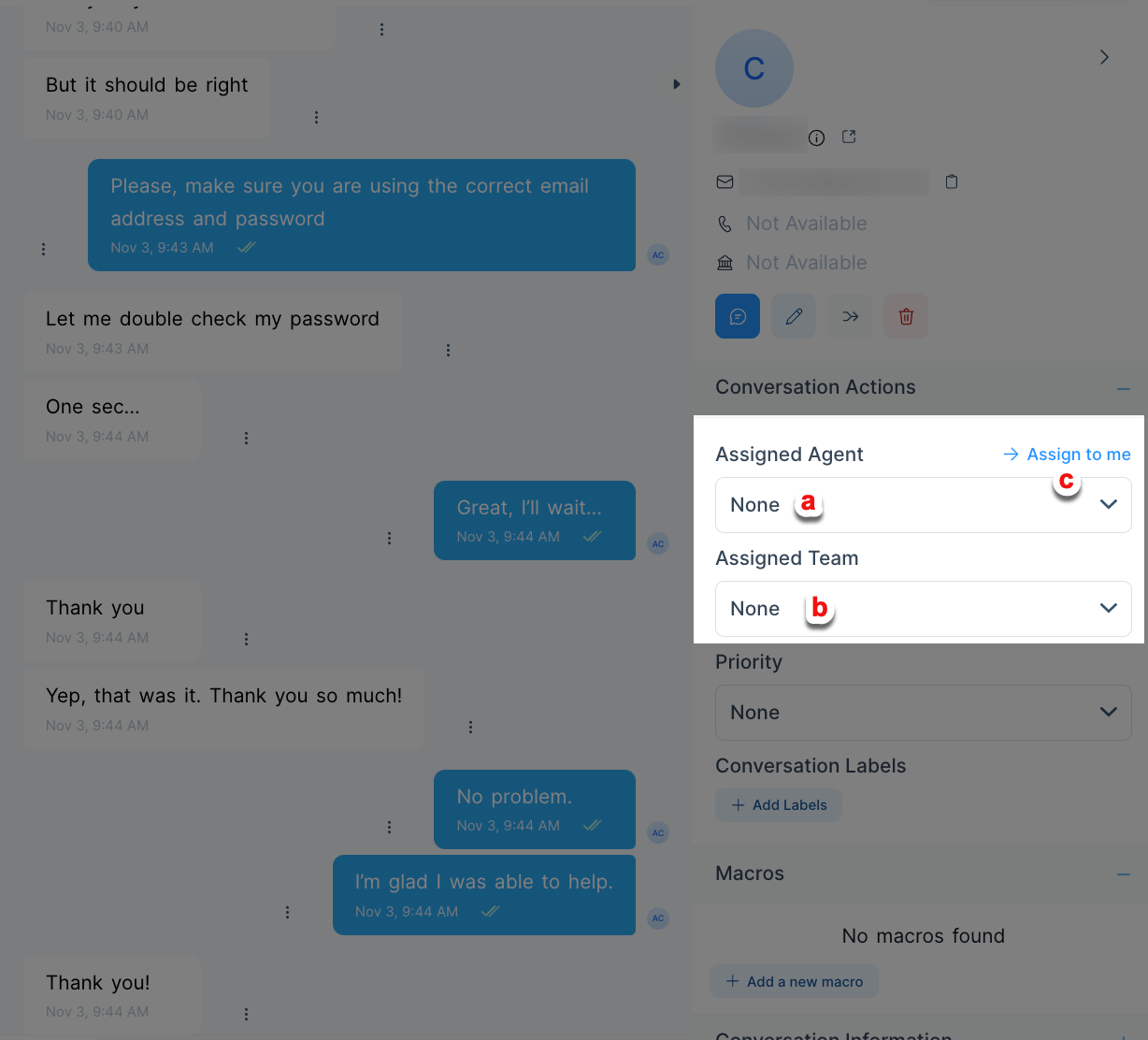
Select an Agent from the drop-down menu.
Select a Team from the drop-down menu.
Assign the conversation to yourself by clicking this link.
To unassign a conversation, select the “None” option.
Auto assignment (Round Robin)
Round-robin is an auto-assignment system for conversations.
If agents online have access to the inbox in which a conversation is created, the system will distribute the conversations equally among the online agents.
If all the agents are offline, the system will keep the conversations unassigned.
To enable Round Robin:
Go to Settings, and then click on Chat Inboxes.
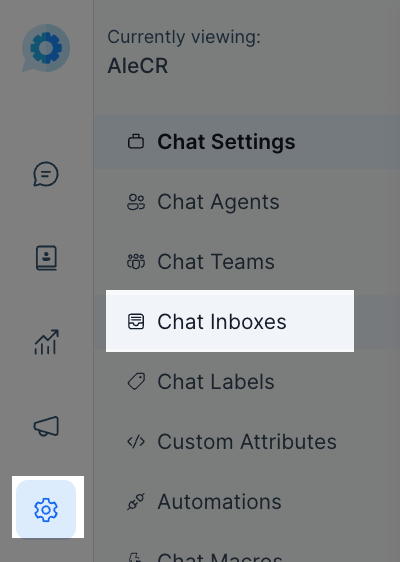
Click on the inbox settings icon of the inbox you want to enable Round Robin.
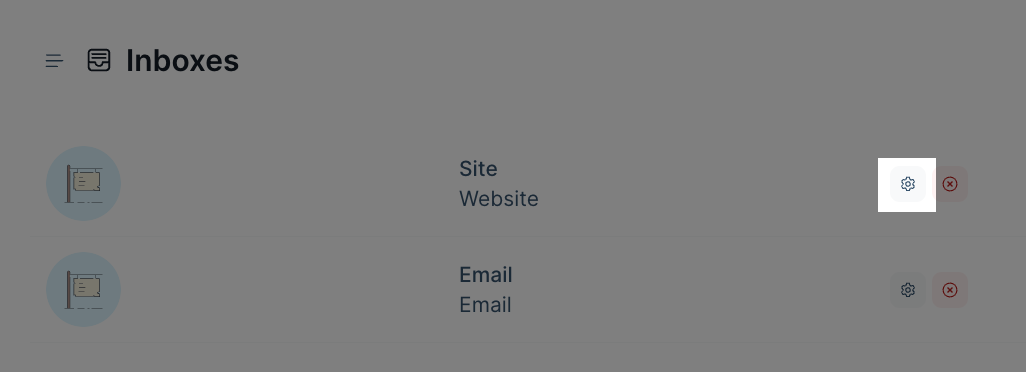
Click on the Collaborators tab.
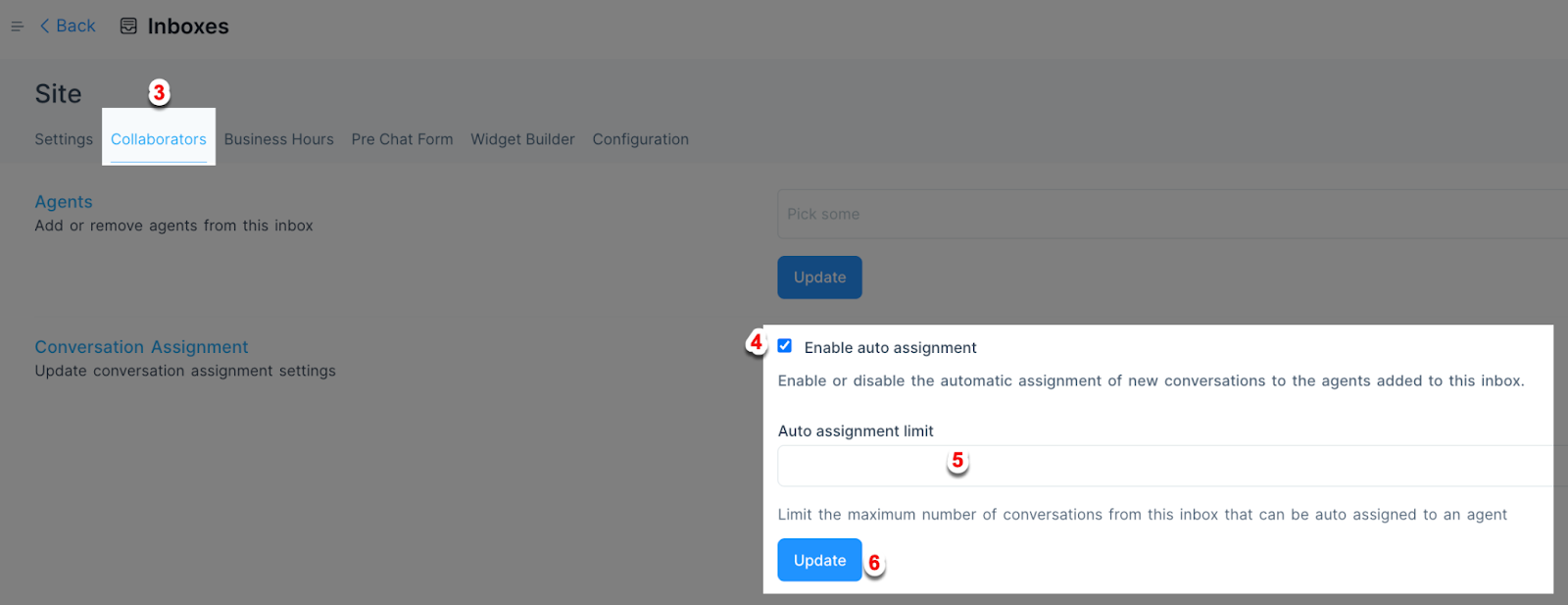
Check the box to enable Auto assignment (Round-Robin)
As an optional step, you can limit the number of chats that will be auto-assigned to each agent.
Click on Update when finished.