This article explains the Theme Settings feature, which allows users to customize various aspects of their theme. Within Theme Settings, users can modify theme information such as the Theme Name, select from predefined Theme Styles, adjust Advanced Settings to override page settings, and easily share the theme.
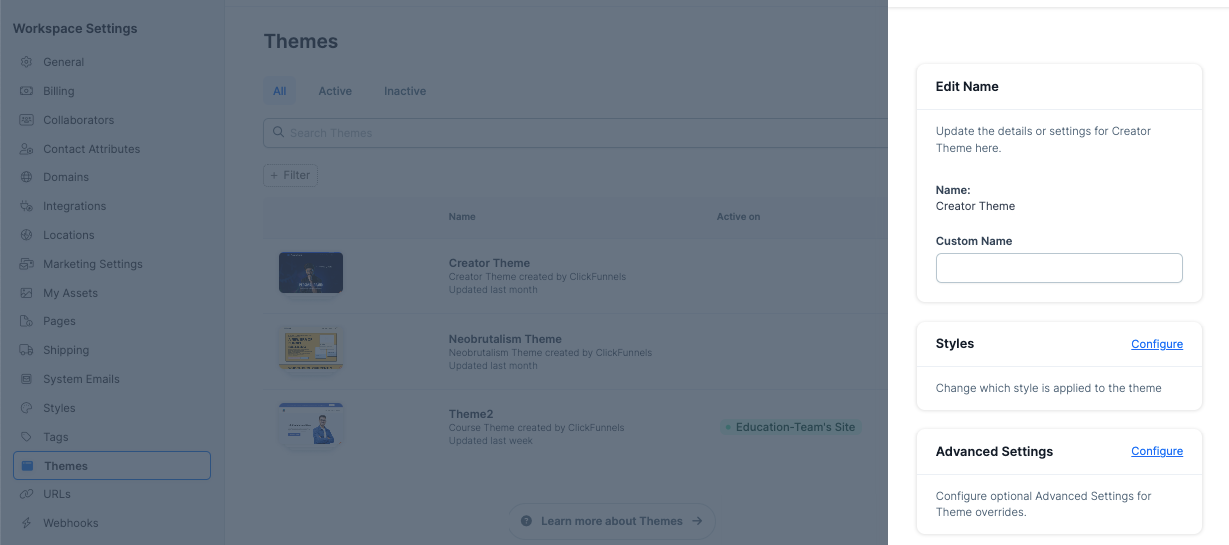
Requirements
An active ClickFunnels 2.0 account
An existing Theme
Theme Information
Click the input field under Custom Name to edit the theme’s name.
Styles
Clicking the Configure link for the Styles menu allows you to choose a default Style to apply with this theme. For more information on Styles, check out the lesson Styles in this module.
Advanced Settings
Clicking the Configure link for the Advanced Settings menu allows you to select a template for each page type. These templates will be selected from existing pages of this type in your account. This allows you to use existing pages as templates within a theme.
Sharing
Click on the Share Theme button to set up your theme to share it with other accounts. This will open a pop-up modal.
You will now find yourself on the Share Theme submenu.
You can select an availability setting for your shared theme in the first field. This will default to unavailable but can be set to privately available, meaning that the theme can be shared privately.
In this field, you can select a Name for this shared theme. This name will be visible to those with whom you share this theme.
You can select an author name for this shared theme in this field. This name will be credited as the theme creator.
In this drop-down menu, you can select from theme categories for this theme. This will help those searching for public themes to find them more easily. You can add new theme categories by clicking the + icon above the field.
In this drop-down menu, you can select from industries for this theme. This will allow those searching for public themes to find one appropriate to their industry. You can add new theme industries by clicking the plus icon above the field.
You can type the Public Affiliate Name of this theme in this field. This name will be available publicly when the theme is shared.
When satisfied with your shared theme selections, click Create Shared Theme to continue.