This article explains the options in the Lesson Settings, where you can set your lesson settings preferences.. With options to adjust the Lesson Path, Style, Title, and more, you can customize lessons to deliver engaging and cohesive learning experiences.
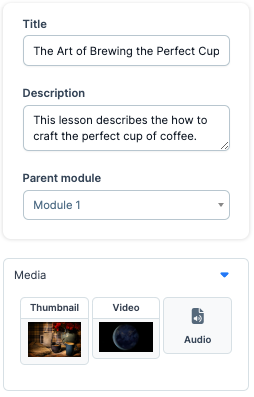
Requirements
An active ClickFunnels account
The “Courses” App added to the Workspace
A Course
A Lesson
Accessing Course Lessons Settings
Click on Courses from the left navigation menu.
Click the Title of the course you wish to manage.
Under the Outline tab, locate the lesson you want to edit, then click the three-dot icon to the right of the lesson.
Click Edit Lesson.
Lesson Info
The Lesson Info is a section where you can easily change your lesson’s title, description, and parent module. These simple adjustments allow you to organize your course and tailor each lesson to meet your learners’ needs.
Parent Module: Click the drop-down, then review or select the parent module of the lesson.
Title: Edit the title of the lesson in this field.
Description: Fill out the description field to optionally describe the lesson content.
Lesson Media
The Lesson Media section lets you update your lesson with images, videos, or audio files. These options enhance your lesson content and create engaging learning experiences for your audience.
NOTE
The media content is dynamically pulled by lesson elements enclosed within curly brackets
{}, allowing for direct integration of images, videos, or audio files into the lesson.
Lesson Image: Click Select image to choose your preferred image.
Video: Click the Select video button to upload a video.
Audio: Click the Select audio button to upload an audio to the lesson.
Current Path
The Current Path is where you can customize the web address for your lesson. Easily change the lesson path to make it accessible and easy to find for your learners.
NOTE
The lesson path can be edited, but remember that the system will automatically add alphanumeric characters to the URL if the lesson path is already in use.
Current Path: Edit the Lesson’s Path URL through this input field.
Lesson Advanced Settings
The Lesson Advanced Setting is a section where you can override your lesson’s appearance and layout. You can personalize your lesson to match your branding and design preferences with options to adjust the Style Guide and Template Page.
Style: The Style is an option that lets you change the style layout of the lesson you are editing. Click the drop-down, then select the style guide you want the lesson to use.
Template Page: The template page lets you choose the template page you want the lesson to use. Click the Select Page button, then select the template page you want to use.