The Courses Module Settings control how your course Modules look and function for both you and your learners. These settings let you customize your modules to fit your teaching style and your students’ needs. This article walks you through the key settings, helping you create the best possible learning environment for your online courses.
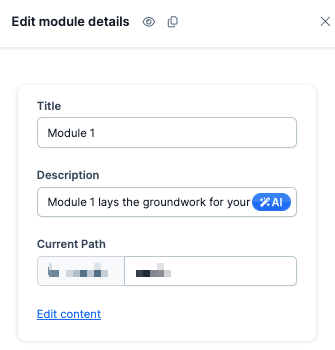
Requirements
An active ClickFunnels account
The Course App
A Course
A Module
Accessing Module Settings
Click on Courses from the left navigation menu.
NOTE
Please visit our article Adding Apps to Your ClickFunnels Workspace for detailed information on how to add apps to your navigation menu.
Click on the Title of the course you wish to manage its modules.
Find the module you want to edit.
Click the three dots ⋮ next to the module name.
Select Edit Module from the dropdown menu.
Module Settings
Basic Information
Enter the module Title.
Write a brief Description.
Adjust the Current Path if needed.
Click Edit content to access the course editor.
Publishing
Click the dropdown menu to select a publishing status:
Published: Module is live and accessible.
Draft: Module is saved but not visible to students.
Drip: Module becomes available on a set schedule.
Lock: Module is visible but requires conditions to access.
Thumbnail Image
Click Expand image settings:
Select Change image to upload a new image.
Choose Remove to delete the current image.
Upgrade Offer
The Upgrade Offer feature allows you to sell access to specific modules. Enter the URL of your payment or checkout page. When users without access try to view the module, they’ll be directed to this page. This feature helps you monetize individual sections of your course or offer tiered pricing options for your content.
Advanced Settings
Choose a Style from the dropdown menu.
Select a Template Page if desired.
To finalize your changes
Click Update module to save.
Click Delete module to remove the module.
Select Discard changes to exit without saving.