This article will cover the options for configuring an Email Inbox in MessageHub via IMAP and SMTP. This setup allows you to customize the “from” email address of the messages sent via MessageHub. Customizing your email address, for example, adding your personal or company name and using a custom domain, helps your email messages reach your customer’s inbox instead of ending in the spam folder.
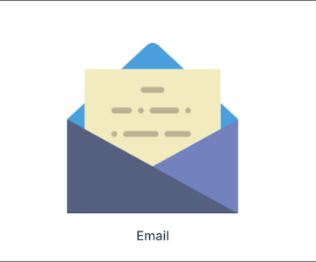
Requirements
An active ClickFunnels 2.0 account
An email service provider that supports IMAP access
An SMTP provider
IMPORTANT
Before you get started with MessageHub, you’ll need to:
Configure your Marketing Settings
Buy or Configure a Custom Domain
Add an Email Address on a Custom Domain and Set up DKIM
IMAP and SMTP
The “IMAP” setting allows you to sign in and receive emails from an existing mailbox. The email address you give the Chat Inbox is used when a customer replies (reply-to address), so this configuration only makes sense if you already have an existing mailbox for the email address you specified for the Chat Inbox; Otherwise, the user’s replies would not go to the correct inbox. Essentially, make sure you give the Chat Inbox the same email address as the existing mailbox.
You must be sure you can access the mailbox with IMAP; for example, to use Gmail, you have to enable IMAP on the mailbox and enable 2FA for the Google account to create an App Password and use that here. Other email service providers might have different requirements or not support IMAP. Please contact your email service provider for help to access the mailbox using IMAP.
IMAP usually is a full two-way sync; all emails in the mailbox would show up on the server and the client, and if you delete something from one, it will remove it from the other and vice-versa. However, this is not true with MessageHub; IMAP is used to read and pull down emails and create conversations, but nothing is actually “synced.”
IMPORTANT
Pulling emails over IMAP automatically marks them as read in the provider’s mail app (server).
After configuring your forwarding email, your replies will come from bellman@clickfunnels.com and show the ClickFunnels logo. As mentioned, the reply-to address is correct and functions, regardless of the appearance. However, if you wish to display your custom sender address, you can now configure the SMTP settings (this requires a third-party SMTP provider configured for your custom domain specified in the Email Chat Inbox address).
Create your Chat Inbox
From the left side menu, click on Chat Settings, then Chat Inboxes.
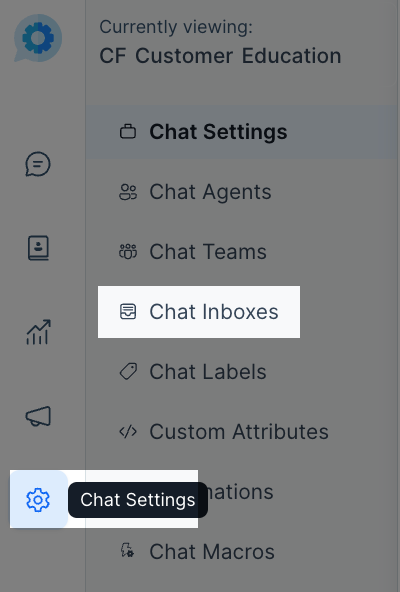
Select the Email option.
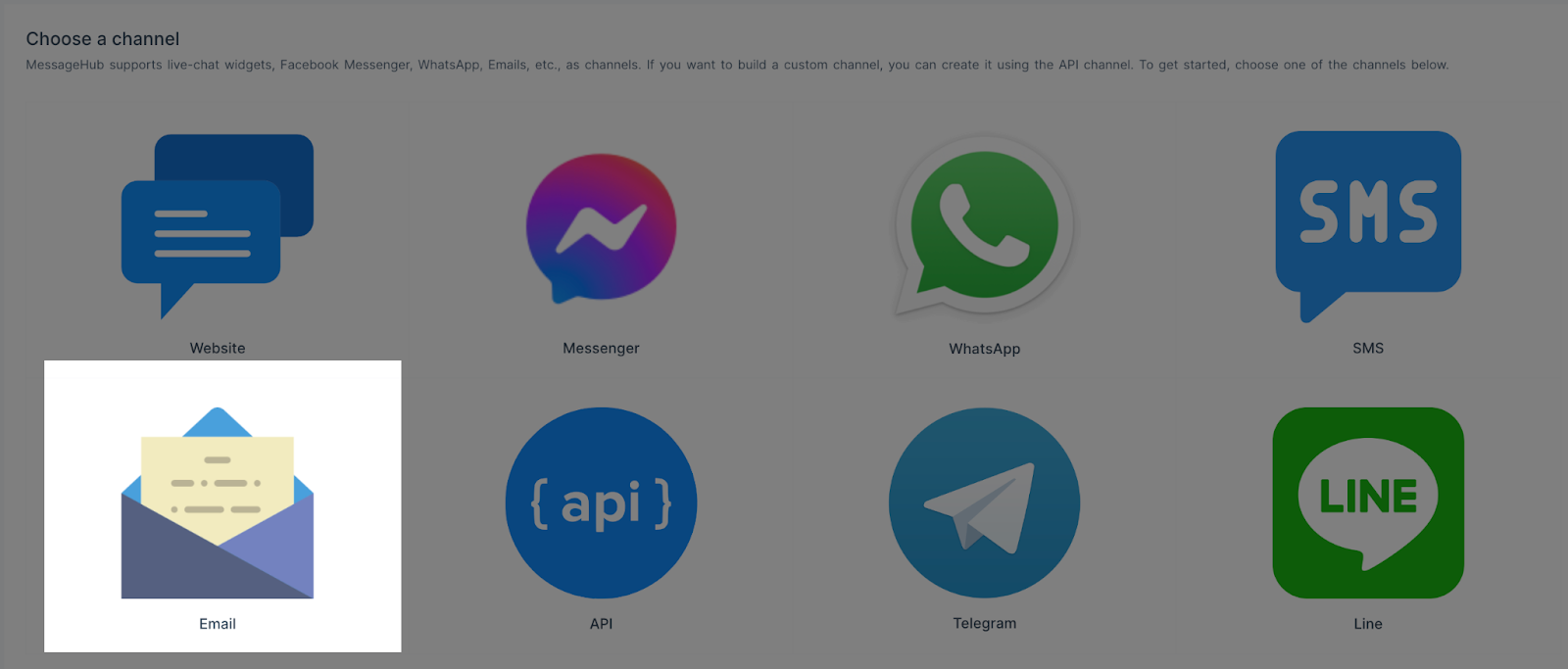
Click on Other Providers.
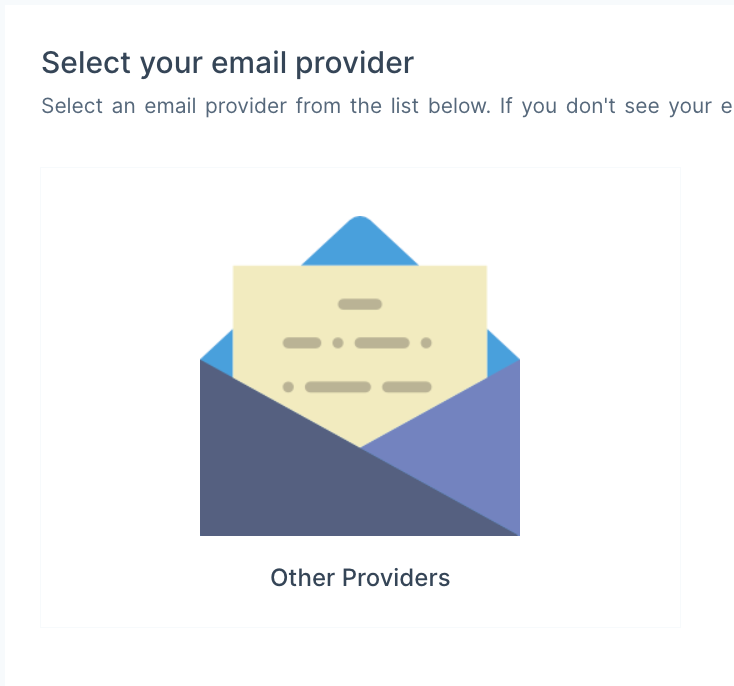
Add a Name for your channel, the email address where you want contacts to send messages, and then click on Create Email Channel.
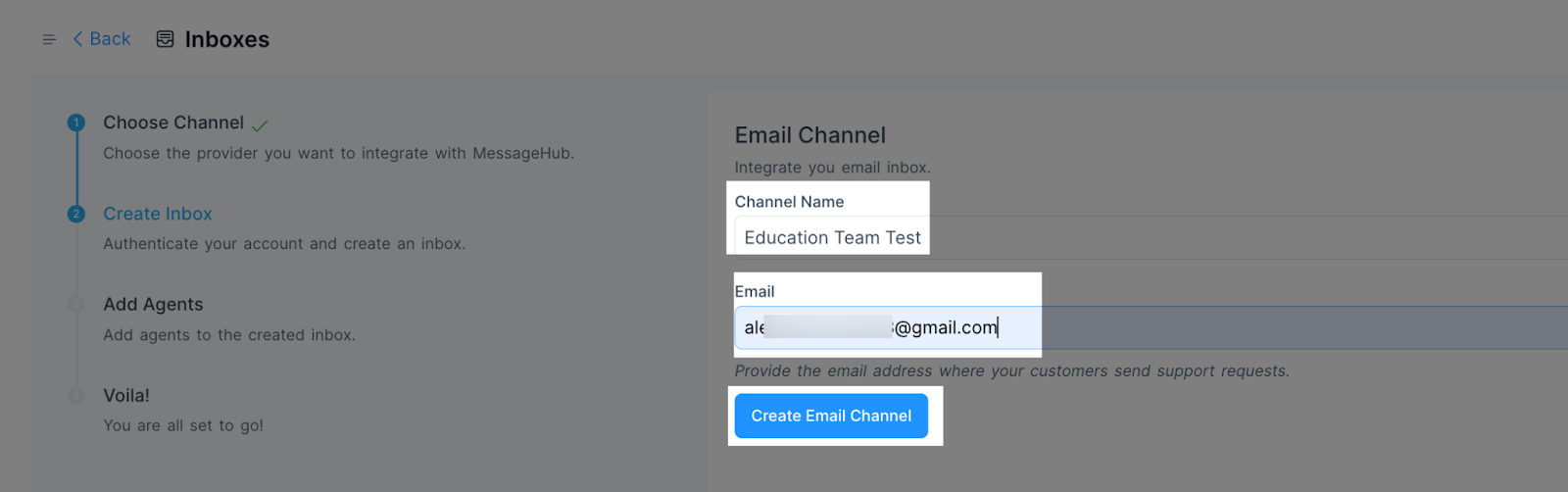
Select the Agents with access to this inbox and click on Add Agents.
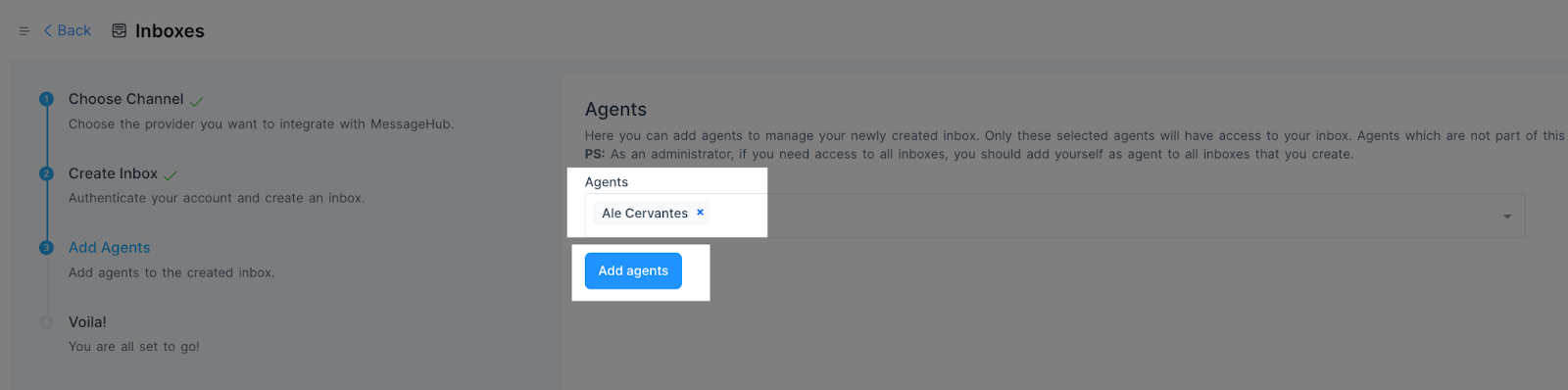
You will receive a randomly generated email address once your inbox is created. Copy the email address and keep this tab open.
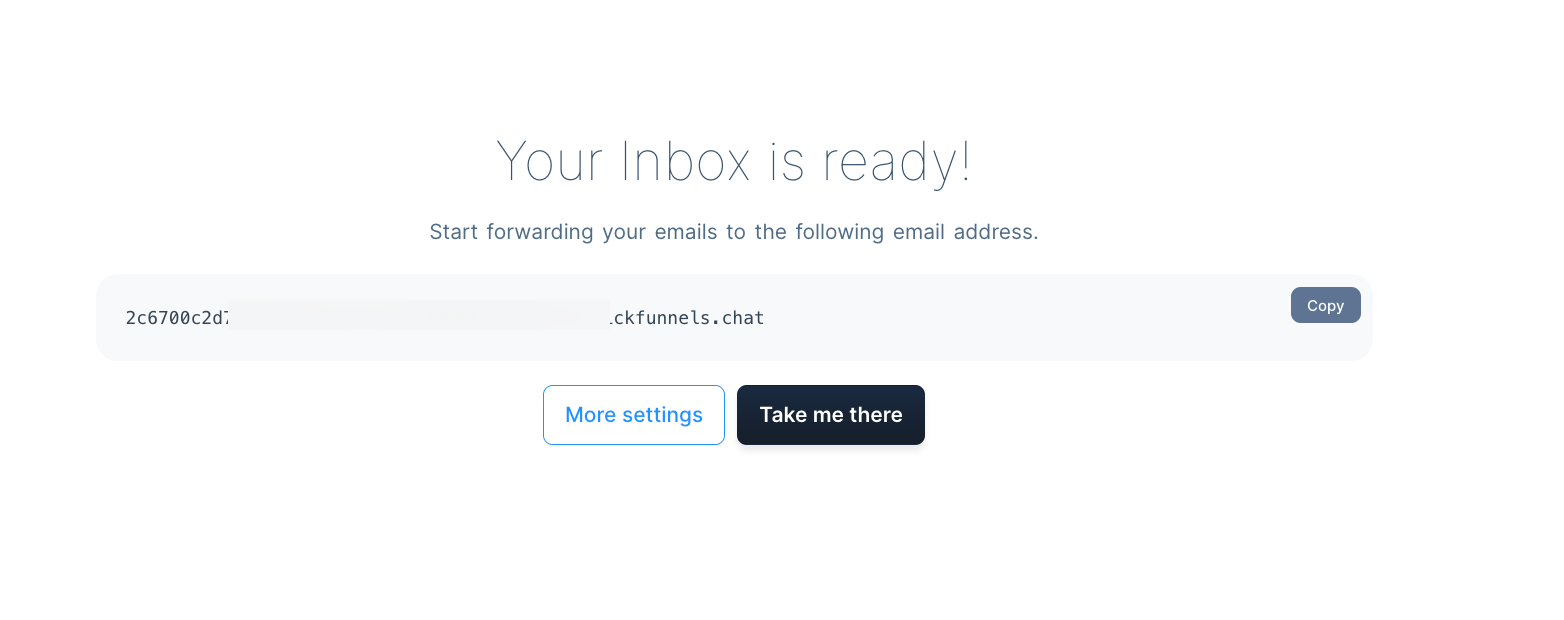
Set up IMAP and SMTP
IMPORTANT
Instructions may vary depending on your Email and SMTP provider. For this example, we will use GMail and Sendgrid.
Once your Inbox is ready, click the Configuration tab and Enable IMAP configuration.
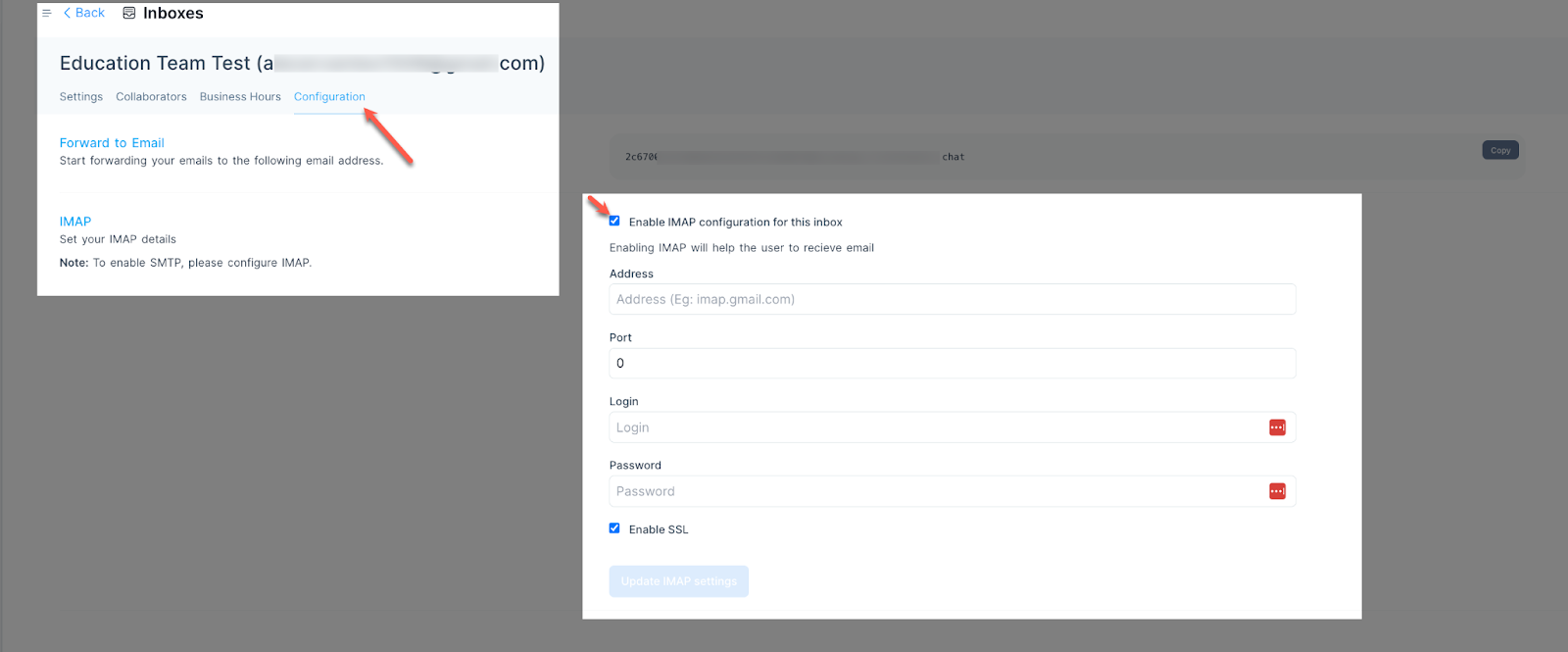
Complete the following information. (This information is provided by your Email Provider.)
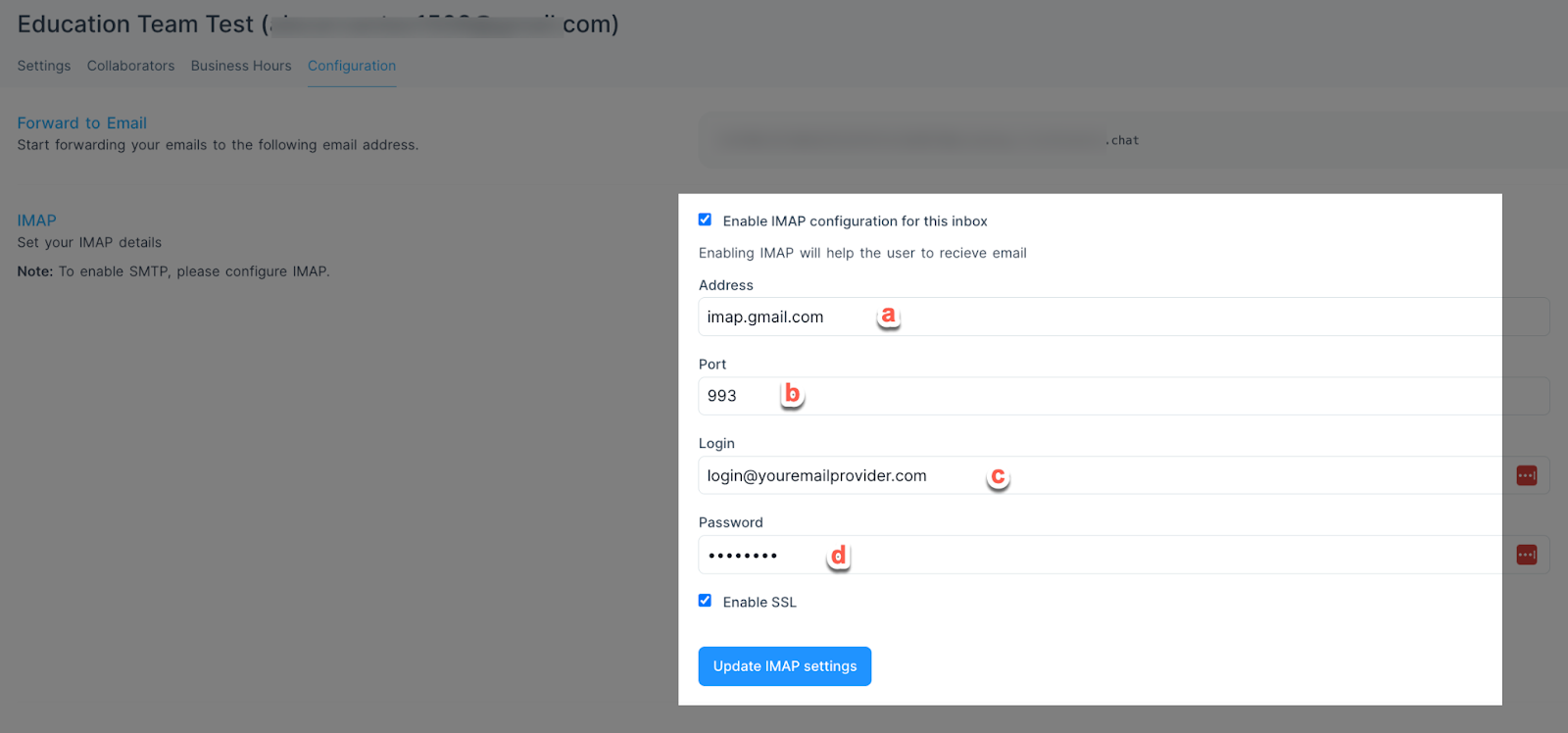
IMPORTANT
The setup shown in the image is for Gmail. If you use a different Email Provider, please contact their support to know your Address and Port.
Address:
imap.gmail.comPort:
993Login: Your email address.
Password: The password you use for your email address.
Once you set the IMAP, a new area will show to enable SMTP.

Complete the following information. (This will be provided by your SMTP Provider.)
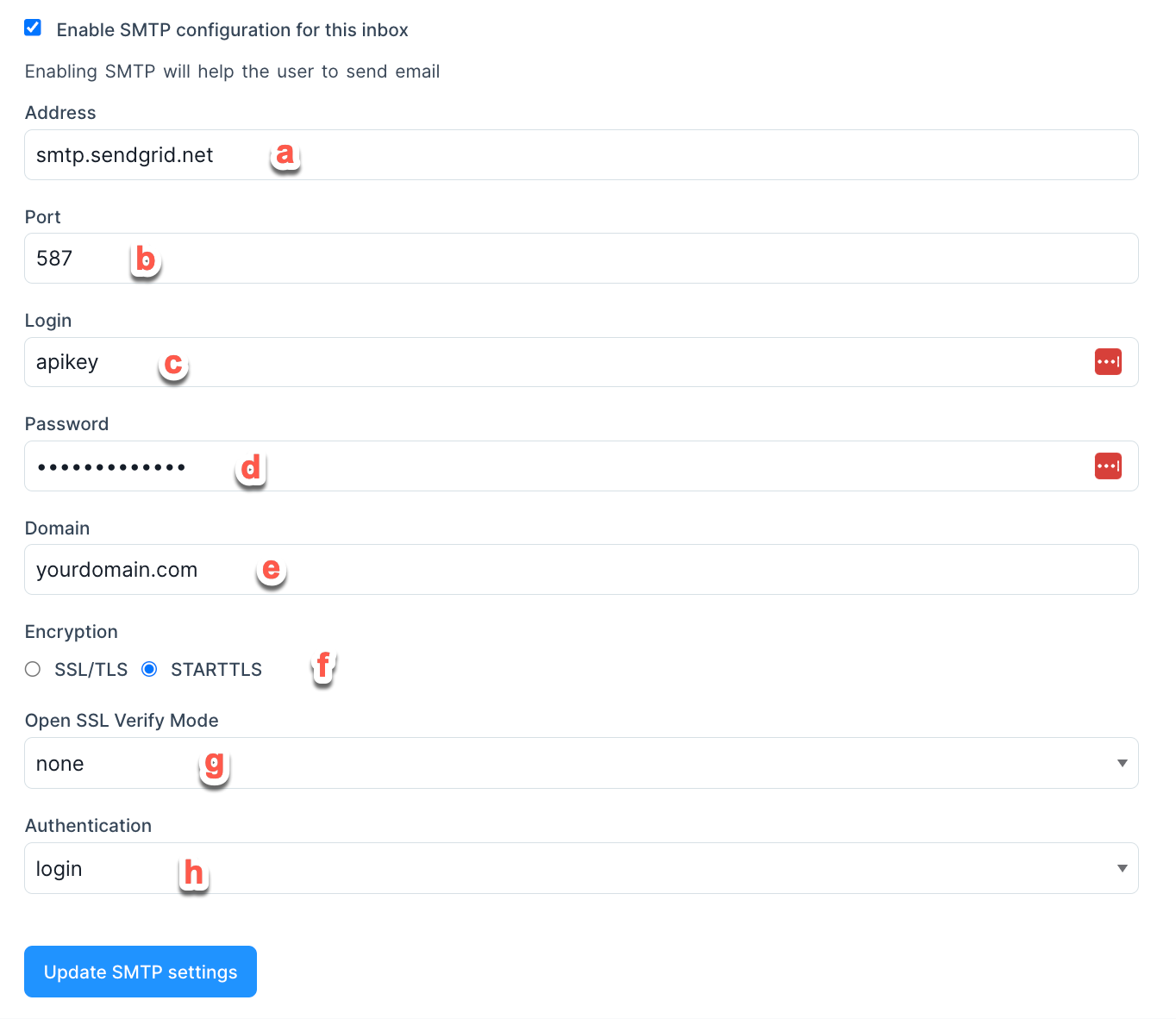
IMPORTANT
The setup shown in the image is for Sendgrid. If you use a different SMTP, please contact their support for further details.
Address:
smtp.sendgrid.netPort:
587Login:
apikey(This is the exact string that needs to be entered in this field.)Password: Enter your API key from SendGrid.
Domain: Enter the domain you are using for this SMTP setup.
Encryption: This setting is determined by your SMTP provider.
Open SSL Verify Mode: This setting is determined by your SMTP provider.
Authentication: This setting is determined by your SMTP provider.