This article will cover Setting Up Your Audience for ClickFunnels Broadcasts. Broadcasts let you send marketing emails to specific groups of customers. By segmenting your audience, you can create more personalized and effective messages.
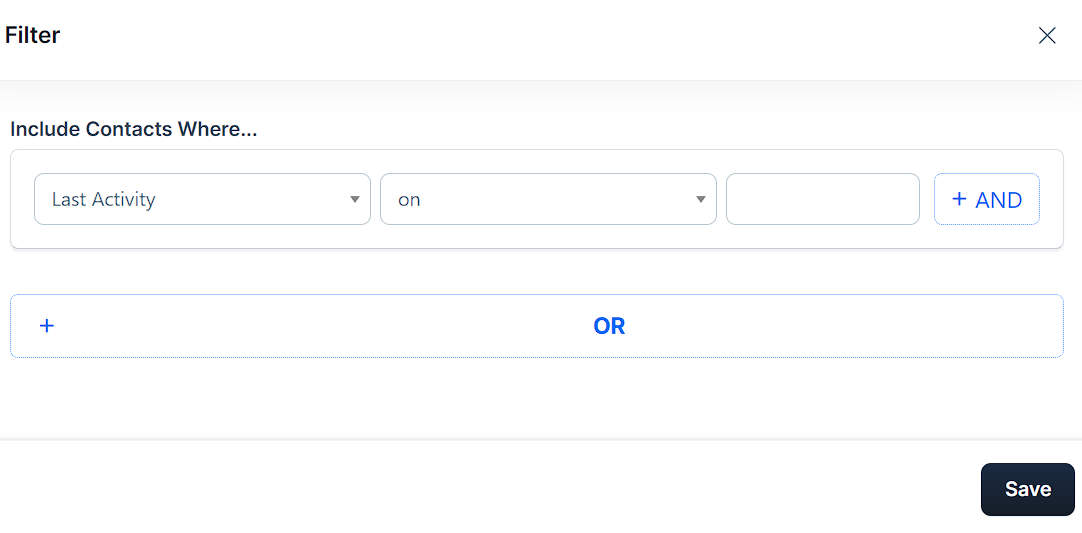 You can set or update your audience when creating a new Broadcast, editing a Draft, or modifying a scheduled Broadcast. This ensures your emails reach the right people at the right time.
You can set or update your audience when creating a new Broadcast, editing a Draft, or modifying a scheduled Broadcast. This ensures your emails reach the right people at the right time.
NOTE
Broadcast campaigns are created to be sent only once. If a Broadcast campaign has been previously sent, it will not trigger again if you change its target audience.
Requirements
An active ClickFunnels 2.0 account
Setting Up An Audience for a New Broadcast
Click the Edit audience button in the broadcast edit page.
Modify the default audience Filters or add new ones:
Use + AND to combine filters, meaning both conditions must be met.
Use + OR to add filters, allowing either condition to be met.
Click Save when you’re happy with the filter rules.
. The number of recipients will update automatically once the filters are saved.
Click the hyperlinked number of recipients to see the updated Audience list before sending your email.
NOTE
Make sure to select the broadcast topic(s) to view the audience list.
When you’re happy with your audience selection, click Update broadcast to save as a draft or Schedule broadcast to send it.
Setting Up An Audience for a Draft or Scheduled Broadcast
Navigate to the Email app on the left side menu.
On the Email page, find and click on the broadcast you want to edit.
Click Edit Broadcast at the top right.
Set up your audience using the steps outlined above.