Broadcast messages let you share important announcements, updates, and reminders with your audience. You can create and manage these messages in the Email App. This article will help you navigate the various management options available. By familiarizing yourself with these options, you can ensure your email marketing campaigns are well-managed and effective.
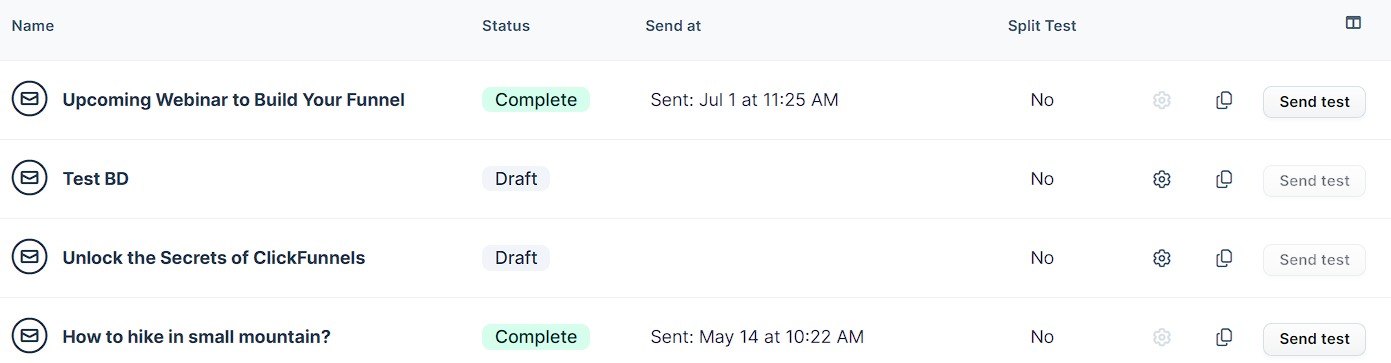
Requirements
An active ClickFunnels account
Access Broadcasts
Navigate to the Email app on the left side menu. Click here to learn how to add apps to your workspace.
From the Broadcasts page, you will see all your broadcast campaigns where can access and manage your campaigns.
Edit a Broadcast
find the broadcast you want to update and click the Settings ⚙icon to edit.
Update the broadcast information as needed.
Click Update broadcast to save your changes.
IMPORTANT
Editing is only available for draft or scheduled Broadcasts. Once a Broadcast has been sent, it cannot be edited.
Delete a Broadcast
find the broadcast you want to delete and click the Settings ⚙icon to edit.
Click Delete broadcast on the bottom left of the page.
Click Proceed to confirm.
Duplicate a Broadcast
On the Email page, find and click on the broadcast you want to duplicate
Click the Duplicate Broadcast icon.

Click Proceed to duplicate your broadcast.