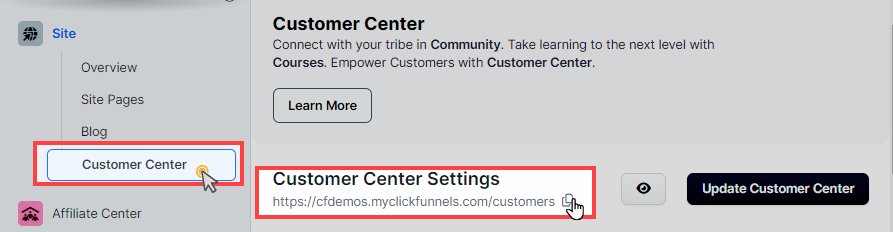The Affiliate Center app in ClickFunnels allows you to create a powerful affiliate program, enabling affiliates to promote your products and services in exchange for commissions. A seamless registration and login process for affiliates is crucial to ensure they can easily access their dashboard, find promotional materials, and start generating sales. In this article, you will learn how to set up the registration process for your affiliates, manage new registrations, and provide them with the necessary information to log in and start promoting.
Requirements
An active ClickFunnels account
Step 1 - Create an Affiliate Registration Funnel
To allow your affiliates to register, you need to set up a funnel that includes a registration form for collecting essential affiliate details. There are two ways to create this funnel: you can either save time by importing a pre-built funnel from ClickFunnels or create one from scratch. Let’s explore both options.
Option 1: Import a Pre-Built Affiliate Registration Funnel
To save time, you can import a pre-built affiliate registration funnel from ClickFunnels, which includes both the necessary pages and an attached workflow to automatically register affiliates. Follow these steps to import the funnel into your workspace:
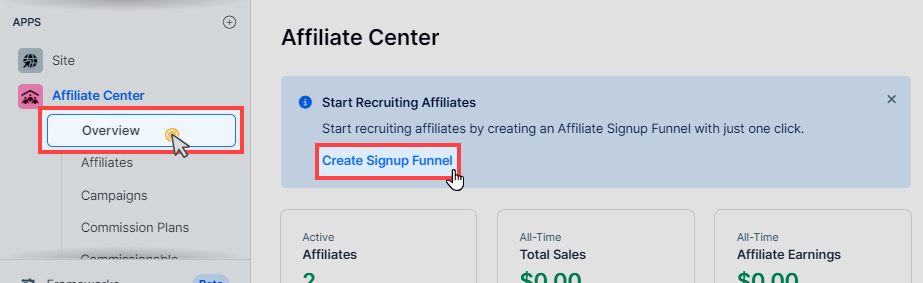
Navigate to the Affiliate Center app and click on the Overview tab.
In the Start Recruiting Affiliates section, click the Create Signup Funnel button. This will prompt you to select the workspace where you want the funnel to be added.
If the Start Recruiting Affiliates section is no longer visible (e.g., if you closed the widget previously), you can manually download the affiliate registration funnel by clicking here. Follow the instructions to import the funnel into your desired workspace.
Once the funnel is imported, you can customize the design and content of the funnel pages according to your brand’s needs.
This pre-built funnel includes:
A Registration Page for collecting affiliate information.
A Thank You Page to confirm registration.
A Workflow with the “Tag Contact” and “Create Affiliate” steps.
You need to access the workflow and add the tag(s) and commission plan(s) you want to apply to the registered affiliate, before sharing affiliate registration funnel.
Option 2: Create an Affiliate Registration Funnel from Scratch
If you prefer to create your affiliate registration funnel manually, follow these steps:
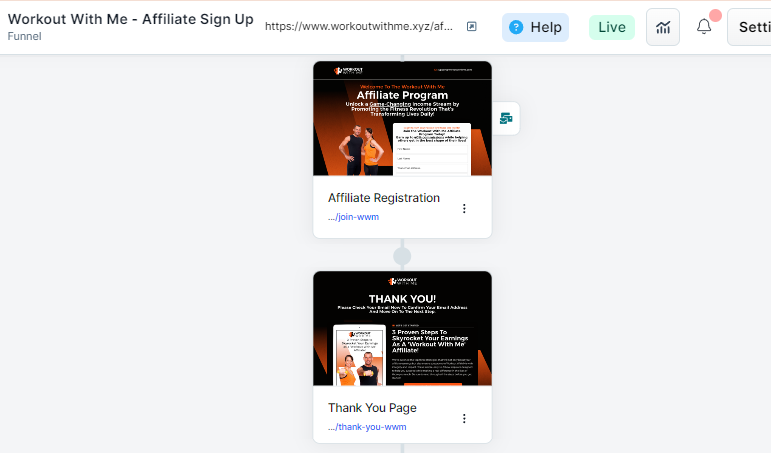
Create a New Funnel: In your ClickFunnels dashboard, go to the Funnels menu and click on “Create Funnel”.
Add an Opt-In Page: Add a new page and select a template that suits your affiliate registration process. Make sure it has an opt-in form to collect essential information like name, email, and PayPal email address.
Collecting PayPal Email Addresses: To collect your affiliates’ PayPal email addresses for payouts, add a custom input field to the form and set the Custom Type to
payout_details. This ensures the PayPal email is automatically mapped to the affiliate’s account in ClickFunnels. You can set this field as “Not Required’ if you want your affiliates can still register without having a PayPal account.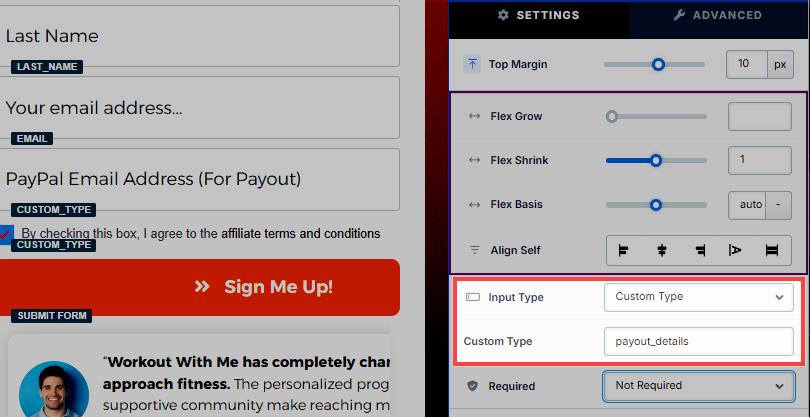
Create a Thank You Page: After the registration page, add a Thank You page to confirm the affiliate’s registration. This page can provide further instructions or inform them that their registration is under review.
For more information on how to create a funnel, refer to our article: How to Create a New Funnel.
Step 2 - Create a Workflow for Affiliate Registration
After setting up the registration page, you need to create a workflow that triggers the creation of an affiliate account once someone signs up.
If you have imported the signup funnel from ClickFunnels (as described in Step 1, Option 1), it already includes a pre-configured workflow. There is no need to create a new workflow for the registration process. Instead, access the imported workflow and complete any necessary configurations, such as adding tags or assigning commission plans.
Create a Workflow: In the ClickFunnels Automations app, select Workflows menu and create a new workflow.
Set Up a Trigger for the Workflow: Choose “Opt-in” as event type in the trigger step, so the workflow is activated when someone completes the registration form.
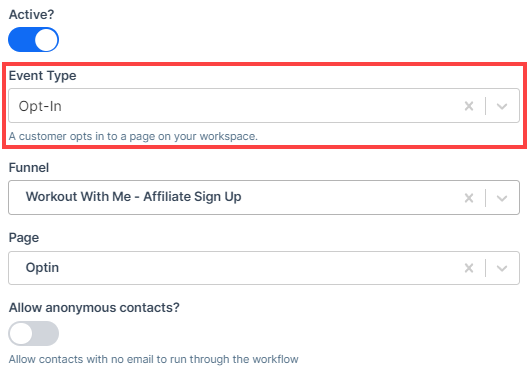
Insert “Create Affiliate” Step: After the workflow trigger step, insert “Create Affiliate.” This step will automatically register the user as an affiliate in your Affiliate Center after they submit their information.
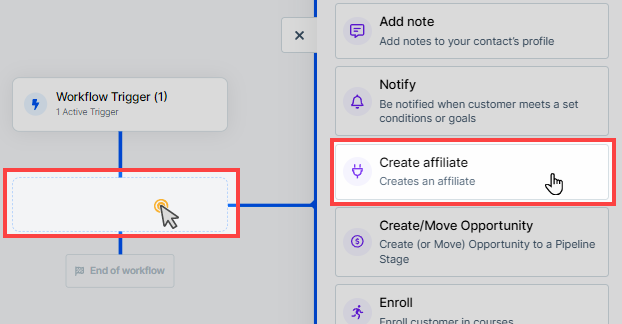
Assign Commission Plans: In the Create Affiliate step, you can assign one or more commission plans to the new affiliate. Based on the commission plans selected, relevant campaigns linked to those plans will appear in the affiliate’s dashboard.
Even if you assign specific commission plans in the “Create Affiliate” step, the default commission plan set in the Affiliate Center will still apply. Additionally, if an existing affiliate signs up again, they will retain their current commission plans, with any new plans specified in this step being added to their profile.
Step 3 - Ensure Affiliate System Emails Are Enabled
System emails play a vital role in communicating with your affiliates during the registration and approval process.
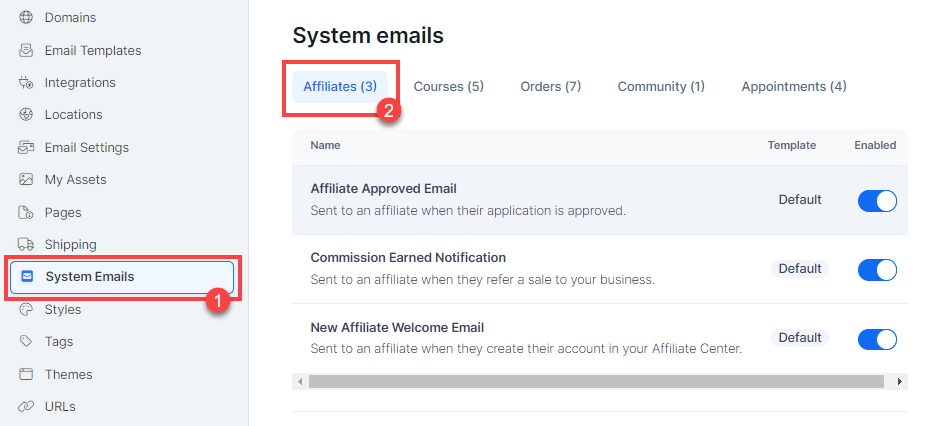
Navigate to System Emails: From ClickFunnels dashboard, go to your workspace settings and select System Emails.
Enable System Emails for Affiliates: Ensure that the “New Affiliate Welcome Email” and “Affiliate Approved Email” are enabled. These emails notify affiliates about their registration, approvals.
Learn more about affiliate center system emails in the Affiliate Center - Customizing System Emails article.
How to Manually Create an Affiliate
In some cases, you might want to manually add an affiliate to your Affiliate Center, allowing you to skip the standard affiliate registration process. This method is helpful when you need to add affiliates directly without them going through a registration form. Follow these steps to manually create an affiliate in your Affiliate Center:
Create a Contact in the Customers Menu:
Navigate to Customers » Contacts from the ClickFunnels dashboard.
Click on the Add Contact button to create a new contact.
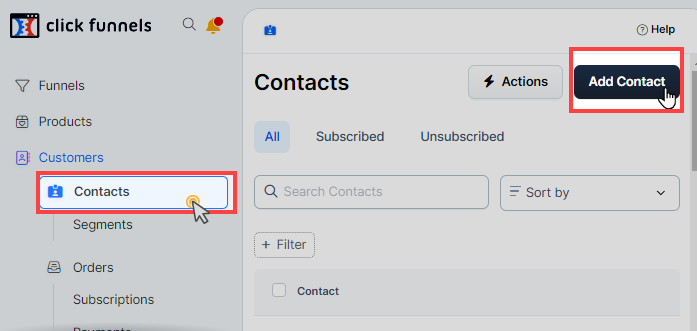
Fill in the required details like name, email address, and any other relevant information for the contact.
Once the contact is created, it will appear in the list of contacts, ready to be used for creating an affiliate.
Create a New Affiliate in Affiliate Center App:
From the ClickFunnels dashboard, go to the Affiliate Center app and click on the Affiliates tab.
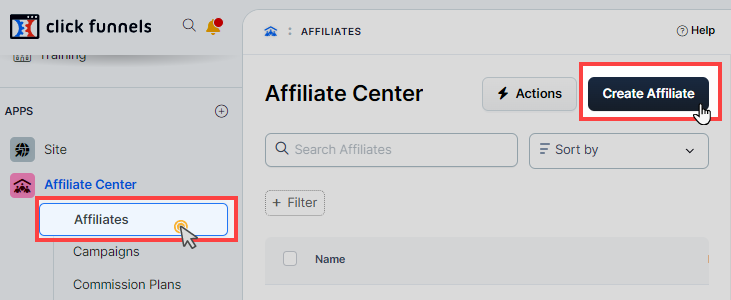
This will display a list of all the affiliates currently in your system.
Click the Create Affiliate button located at the top right corner of the Affiliates page.
In the New Affiliate window, enter a Name for the affiliate.
Under Member (Contact), click the dropdown and select the contact you created earlier from the list.
Once selected, click Create Affiliate to add the affiliate to your Affiliate Center.
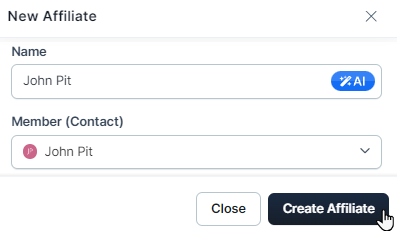
Viewing Newly Registered Affiliates
Once affiliates register, you can manage and view them in the Affiliate Center:
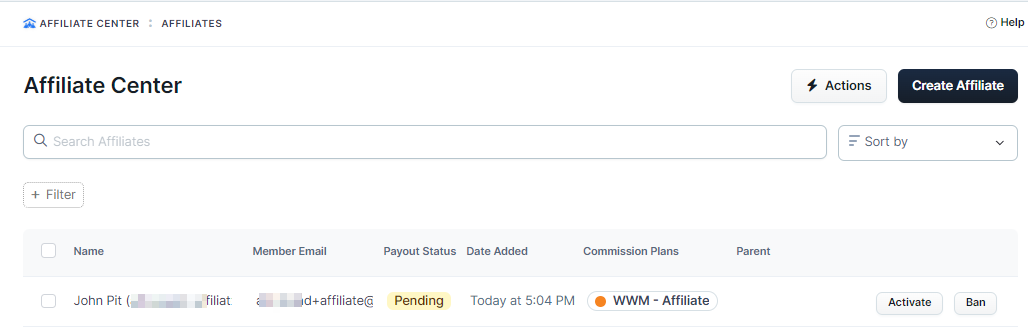
Access Newly Registered Affiliates: Go to the “Affiliate Center” app, click on “Affiliates,” and view the list of registered affiliates.
Payout Status and Approval Process: New affiliates will initially have a “Pending” payout status, indicating that their registration is under review. While their status is pending, affiliates can still log in to their affiliate area and promote campaigns, but payouts will only be processed after their registration is approved.
Default Commission Plan for Newly Registered Affiliates
When affiliates register, the system automatically applies a default commission plan. Here’s what you need to know:
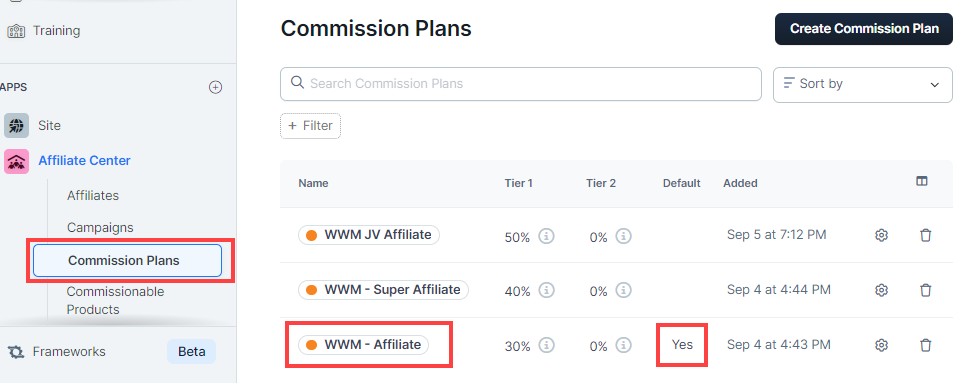
Default Commission Plan: Ensure that a default commission plan is set up in the Affiliate Center app. This plan will be visible to all new affiliates and will determine the commission they earn for promoting your products.
Learn more about commission plan in the Affiliate Center - Creating and Managing Commission Plans article.
Campaign Visibility: Affiliates will only see campaigns that include the default commission plan in their affiliate area. Make sure you have campaigns set up with appropriate commission plans.
Learn more about how to create and manage a campaign in the Affiliate Center - How to Create an Affiliate Campaign article.
It is recommended that you create a commission plan and ensure that at least one commission plan is set as the default in the Affiliate Center. This way, newly registered affiliates will automatically be assigned to the default commission plan if you don’t specify a different plan in the “Create Affiliate” step of your workflow.
How Affiliates Will Log In to Affiliate Dashboard
Affiliates need to log in to their affiliate dashboard to track their progress, view commissions, and access promotional materials. Here’s how they can do that:
System-Generated Login URL: When system emails are enabled, newly registered affiliates will receive a Welcome Email and an Approval Email after their registration is approved. These emails contain the login URL to the affiliate area. The URL is generated using the appropriate merge tag
{{affiliates_dashboard_url}}in the email template, allowing affiliates to directly access their dashboard and start promoting products.Encourage your affiliates to bookmark the login URL (Affiliate Dashboard URL) for quick access in the future. This will save them time and effort when logging in to the affiliate area.
Alternative Login via Customer Center URL: You can also provide affiliates with the Customer Center URL. You can access the Site app and select the Customer Center menu. Then copy the customer center URL. Once they visit the customer center page they can enter their email address and create a password. Afterwards they can access the “Affiliate Center” from there.