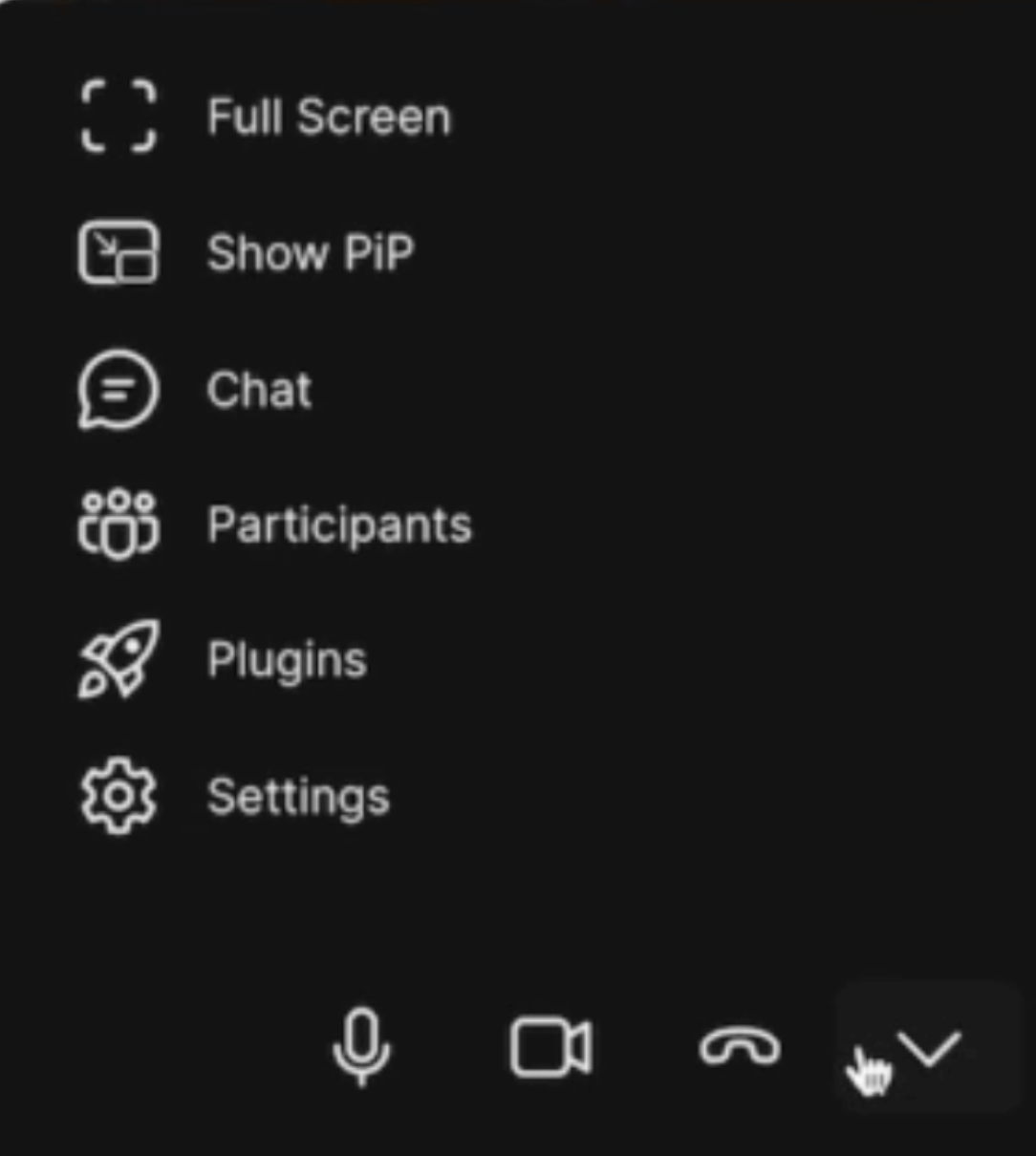This article will review the Dyte Chat Application. Dyte is an audio and video tool that will help you improve your support by offering video or voice calls to your customers.

Requirements:
An active ClickFunnels 2.0 account
Important Note: Before you get started with MessageHub, you'll need to:
Configure your Marketing Settings
Buy or Configure a Custom Domain
Add an Email Address on a Custom Domain and Set up DKIM
Get your Dyte Information:
Inside your Dyte Account. Click on API Keys.
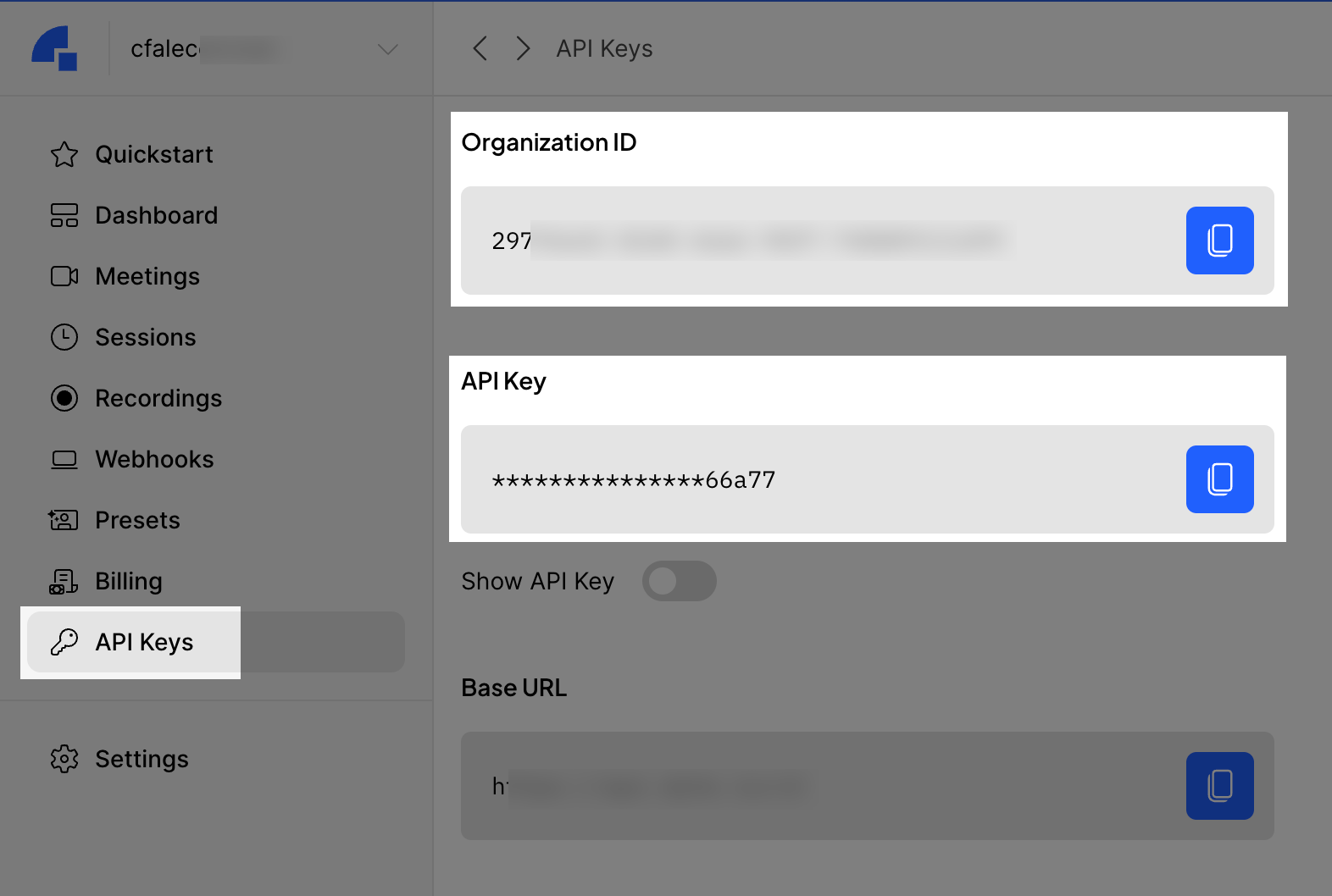
Locate your Organization ID and API Key since they will be used in the following steps.
Important Note: If you have questions regarding these steps, please contact Dyte Support.
Integrate Dyte and MessageHub:
From MessageHub, click on Chat Settings, then Chat Applications.
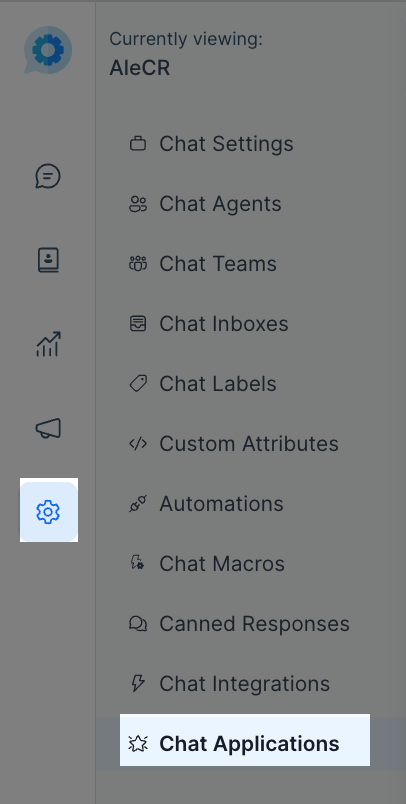
Click on Configure.

Click on Add New Hook.
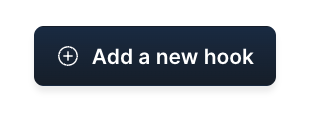
Click on Connect.
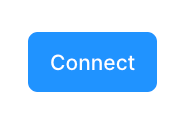
Complete the following using the information generated in Dyte.
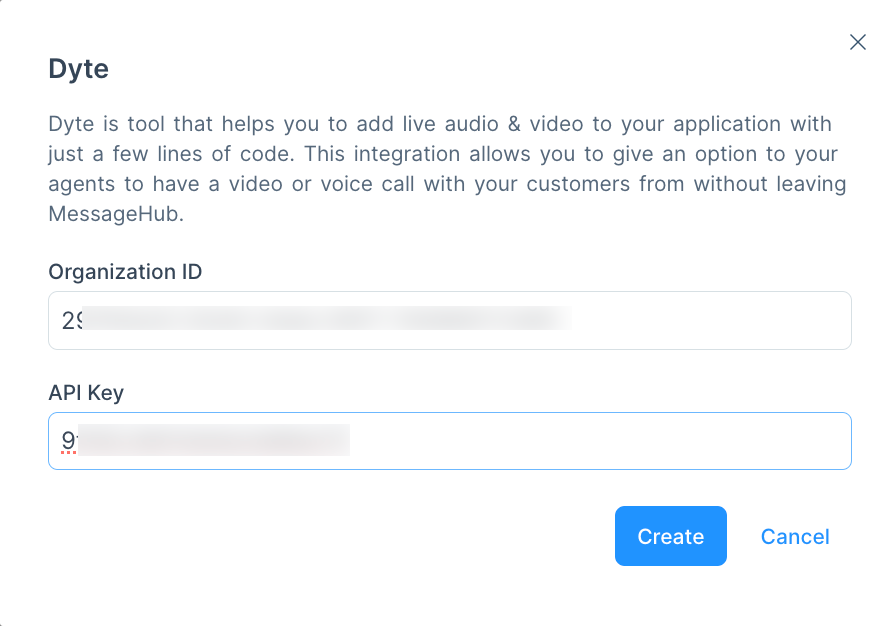
After clicking on Create, your Dyte integration will be completed.
How to Use Video and Audio in your Conversations:
Now, a camera icon will be shown in your conversations. Click on it to send an invite to your customer.
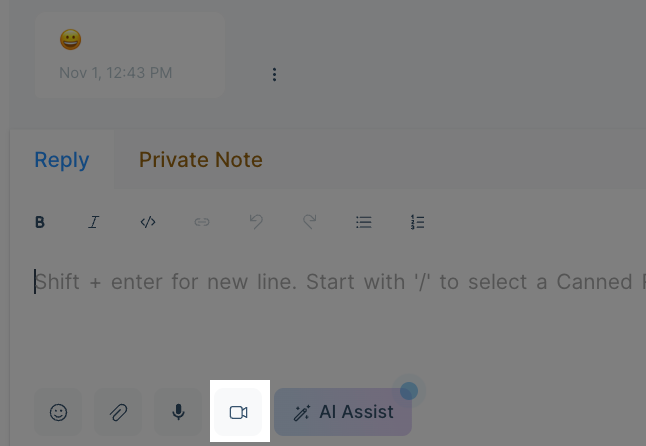
Once your customer clicks the button to join the conversation, the video call will start.
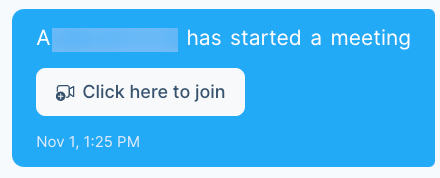
Inside the video call room, you will find several options to improve your conversation experience.