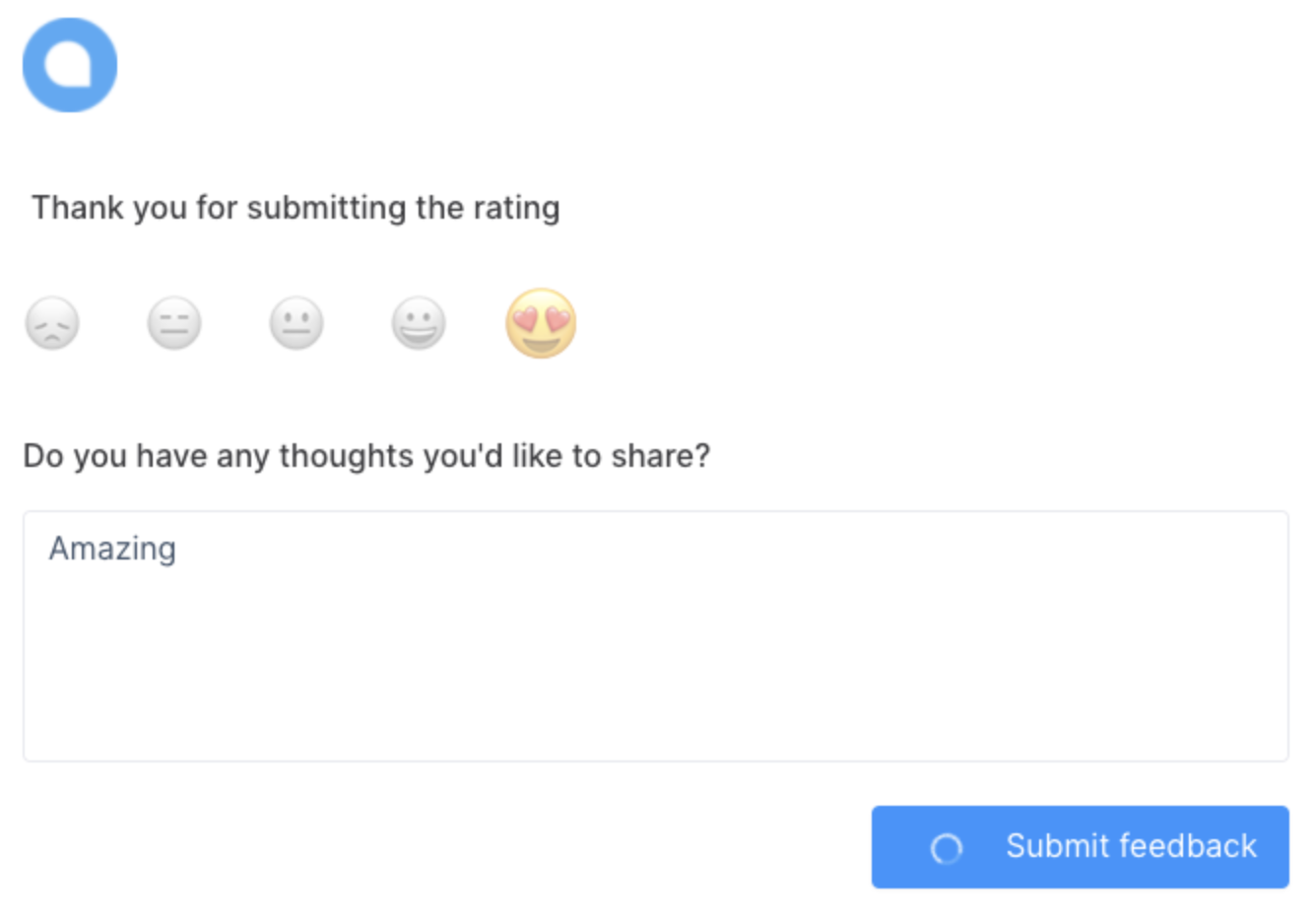This article will review the Chat Reports area inside of our MessageHub. This area shows the stats of your chat conversations.
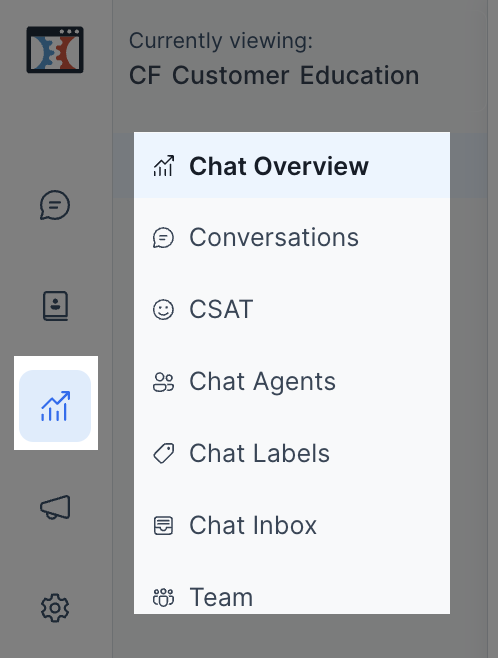
You can request a report based on a particular Agent or team, labels, or inboxes. Each of these reports contains the metrics tracked by the MessageHub app, for example, the number of conversations handled and the first response time, among other important data.
Requirements:
An active ClickFunnels 2.0 account
MessageHub
CSAT must be enabled on each inbox in order to work
Chat Overview:
This is the main Dashboard of the Chat Reports area.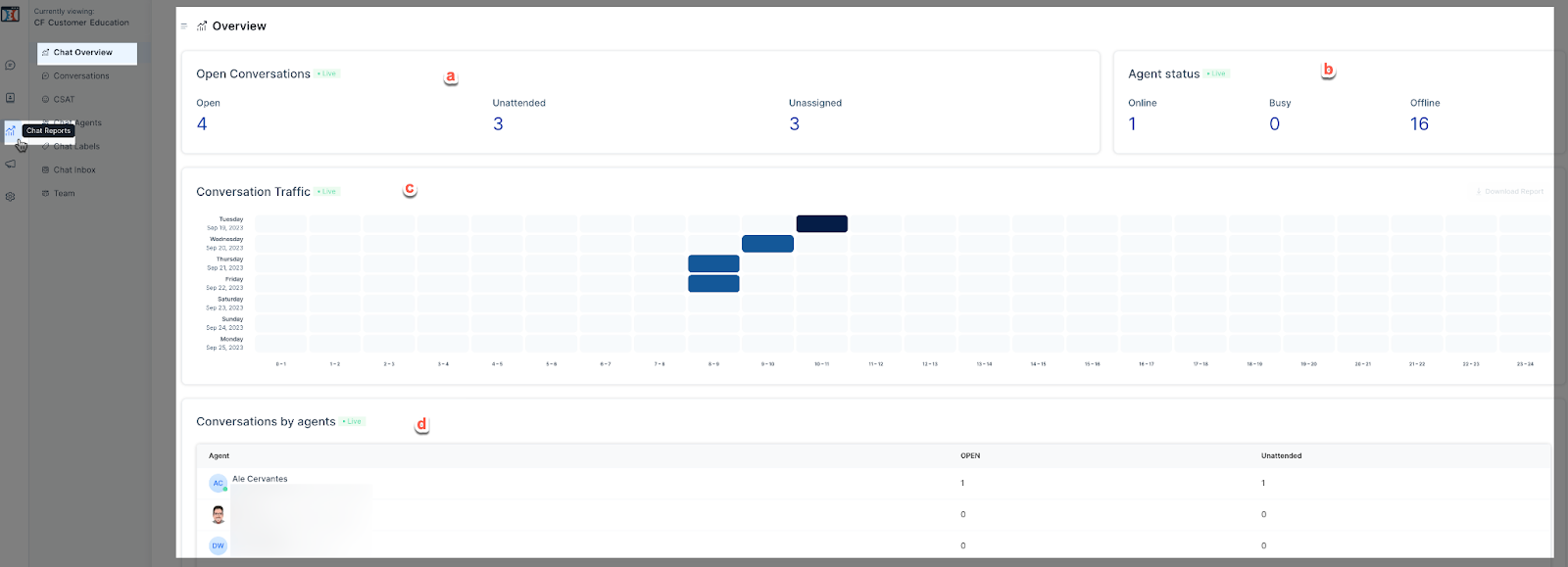
In this section, you can see the total number of conversations and their status.
This area shows the status of your Agents.
Conversation Traffic shows the time and day when the conversations were opened.
In the last section, you can see the conversations handled by each Agent.
Conversations Metrics:
Our CF Chat analytics tracks specific metrics. This data can be requested based on:
The total number of conversations.
A specific Agent.
A label.
An inbox.
A team.
The metrics that can be tracked are:

Select the date range.
This information is downloadable.
Conversations. Shows the total number of conversations that happened in a period.
First Response Time. This graph shows the average time taken to give a first response to a customer conversation.
Customer Waiting Time. This graph shows the amount of time a customer waited for an answer.
Resolution Time. Shows the average time taken to resolve a conversation with a customer.
Resolution Count. Indicates the number of conversations resolved in a period.
Messages Received. Displays the number of messages received in a period.
Messages Sent. Shows the number of messages sent in a period.
CSAT
CSAT (Customer satisfaction score) represents how happy customers are with your services. When an agent concludes a conversation, MessageHub sends them a survey asking for feedback.
CSAT needs to be enabled in each one of the inboxes to appear. If you open any of your Inboxes’ Settings, you will see the option to turn CSAT on or off.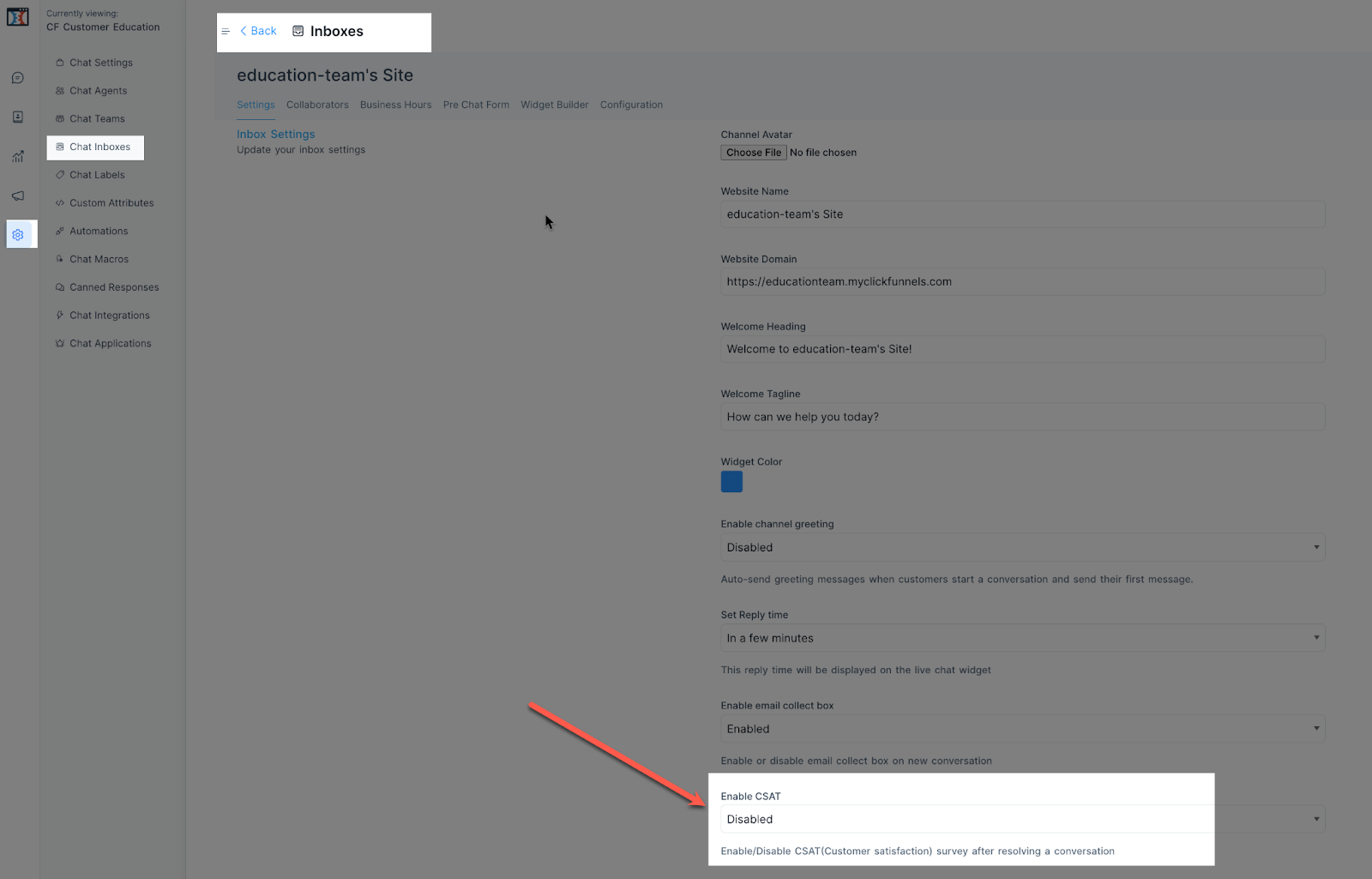
When CSAT is enabled, your customers will see this form requesting their feedback: