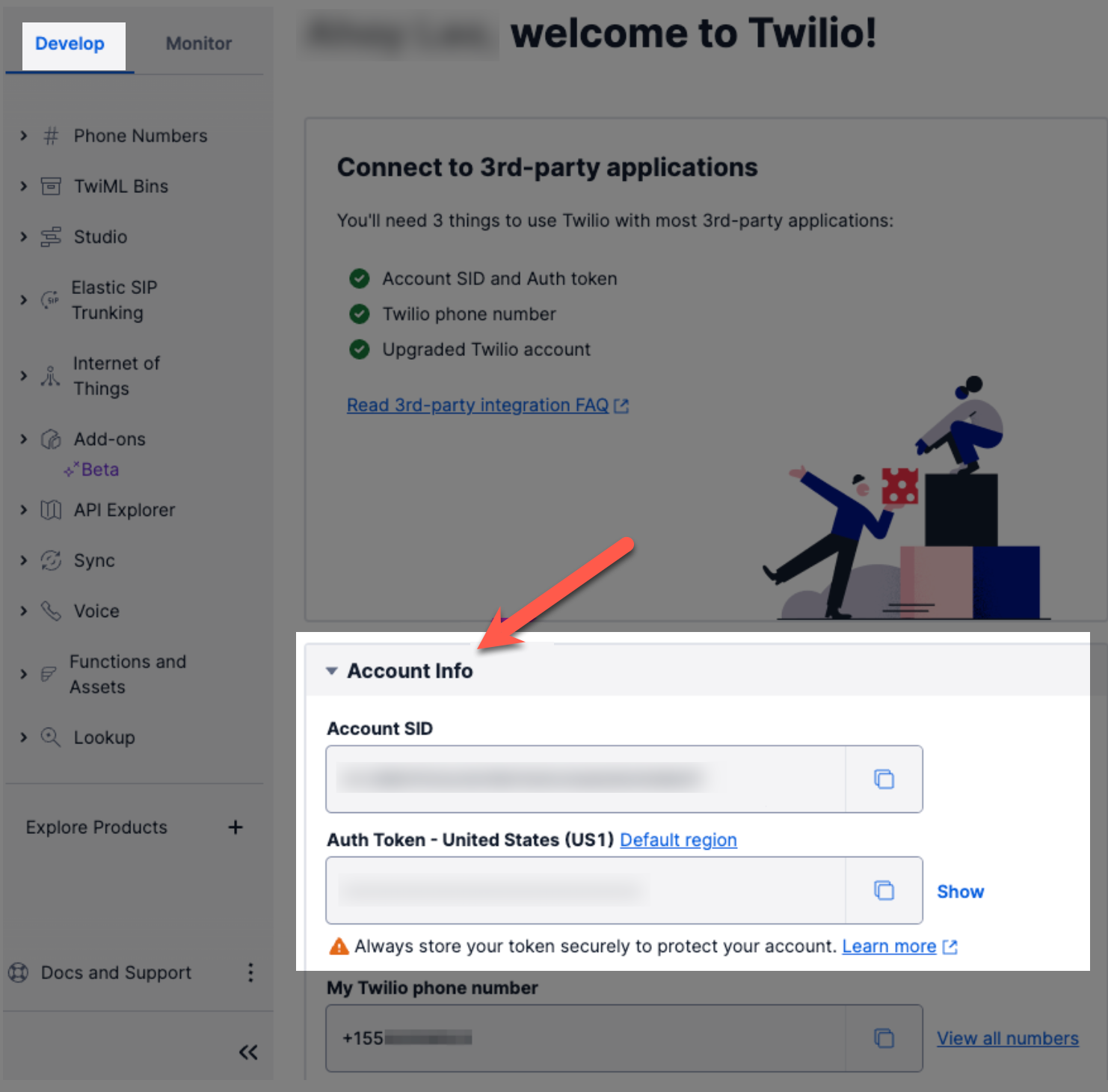This article will review the SMS Chat Inbox Configuration. This option allows you to create a specific inbox for the customers who send you messages via SMS. There are two supported SMS apps: Twilio and Bandwidth. The process is very similar for both apps; we will explain more details in this article.
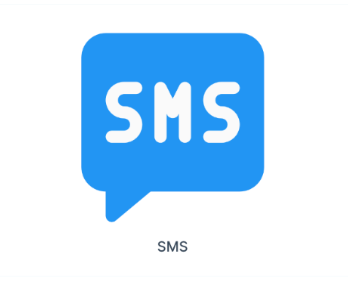
Requirements
An active ClickFunnels 2.0 account
A Twilio or a Bandwidth account.
IMPORTANT
Before you get started with MessageHub, you’ll need to:
Configure your Marketing Settings
Buy or Configure a Custom Domain
Add an Email Address on a Custom Domain and Set up DKIM
Create your SMS Chat Inbox
From the left side menu, click on Chat Settings, then Chat Inboxes.
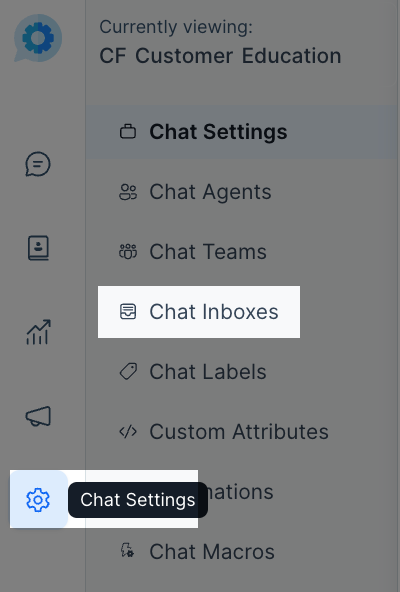
Select the Telegram option.
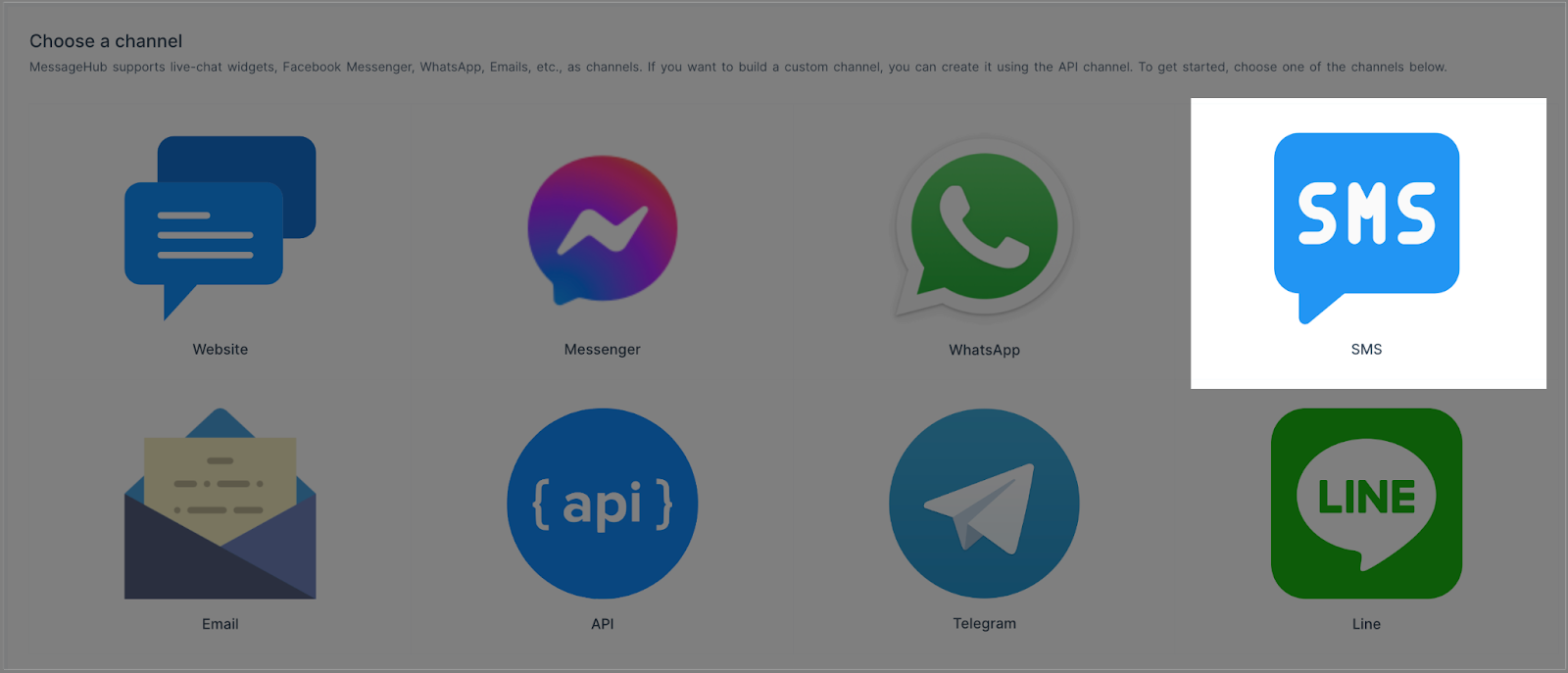
Continue following the steps for either Twilio or Bandwidth.
For Twilio
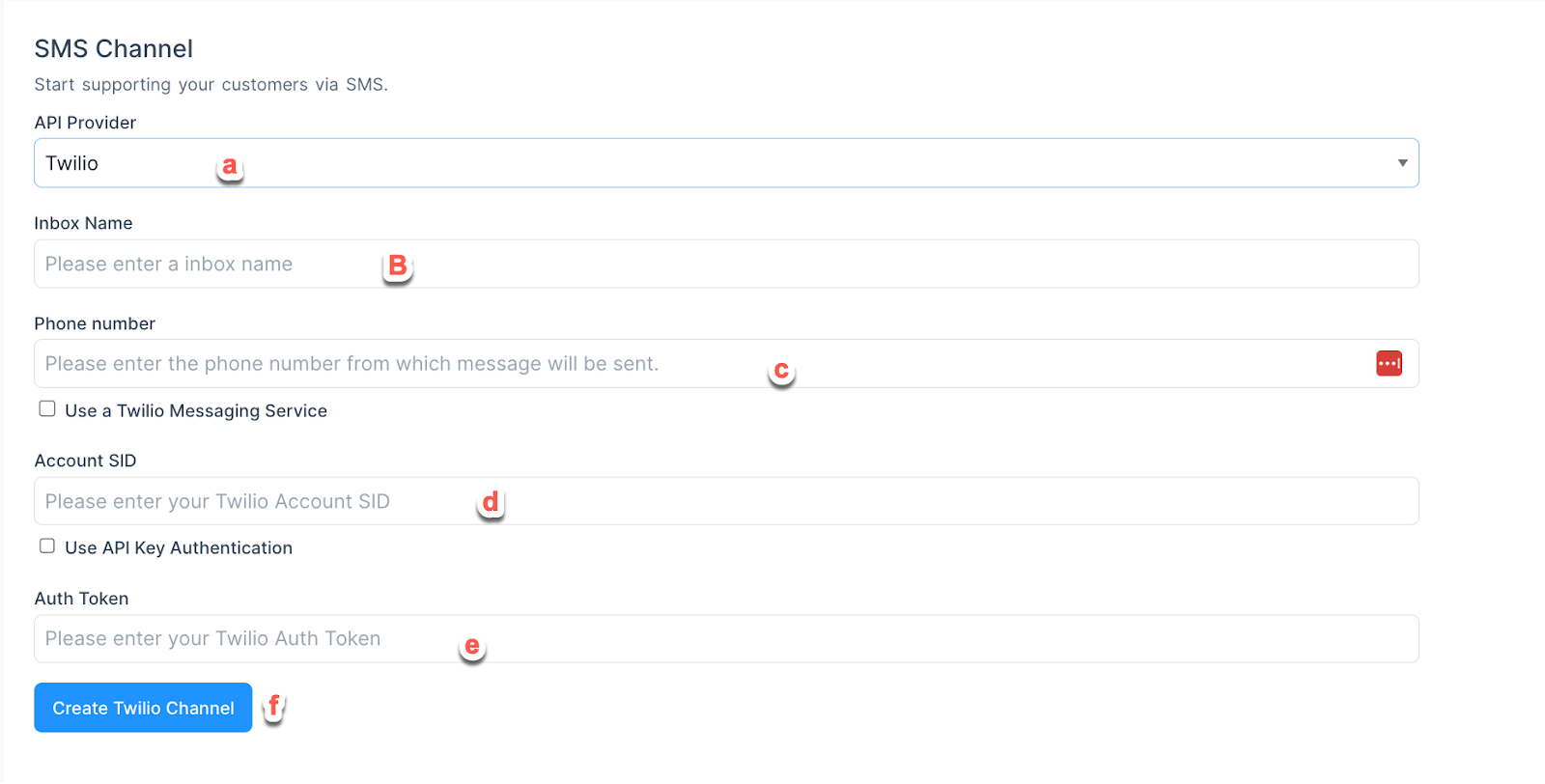
Select Twilio from the drop-down menu.
Add an Inbox Name.
Enter the phone number from your Twilio dashboard. (This number must be verified in Twilio.)
Enter your Account SID.
Enter your Auth Token.
Click on Create Twilio Channel.
IMPORTANT
The information for steps
dandecan be found in the dashboard of your Twilio Console. Image for reference:For further information about your Twilio Account SID or Auth Token, please contact Twilio Support.
For Bandwidth
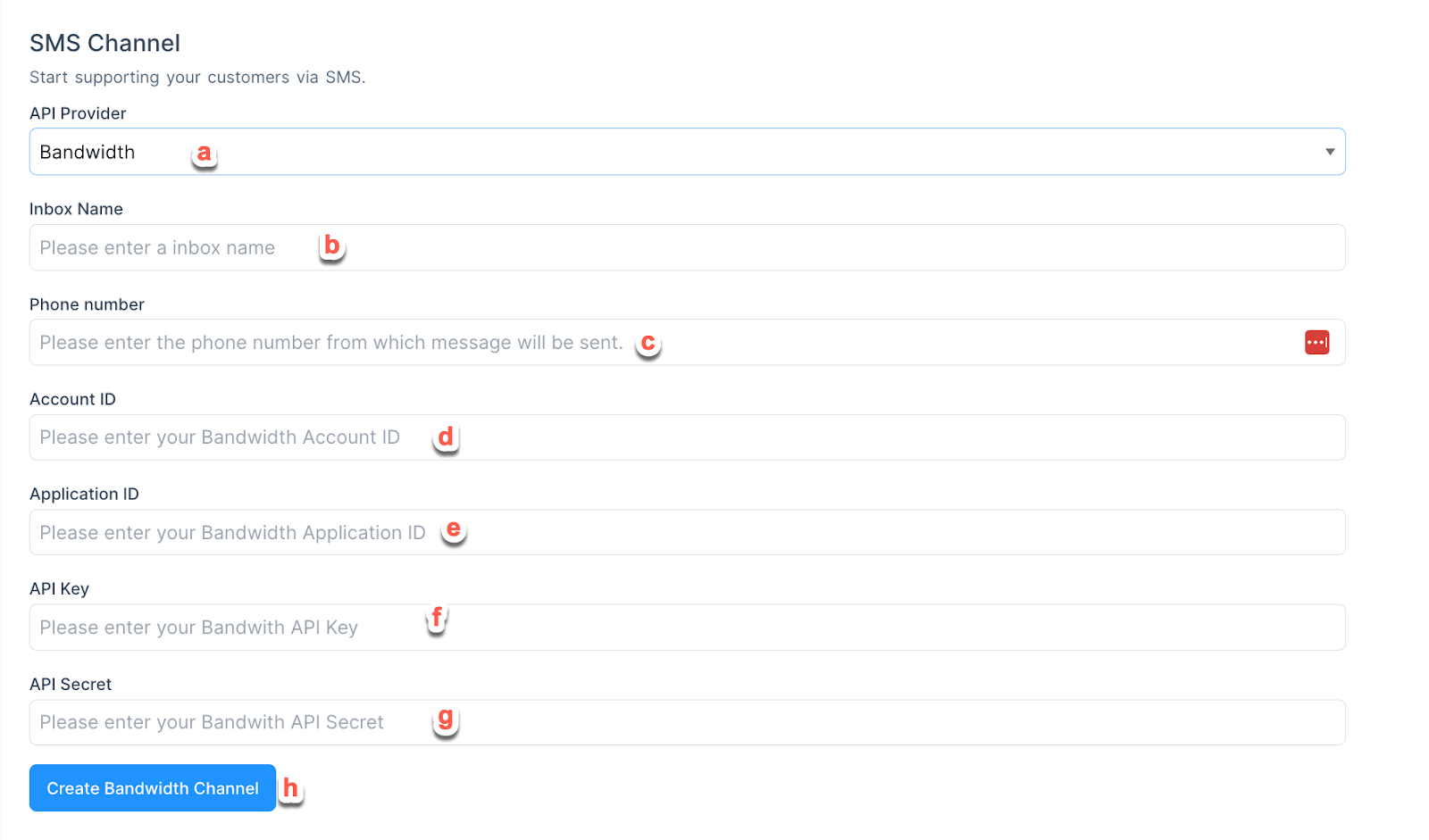
Select Bandwidth from the drop-down menu.
Add an Inbox name.
Enter the phone number you will use to send your messages.
Enter your Bandwidth Account ID. Image for reference:
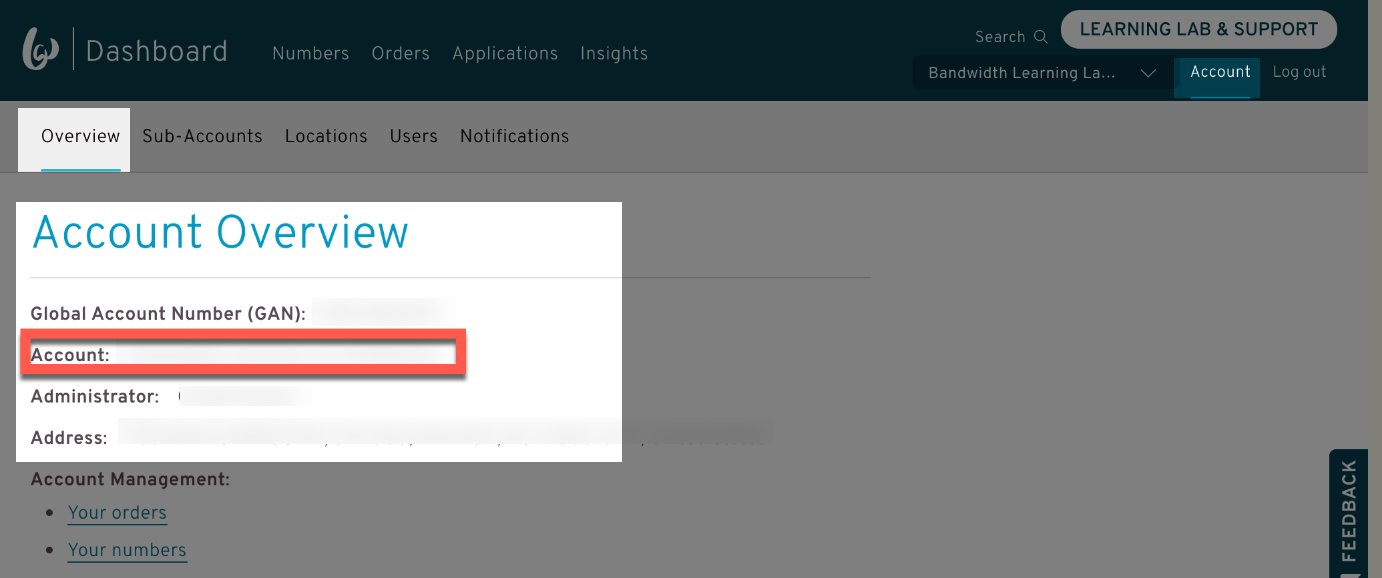
Enter your Bandwidth Application ID. (This ID is generated for you when creating a new Application within Bandwidth.) Image for reference:
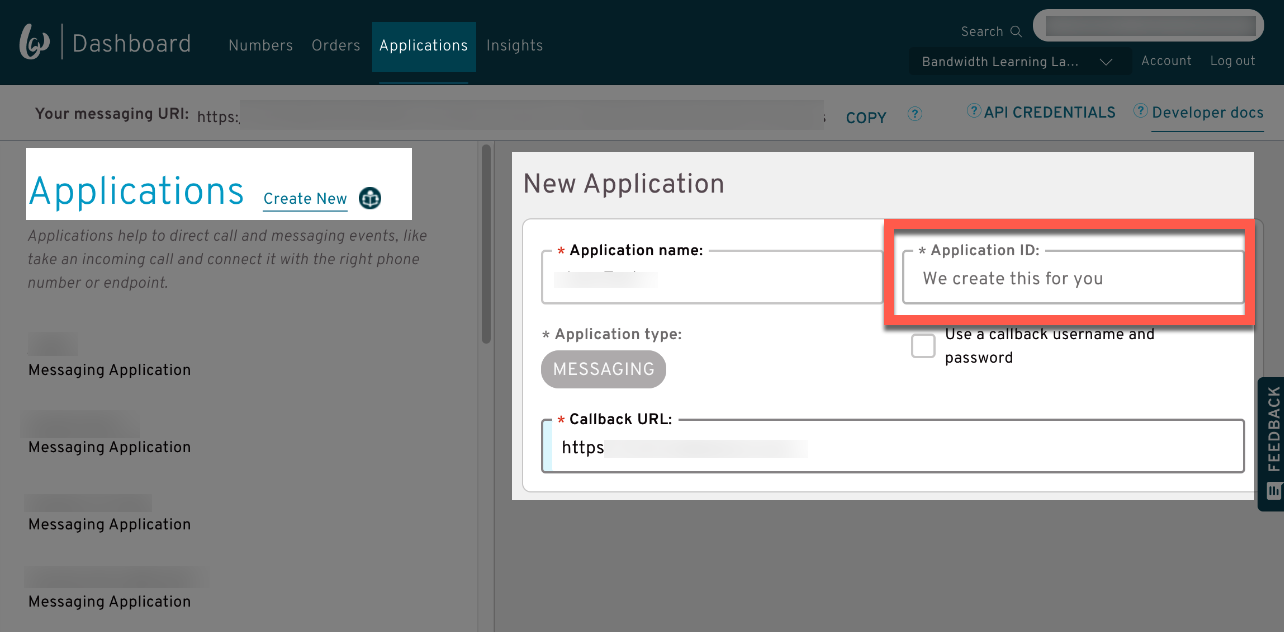
Enter your API Key.
Enter your API Secret.
Click on Create Bandwidth Channel.
IMPORTANT
For steps
fandg, reach the API Credentials area to find the API Key and API Secret.
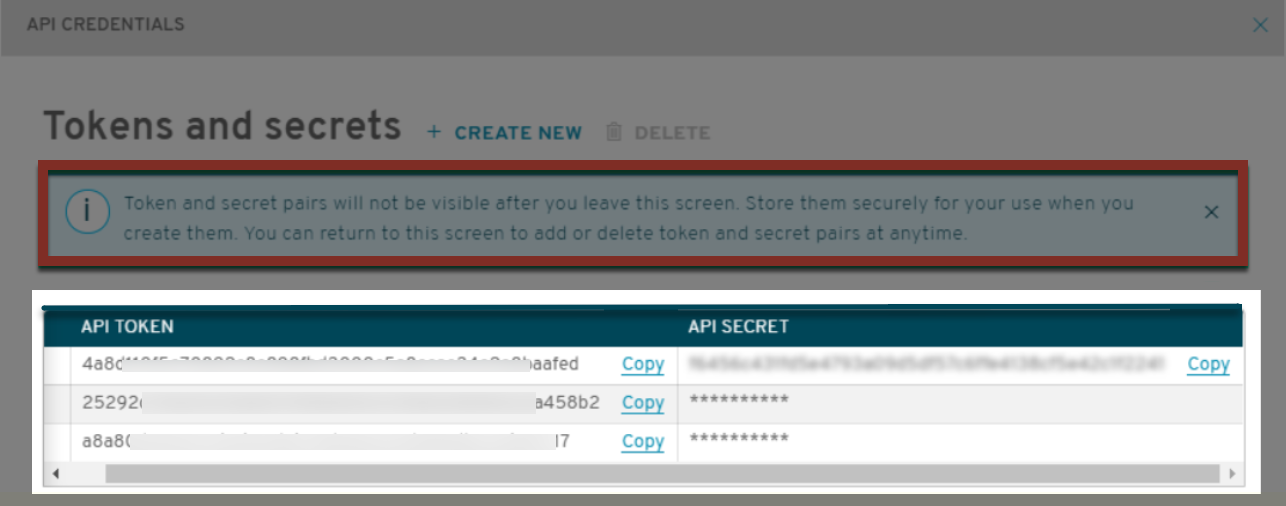
For further information about your Bandwidth Account details, please contact Bandwidth Support.
Select the Agents with access to this inbox and click on Add Agents.
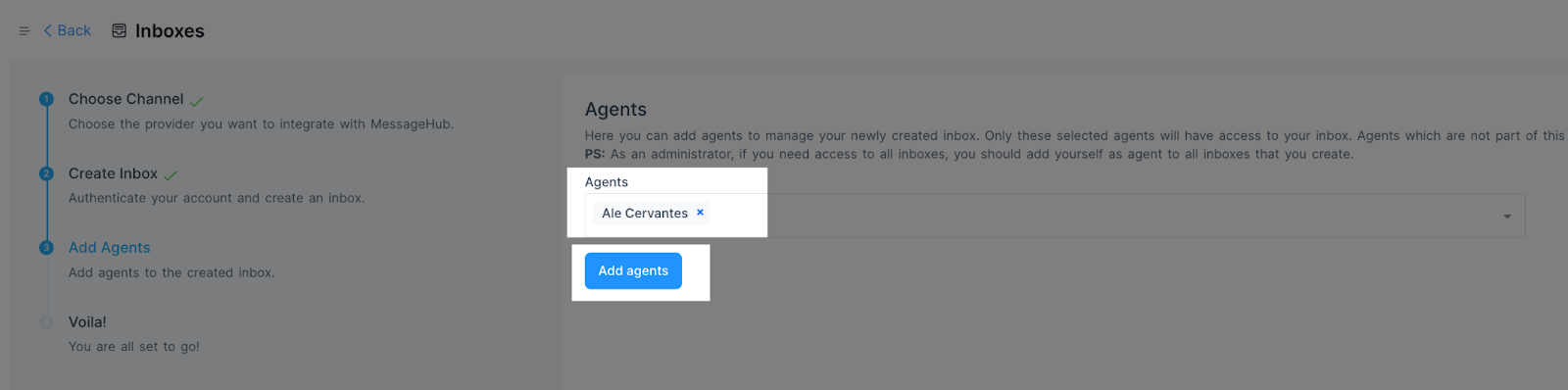
Now, your SMS Channel has been created.