This article will review the options available in the MessageHub Settings. You can create predetermined macros, canned responses, and teams, among other possibilities.
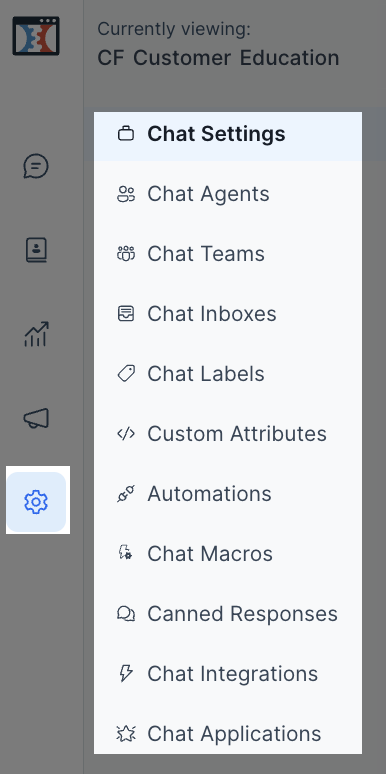
Optimizing and personalizing your Chat is essential to enhance your customers' experience.
Requirements:
An active ClickFunnels 2.0 account
MessageHub
Chat Settings:
Here, you can change your chat General Settings. 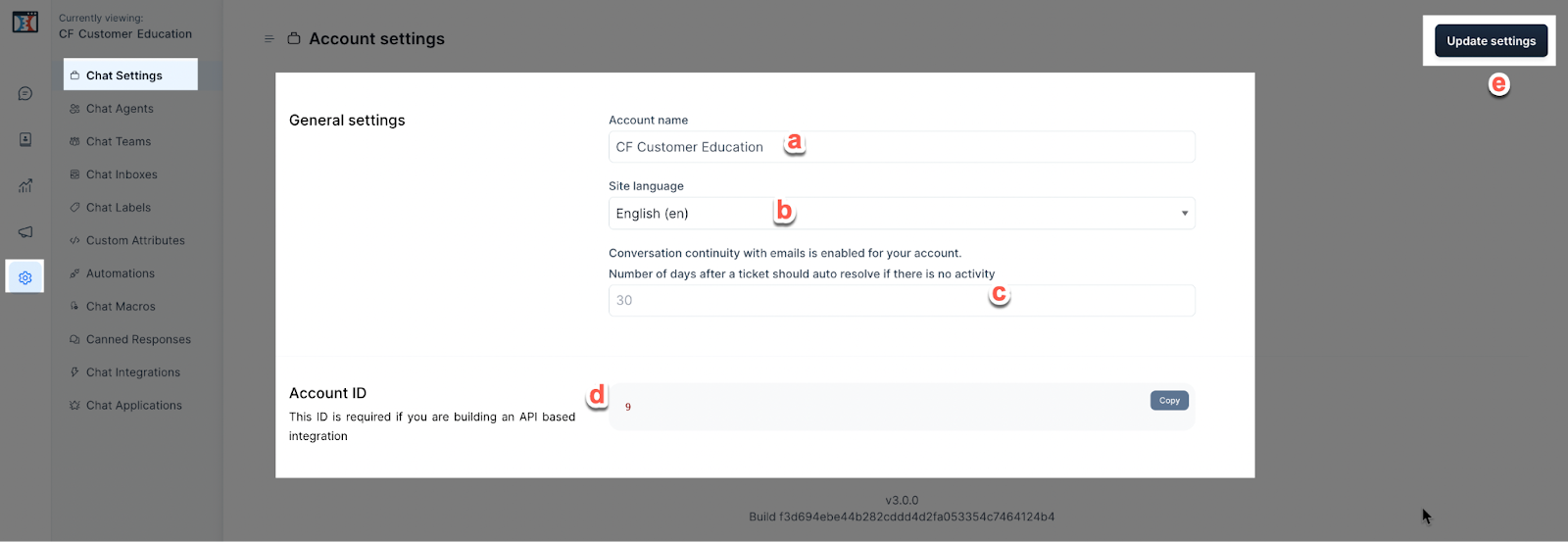
You can edit your Account Name.
Set the language of your choice here.
Set the number of days that should pass before a chat automatically closes.
This is your Account ID. This number is not editable.
Click on Update Settings to save any changes.
Chat Agents:
In this section, you can add and manage your Agents and their roles.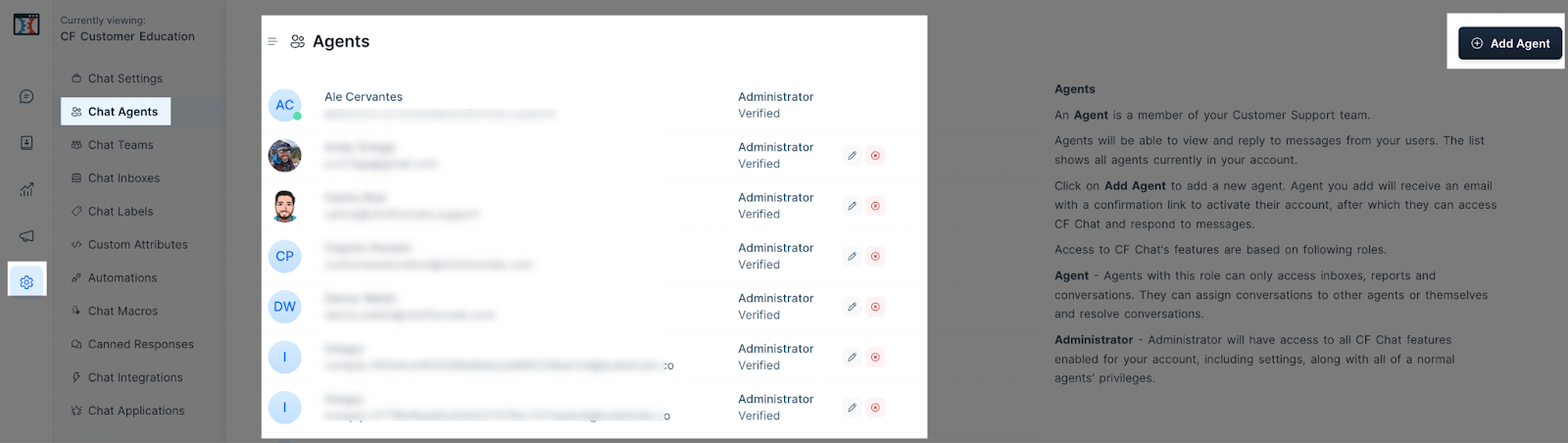
Click here to learn more about adding and managing Agents.
Chat Teams:
You can create different teams and add other agents to them.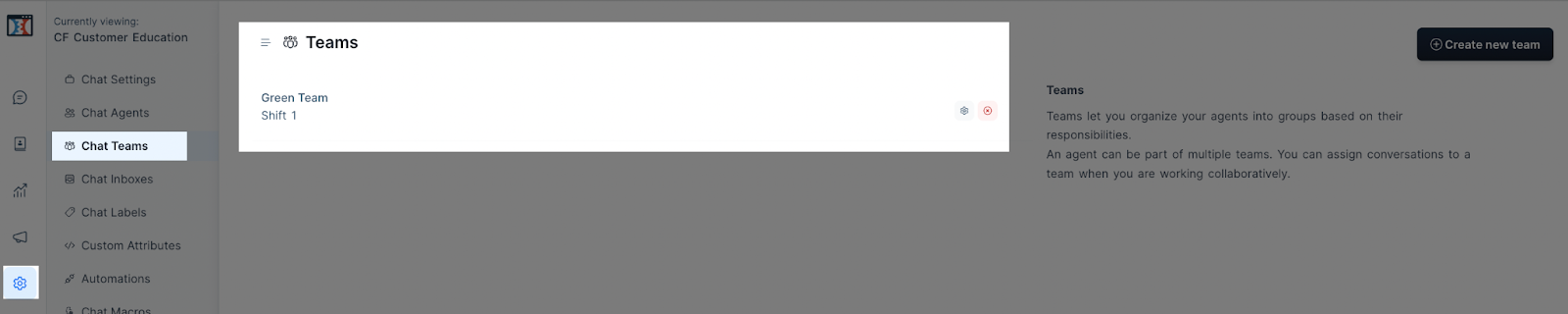
Click here to learn more about adding new teams to MessageHub.
Chat Inboxes:
You can have unlimited inboxes in your MessageHub account.
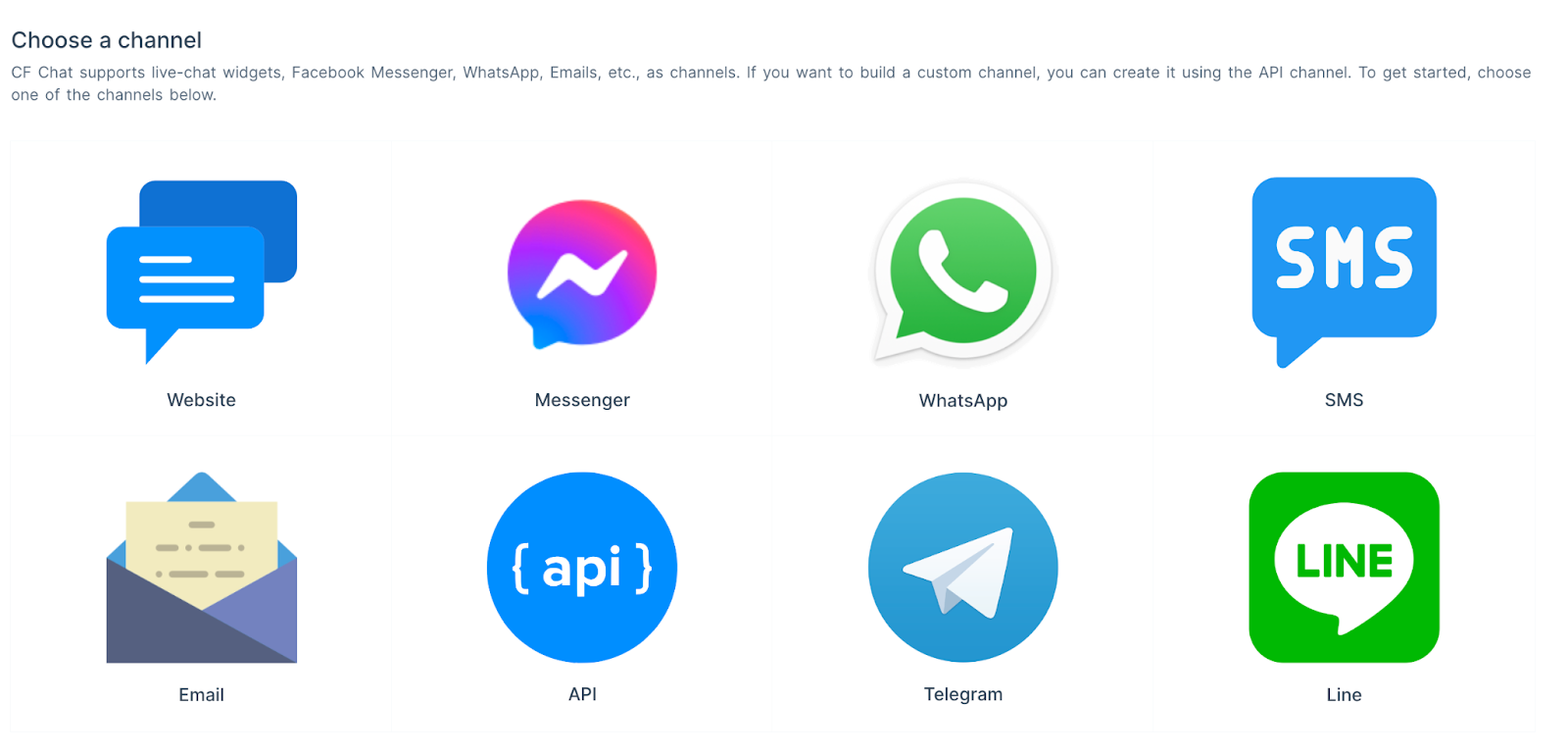
Learn to create new Inboxes according to where the people open their chats from.
Chat Labels:
Here, you can see and manage the existing Labels or add new ones.
Click here to learn more about Chat Labels.
Custom Attributes:
Custom Attributes allow you to gather and track additional information about a contact or a conversation.

Click here to learn more about adding Custom Attributes.
Automations:
Automations allows you to create rules to automate processes, such as assigning tickets to a team.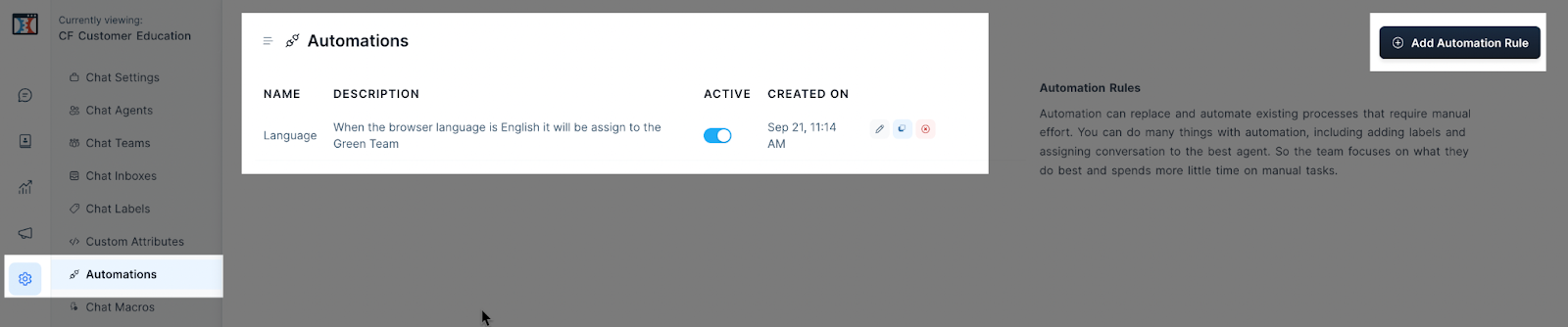
Click here to learn more about adding Automations.
Chat Macros:
Macros are a great tool to automate actions inside of a conversation. You can set several actions simultaneously by applying a macro, helping you save a lot of time.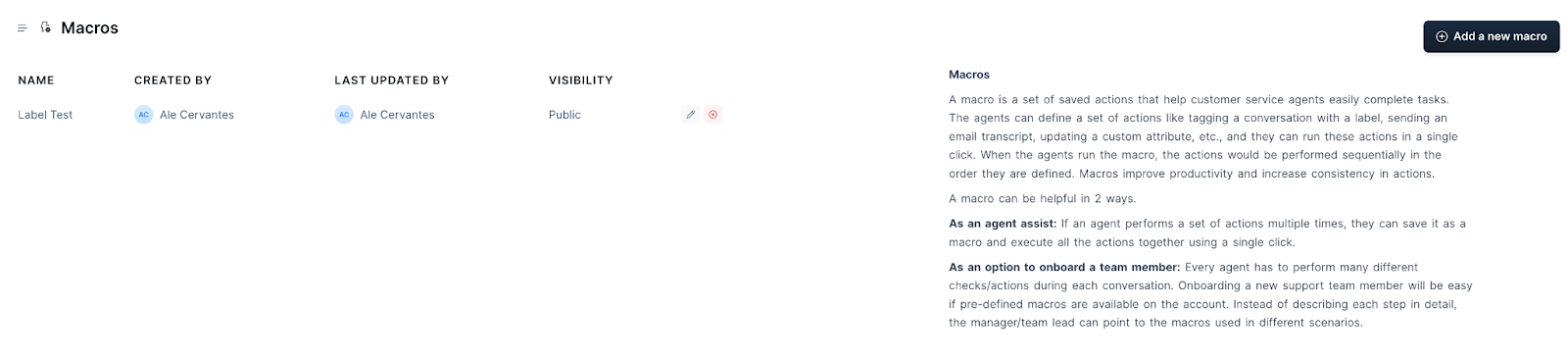 Click here to learn more about creating Macros.
Click here to learn more about creating Macros.
Canned Responses:
Canned Responses are reply templates used to send quick replies to your customers. 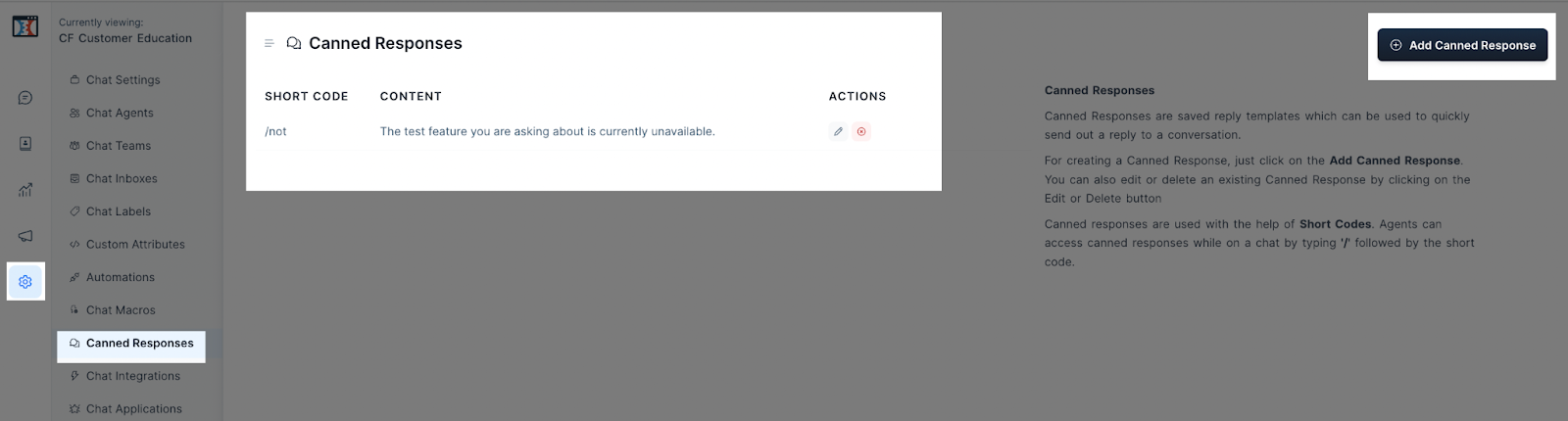
Click here to learn more about adding canned responses.
Chat Integrations:
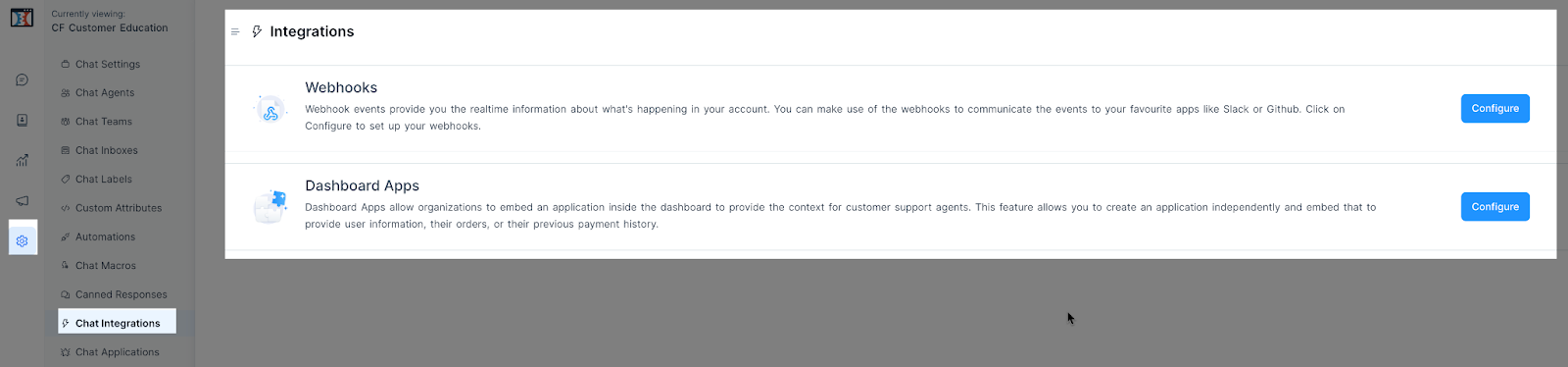
You can integrate:
Webhooks. Tracks and transfers events from one app to another.
Dashboard Apps: Connect external apps to MessageHub.
Chat Applications:
Connect external applications to optimize your time and work.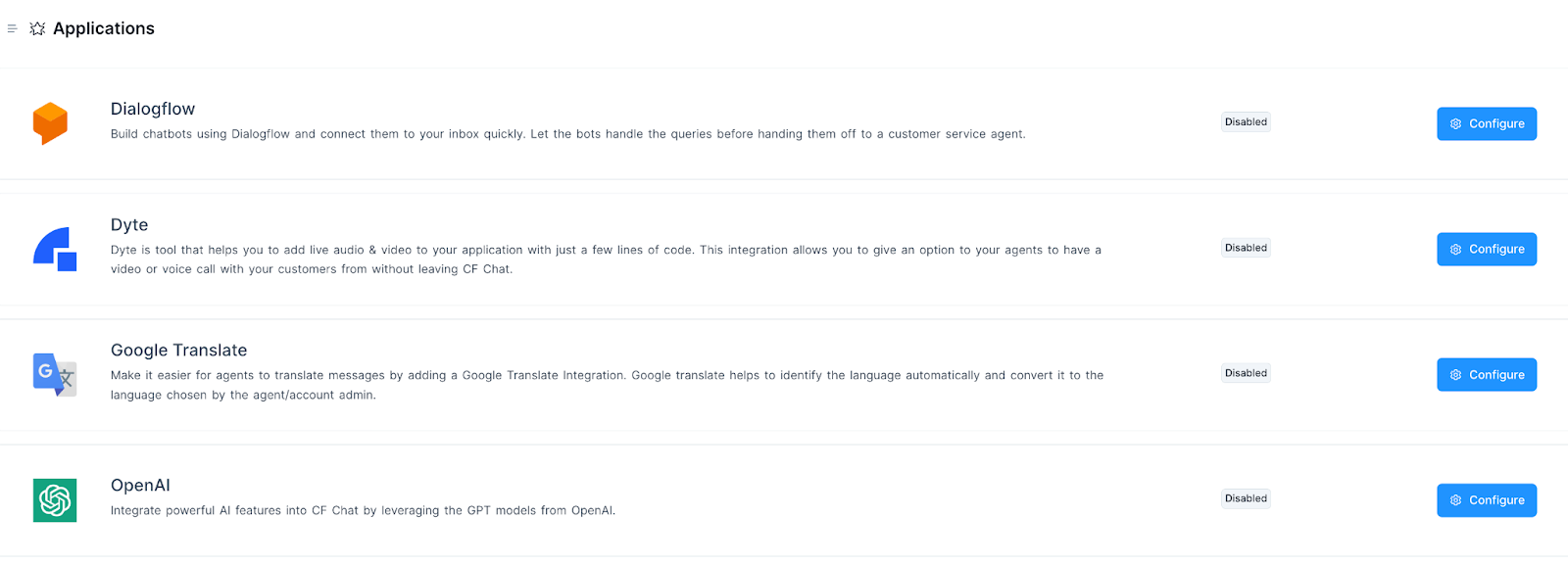
Click here to learn how to connect with each of the Supported Applications.